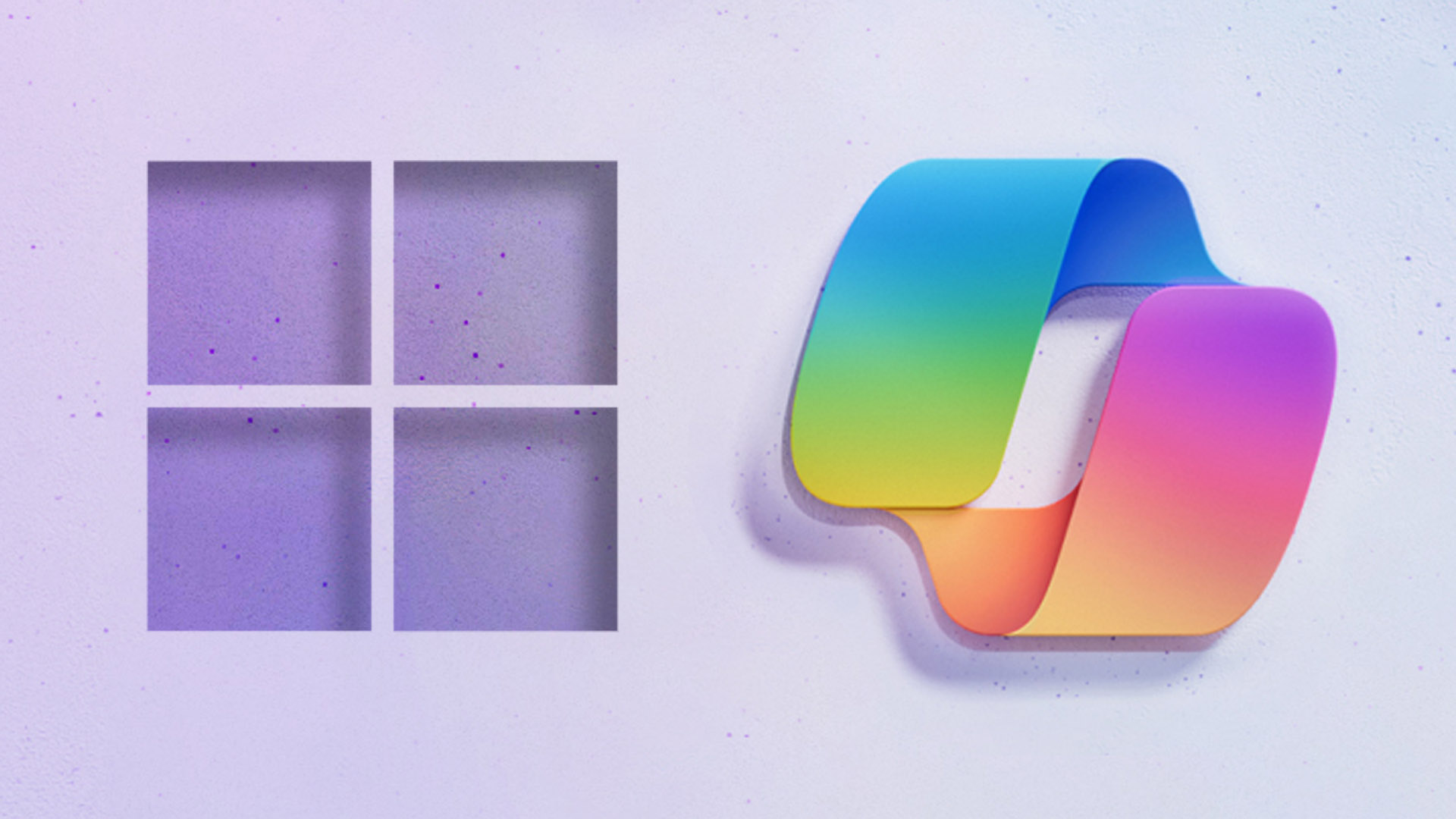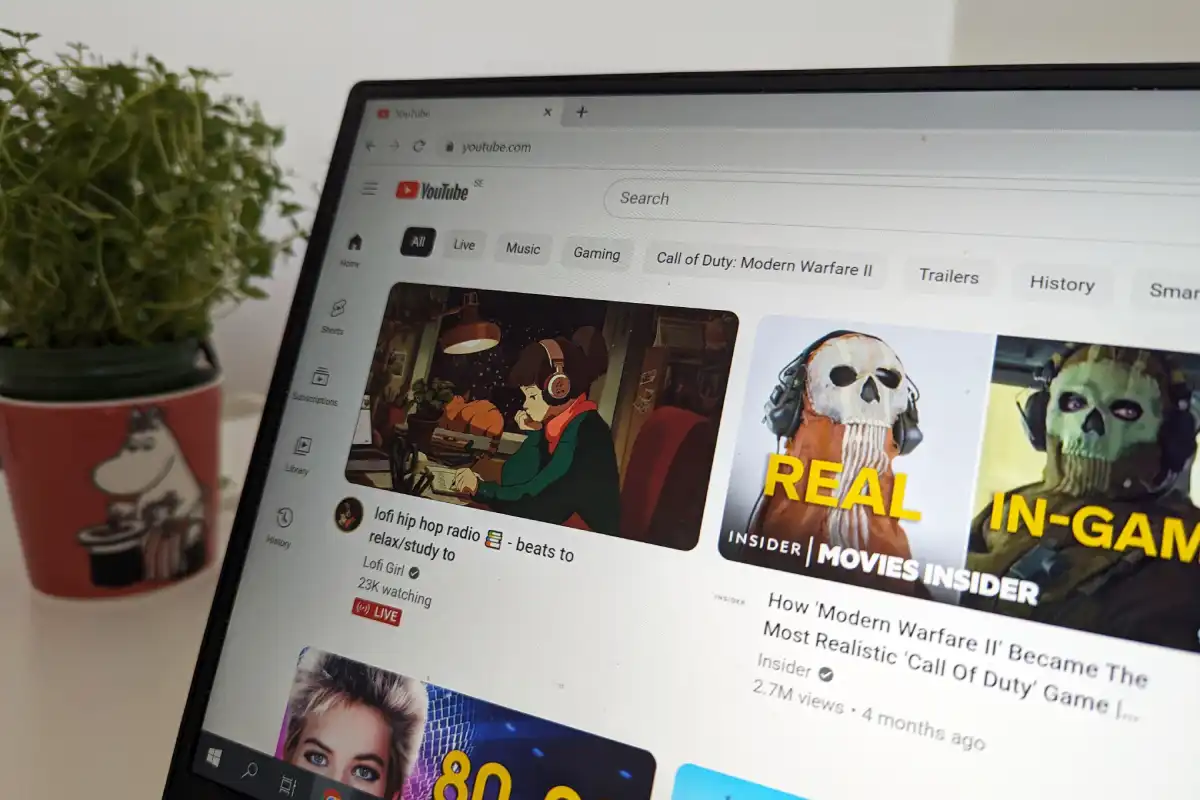Ready or not, here comes AI: Microsoft is adding Copilot to Windows 10.
Microsoft isn’t calling the Windows 10 22H2 Build 19045.3754 (KB5032278) the Windows 10 2023 Update. But the new update, which will begin releasing to all Windows 10 PCs in the near future, contains features — including Copilot — that have accompanied the recent major update to Windows 11. Officially, it’s “coming soon.”
If you’ve chosen not to upgrade to Windows 11 precisely because you didn’t want to live in Microsoft’s AI-powered, telemetry-fueled world, there is a way out. However, most consumers won’t have access to it: Windows 10 Pro users that are managed by organizations “will not be included in the initial rollout of Copilot,” Microsoft said. “Windows 10 Enterprise and Education edition devices on version 22H2 are also not included in the initial rollout of Copilot in Windows with this November non-security preview update.”
Copilot, of course, is Microsoft’s fusion of Bing Chat (now just called Copilot) with elements of the Windows 10 Cortana app, now deprecated. It appears that Copilot for Windows 10 should offer the same functionality as Copilot for Windows 11: A sidebar will slide out, and Copilot will answer questions and make suggestions, plus provide limited configurability options for your PC. It will be offered to “select global markets,” Microsoft said, and will require your PC to have both 4GB of RAM and a graphics adapter capable of 720p resolution.
Microsoft said that Copilot will be deployed as a phased rollout over the coming months, in much the same way incremental features have been rolled out to Windows 11. It will deploy first to the Release Preview channel of the Windows Insider program, as Microsoft needs additional time to validate it.
How to get Windows 10 22H2 Build 19045.3754, and Copilot
If you’re interested in trying out Copilot, you’ll need to opt in to the Windows 10 Insider program, then download the new build 19045.3754 from the Release Preview Channel.
From there, the fastest method to get Copilot is to go to the Windows 10 Settings menu (Settings > Update & Security > Windows Update) and select the “Get the latest updates as soon as they’re available” option. That will signal Microsoft to push the update to your PC as quickly as it can.
If you don’t want the update, there’s no indication that you can block the it without either being part of a managed installation or blocking updates altogether.