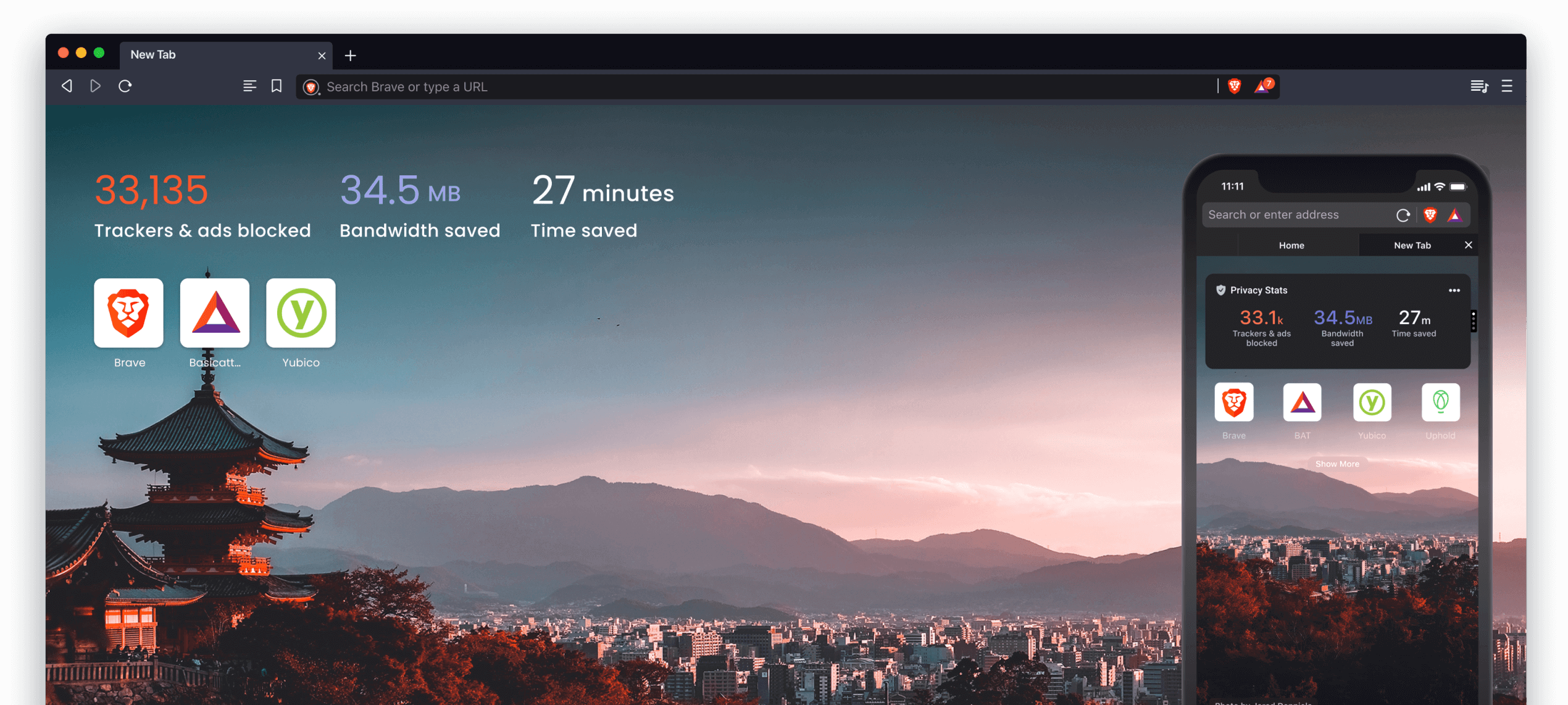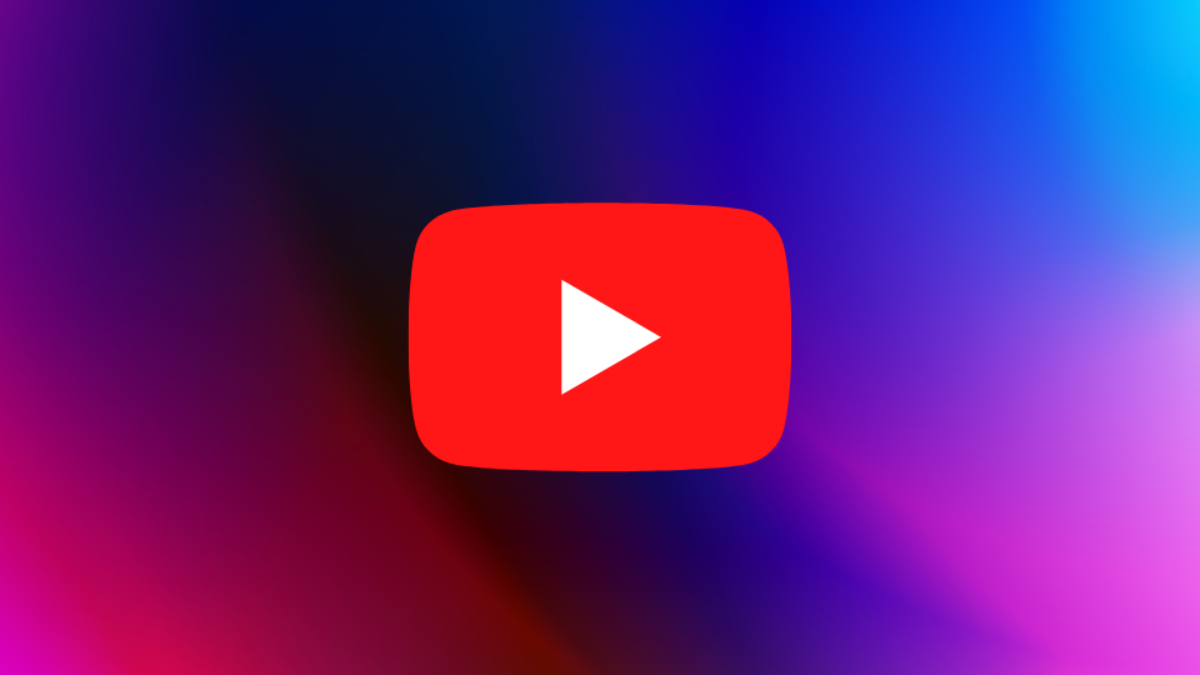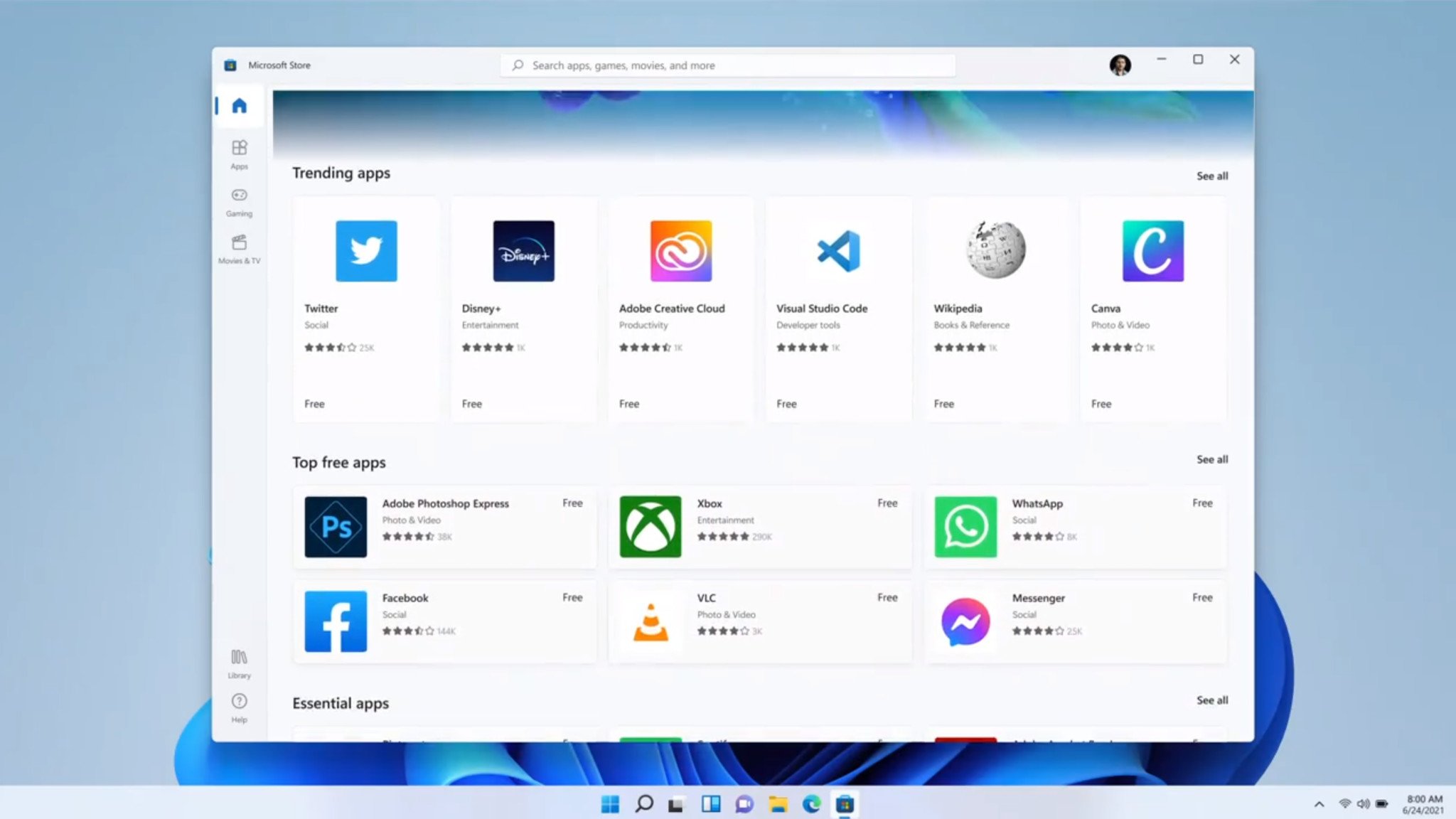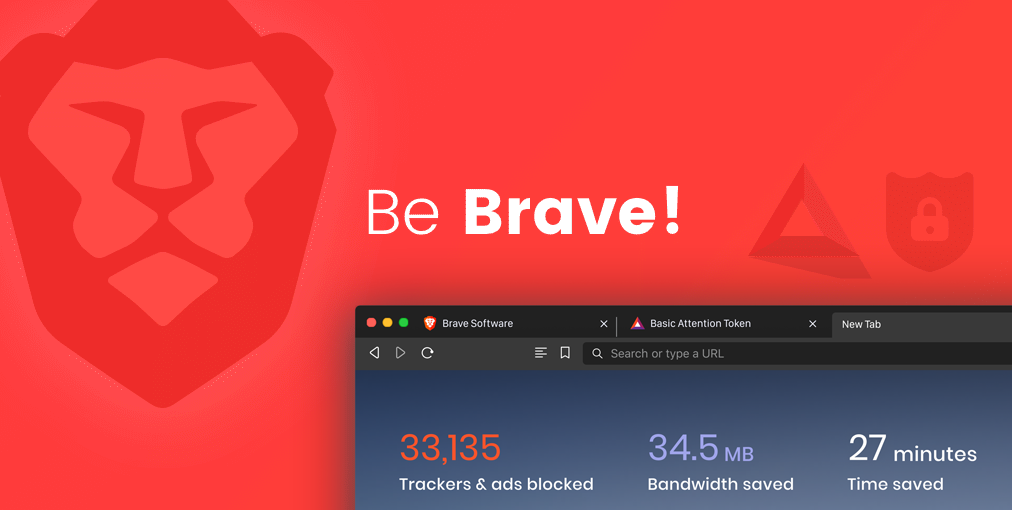
The Brave browser now introduces a valuable privacy feature known as “Request Off the Record (OTR),” aimed at concealing your browsing activity from other users on your computer. Similar to the “incognito window” in Chrome and other browsers, this feature ensures that visited websites are not stored in the browser’s history, cookies, or temporary folders.
To enable OTR in Brave, follow these steps. Begin by entering “brave://flags” into the URL bar. Subsequently, type “OTR” in the search field and choose “Enable” from the drop-down menu next to “Enable Request-OTR Tab.” After restarting the browser, the Request Off the Record feature becomes active.
Websites can utilize this feature by incorporating the code “Request-OTR: 1” into the header. When accessing such a website with Brave, the browser prompts you to open the site confidentially. Opting for “Yes” results in the creation of a temporary storage area for caches, cookies, authorizations, and the like, which is automatically deleted upon leaving the website.
To access this feature, ensure that your Brave browser is updated to at least version 1.53. You can check the current version through the “About Brave” menu icon. While the OTR feature is undeniably useful, it’s worth noting that the number of web services supporting OTR might still be limited. In such cases, using an Incognito window in Firefox or another browser may be more viable until Brave’s OTR feature gains wider support.