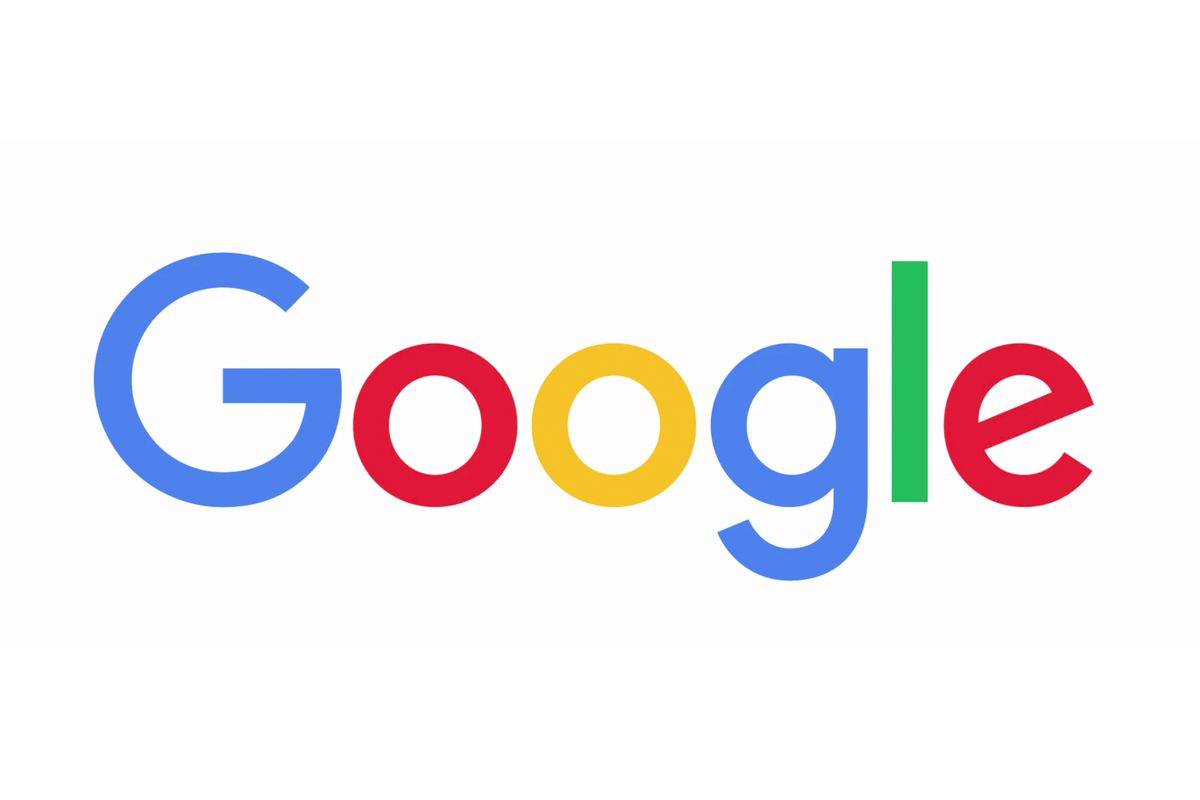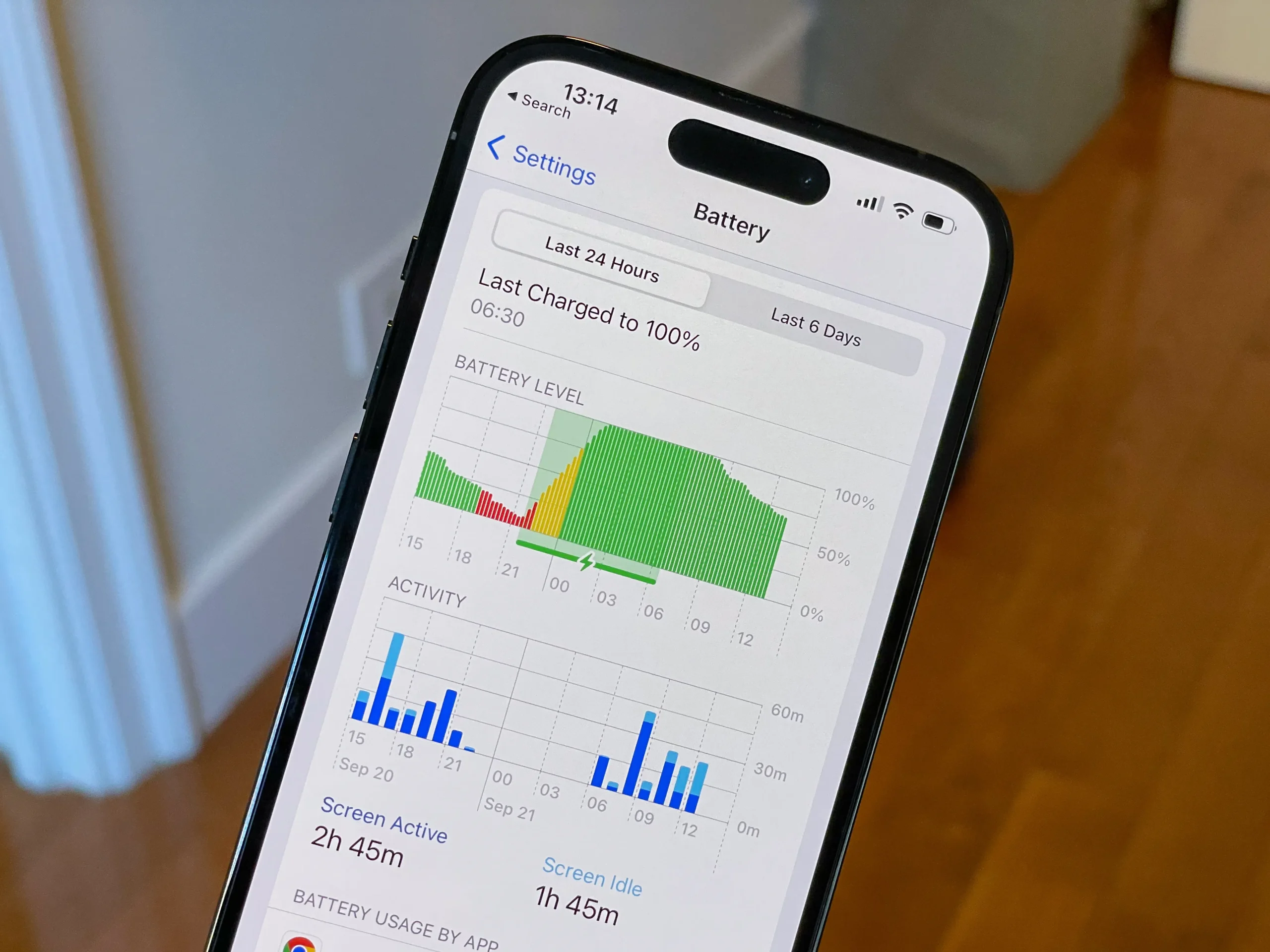In this guide, we help you make the important decision between a Chromebook, Windows laptop or Apple MacBook.
Compared to Mac and Windows laptops, the Chromebook is a unique proposition. On paper, it doesn’t really sell itself, especially for budding professionals and growing businesses that need powerful devices. Limited storage, limited programs, and it can’t do half what you’d expect from a Windows laptop. For those in need of a powerful laptop, this is a dealbreaker, particularly when hybrid work is becoming the norm during the pandemic, and at-home devices need to have the specs to handle a big project.
On the other hand, Chromebooks are generally very cheap, have amazing battery life that will last all day, are quick to start and easy to use, which might be perfect for those looking to bolster their work-from-home situation without breaking the bank. Plus, as a business, these are some of the most secure devices on the market, so preventing a security breach can be a serious benefit.
- Get a Chromebook if you mainly want to browse the web, email and stream video, and spend very little.
- Get a Windows laptop if you need to run dedicated programs and work with other Windows users.
- Get a MacBook if you want to a powerful, user-friendly laptop with a premium screen.
In this guide, we compare Chromebooks to Windows laptops and MacBooks, and let you know when to get a Chromebook, and when to get a more traditional laptop.
|
Screen Size
Measured diagonally across.
|
Screen Resolution
In pixels – the higher the number, the greater the screen detail.
|
Battery Life
As claimed by the manufacturer – actual performance will vary depending on daily tasks.
|
Operating System
|
Touchscreen
|
Processor
|
Storage
The built in storage space for files, programs, apps and the operating system
|
RAM
More RAM tends to help a computer to run quickly and multitask
|
Price
|
Amazon
|
Buy
|
|||
|---|---|---|---|---|---|---|---|---|---|---|---|---|---|
|
An exceptionally cheap and portable Chromebook that’s great value, provided you’re happy with a small screen size. |
Just one inch thick, with a neat 360-degree hinge touchscreen for tablet mode or watching videos |
A flexible, low-cost Chromebook with a touchscreen. Small enough to carry to work with ease. |
Great value large screen laptop with a metal finish – well suited to work tasks, though the screen lacks detail |
||||||||||
|
11.6″ |
11.6″ |
13.3″ |
15.6″ |
||||||||||
|
1366 x 768 |
1366 x 768 |
1920 x 1080 |
1,920 x 1,080 |
||||||||||
|
11 hrs |
10 hrs |
12 hrs |
12 hrs |
||||||||||
|
Chrome OS |
Chrome OS |
Chrome OS |
Chrome OS |
||||||||||
|
Intel Celeron Processor N3060 |
MediaTek MT8173C |
M8173C 2.10 GHz Quad-core (4 Core) |
1.1Ghz Intel Pentium Processor N4200 |
||||||||||
|
32GB |
64GB |
64GB |
32GB |
||||||||||
|
4GB |
4GB |
4GB |
4GB |
||||||||||
Should You Buy a Chromebook or a Laptop?
Picking up a laptop used to be fairly straightforward. It was a choice between a Windows laptop or MacBook, with a well-established tribal loyalty to each. Today, the two are arguably a lot closer than they’ve ever been, and a newer challenger has entered the ring – the Chromebook.
With their cheaper prices and simple approach, Chromebooks are becoming a smarter choice than “regular” laptops. In fact, unless you have to run a certain program that’s only available on Windows (or Mac), we’d argue a Chromebook is the best purchase. They’re also quite secure, which will help guarantee that you aren’t the victim of a security breach.
More computing happens online, rather than on your computer itself, these days. Your email account? Synced via the cloud. Your documents? Backed up to Google Drive or Dropbox. Your music and videos? Streamed, not downloaded. Chromebooks are perfect for this “always-online” approach, and they’re so much cheaper than Mac or Windows alternatives.
Chromebooks, MacBooks and Windows laptops all have their advantages and disadvantages, and there are tasks that each can achieve better than the others. At their core though, they’re all essentially laptops, and can browse the web, stream video and handle documents.
We’ve broken down what to typically expect from each operating system in the table below:
|
Screen Size
Measured diagonally across.
|
Battery Life
As claimed by the manufacturer – actual performance will vary depending on daily tasks.
|
Operating System
|
Processor
|
Storage
The built in storage space for files, programs, apps and the operating system
|
Microsoft Office
|
Price
|
|
|---|---|---|---|---|---|---|---|
|
Chromebook |
Windows Laptop |
Macbook |
|||||
|
10-15 inches |
11-17 inches |
12-15 inches |
|||||
|
10+ hours |
3-12 hours |
10-12 hours |
|||||
|
ChromeOS |
Windows 11 |
MacOS |
|||||
|
Mobile chip |
Intel core |
Intel core or M1 chip |
|||||
|
32GB+ |
128GB – 1TB |
128 – 500 GB |
|||||
|
Web apps |
Windows Office |
Mac Office |
|||||
|
$200 – $1,400 |
$300 – $2,500 |
$999 – $2,888 |
Think a tablet might suit you better? Find out whether you should buy a tablet over a Chromebook.
Key Specs Explained
Let’s understand a few of those spec differences between Chromebooks, Windows Laptops and MacBooks
Operating system
The main point of difference. Chromebooks run ChromeOS, a Google-developed operating system. If you’ve ever used the Google Chrome browser, it’ll feel instantly familiar. Essentially, all your day-to-day computing happens through this browser. Chromebooks run “web apps” rather than programs that you need to install. Windows 10 is a far larger operating system – that’s a blessing, and a curse. It means you have much more flexibility to run programs or do complex tasks; but, it’s heavy going, and tends to be slower to load, needs regular updates and is a less secure operating system overall. MacOS is almost the best of both – fast and dependable, but able to run most programs, too.

Software on a Chromebook
As we mentioned above, Chromebooks don’t actually run software; they use web apps. This doesn’t limit you particularly, though. Want to type a document? You can use Google Docs, which backs up all of your work online to the cloud. It feels exactly like using Microsoft Word, but doesn’t require a paid-for license. There are Chromebook web apps for all sorts of tasks, like creating spreadsheets, running calendars or an inbox, or streaming videos. However, this can be a deal-breaker if you need to use this device for work, as it can stop you from using more niche software that you need for your job. For example, if you needed a specific email marketing software for your job, and it wasn’t available on a Chromebook, there aren’t any workarounds you can do to get it – you’d be better off with a different product.
Chromebook Processors
On paper, Chromebooks have terrible processors. In practice? You’d never know. The ChromeOS operating system is so light-touch, that you can run it with a basic processor. Chromebooks still start quickly and run smoothly, but on a processor that helps cut the cost of the computer. Windows laptops and Macs need much more advanced processors in order to run quickly. Macs always have a good chip (and you can pay more for a great one), but cheap Windows PCs tend to be let down by cheap processors that make the system run slowly.
Chromebook Storage
Here’s a big one to get used to: Chromebooks have virtually no built-in storage. You’re not expected to keep files on the device. Instead, you back them up online to Google Drive. This is actually far more secure. If your laptop was damaged or stolen, all your files would be safe and sound. You can still plug in an external hard drive to access other backups.
Screen quality
This can vary hugely between the super-cheap Chromebooks and the top-end (Google-made) Pixelbook. But, the same is true of Windows laptops. The only brand with outstanding screen quality across its entire laptop range is Apple. And you pay a premium for those displays.
Chromebook Battery life
Chromebooks last and last: 10 or 12 hour battery life is typical. You’d normally have to pay Mac prices for such staying power. Windows laptops can last from 5 hours to over 10 hours, depending on what you spend. Again, it all comes back to the low-impact Chrome operating system, plus the fact there’s no battery-hungry internal hard drive on a Chromebook.
Chromebook Security
Chromebook’s are decidedly more secure than their MacBook and Windows laptop counterparts, as the protections are baked right into the design. Chromebooks can be set up to store virtually nothing on the device, and a company Google Drive would keep it all safe, so suffice it to say, you can feel secure using this device no matter what. And with the increase in working from home, with potentially sensitive data or information on our devices, the importance of security cannot be overstated.
Chromebook vs Windows Laptop
If you’re working to a tighter budget for your next laptop – say, under $400 – then it’s a decision between an entry-level Windows laptop or a Chromebook.
The key thing to know about Chromebooks is that they aren’t as versatile as a Windows laptop. A laptop can handle many uses, and is able to download software and run applications from any source. The Chromebook system is more of a walled garden.

Google App Store
All your apps must come from the Google Play store or Google Web Apps store. As you can’t install regular programs or software, a Chromebook isn’t able to do as many things as a traditional laptop.
Now, that’s not to say you can’t do the essentials. You can still browse the web, email, stream videos, and edit spreadsheets or documents. But if you need to use particular software – Photoshop, for example, or even Skype, then a Chromebook isn’t for you.
Secure System
The ‘limited’ approach has its advantages – for one, you’re less likely to succumb to viruses on a Chromebook, and they tend not to experience the gradual slowdown of a Windows machine that gets bogged down over time with programs and files.
Simple to Use
A Chromebook is also a lot more user friendly – there’s a lot less to go wrong when you’re using Google Chrome OS. In short, you can’t do anything that Google doesn’t want you to do.
Online-First Approach
Chromebooks rely on a constant connection to the internet, especially for saving content. Most ship with tiny storage, and although this is sometimes expandable with an SD card, the expectation is that you’ll be keeping files in the cloud.
Laptops, on the other hand come with much more storage, starting with 128GB solid state drives and going up to huge terabyte hard drives, which allow you to store as much as you want.
Verdict – If you’re a casual user who mainly surfs the web, streams Netflix and writes the occasional document, then a Chromebook is a good cheap option. However, if you need to run demanding software or simply need the versatility of a Windows machine, then go for a traditional laptop.
Pros
- Entry-level price
- Great battery life
Cons
- Not a suitable Windows alternative for everybody
Chromebook vs MacBook
Chromebooks and MacBooks are two entirely different beasts. Until the launch of the pricey Google PixelBook, they were priced at opposite ends of the spectrum.

Premium vs Budget
The MacBook is a premium product with a suitably premium price tag. The range starts at $999 and only goes up from there.
Chromebooks on the hand have traditionally been aimed at the casual user are priced from around $200 – $400 dollars, making them highly affordable. Google’s PixelBook did buck this trend somewhat, and was heralded as a premium Chromebook, but for the most part you can expect these products to be inexpensive.
If you’re willing to spend MacBook money, but are still tempted by a Chromebook, then the Pixelbook range is your go-to alternative. Let’s see how MacBooks and Pixelbooks stack up in our comparison table, below:
MacBook vs Pixelbook
|
Screen Size
Measured diagonally across.
|
Screen Resolution
In pixels – the higher the number, the greater the screen detail.
|
Battery Life
As claimed by the manufacturer – actual performance will vary depending on daily tasks.
|
Operating System
|
Touchscreen
|
Processor
|
Storage
The built in storage space for files, programs, apps and the operating system
|
RAM
More RAM tends to help a computer to run quickly and multitask
|
Price
|
Amazon
|
Buy
|
|||
|---|---|---|---|---|---|---|---|---|---|---|---|---|---|
|
Acer ConceptD 7 Ezel |
MacBook Pro 13 |
MacBook Pro 16 |
Google Pixelbook Go |
Google Pixelbook i7 |
Google Pixelbook i5 |
||||||||
|
A flexible laptop built with designers in mind. |
Lots of power, a brilliant screen and an improved keyboard make this the perfect MacBook for demanding users, though the Air is cheaper |
The absolute pinnacle of MacBooks, and everything a design professional could want – but at an eye-watering price |
A slick, stylish Chromebook, though less powerful than the older Pixelbook. Pick the i5 model for the best balance of power and cost |
A true MacBook rival when it comes to looks and build quality. It’s arguably overkill for a Chromebook though, especially at such a high price point. |
Chromebook functions with MacBook looks. It’s cheaper than the i7 Pixelbook, but this is still a lot of (top quality) Chromebook for a lot of money |
||||||||
|
15.6″ |
13″ |
16″ |
13.3″ |
12.3″ |
12.3″ |
||||||||
|
3840 x 2160 |
2560 x 1600 |
3072 x 1920 |
1920 x 1080 |
2400 x 1600 |
2400 x 1600 |
||||||||
|
7 hrs |
17 hrs |
11 hrs |
13 hrs |
10 hrs |
10 hrs |
||||||||
|
Windows 10 |
MacOS |
MacOS |
Chrome OS |
Chrome OS |
Chrome OS |
||||||||
|
Intel Core i7 |
|
|
|
Intel i5 7th-gen |
Intel i7 7th-gen |
||||||||
|
|
|
|
512GB |
128GB |
||||||||
|
|
|
|
16GB |
8GB |
||||||||
|
$2,599 |
$1,299 |
$2,399 |
$649 (M3) |
$1,500 |
$1,249 |
||||||||
Lightweight
Both Chromebooks and MacBooks tend to be svelte and portable. They both use modern types of storage that take up less space than a moving-parts hard drive, and this helps them stay light. While Chromebooks rarely have the premium look of the MacBooks, which benefit from Apple’s glorious screens, you can still find very slim, attractive Chromebooks that won’t embarrass if taken out of a bag at the coffee shop.
As they’re so light and portable (and low cost) we also consider Chromebooks to be among the best laptops you can choose for school or college.
Great Battery Life
Surprisingly, since MacBooks cost around the $1,000 mark, and Chromebooks cost closer to the $250 level, both types of laptop impress with some seriously generous battery life.
With either a Chromebook or a MacBook, you can enjoy 10 hours or more without needing a recharge. The low-energy storage types and efficient processors keep them chugging along for much longer than Windows laptops.
Power Struggle
The main issue you’re likely to run into in the Chromebook versus MacBook debate comes down to raw power. Typically, Chromebooks run low powered processors that can run apps from the Play store fine, but won’t be up for anything too strenuous.
The MacBook is, of course a powerhouse. If you need a laptop with plenty of brawn that can run a large gamut of software, then it’s the MacBook you’ll want to go for.
In the market for a MacBook? See our guide to Which MacBook You Should Buy
Pros
- Cheapest MacBook
- 15 hour battery
- Light and easy to carry
Cons
- Not suited to graphics-heavy tasks
Pros
- Largest MacBook screen yet
- Stuffed with killer specs
- Future-proof for many, many years
Cons
- Pricey
- 16-inch screen could be overkill for some
Can You Run Office on a Chromebook?
If you need to use Microsoft’s Office software, you might think that a MacBook or ChromeBook are out. But, that’s not the case. Office is now fully compatible with Apple products, and they can be run just as easily as on a Windows laptop.
Office for Chromebook
Similarly, Word, Excel and other Office apps are available for Chromebook too. Office is available to download on the Google Play Store as a paid-for suite (keeping Microsoft’s profits happy).
It’s worth noting that not all Chromebooks have access to the full version of Microsoft Office, so check compatibility before you buy.

Free Office Web Apps for Chromebooks
If your Chromebook can’t install and run the full Office can only access the free version, which is online-only. These aren’t the conventional software versions, but instead they’re nearly identical web apps that you access via the browser on a Chromebook. The downside? You have to be online to use them (and you need to create a Microsoft account to access them).
Google Docs and Drive
Google would much rather you used its own office apps instead, and with an alternative for most of Microsoft’s programs available, and free, it’s not a bad idea. The apps automatically save your work and upload them to your Google Drive, assuming that you’re online, so they’re always available from any machine at any time. The file formats are also compatible with Office programs, and you can even save documents as Word documents, for example.