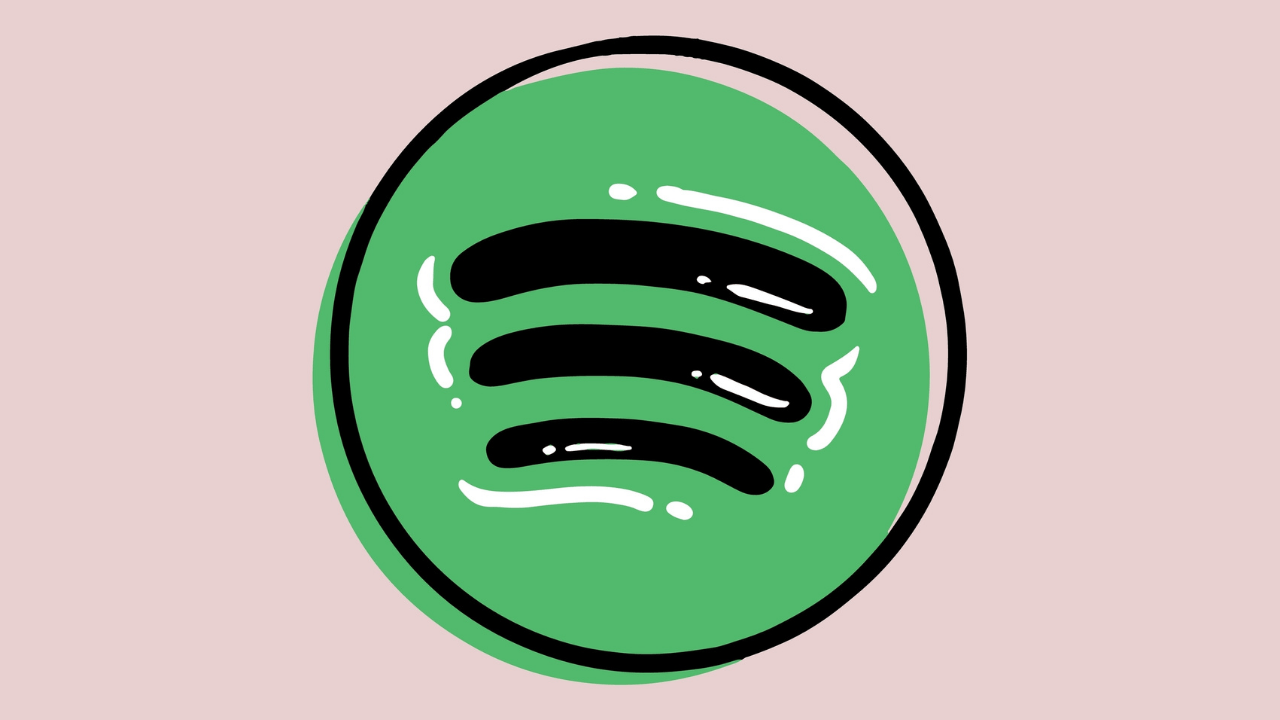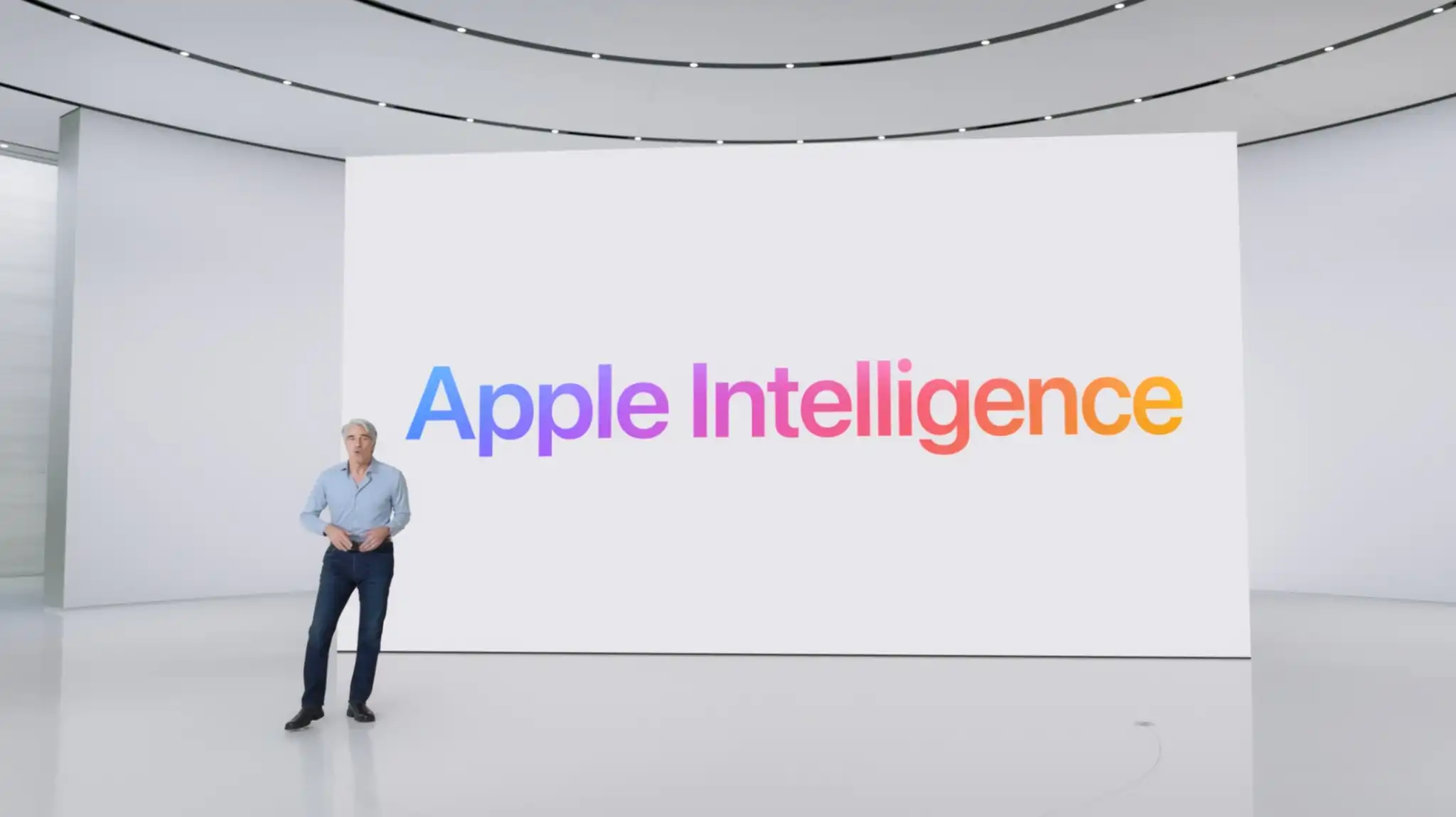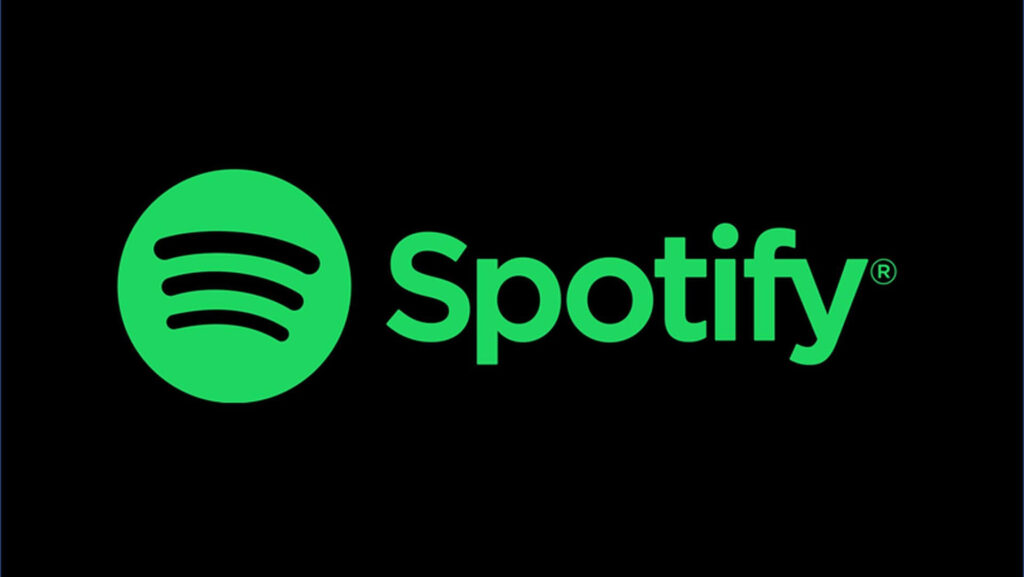
Spotify, the go-to music streaming platform, offers much more than just a vast library of songs. From personalized recommendations to the yearly Spotify Wrapped experience, it has become an integral part of music enthusiasts’ lives. Yet, if you feel there’s room for improvement in your listening journey, Spotify provides a range of settings to enhance your audio experience, ensuring your music always fits the mood.
Fine-Tuning the Base Volume for Every Setting
While adjusting the volume is a common practice, Spotify goes a step further for premium users. You can tailor the base volume to suit your environment—be it a tranquil library, a bustling commute, or an energetic workout at the gym. Choose between Quiet, Normal, or Loud, each offering distinct advantages. Quiet ensures cleaner, softer sounds, perfect for relaxed home sessions, while Normal strikes a balance suitable for various scenarios. If you crave a louder experience, Loud caters to noisy environments like the gym. Here’s how to make these adjustments across different devices.
On iPhone:
- Open Spotify and tap your profile picture.
- Access the Settings menu by tapping the gear icon.
- Navigate to Playback.
- Under Volume Level, choose from Loud, Normal, or Quiet.
On Mac:
- Open Spotify.
- Click your profile picture and select Settings.
- Under Audio Quality, adjust the Volume Level.
On Android:
- Open Spotify and tap the gear icon for Settings.
- Under Playback, choose your Volume Level.
On Windows:
- Open Spotify.
- Click your account name, then go to Settings.
- Under Audio Quality, adjust the Volume Level.
Crafting Your Sound with the Equalizer
For those who want more control over their audio, Spotify’s in-app equalizer is a game-changer. Whether you’re craving deeper bass or brighter treble, this feature allows you to fine-tune your listening experience. Adjustments can be made on iPhones, Android devices, and desktop platforms.
On iPhone:
- Navigate to your profile picture and tap Settings.
- Under Playback, scroll down to find Equalizer.
On Android:
- Tap the gear icon for Settings.
- Under Audio Quality, access the Equalizer.
On Desktop:
- Click your profile picture and go to Settings.
- Under Playback, activate the Equalizer switch.
Enhancing Audio Quality for Clarity
Take control of your music’s clarity by adjusting the audio quality settings. This is particularly useful when conserving data or when you want to savor the finer details of your favorite tracks.
On Mobile and Tablet:
- Open Spotify and tap your profile picture.
- Access Settings and go to Audio Quality.
- Choose between Automatic, Low, Normal, High, or Very High.
On Desktop:
- Open Spotify and click your profile picture.
- Under Audio Quality, choose your desired Streaming quality.
Customizing your Spotify experience ensures your music is always in harmony with your surroundings. From base volume adjustments to equalizer tweaks and audio quality settings, explore these features to tailor Spotify to your unique preferences.