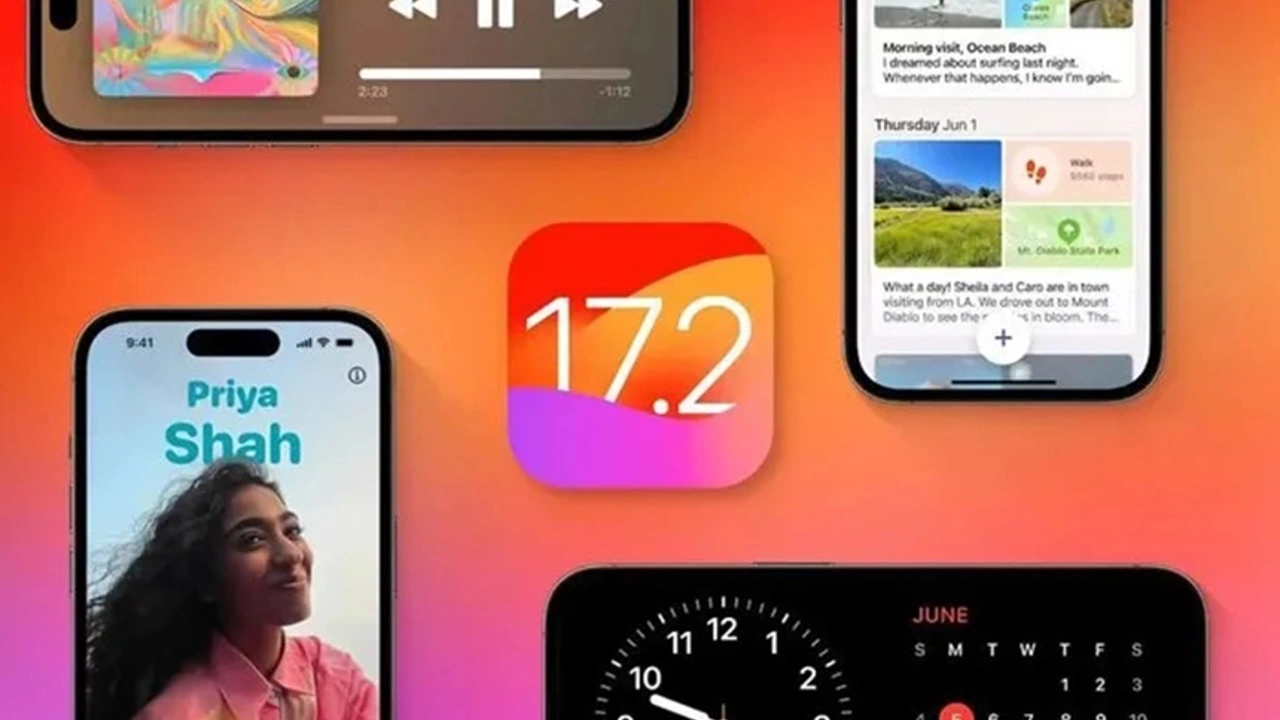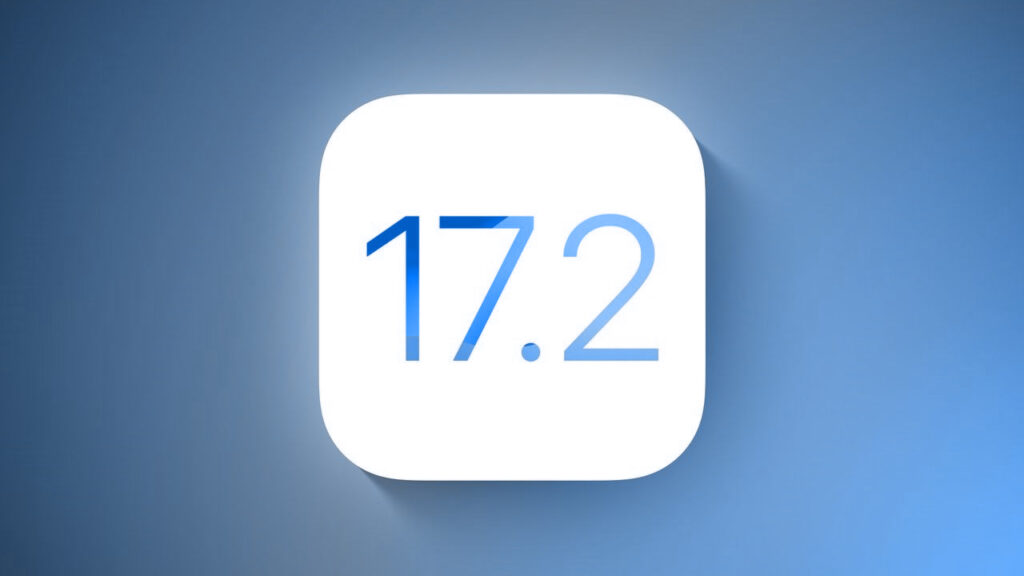
Apple’s latest iOS 17.2 release not only introduces crucial security patches but also unveils the much-anticipated Journal app. Among the standout features is Contact Key Verification, designed to bolster security and confirm the identity of your messaging contacts. Particularly beneficial for individuals in sensitive roles, such as journalists, activists, and government members, this feature adds an extra layer of assurance to your communications.
Enabling Contact Key Verification:
- Open Settings.
- Tap your Apple ID (located at the top of your screen).
- Navigate to Contact Key Verification at the bottom of the menu.
- Toggle the switch next to Verification in iMessage.
Upon enabling, a splash screen provides information about Contact Key Verification. Tap Continue to proceed. You may encounter another screen prompting device updates; it’s recommended to update for optimal functionality.
Verifying Identities:
After activation, the Contact Key Verification menu includes a new option called “Show Public Verification Code.” Tap this to reveal a unique alphanumeric code, which serves as your verification identifier. Copy the code for sharing.
Generating Codes in Messages:
- Open Messages.
- Start or enter a conversation.
- Tap the person’s name at the top.
- Select Verify Contact at the bottom of the menu.
Compare the generated six-digit codes on both devices. If they match, tap “Mark as Verified” and then “Update.” The contact card will display the code, and a checkmark will indicate verification. If codes don’t match, tap “No Match” and exercise caution until identity verification is achieved.
Stay secure in your digital interactions with iOS 17.2’s Contact Key Verification, ensuring a heightened level of confidence in your messaging exchanges.