Leaving Twitter is fast, but your account won’t die immediately.
So you’re done with Twitter. If you want to leave the service completely, you can delete your account—though it will hang around for a bit before finally disappearing into the great digital beyond.
Account deletions happen in two stages: First the account is deactivated, which pulls it immediately from the site. If you don’t touch it again, 30 days later the account gets an actual wipe. This gives people who accidentally deactivate (or have second thoughts) an out, as during that grace period, they can revive an account with all data intact.
That might sound complicated, but it’s truly not. To nuke everything, all you have to do is request the deactivation and never look back. It takes just a few minutes, so you can be gone very quickly.
Note: If you instead want to change your username, you don’t need to delete your account. Instead, head to Your account > Account information > Username within Twitter’s settings.
Optional: Back up your data first
If you’re not in a huge rush to delete, you can first make a copy of your Twitter data. Maybe you’re a data nerd, or you know you’ll want to stroll down memory lane in the future. In either case, you’ll get a zip file with an archive of your tweets, follower info, and more.
How to deactivate your Twitter account
- Log into your account. In the left-hand navigation bar, click on the More icon (a circle icon with three horizontal dots). If you only see the icon, you’ll see its name pop up when you hover your mouse over it.
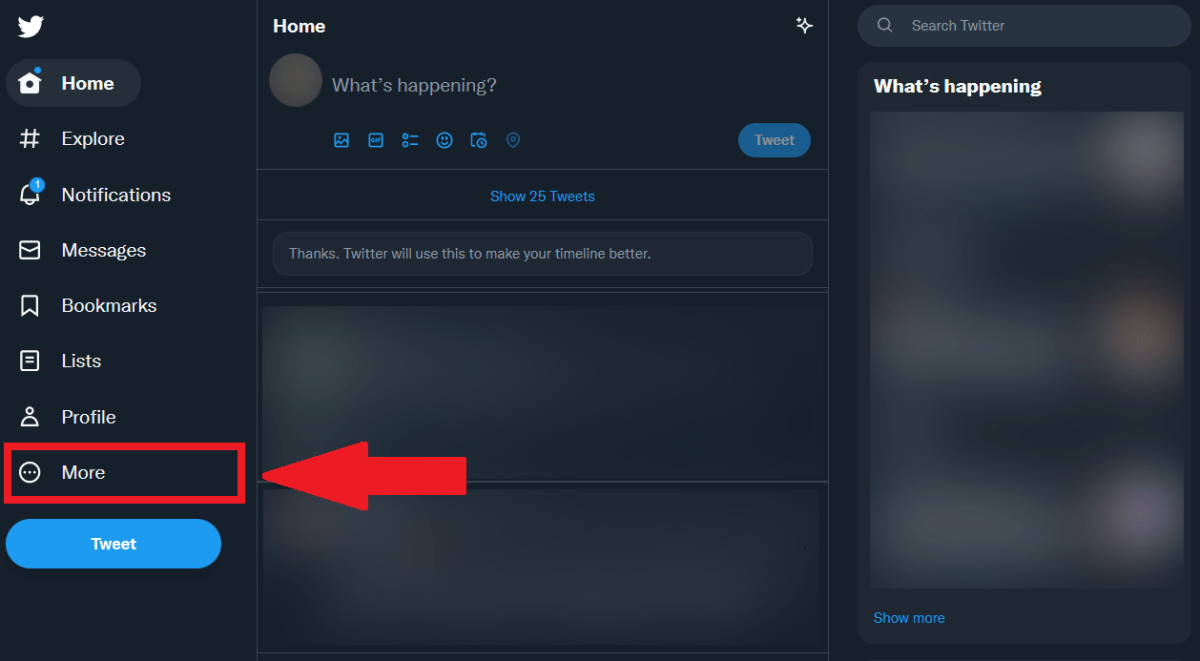
- Click on Settings and Support, then Settings and privacy.
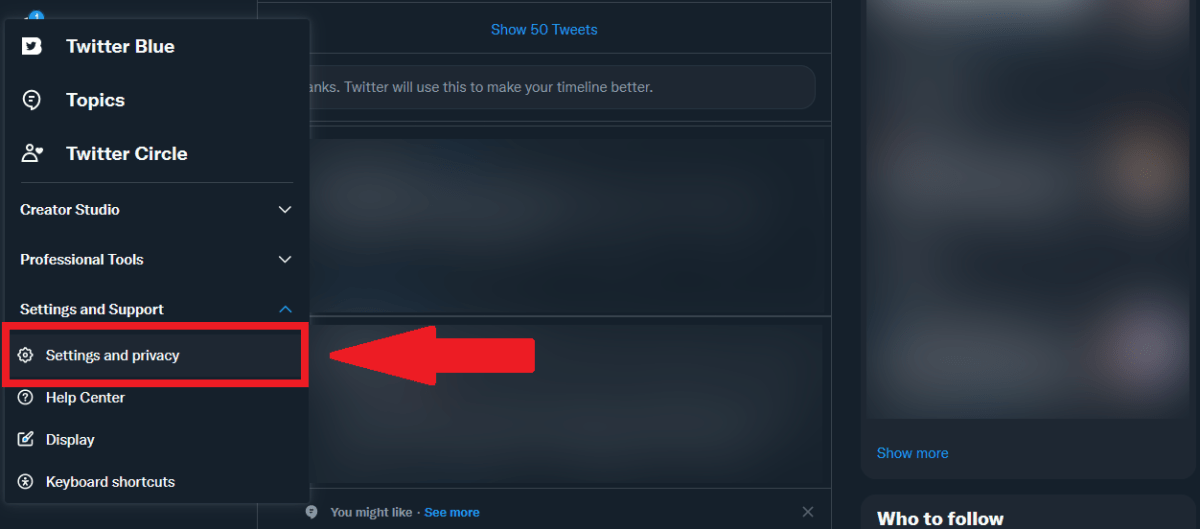
- Select Your account.
- Choose Deactivate your account.
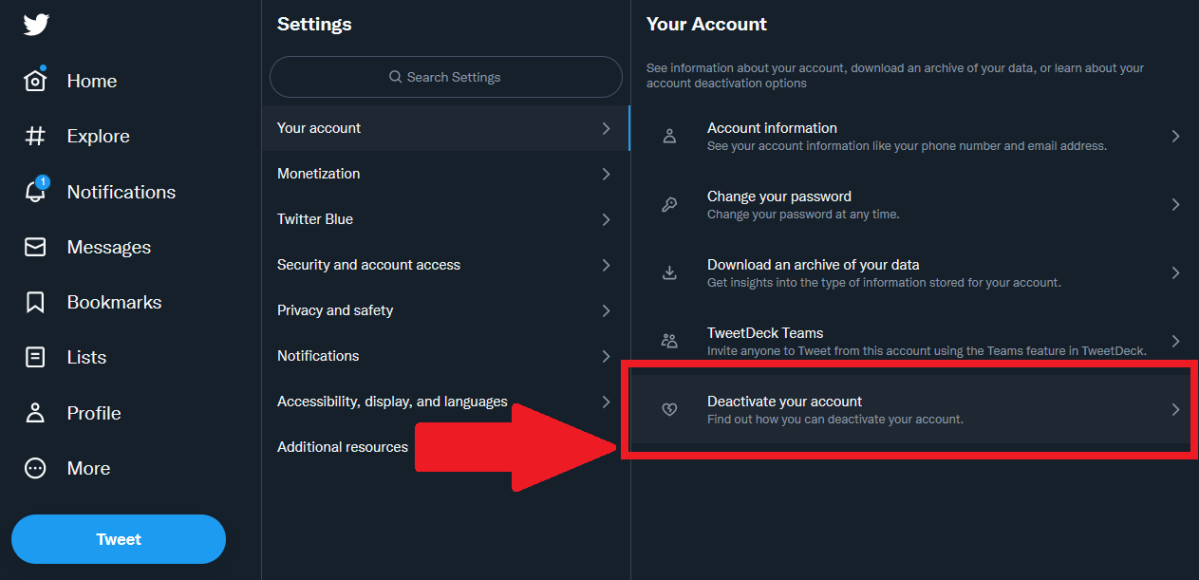
- Click on the red Deactivate link. If you wish to continue, you’ll also then have to enter your password.
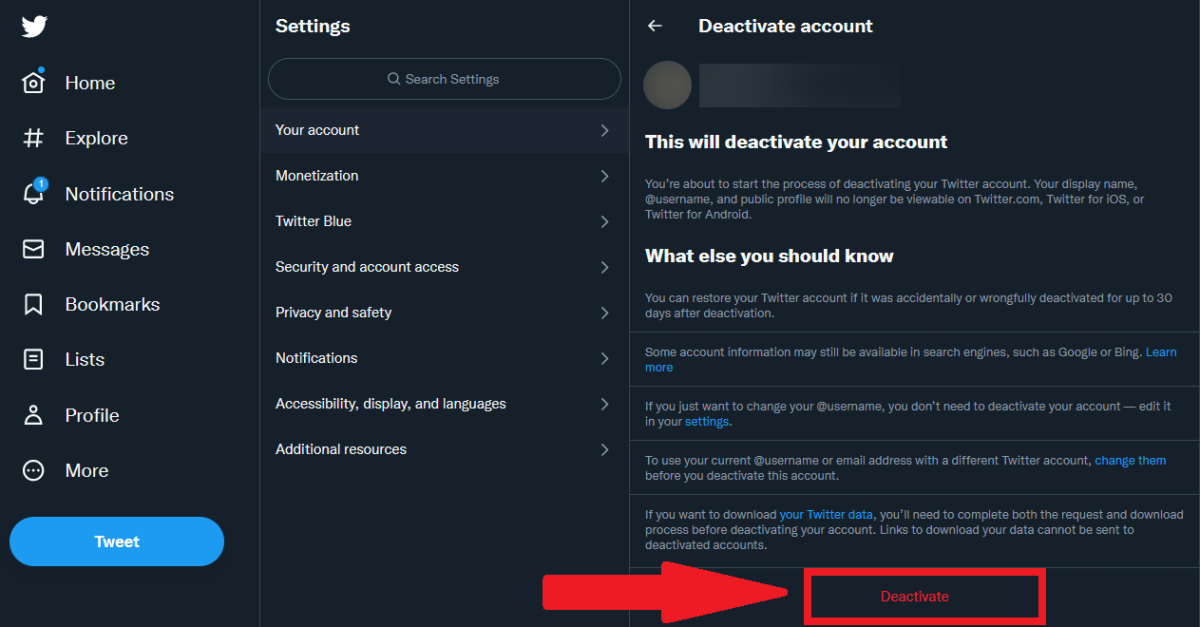
Your account should now be deactivated. Again, you have 30 days for indulging any remorse. Simply log back in with your same credentials, then confirm that you want to reactivate your account. If you do restore the account, it can take a little bit of time for all your data to be fully restored (tweets, likes, etc).
Also be aware that usernames on Twitter can be reused once they’re freed—so someone else can freely take over that online handle and use it as they see fit. Your email address will also become available for use with a different account after 30 days, in case you ever want to return to the service in the distant future.




