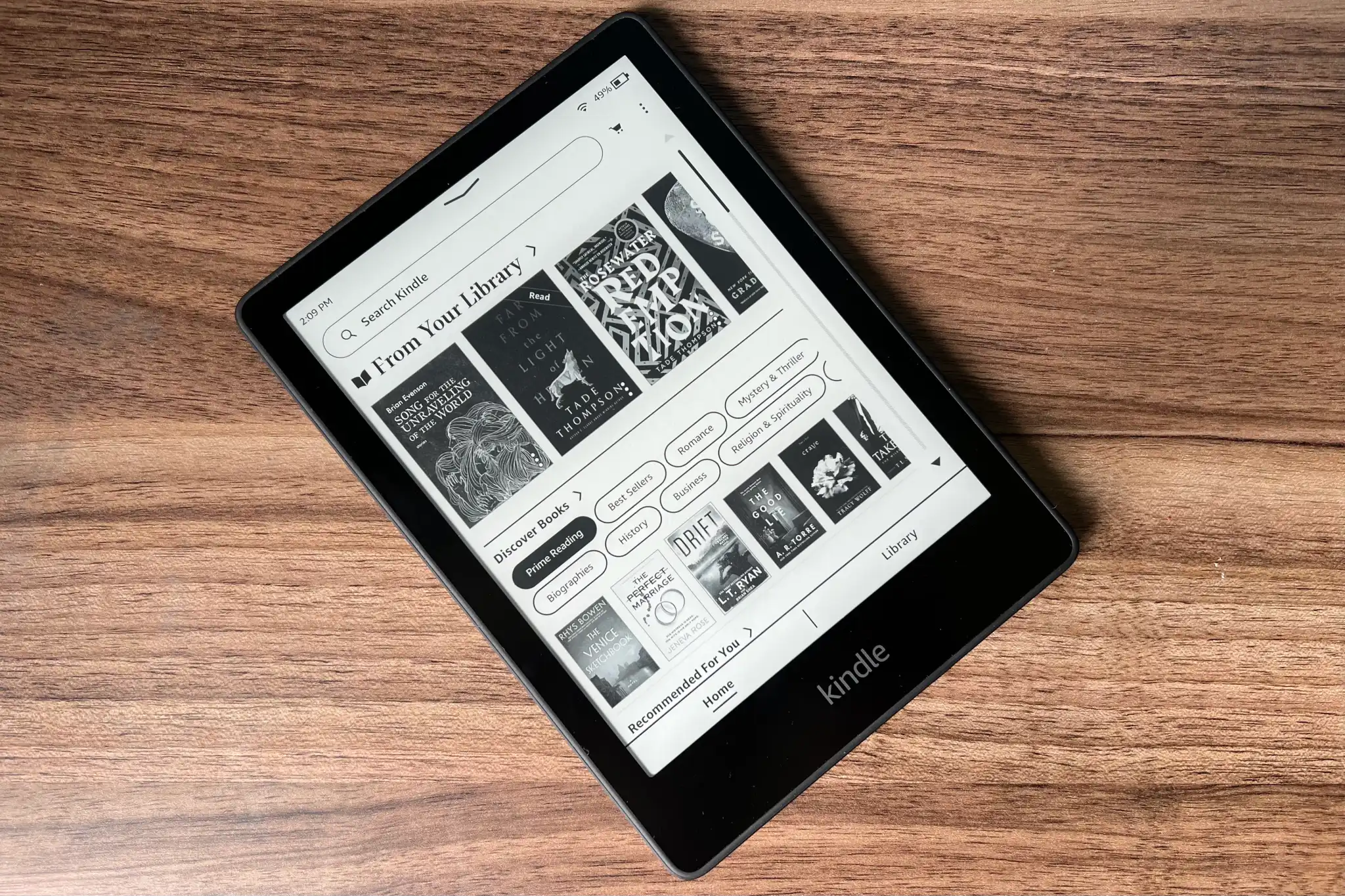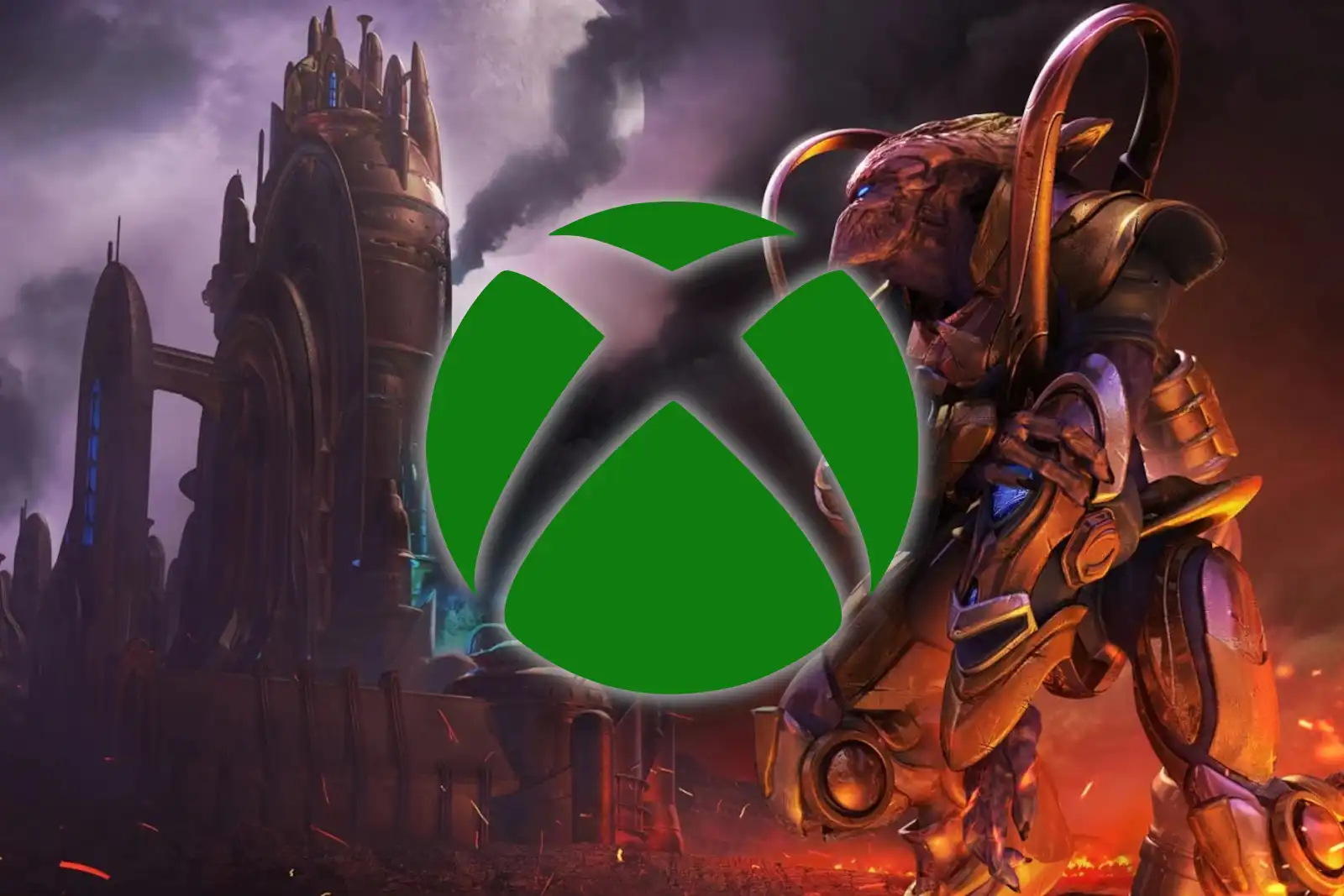Of all the tech products Amazon offers, Kindle is the only one I’d seriously miss if it went away.
I was never much of a book person, but that’s changed as I’ve tried to divert more time away from social media. Kindle—not just the e-reader, but the mobile apps—are where a lot of that spare screen time has ended up.
As such, I’ve been digging deeper into the Kindle software to make the most of it, and using it not just for e-books, but as a hub for all kinds of reading. Here’s what I’ve come up with:
Use the app
If you haven’t read a book on a smartphone lately, you might be surprised at how pleasant it’s become as mobile displays have grown larger and more vibrant.
To that end, the Kindle app on iOS and Android is a great way to read e-books, and you don’t need a Kindle e-reader to use it. Any Kindle books you purchase online will automatically sync across devices, as will your reading progress, so you can pick up where you left off on any phone, tablet, or e-reader that’s logged into the same Amazon account.
Personalize your pages
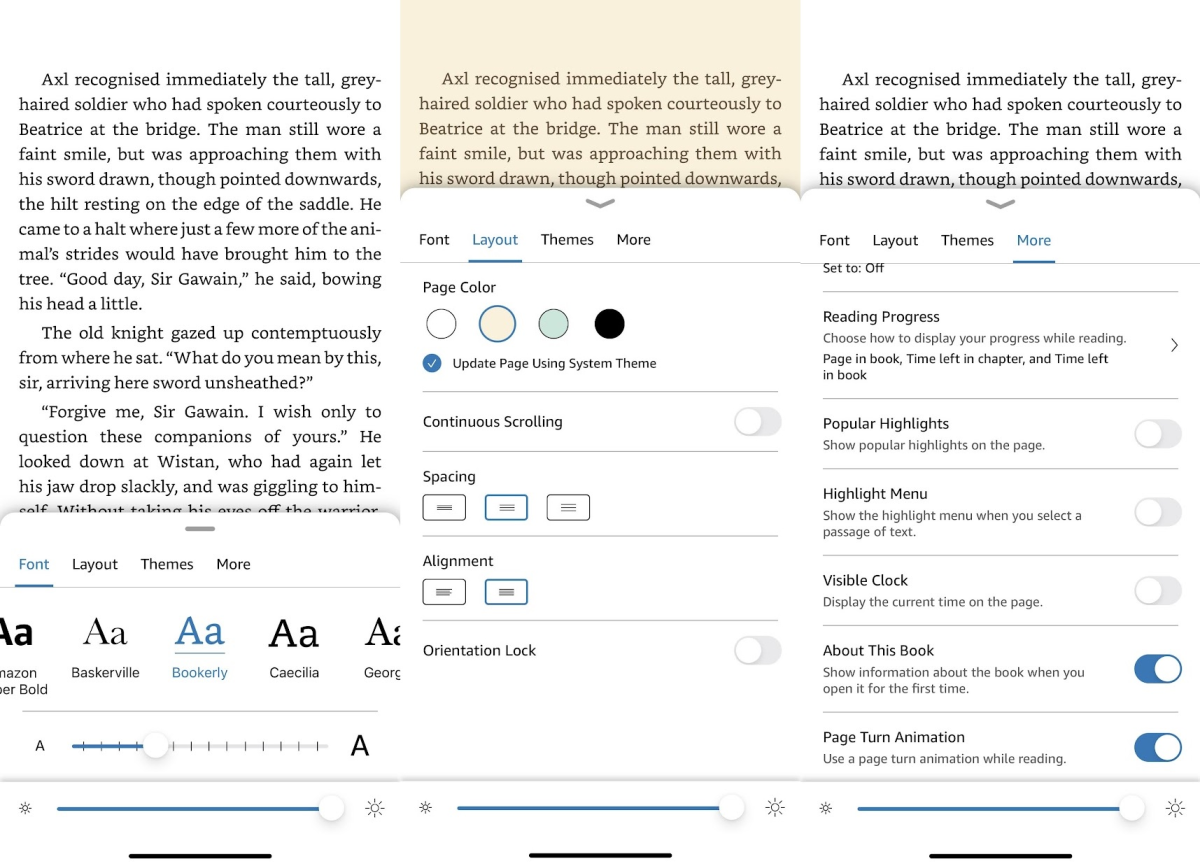
Jared Newman / Foundry
Tap near the top of the screen on a Kindle e-reader—or anywhere on the mobile app—then tap the “Aa” icon to change various reader settings, such as font size, line spacing, margins, and page color.
Personally, I always visit the “More” tab and enable “Page turn animation,” which lets me compulsively dog-ear the virtual pages while reading. I also disable “Popular Highlights,” because nothing ruins a great quote like seeing it underscored for emphasis. (Too bad Amazon doesn’t sync these settings across devices.)
Quick reading tweaks
Some Kindle options don’t require a trip into the settings menu:
- Tap the bottom-left corner to switch between page count, location count, and estimated reading times.
- Pinch the screen to quickly adjust text size.
- On phones and tablets, tap the bottom-right corner to lock or unlock screen rotation. (This works independently of your device’s auto-rotate settings.)
- On Kindle e-readers with built-in lighting, swipe down from the top for brightness controls and other quick settings.
Schedule screen warmth
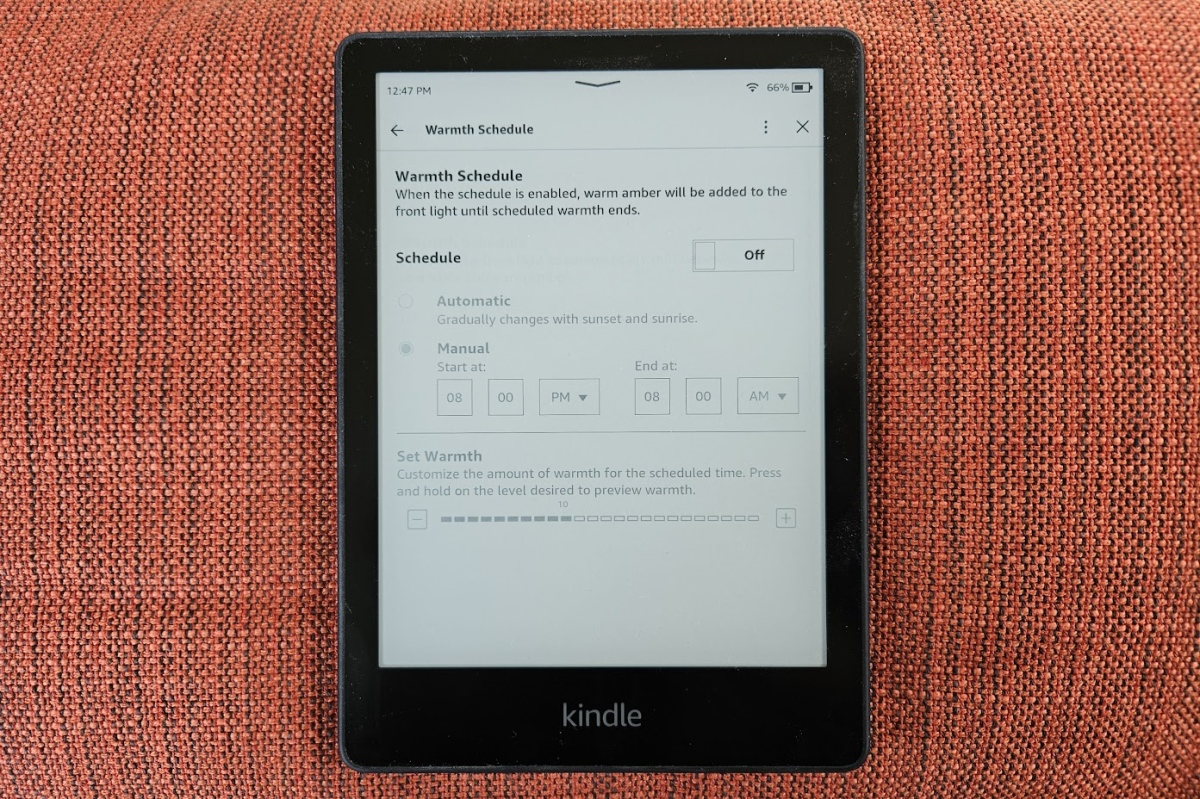
If your Kindle has a warm light setting, you can adjust it on a schedule to minimize eyestrain at night. Swipe down from the top of the screen, then look just above the Warmth slider and tap on “Schedule.” Turn the schedule on from this menu, then set up your timing and warmth levels.