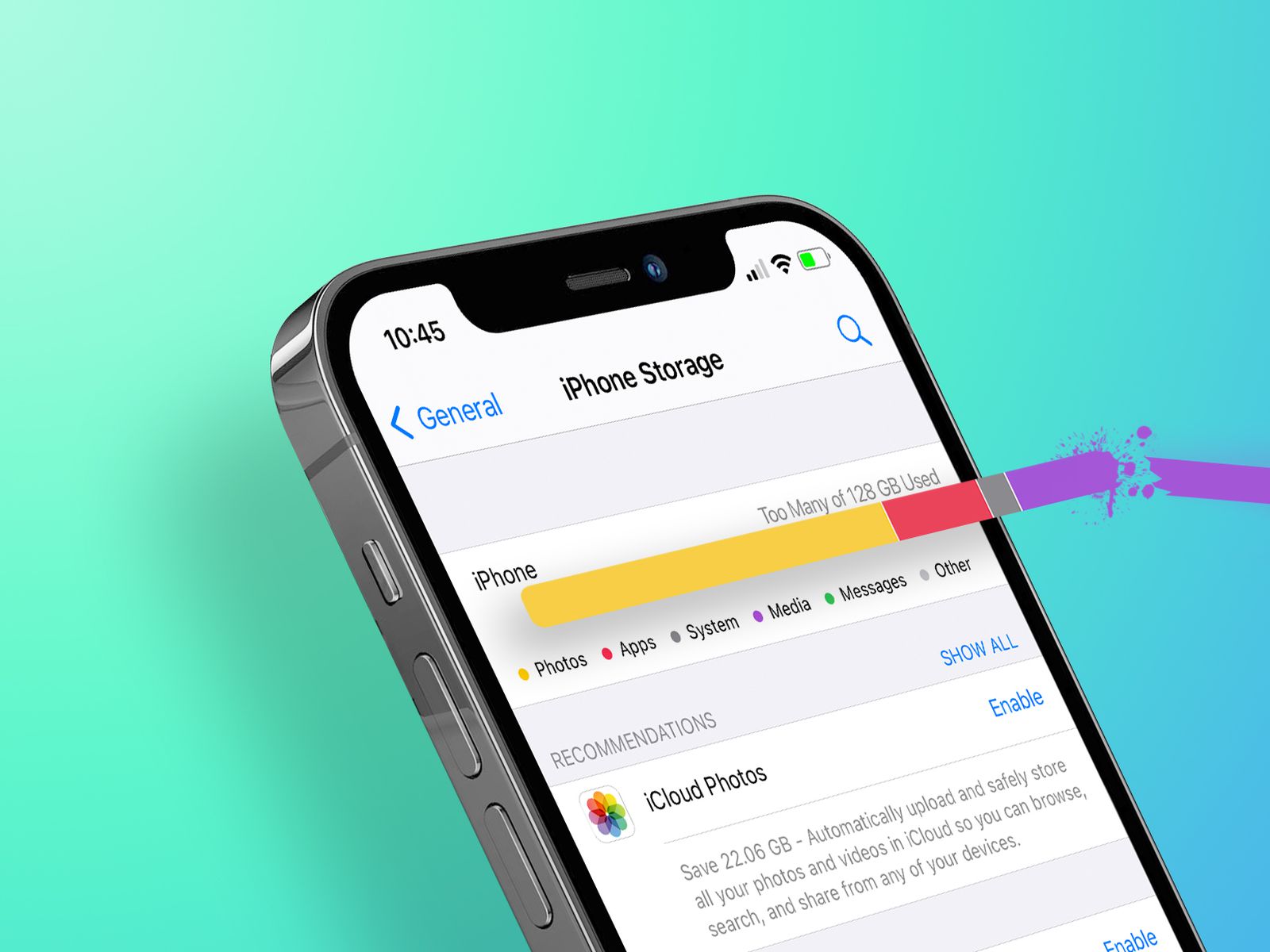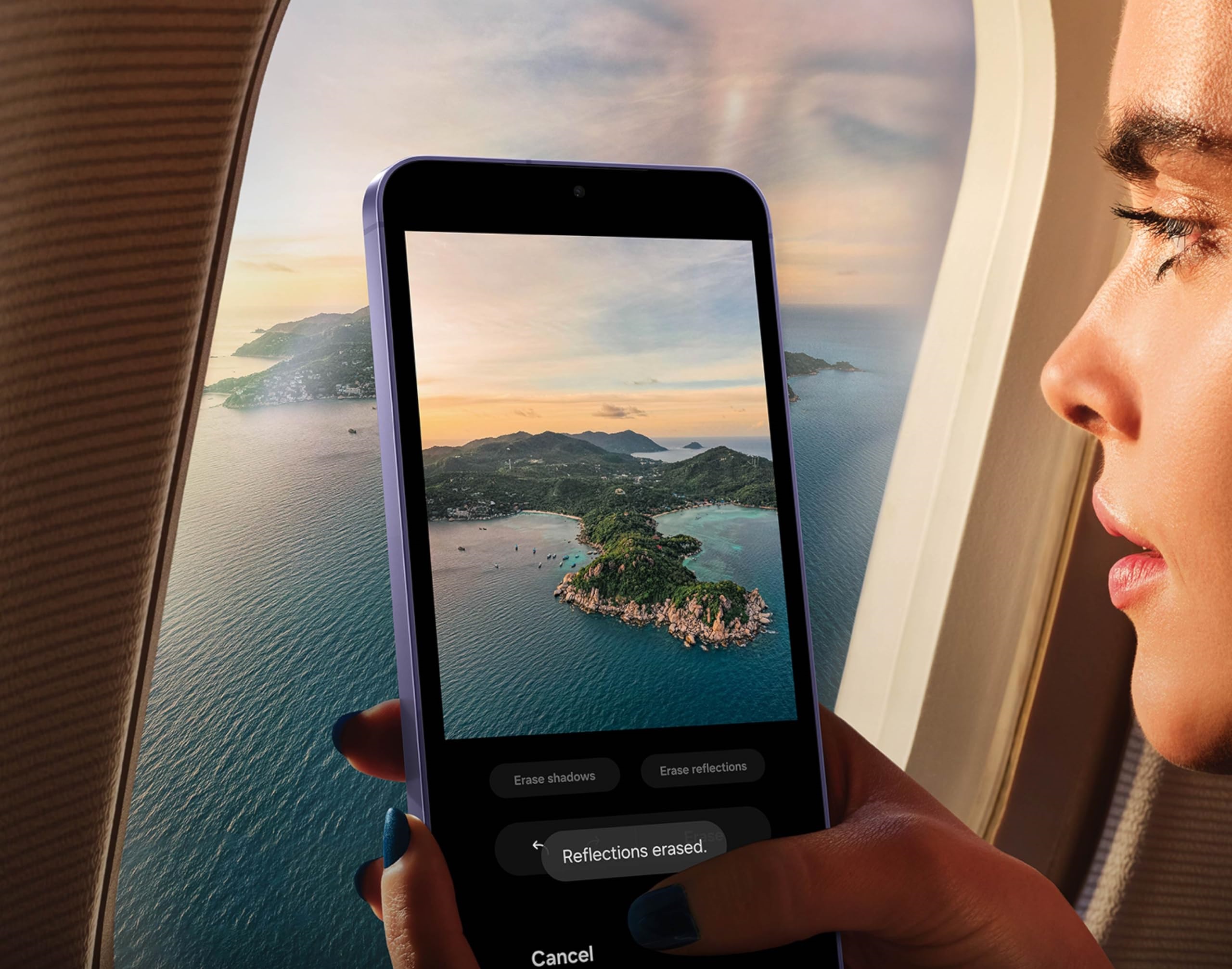If your iPhone is grappling with an abundance of photos, videos, and apps, hindering the installation of the latest iOS software updates due to limited storage, fret not. There’s a solution that doesn’t involve parting with cherished memories or shelling out money for additional storage. Instead, you can leverage specific iOS features to reclaim valuable space on your iPhone, both in a permanent and temporary capacity, enabling seamless software updates, increased photo and video storage, and the freedom to download more apps. Here’s your guide to unlocking these features.
Optimize Your iPhone Photos and Videos
Preserving your precious memories while optimizing storage is a breeze. By default, every photo and video captured in full resolution consumes a substantial amount of space on your device. For instance, a minute of 4K video at 60fps can occupy nearly half a gigabyte. To address this, navigate to Settings > Photos and activate “Optimize iPhone Storage” (ensure iCloud Photos is enabled). This feature transfers full-resolution media to iCloud while retaining smaller, lower-resolution versions on your device, effectively minimizing storage usage. Accessing higher-resolution files is a breeze through the Photos app, allowing you to download selectively as needed.
If iCloud storage is a concern, upgrading your plan is a convenient solution. In the US, options range from 50GB for a dollar a month to 200GB for $3 monthly, and 2TB for $10 monthly. Prices may vary based on your region. To upgrade, go to Settings > (your name) > iCloud > Manage Account Storage > Buy More Storage. Opting for any paid iCloud subscription grants access to iCloud+, featuring additional benefits like iCloud Private Relay and Hide My Email.
Offload Your Largest Apps
Recognizing that not every app on your iPhone sees regular use, consider offloading those consuming valuable space. Visit Settings > General > iPhone Storage to identify storage-heavy apps. While built-in apps like Photos and Messages can’t be offloaded, third-party applications are fair game. Tap on the desired app and select “Offload App.” The app is removed from your device, leaving documents and data intact. If additional storage is urgently required, offloading multiple apps provides a quick solution. To retrieve an offloaded app, visit the App Library and tap the iCloud button or tap directly on the app on your home screen. The re-downloaded app retains previous settings and data, seamlessly restoring access.