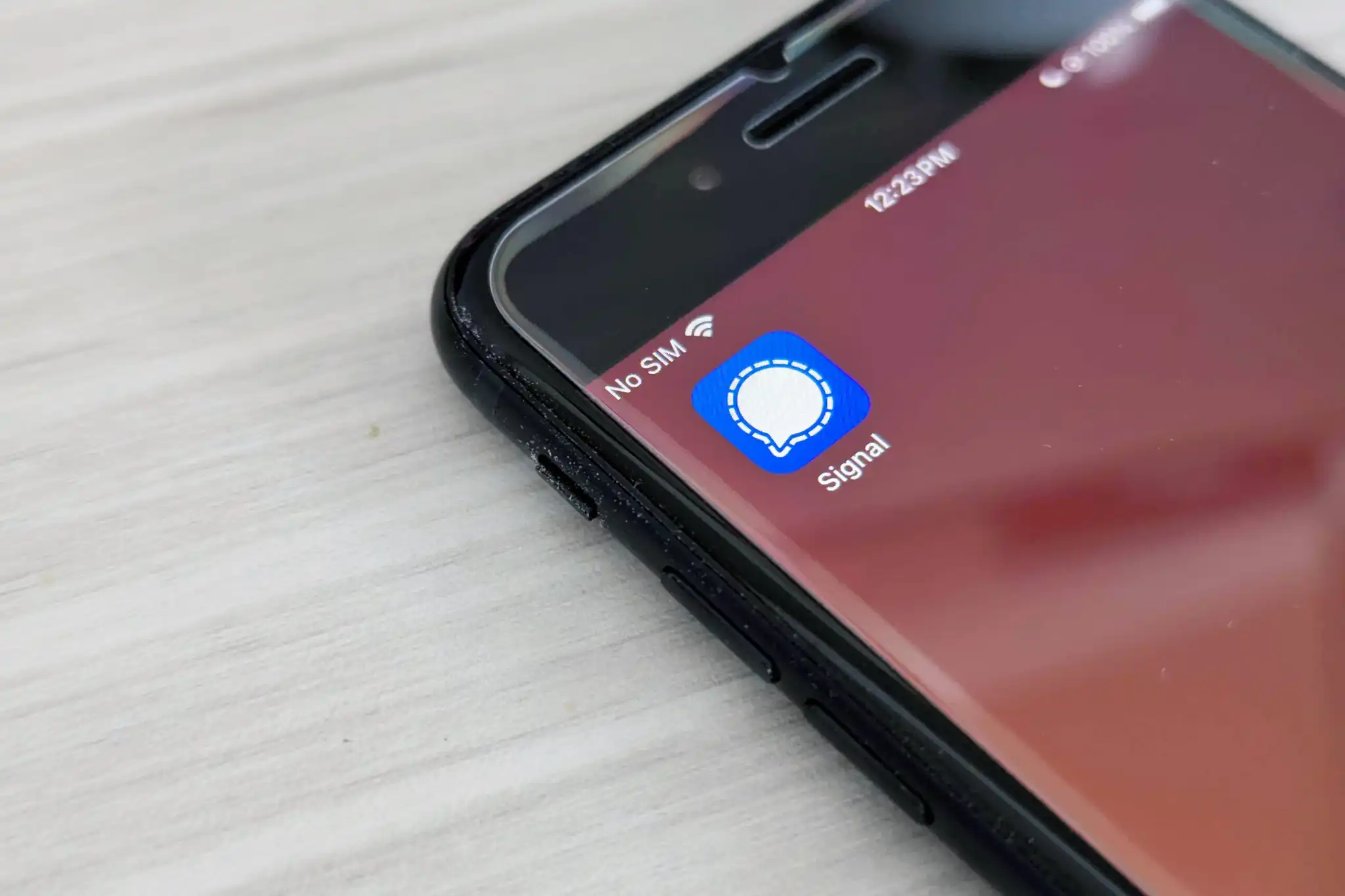For anyone who has grappled with the vexing experience of an iPhone struggling to connect or stay connected to Wi-Fi, the frustration is all too familiar. Despite the cutting-edge technology packed into the iPhone, the seemingly straightforward task of linking up to Wi-Fi can occasionally prove to be unexpectedly finicky. Various factors, from physical distance to more intricate network issues, can contribute to this common dilemma experienced by many iPhone owners.
Navigating through the intricacies of Wi-Fi connectivity issues on your iPhone can indeed be a puzzle. Fear not, though; we’ve compiled a set of straightforward steps to rescue your iPhone from the clutches of connectivity woes. This quick checklist serves as your troubleshooting guide, offering a range of solutions to address the issue. If one method doesn’t quite cut it, simply proceed down the list to the next point, ensuring a comprehensive approach to resolving your Wi-Fi troubles.
- Check your proximity. Make sure that your router is on and that you’re within range.
- Make sure that Wi-Fi is on. Check that there are no connectivity issues and that you can see your network by testing the network with another device.
- Forget Wi-Fi network and reconnect. Go to Settings > Wi-Fi then tap the Wi-Fi network in question. Lastly, tap Forget Network. This will erase the Wi-Fi network’s saved passwords. So make sure you note any passwords ahead of time.
- Restart your iPhone. Sometimes it’s easy to overlook restarting your iPhone which may solve the issue. To restart an iPhone X or newer, hold the side and volume buttons down until the power off slider appears. Slide it to turn off. Wait a minute and then power on your iPhone. If you’re on an iPhone SE hold the power and home buttons down to get the same on screen slider for turning it off.
- Check your cables and connections. Sometimes it’s worth examining the hardware to make sure it is working correctly. Check to see that all cables are plugged in and that the router and modem are operating properly.
Reset your iPhone’s network settings. This method is an old faithful fix. It’s important to remember that resetting your network settings will erase any saved Wi-Fi passwords. Make sure to have them handy before proceeding with this method. Go to Settings > General >Transfer or Reset iPhone > Reset > Reset Network Settings.