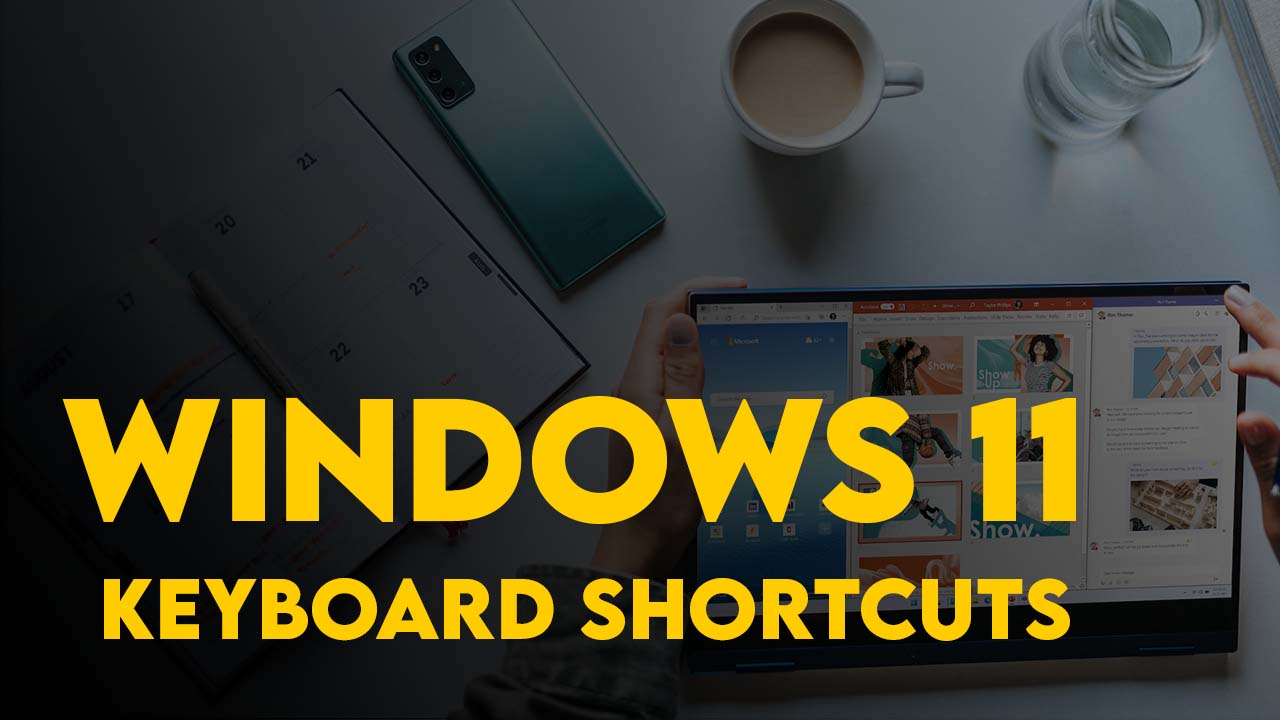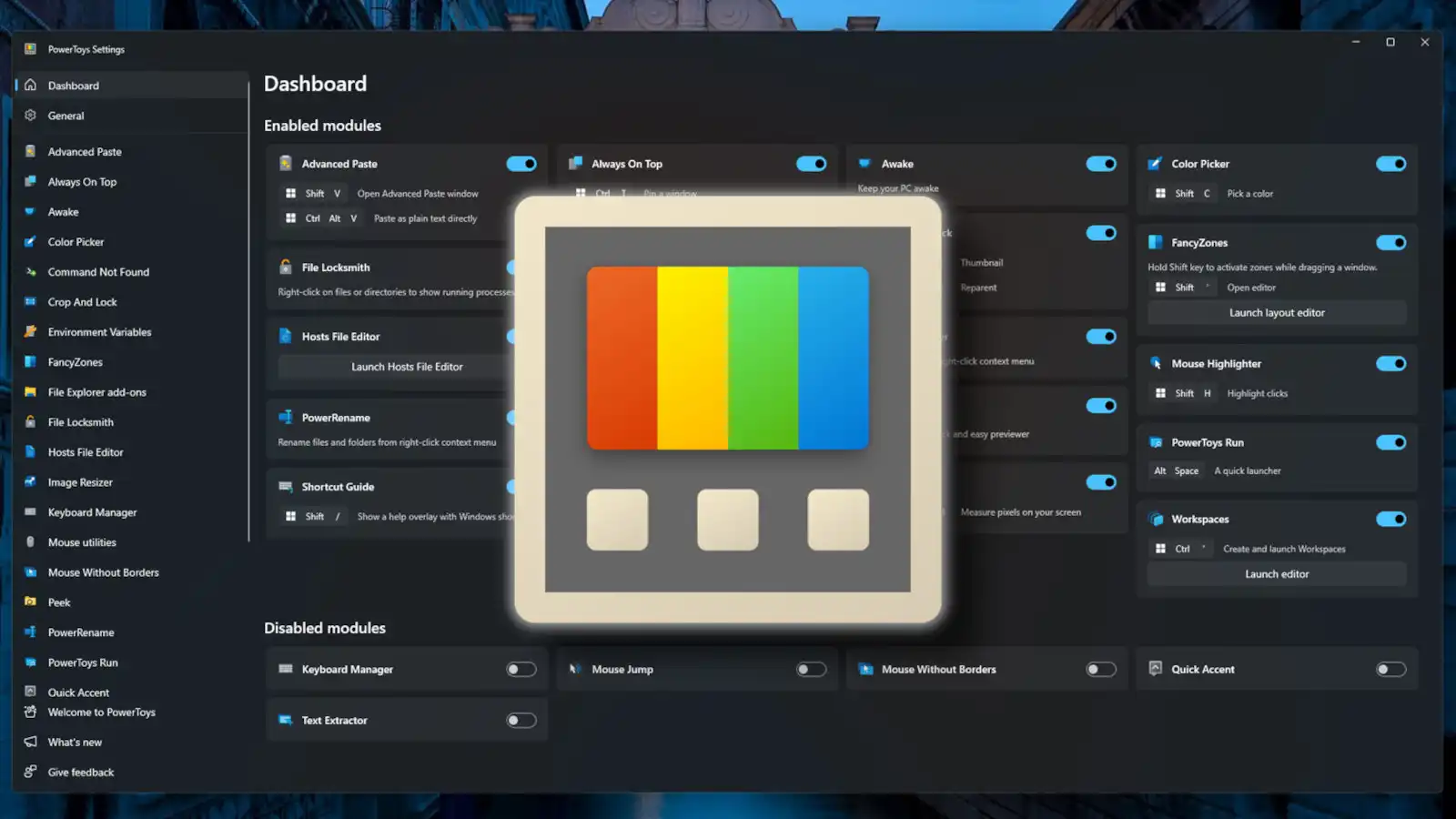Windows 11, the latest iteration of Microsoft’s operating system, introduces a sleek and user-friendly interface, inviting both novices and experienced users to explore its features. While basic navigation with a mouse is intuitive, true efficiency and mastery of the system come with the knowledge of keyboard shortcuts. In this essay, we will embark on a journey through the diverse landscape of over essential Windows 11 keyboard shortcuts, unlocking a realm of possibilities for users to enhance their computing experience.
The Foundations: Copy, Paste, and Beyond
At the core of Windows 11’s keyboard shortcuts are the foundational commands that users execute daily. The classic Ctrl + C for copy, Ctrl + V for paste, and Ctrl + Z for undoing a previous action remain stalwarts of efficient computing. These timeless shortcuts, carried over from earlier Windows versions, provide a seamless experience for users accustomed to their familiarity.
Navigating the Windows Environment
Beyond the basics, Windows 11 offers a plethora of shortcuts for efficient navigation. The Windows key, often underutilized, becomes a powerful tool when combined with various commands. Windows key + X opens the secret Start menu, offering quick access to advanced settings. Alt + Tab allows users to seamlessly switch between open apps or windows, enhancing multitasking capabilities. Understanding these shortcuts transforms users into adept navigators within the Windows environment.
Start Menu, Taskbar, and Beyond
The heart of Windows lies in its Start menu and taskbar, and keyboard shortcuts offer swift control over these elements. Windows key or Ctrl + Esc opens the Start menu, while Windows key + T cycles through pinned apps on the taskbar. Users can even launch specific apps with Windows key + [Number], creating a customized shortcut for instant access. These shortcuts not only streamline navigation but also provide a personalized touch to the user experience.
Screenshots and Productivity Hacks
Windows 11 excels in catering to productivity needs, and its keyboard shortcuts reflect this commitment. From simple screenshot commands like PrtScn to advanced snipping tools accessed through Windows key + Shift + S, users can effortlessly capture and share their screens. Productivity hacks, such as minimizing all open windows with Windows key + M, contribute to a more organized and efficient workflow.
Desktop Mastery: Windows, Snap Assist, and Virtual Desktops
Controlling individual windows on the desktop and utilizing virtual desktops become second nature with dedicated shortcuts. Windows key + Up arrow maximizes a selected window, while Windows key + Left arrow snaps it to the left half of the screen. Virtual desktops, a feature gaining prominence, are easily managed with Windows key + Ctrl + D to add a new desktop and Windows key + Ctrl + Right arrow to navigate between them. These shortcuts empower users to customize their desktop environment for optimal productivity.
The Windows Key: Unveiling Hidden Commands
The Windows key, adorned with the iconic Windows logo, serves as a gateway to various commands. Windows key + A opens the Action Center, providing quick access to notifications and settings. Windows key + I opens the Settings menu, allowing users to customize their Windows experience. These shortcuts, often overlooked, hold the key to unlocking the full potential of Windows 11.
The F Keys and Windows Command Prompt
Function keys (F keys) offer additional functionalities, allowing users to rename items with F2 or quickly search for files with F3. In the Windows Command Prompt, shortcuts like Ctrl + C for copy and Ctrl + V for paste streamline text manipulation. These shortcuts bridge the gap between graphical and command-line interfaces, catering to users with diverse preferences.
Transforming Users into Windows 11 Maestros
In conclusion, mastering over keyboard shortcuts in Windows 11 is a transformative journey that empowers users to become true Windows maestros. From basic copy-paste operations to advanced window management and virtual desktop controls, these shortcuts enhance efficiency, productivity, and overall user experience. Whether you’re a novice exploring the wonders of Windows 11 or a seasoned user adapting to the latest features, embracing these shortcuts is the key to unlocking the full potential of Microsoft’s operating system. Windows 11, with its sleek design and powerful functionalities, becomes a canvas for users to craft their digital experiences, and keyboard shortcuts are the brushes that paint the path to mastery.