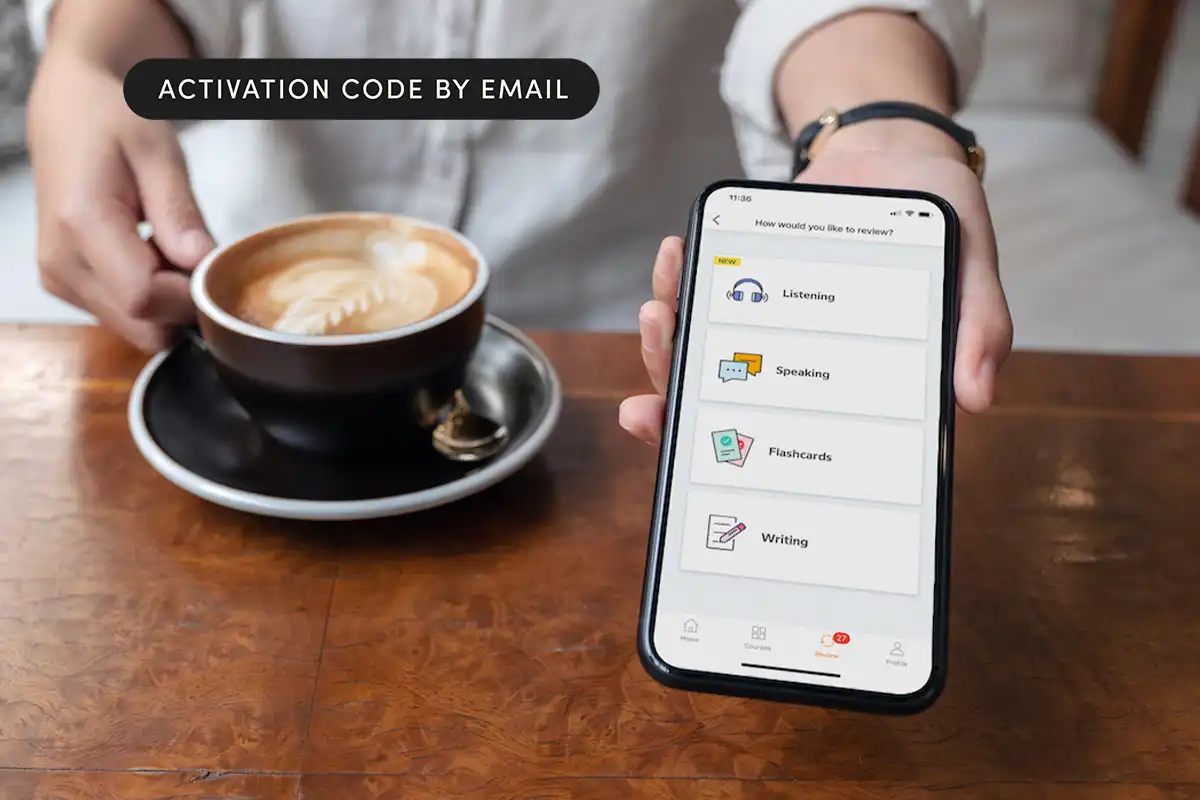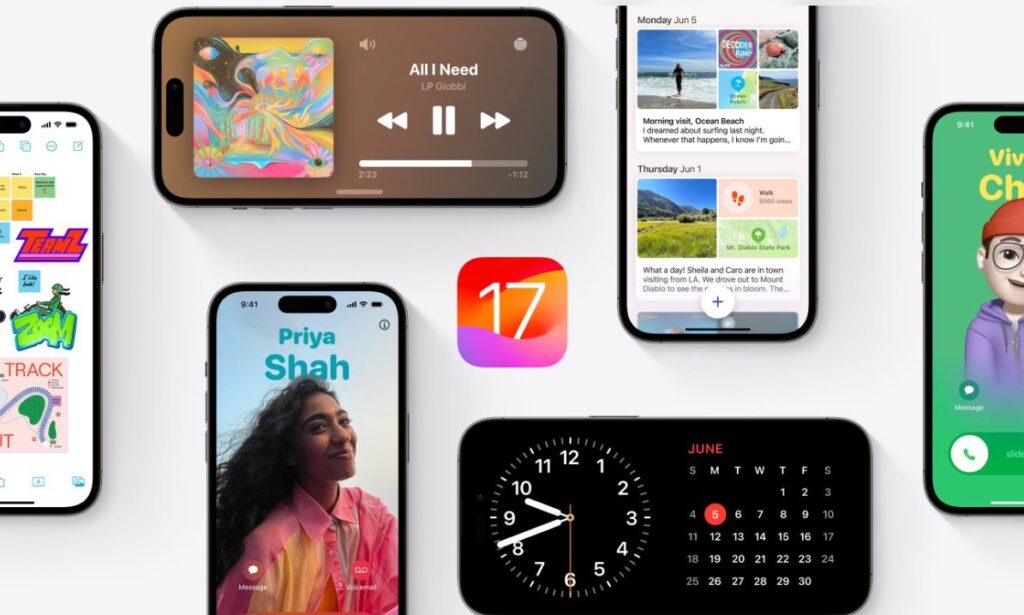
When Apple unveiled iOS 17 at WWDC in June, the spotlight was on the Journal app, a tool designed to make journaling more accessible. While the app didn’t launch with iOS 17 on Sept. 18 or with the iPhone 15 series, Apple delivered it with the iOS 17.2 update on a subsequent Monday.
Journaling is associated with numerous mental health benefits, aiding in anxiety management, stress reduction, and coping with depression. Apple’s Journal app simplifies the process, allowing users to effortlessly jot down thoughts, offering writing prompts, and providing reminders about daily activities.
Understanding Journal: Journal is an Apple-developed app designed for users to create journal entries, seamlessly integrating pictures, videos, and other content. Entries are stored locally on your iPhone, with the option for iCloud backups.
The app introduces prompts called Reflections, encouraging users to write about specific topics. Examples include “Think about something you love to do and why it brings you joy” and “Describe someone in your life who you really appreciate but forget to thank.” Journal can also suggest topics based on accessed data, offering personalized prompts.
Getting Journal: Journal is included in the iOS 17.2 update. If you’ve downloaded the update, you’ll find the app on your home screen.
Security Measures: Apple emphasizes the security of Journal, employing end-to-end encryption between your device and iCloud. On-device processes create journaling suggestions, ensuring data stays on your iPhone. FaceID or passcode protection can be set for added security.
Creating Entries in Journal: Access the Journal homepage to view recent entries and tap the plus (+) sign for a new menu. The menu displays suggested Reflections and moments from your day to write about. Tap any suggestion for an overview and tap “Start Writing” to create an entry. Add content like photos, videos, or voice notes. You can also write an entry without a suggestion by choosing “New Entry.”
Entries are saved to the Journal homepage, and you can edit or update them by tapping the three dots (…) and selecting “Edit.”
Setting Reminders: For those who need help maintaining a journaling schedule, Journal offers reminders. The app prompts users to set a schedule on the first launch. If you miss the splash screen or want to change the schedule, go to Settings > Journal > Journaling Schedule and configure reminders to journal daily or on specific days at a set time.