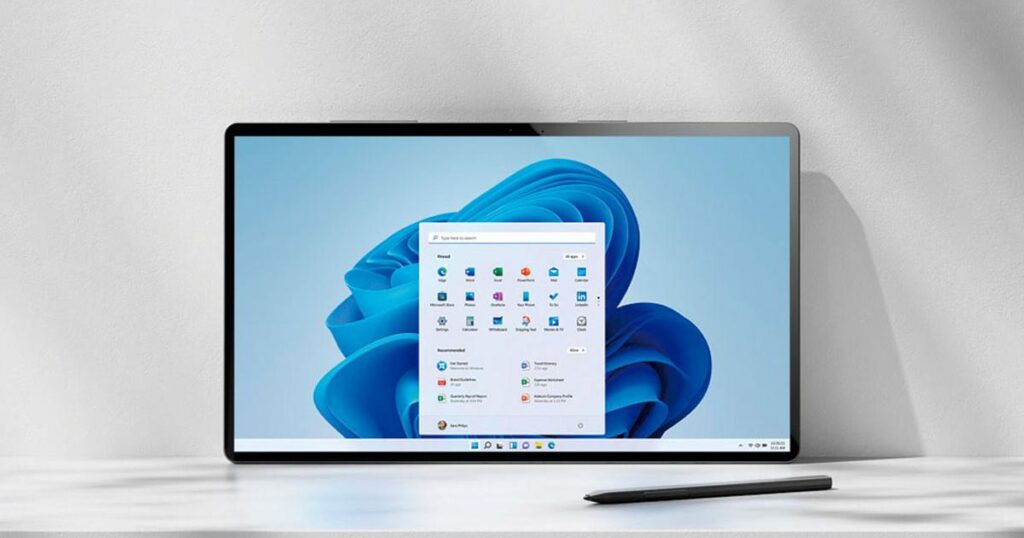
Delving into Accessibility – Mouse Hover Window Activation
Even if your Windows journey spans decades, the intricacies of the operating system may still hold secrets that could redefine your digital experience. We’ve curated ten lesser-known features that have the potential to transform your efficiency, comfort, and overall enjoyment of using your PC. Whether you’re navigating the familiar terrain of Windows 10 or venturing into the latest Windows 11, these features await your exploration, requiring only a few seconds to unlock. Let’s embark on this journey of discovery:
Mouse Hover Window Activation: Tucked away in the accessibility tools, this feature is often missed by users. Yet, it can be a game-changer, allowing you to activate a window simply by moving your mouse cursor over it, eliminating the need for an extra click. Ideal for users on laptops with trackpads, this subtle change makes a significant difference in user experience. Enable this feature in the Control Panel under Ease of Access.
Streamlining Multitasking – Easy Window Arrangement
In the evolving landscape of Windows, multitasking is a key element. The easy window arrangement feature simplifies this process. Hold down the Windows key and use the arrow keys to effortlessly move windows around your screen. Navigate left or right to position windows on the corresponding half of the screen, and use the up or down arrow keys to maximize, minimize, or position them in the upper or lower portions of the screen. This intuitive shortcut even extends its functionality across multiple monitors, making it a powerful tool for those with expansive desktop setups.
Efficient Taskbar Management – Quick Taskbar Launching
Taskbar management is a daily ritual for most Windows users. To expedite this process, hold down the Windows button and press the number corresponding to your pinned programs on the taskbar. This quick taskbar launching shortcut is a time-saving delight, allowing you to seamlessly transition between your most-used programs with a simple key combination.
Customizing the Workspace – Rearrange Your System Tray
The system tray, often cluttered with mini-icons, can be a source of frustration. However, you have the power to customize it. Click and drag any system tray icon to rearrange them according to your preference. Place them in the drop-down menu to hide them temporarily or set them to the right for permanent visibility. This simple customization can significantly enhance your desktop organization and workflow.
Stay tuned as we unravel more hidden features that promise to elevate your Windows experience, making every interaction with your PC a delightful and efficient affair. From productivity hacks to personalized tweaks, Windows has a trove of treasures waiting to be explored. The journey continues, unlocking the full potential of your computing environment.



