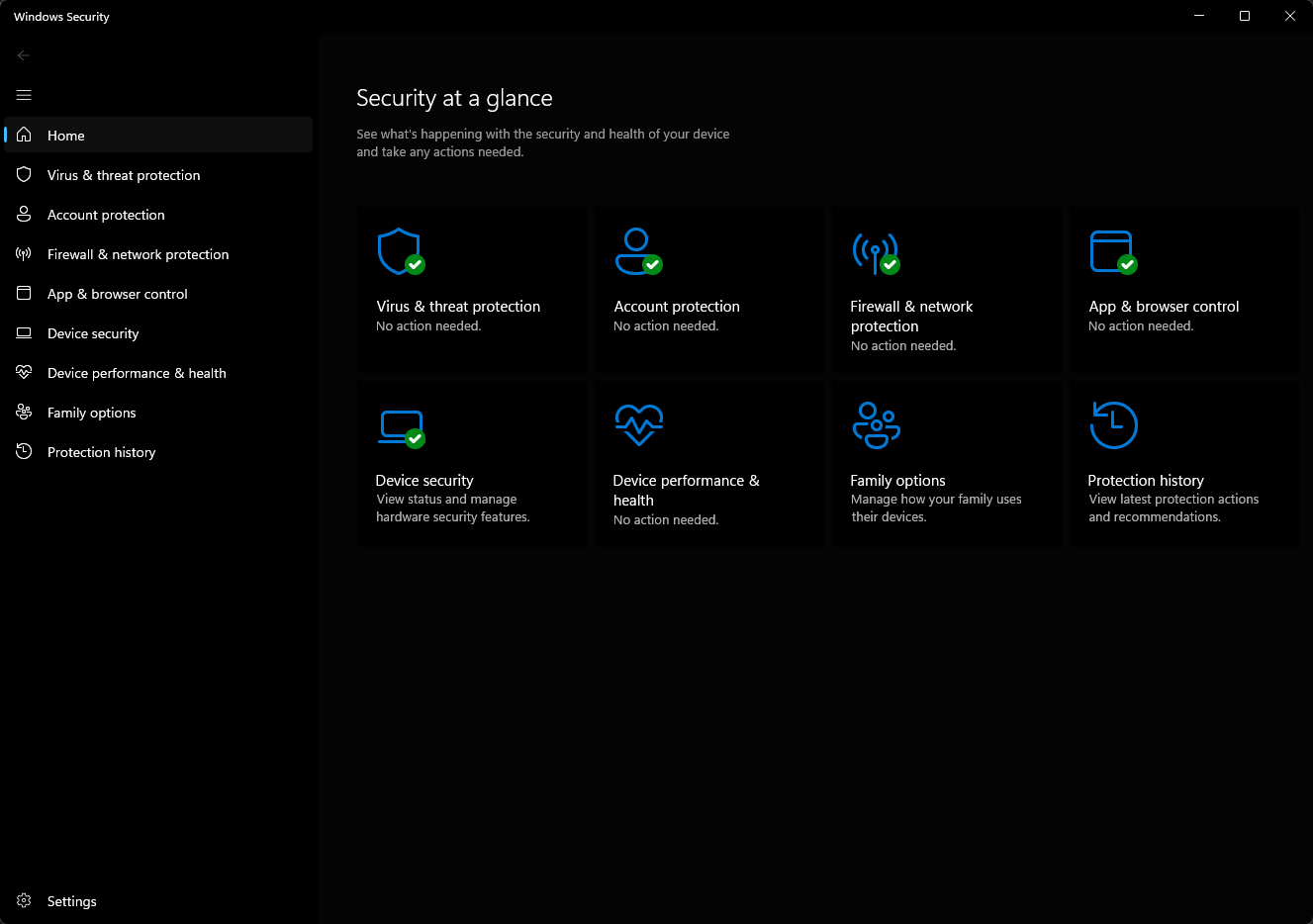Thinking of getting the new iPhone 15 this holiday season? It’s time to get your current phone ready for the switch. While you’re eager to explore the new iOS 17 features, setting up your phone and syncing your information should be the first steps.
Choosing the right method for transferring data from your current iPhone to the iPhone 15 depends on your situation. Whether you’re setting up your phone as new or moving everything from your current device, including Android users, we’ve got you covered with these options:
1. Restore a Recent iCloud Backup:
- Tap “Restore from iCloud Backup” during the initial setup on your new iPhone.
- Sign in with your Apple ID and choose the most recent backup of your old iPhone.
- Create a new backup on your old phone if the existing one is more than a day or two old.
- Select the new backup on your new iPhone for a smooth restoration process.
- Sign back into accounts and review app settings once the restoration is complete.
2. Use Apple’s Direct Transfer Method:
- Choose to directly transfer apps and information during the setup process.
- Ensure both phones are connected to Wi-Fi and have sufficient battery life.
- The process may take over an hour, depending on the amount of data.
- Follow the on-screen prompts for a straightforward transfer experience.
3. Transfer Data Using a Mac or PC:
- Create an encrypted backup of your current iPhone on a Mac or PC.
- Use Finder on a Mac or iTunes on a PC to initiate the backup.
- Check the “Encrypt backup” box and set a password for added security.
- Connect your new iPhone to your computer, trust the connection, and select the backup for restoration.
- Enter the backup password during the process for a hassle-free transfer.
4. For Android Users: Move to iOS App:
- Download the “Move to iOS” app from the Google Play Store.
- Connect your Android phone to your new iPhone.
- Follow the step-by-step process provided by the app for a seamless transfer.
- Note that locally stored music or PDF files may not be transferred.
No matter which method you choose, the excitement of exploring your new iPhone 15 awaits as you embark on a journey of fun and discovery.