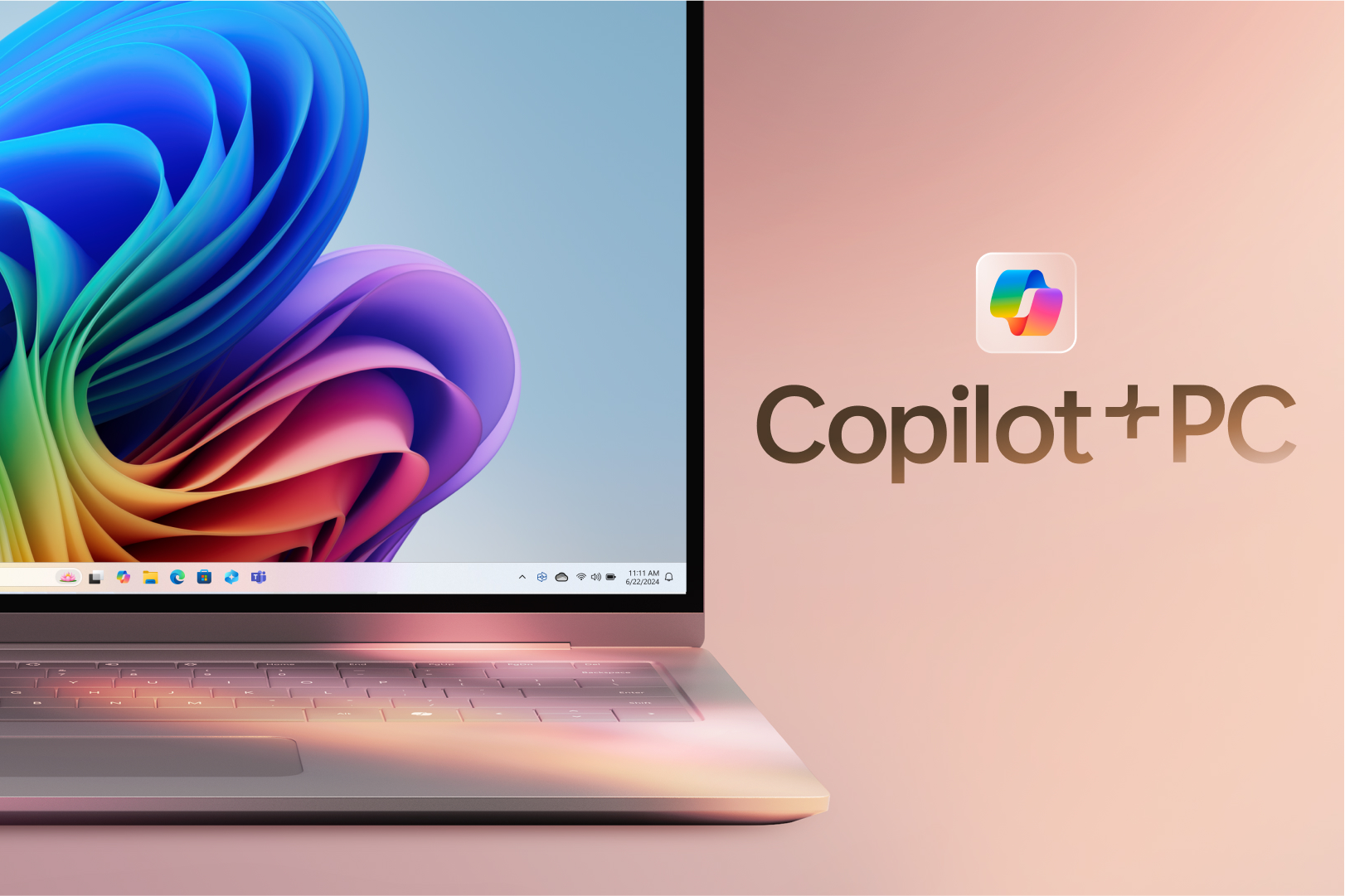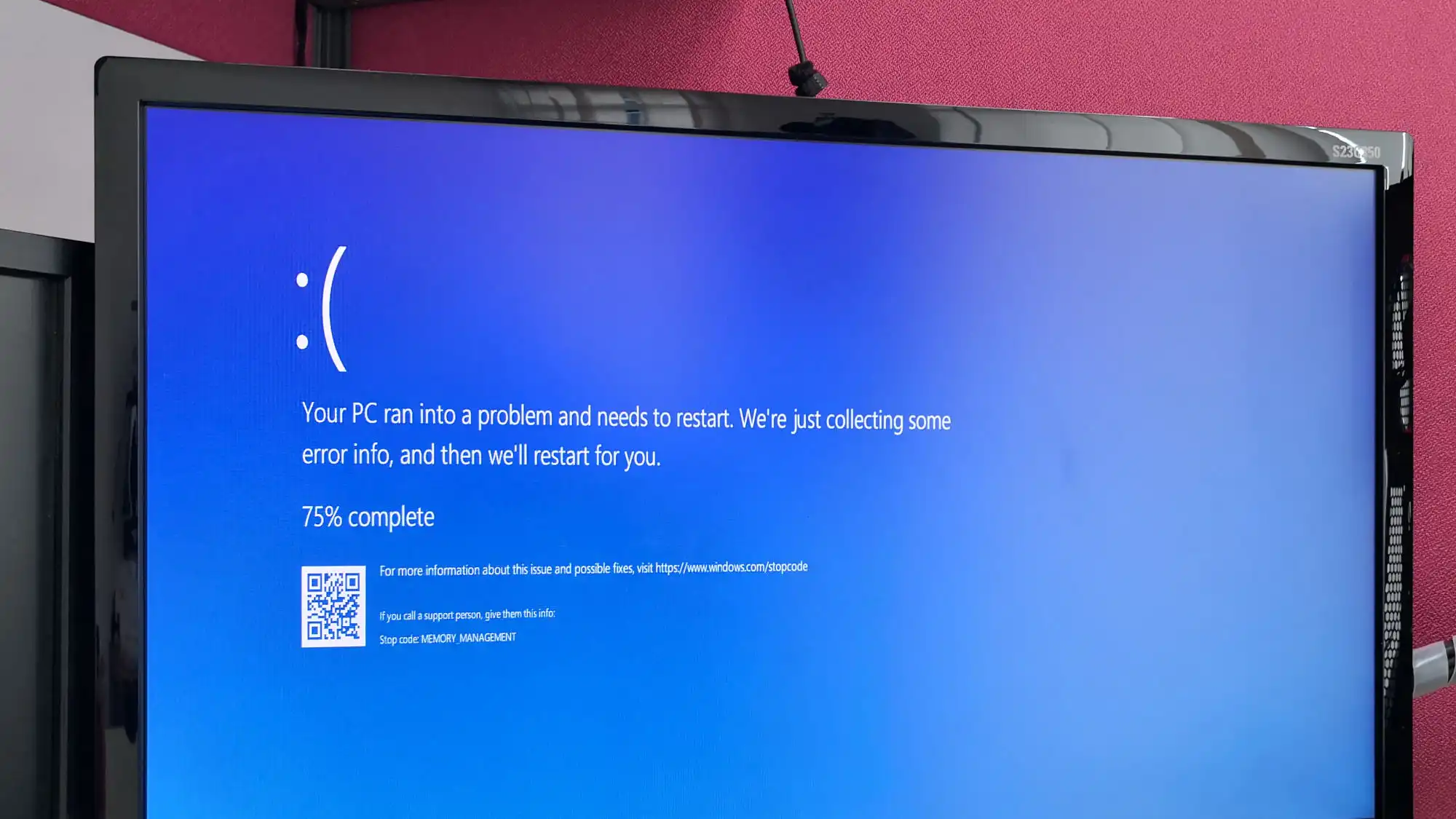Many of the big names in antivirus offer a free version of their security suites. Here are our top choices for free antivirus.
We spend a lot of time looking at the best paid antivirus suites, but we don’t talk much about free antivirus solutions. Part of the reason is that the free versions are based on their paid counterparts.
If you see a paid version you like that offers a free alternative, you can safely assume the antivirus protection level is similar, save for any specific malware types the free version doesn’t cover.
To create this list of the top free antivirus programs we looked at the top mainstream antivirus suites for Windows and selected the ones that offer a free version, as not all of them do. After that, we looked at how well these suites performed in third-party detection tests. We also made sure they weren’t resource hogs, because the last thing you want is a piece of free software slowing down your PC while running in the background.
In the end, our selection came down to these top free antivirus suites.
Avast One is a very highly rated antivirus program. With the free version of this suite you can run all the various virus scans. Most of the key Avast protections are also available, such as scanning new files added to your system, watching for malicious behavior from installed programs, a web browsing shield, and an email shield.
Avast Free even allows you to inspect your network and see the devices currently connected to your home router.
Avast Free uses a so-called smart scan to look for a variety of problems including browser threats, outdated apps, viruses and malware, and “Advanced issues” such as whether your webcam is protected from hijacking and the status of your firewall. The trick with those advanced issues, however, is that to supposedly fix them you need to start paying for the Avast One suite, which costs about about $50 per year for new subscribers.
What you don’t get for free is the phishing protection, the sandbox to separate suspicious files from your system, the Avast firewall, webcam shield, password protection, and a sensitive data shield. It does, however, provide basic ransomware protection.
Avast is surprisingly useful in its free version and is one of the most flexible options around. Yes, it can be a little annoying during installation—like trying to sneak a Google Chrome install on you, for instance—but that’s the kind of minor annoyance free software often comes with.
2. Avira Free Security
Pros
- Easy to use and install
- Unobtrusive
Cons
- Many features missing from free version
Avira Free includes antivirus protection, a basic password manager, file shredder, and a free VPN with an allowance of 500MB per month. It’s not as full featured as Avira Prime, but it’ll do for a free suite.
The free version scans your PC, and offers real-time protection for your desktop. But it lacks protection from web threats and email threats. It also lacks the improved PC cleanup feature for clearing out old files in the Pro version.
The free version scans your PC, and offers real-time protection for your desktop. But it lacks protection from web threats and email threats. It also lacks the improved PC cleanup feature for clearing out old files in the Pro version.
Installation with Avira is easy, with no attempts to sneak in other software, and no requirement for creating an account. Avira used to install multiple applications by default, but now it’s much simpler with many features operating out of a single window. Plus, you only have to uninstall one application instead of the multiple uninstalls required with something like Kaspersky.
3. Bitdefender Antivirus Free
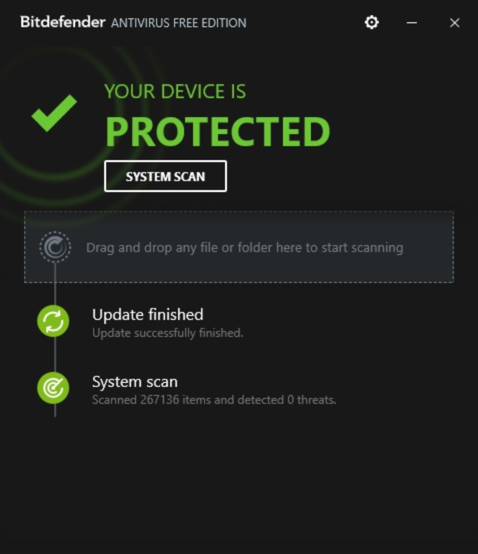
Pros
- Minimalist design
- Solid antivirus and malware scanning
Cons
- No extra features
Most antivirus suites use the same desktop interface as their pro versions. The difference being that all the premium features have some kind of lock icon over them to indicate that you can’t use them. This approach lets you see all the fun stuff the full suites offers, in the hopes you’ll subscribe to unlock the paid features.
Bitdefender doesn’t take that approach. Instead, it offers a stripped-down antivirus program with minimal options instead of the full interface of Bitdefender Total Security.
Bitdefender’s free antivirus scans your PC only. You can click the System Scan button to initiate a scan, or you can drag-and-drop particular files in need of scanning. If you like, you can exclude certain files or folders to speed up scan times.
That’s about it for extra features. There are no password managers, PC tools, or VPN. It’s malware scanning and that’s it. Well, almost it. Bitdefender’s free edition includes anti-phishing, and anti-fraud protection.
4. Windows Security
Pros
- Excellent protection for a free security suite
- Works out of the box
Cons
- Good protection, but there are higher-performing options
- No extra features to speak of
Finally, we come to Microsoft’s built-in security solution. There was a time when we wouldn’t even consider Windows Security (also known as Windows Defender) for an article like this. Times have changed, however, and Windows Security is equaling the competition in terms of results from third-party testing houses.
Windows Security is very good. There are third-party options that have better detection capabilities based on independent tests, but the improved performance is often marginal. If you want reasonable security without the bother of installing a third-party suite, then you’re all set. Windows Security is active by default in Windows 10, and it works in the background ensuring you’re protected from threats.
What you sacrifice with a free antivirus program
As you can see, there are several capable free antivirus programs for you to choose from. Still, we feel it’s important to point out what you don’t get when you opt for a free solution. Email protection, for example, is typically a paid feature—and something that people who are extremely active in a desktop email program might care about.
The same goes for phishing protection and other web threats. While some free antivirus suites offer minimal protection, the best protection against malware online comes from the paid versions of each suite. You can, however, minimize web threats with ad blockers and other security-minded browser add-ons.
Ransomware protection used to be exclusive to paid tiers, but these days many programs are offering some type of ransomware protection for free. It’s usually not as extensive and detailed as in the paid suites, but it does exist.
Also missing from the free suites are enhanced security features such as a sandboxed area for opening suspicious files, a sandboxed browser for shopping protection, an enhanced firewall, monitoring for malicious behavior from installed programs, and webcam monitors.
If, however, you’re only looking for basic antivirus protection that scans your PC and alerts you when there’s a problem, then one of these suites will do the job without costing you a cent.
FAQ
Will antivirus software slow down my computer?
Maybe, but probably not. To ensure that there is no malware or other threats present, antivirus software scans files and programs on your computer. The longer the time frame between each scan, the more files they will need to check. These more intensive scans may have some noticeable effects on your computer speed. Therefore it’s recommended that you do more frequent scans or even run them at night so it doesn’t affect your computer usage.
While antivirus software can have some impact on the speed of your computer, it’s most likely not the only thing—or even the most prominent. Other factors such as unnecessary startup and background programs, insufficient RAM, or even undiagnosed malware can have more drastic effects on your computer speed than a simple antivirus scan.
What should I do if my antivirus detects a threat?
Ideally, your antivirus software will quarantine and clean the infected files for you. However, this largely depends on which antivirus program you’re using.
In general, the antivirus will send a warning to you and try to quarantine the infected file in order to keep it from spreading. Once it has isolated the threat, the software will give you the option to remove the infection or delete the file altogether.
What is the difference between a full scan and a quick scan?
A full scan performs a comprehensive and thorough check of your whole system. It usually checks your system memory, startup programs, system backup, email databases, hard drives, and any removable storage drives.
A quick scan only checks a few key areas including startup programs, system memory, and boot sectors. It may not detect all malware, but it can usually give you an idea if your computer has a virus.
We recommend doing a full scan once per week ideally when you’re not using your computer (such as late at night). A quick scan can be done anytime but it’s usually only necessary if you notice suspicious activity on your PC.