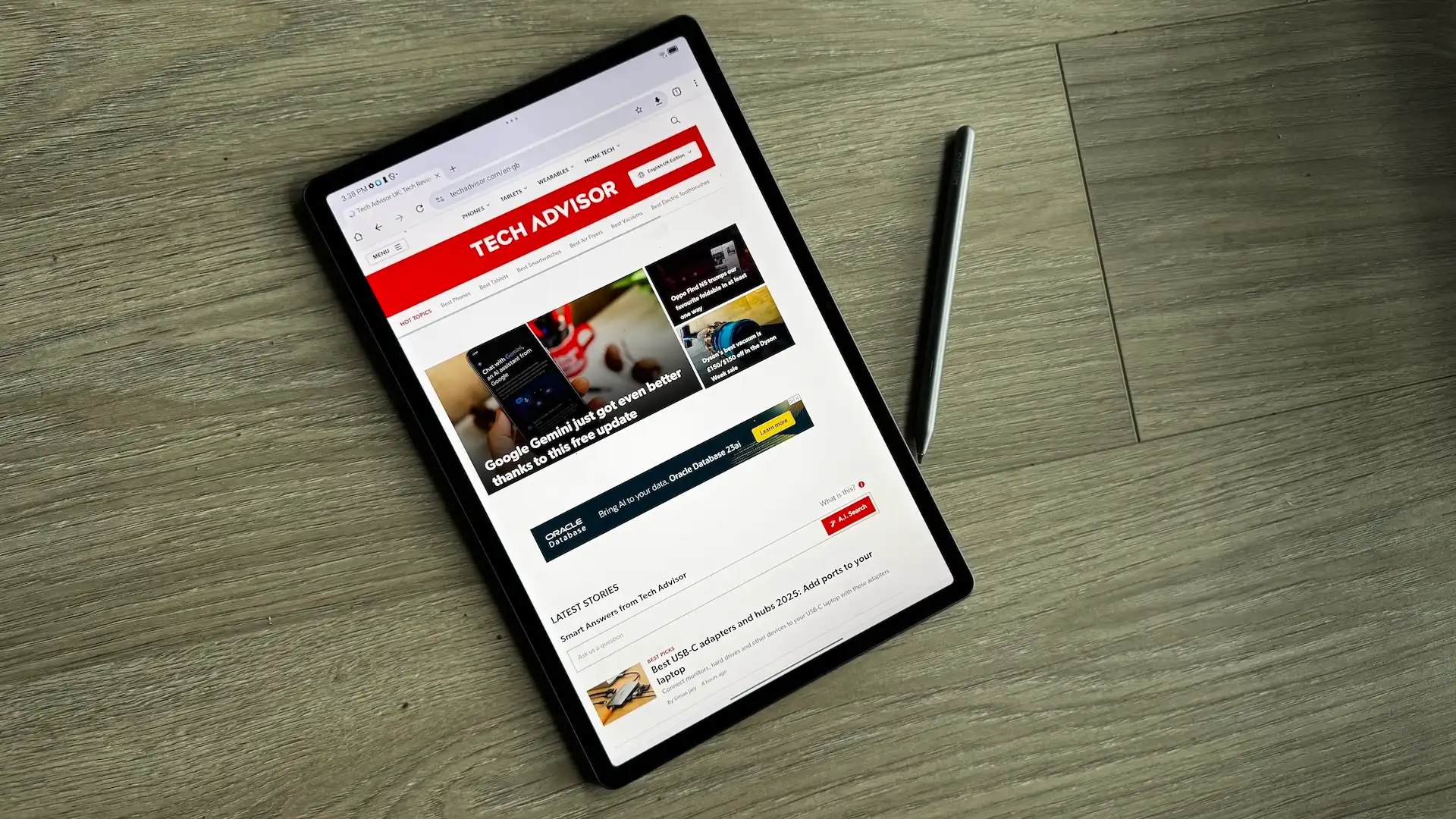Buddha Backup features
Buddha Backup is a plain file (no compression, no proprietary containers) backup/sync program that will mirror (the destination directory always reflects the contents of the source directory), back up files with archiving (older files are moved to another archive folders), or perform two-way syncs where changes in either directory are made to the other.
I’m actually doing Buddha Backup a bit of a disservice with that list as you can mix attributes and options to create variations of those types of jobs.
Further reading: See our roundup of the best Windows backup software to learn about competing products.
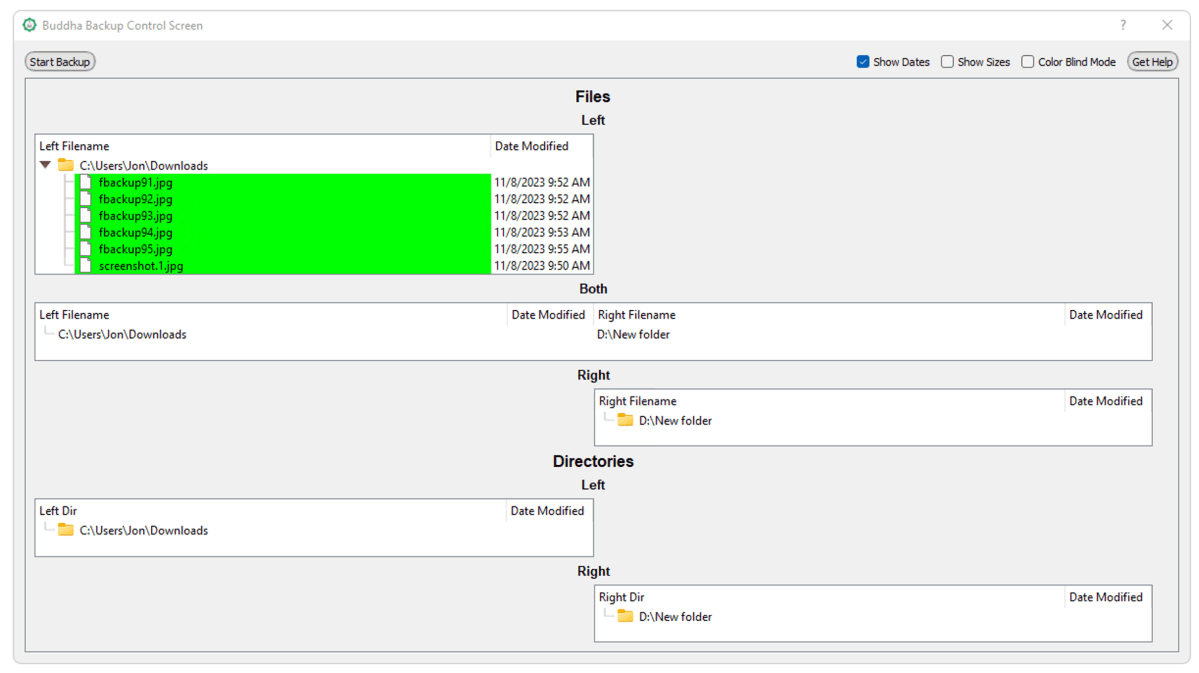
Jon L. Jacobi
Buddha Backup also offers two modes for operations. Normal operations are hands-off, where you trust Buddha Backup to do its thing without intervention. The other approach is a Control Job where you can decide what happens with each file before you run the job.
Options include extremely granular scheduling, archiving of older files with culling (deleting older files) options, as well as email notification after a job completion. You may also decide whether file deletions are put in the recycling bin or deleted permanently.
Noticeably absent are compression, encryption, and password protection. I never use these, but it you need them, look elsewhere.
Control jobs color code the files, though there’s also a “color blind” mode where instead of green (copy), red (delete), and blue (ignore) highlighting, files are bold (copy), italics (delete), and normal (ignore). You change the status of each file by clicking on it. This is a bit non-standard, but I find it rather clever.
What is Buddha Backup’s interface like?
As I stated up top, and as you can see from the screen captures, Buddha Backup isn’t colorful, but it is lean, clean, and mean. Which is not to say it’s unfriendly — I found it exceptionally easy to get up to speed on. Friendly is as friendly does.
There’s of course a simple wizard mode that steps you through job creation. However, I much preferred advanced mode where all the relevant options — source directory, destination directory, archive directory, two-way, archiving, mirror deletions, etc. — are shown on one page in one dialog.
Buddha Backup isn’t colorful, but it is lean, clean, and mean.
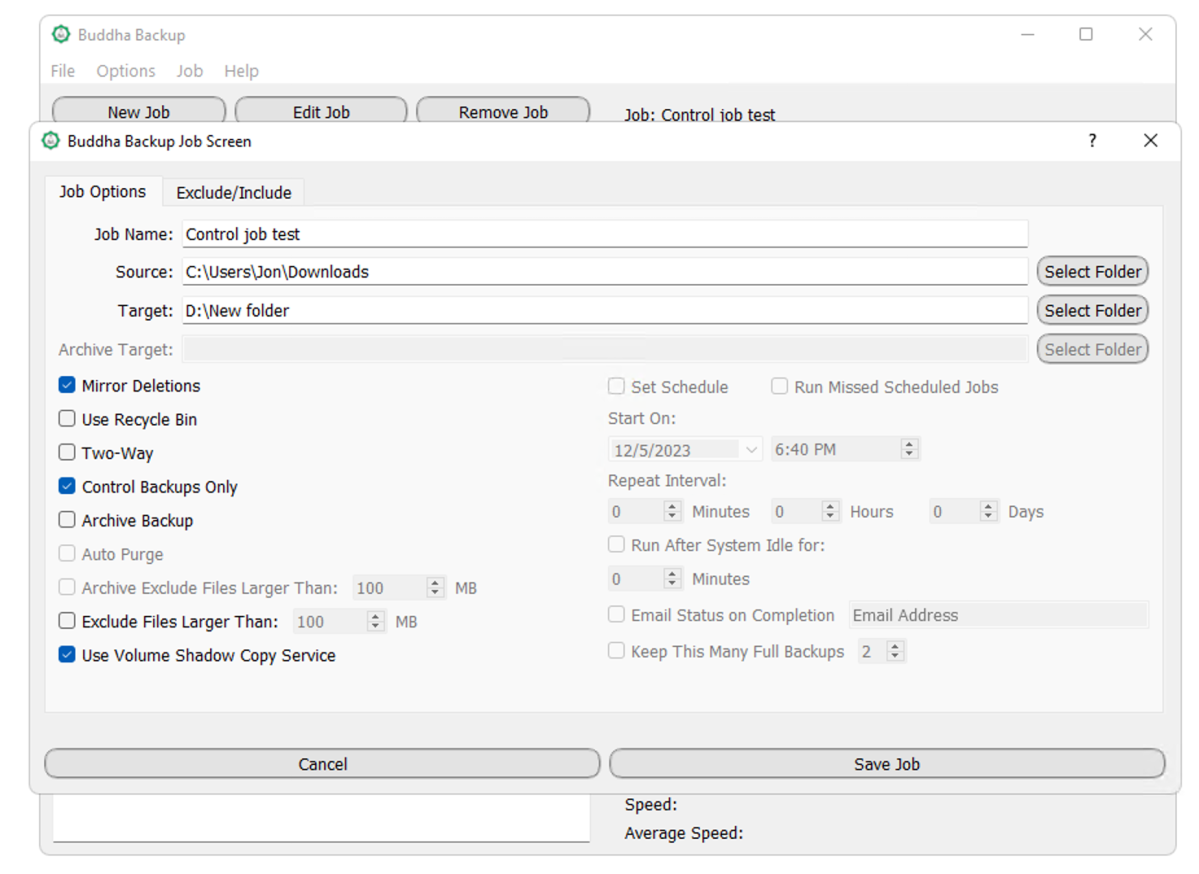
Jon L. Jacobi
I also quite like the way Buddha Backup disables options that aren’t pertinent or that will conflict with others. It also warns you of possible consequences of your settings. For instance, if you select an empty directory as the source, it warns you that files in the destination directory might be deleted if the “Mirror deletions” option is selected. There are other warnings that make it apparent that the author has spent a lot of time fool-proofing methodologies.
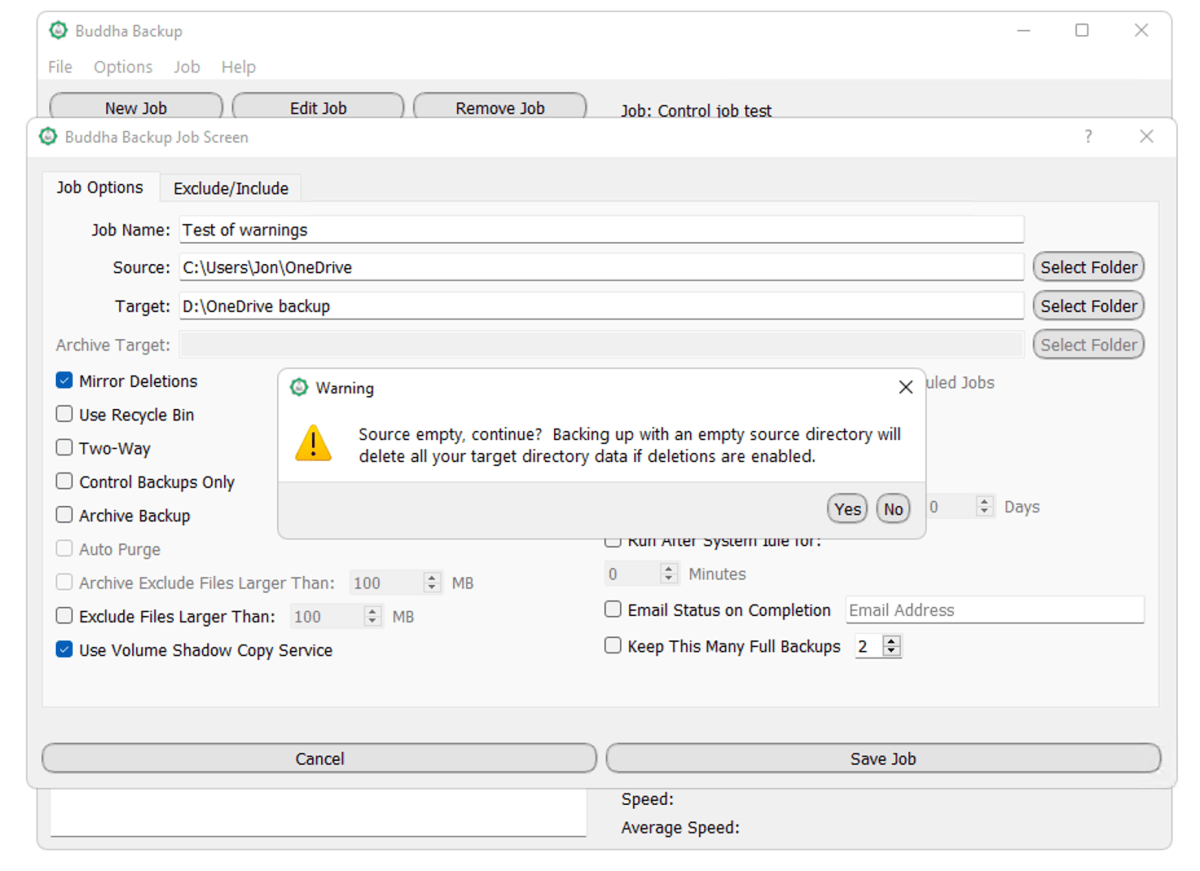
Jon L. Jacobi
My single complaint is that instead of “Run selected jobs,” Buddha Backup says “Backup selected jobs.” Not only might it be a sync job, but “Backup” is a noun, while “Back up” is the verb phrase. Yeah, I’m being picky, but it was the one thing I found initially confusing in an otherwise stellar interface design.
Buddha Backup of course logs everything, and displays the results when the job is completed. You can also see the log in formatted dialogs as job events, job status, or just the files transferred — an exceedingly nice touch that helps you get a handle on what happened more quickly.
How fast is Buddha Backup?
I tried a multitude of jobs, one-way, archiving, two-way, both to local storage and across the network. I even synced from one network location to another with zero issues. Zero issues is what you should be looking for in any sort of backup program.
All jobs proceeded apace in line with the type of storage (SSD, HDD) and pipeline (NVMe, USB, Ethernet, etc.) involved.
In other words, it was fast enough and on par with others.
How much is Buddha Backup?
Buddha Backup costs $30, but you may download the program and kick the tires using a 31-day trial to see if it’s right for you.
Should I buy Buddha Backup?
If you don’t need support for online storage, then I highly recommend Buddha Backup. It’s a model of clean, no-nonsense design with reassuringly glitch-free operation. Rub my belly!