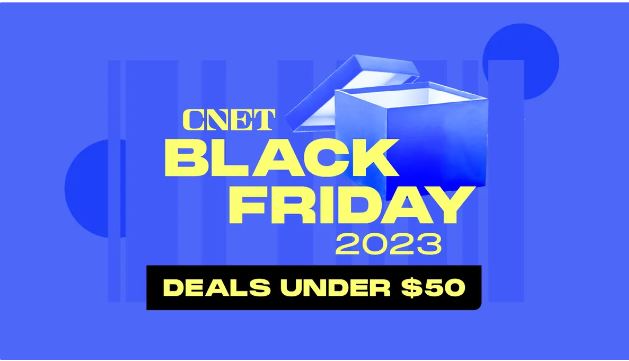How to use the AI service Firefly, both to edit images and create new ones.
Adobe is the company that totally dominates the graphics market. The image editing program Adobe Photoshop has become so commonplace that many people say they “pop” when editing a photograph. Similarly, the programs Premiere and Indesign have become essential tools for video and layout respectively.
At first, users had to do all the work themselves, but pretty soon the programs were filled with tools that automated the job. So, it’s hardly surprising that Adobe is investing heavily in artificial intelligence (AI)–and one of the new services is Firefly.
Firefly is a so-called generative service that creates new images based on text commands. Once you enter your command, the image appears on the screen and you can decide whether it should be a photograph or a work of art. You can also change the light, colors, proportions, style, and similar things. In other words, this is the same approach used in Dall-E 2 from the company Open AI, a “sister service” to Chat GPT. Even professional tools like Midjourney work in the same way.
Free or not
The free version of Firefly allows you to create a number of images at no cost. How many is determined by something called credits. You get a number of credits when you sign up and the rate at which they are used depends on what you do.
How Firefly works
1. Back to Firefly Foundry
The arrow takes you back to Firefly’s home page, where you can find more tools.
2. Alternatives
You will see four alternative images and if you rest your mouse on the one you want to use, a number of tools will appear.
3. Save the image
To save and share the image, click on the arrow icon.
4. Give command
Change your command below if you are not satisfied with the four suggestions you have been given.
5. Upgrading
Get a paid subscription (see question 5).
6. Account
Report errors and view information about your account and how many credits you have left.
7. Version
Select which technical version of Firefly you want to use. The latest is usually the best.
8. Proportions
Decide whether the image should be landscape, portrait or square.
9. Type
Choose between creating photographs and artwork. You can also adjust the style.
10. Match
Upload a reference image to match the style.
11. Effects
Scroll down for more effects and to adjust color, tone, light, and more.