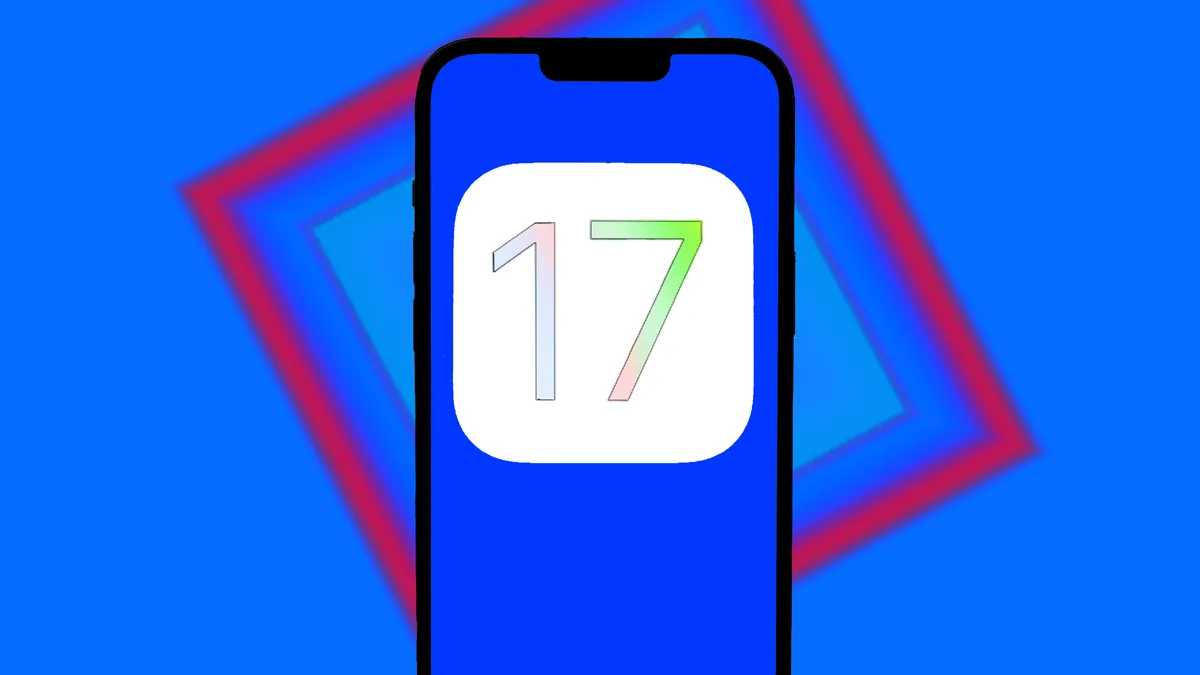The new iOS 17 feature may not be appropriate in every call. Learn how to toggle it on and off.
FaceTime Reactions are one of the many new features that have come to iOS 17 since it was released in September. Reactions work in Apple’s video-based apps like FaceTime. It reads your body’s movements, so when you make certain gestures, Apple responds in kind by playing a corresponding animation or emoji.
For example, if you give the camera a double thumbs-up, Apple shows a thumbs-up emoji on the screen to match you. It’s similar to how Apple Messages can recognize specific keywords in your texts and automatically send reactions with it, like balloons with “happy birthday,” only now it recognizes specific gestures.
However, you might want to occasionally disable this feature. If you use FaceTime for work or telehealth visits, you might find the animations to be unprofessional or unwanted. Because Reactions are automatically enabled, you’ll have to manually turn it off to avoid accidentally triggering them. Here’s how.
How to turn off FaceTime Reactions on iPhone and iPad
- Open FaceTime.
- Start a call — you have to have your camera on before you can deactivate Reactions.
- Open your Control Center by swiping down from the top right corner of your screen. This won’t end your call.
- Select Effects in the upper left corner.
- Tap and unselect Reactions from this menu.
How to turn off FaceTime Reactions on Macs running MacOS Sonoma
- Open FaceTime.
- Click the camera icon in the menu at the top of your screen — you don’t need to start a call to deactivate Reactions.
- Click Reactions to turn off.
For now, Reactions are only available for the iPhone 12 and newer and those running iOS 17. On Mac, you have to be running the newest operating system, MacOS Sonoma. You can easily check and update what software version you have by going into Settings > General > Software Updates.