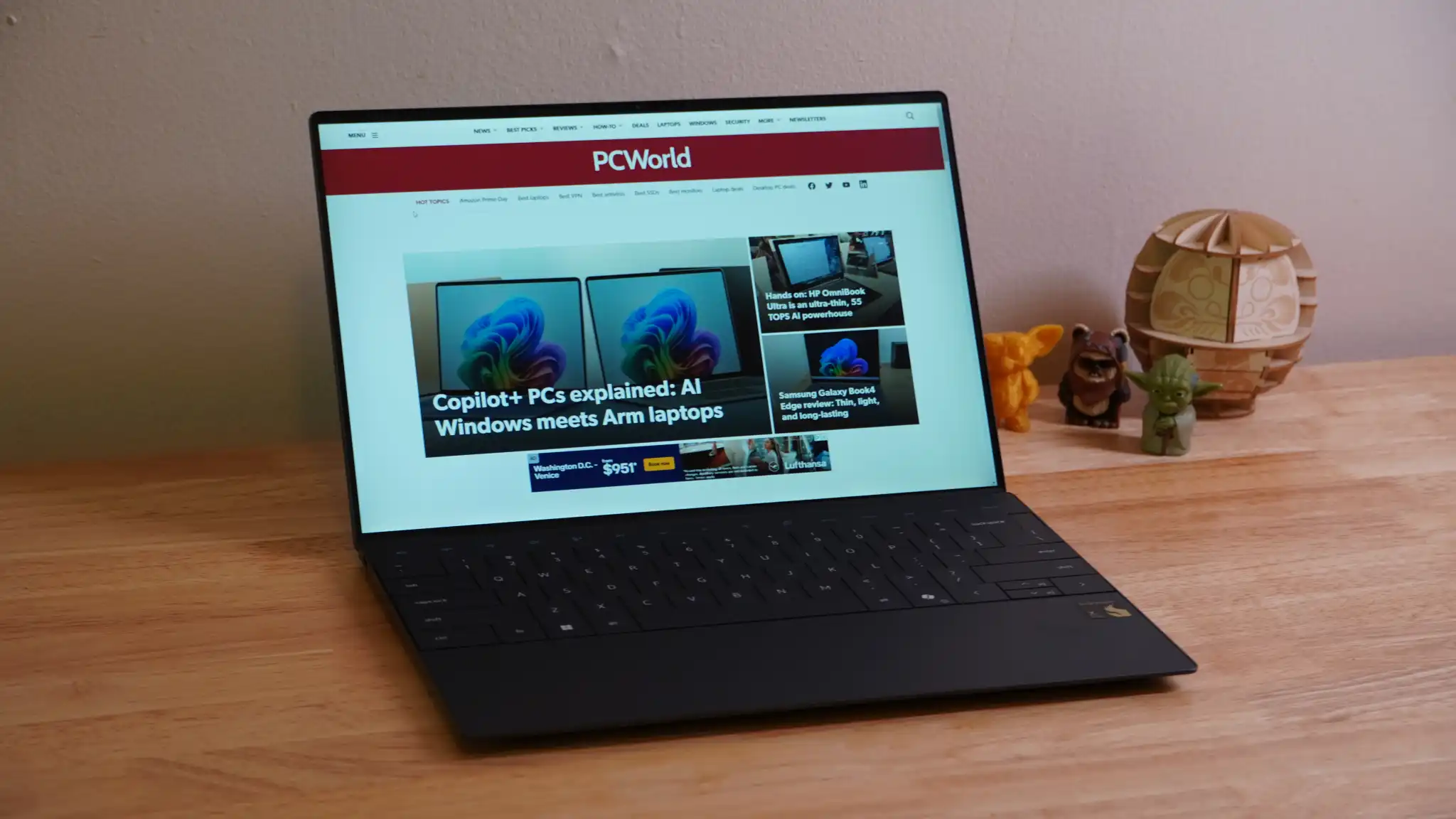These hidden features and settings can completely change how you use your iPhone.
iOS 17 has been out for over three months now, but there’s always something new to discover, whether you’ve just received an iPhone for Christmas or been a longtime iOS user.
If you want to take a closer look at some of the lesser-known features and settings on iOS 17 right now, here’s what to expect.
Automatically delete all those verification codes in Messages and Mail
The verification codes you receive when attempting to sign in to your various accounts can quickly clutter up your text messages and email. Sure, you can always manually delete each code, but that takes too much time. iOS 17 now has a setting that automatically deletes your verification codes after you’ve entered them.

Use Apple Maps even if you don’t have internet service
It took a while for this feature to pop up, but Apple now lets you download and use offline maps on the Maps application on iOS 17. Now you can more easily navigate roads, highways and tunnels — even if you don’t have internet.
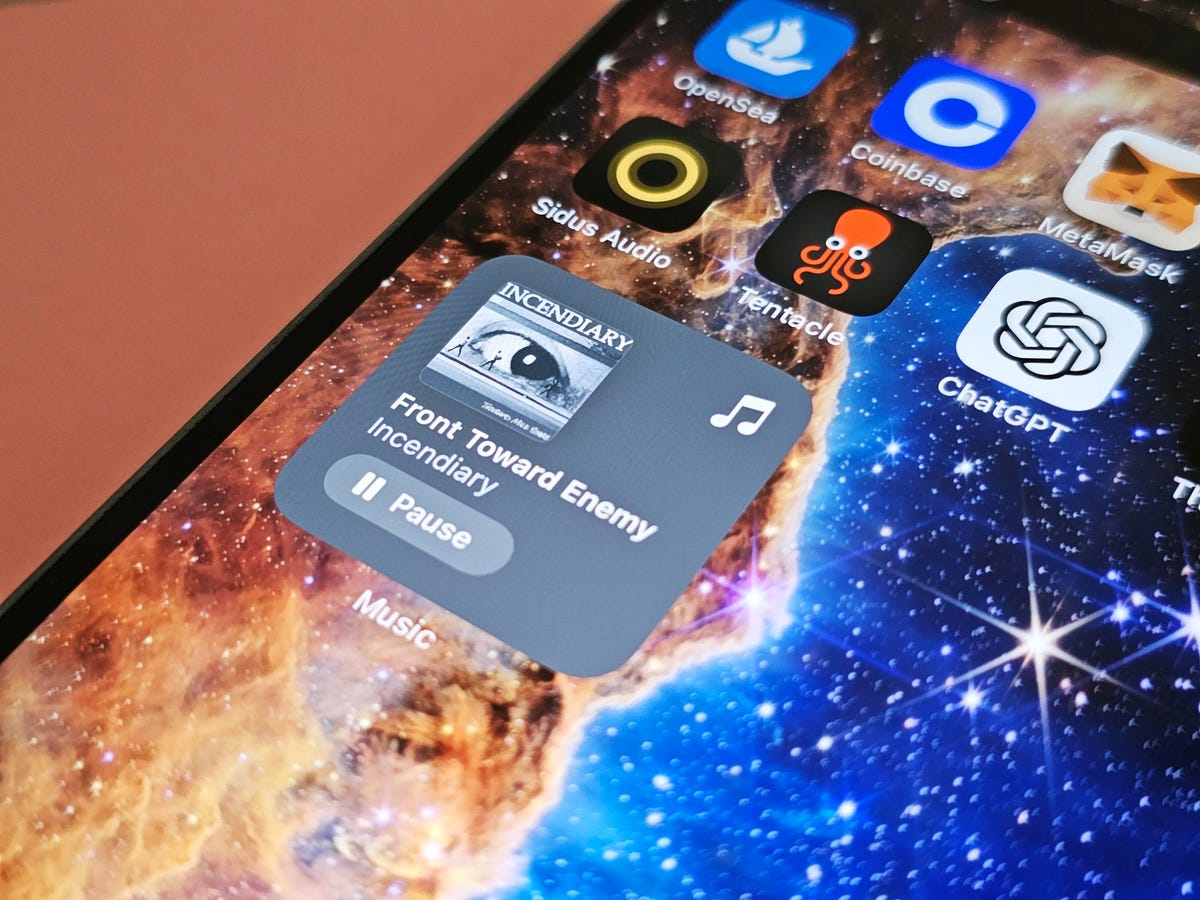
iPhone widgets are now interactive
If you tap on a widget on iOS 16, you’ll be transported to the corresponding application. For example, if you tap on the weather widget, you go to the weather app. That makes sense.
With iOS 17, however, a few widgets — including for Apple Music and Home — are interactive, meaning you can control the app directly from the widget. In the Apple Music widget, you can pause and play songs as well as browse through your recently played music.
Once iOS 17 is released to the general public, you can expect third-party developers to integrate interactive widgets into their apps as well.
 Listen to songs seamlessly in Apple Music
Listen to songs seamlessly in Apple MusicInstead of a jarring or silent jump from one song to another, you can now enable a cross-fade effect between songs in Apple Music on iOS 17. If you’re on aux duty, this feature is a must-have.
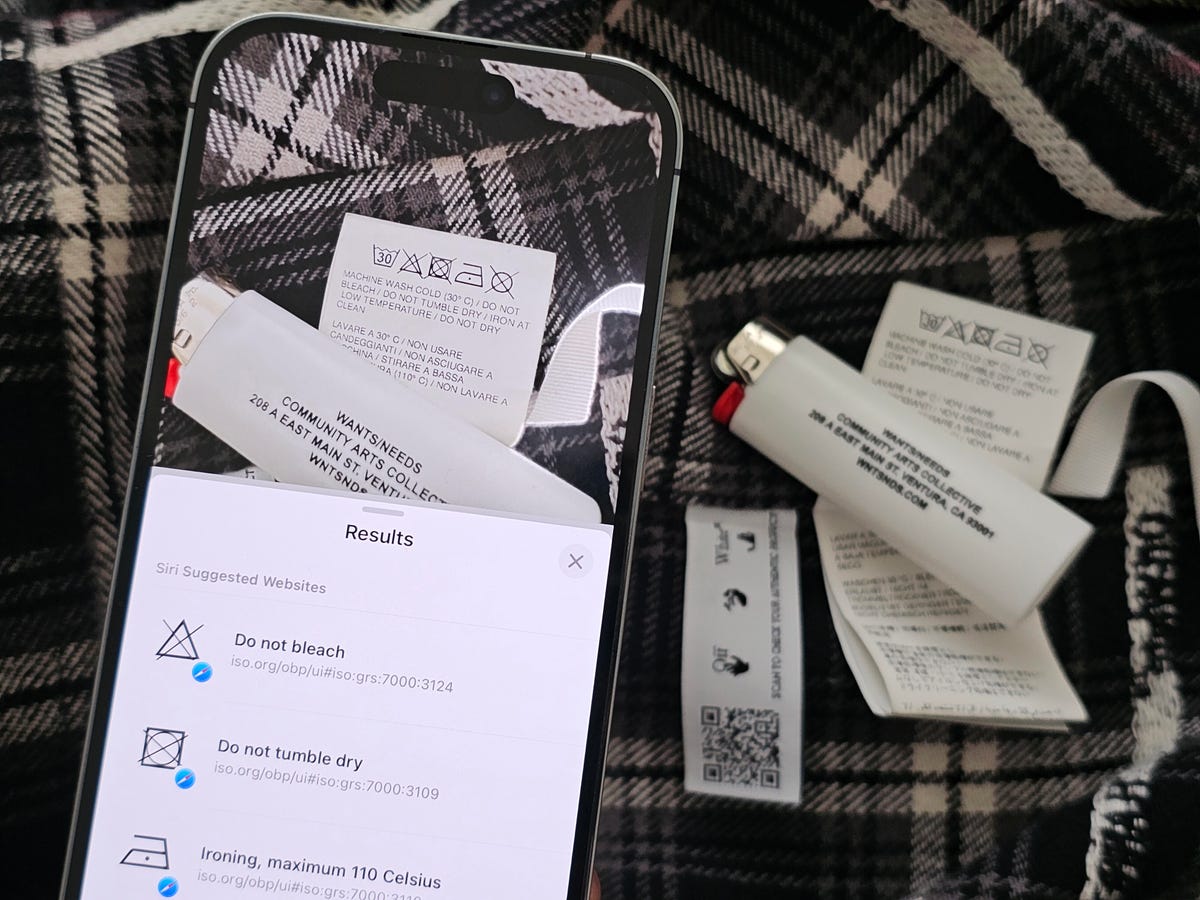
Use Visual Look Up to identify laundry codes…
The laundry codes on your clothes are there to guide you when it comes to washing and drying, but if you have no idea what these symbols mean, they might as well be hieroglyphics.
iOS 17 brings a new feature that allows you to quickly decipher laundry codes. All you need to do is take a photo of the tag and use Visual Look Up, a built-in Photos tool that can identify words, plants, monuments and other objects and provide you with information about them.
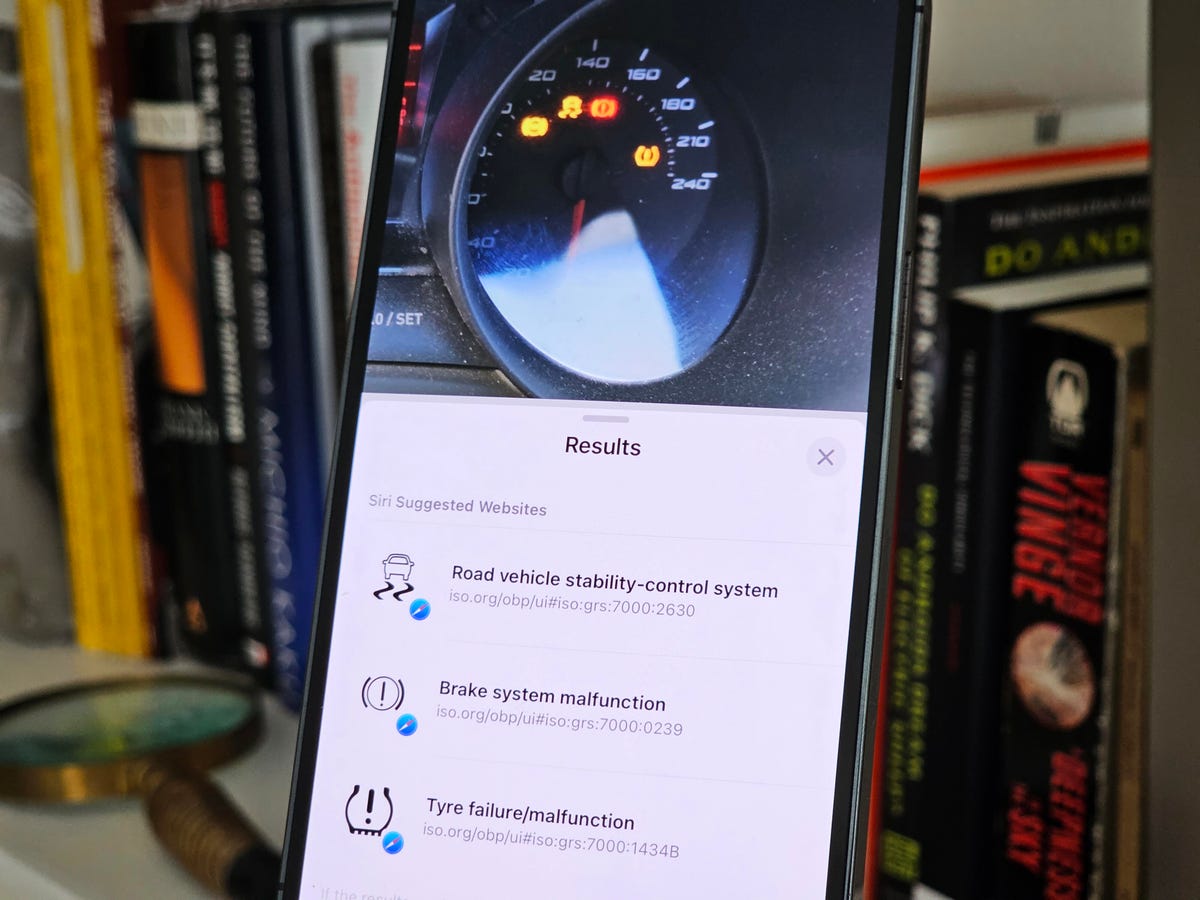
…and figure out what all those lights on your car dashboard mean
Visual Look Up doesn’t only identify laundry codes. It also can analyze any possible warning lights on the dashboard of your car. Again, all you need to do is take a photo and check out what Visual Look Up has to say about your warning lights. Maybe it’s time to get those brakes checked.
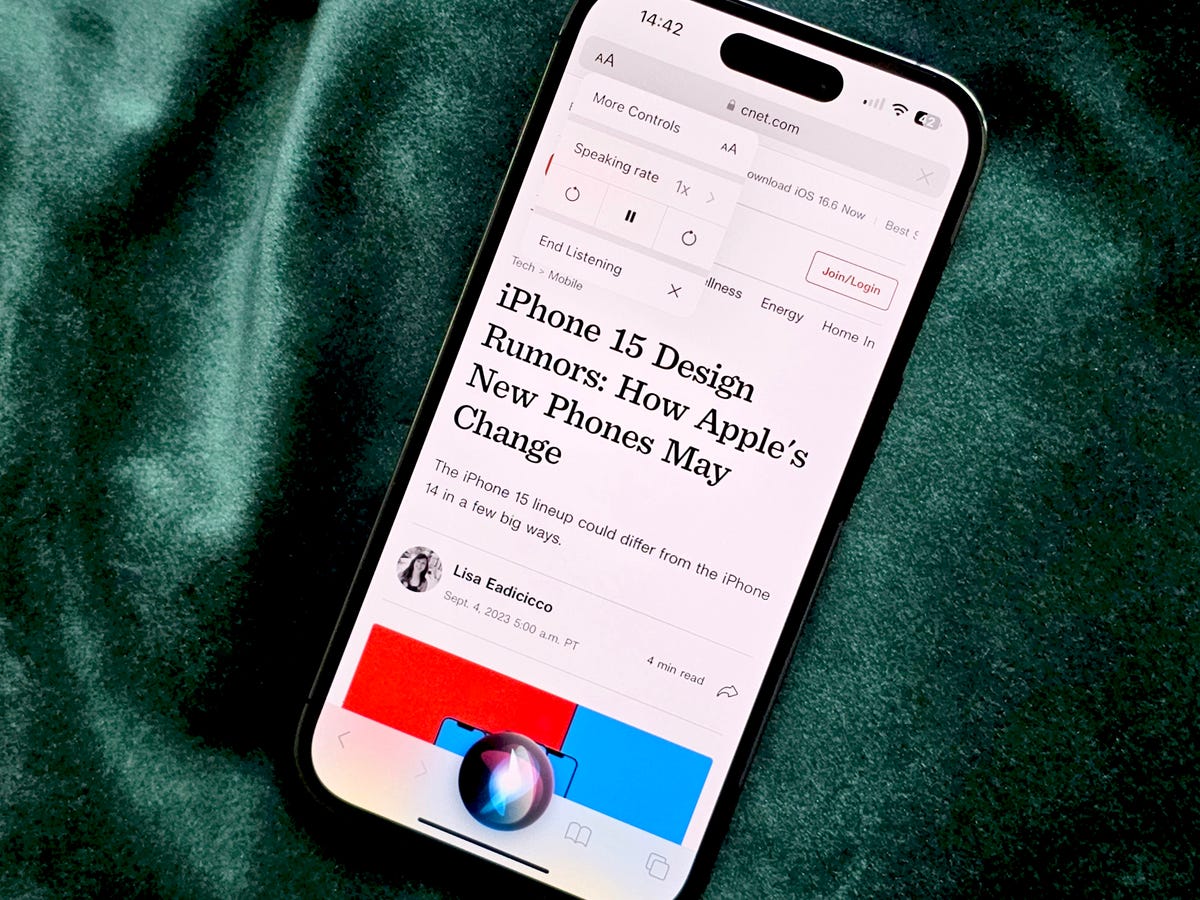
Don’t read articles — listen to them
Over the last decade, podcasts have steadily risen in popularity, and for good reason. They’re easy to digest, and you can listen to a podcast anywhere, even while driving.
If you’re a fan of podcasts, you’ll probably enjoy a new iOS 17 feature that lets you ask Siri to read news articles, informational sites or anything else in Safari out loud. No reading required.
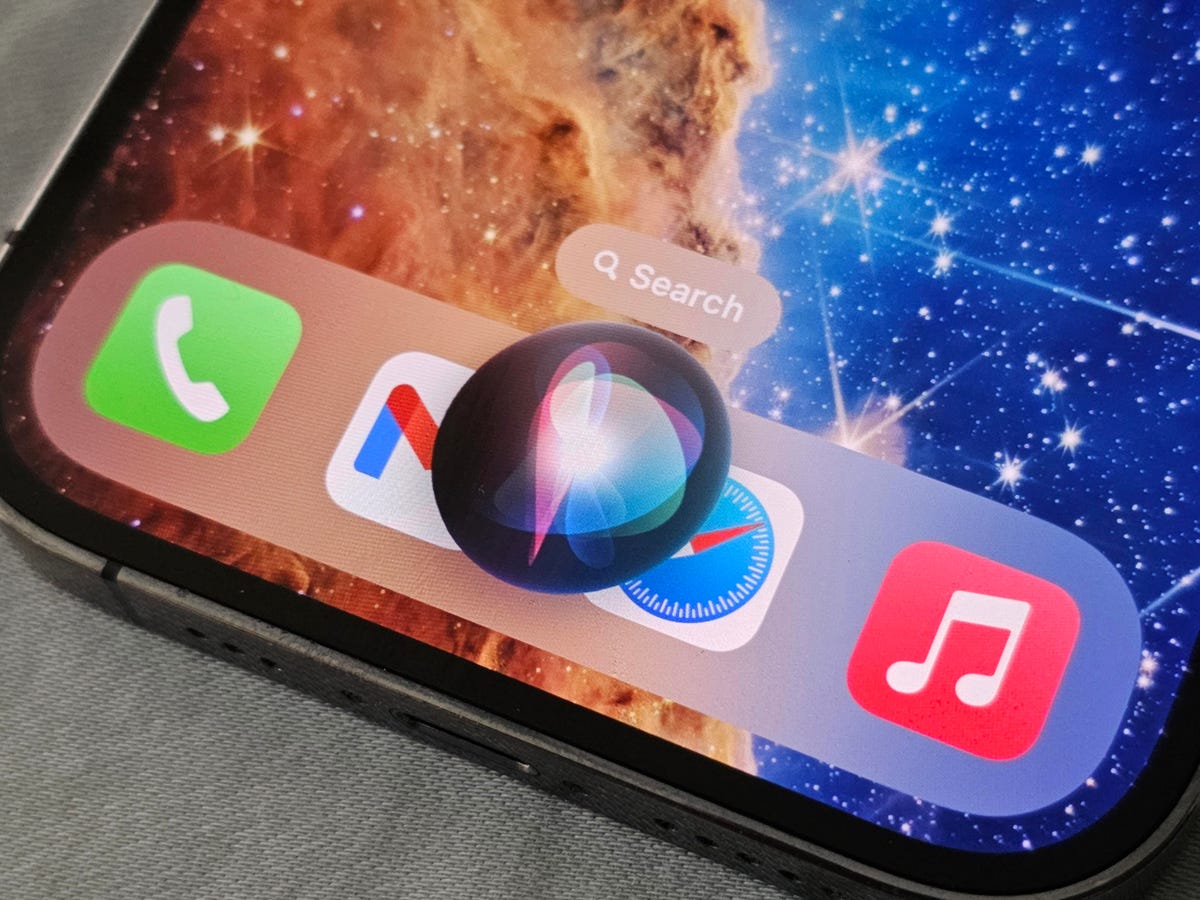
Siri has a few more tricks up its sleeve
Siri has gotten a slight makeover on iOS 17, including two new features that will definitely change how you interact with the personal voice assistant.
For starters, you no longer need to say, “Hey, Siri” to trigger Siri. You can just say, “Siri.” And you can ask Siri for back-to-back requests. For example, you could say something like, “Siri, give me directions to the gym and play my gym playlist.”

If you forget your new iPhone passcode, don’t sweat it
If you make a password change to one of your accounts, your new password is most likely stored in the cloud so that you don’t have to remember it. You can’t do the same with your iPhone passcode.
Before iOS 17, if you forgot your passcode, your only way back in was to completely wipe your iPhone. Now, if you forget your passcode, you can use your old passcode to get in — but only for 48 hours after you create a new passcode. So act fast.
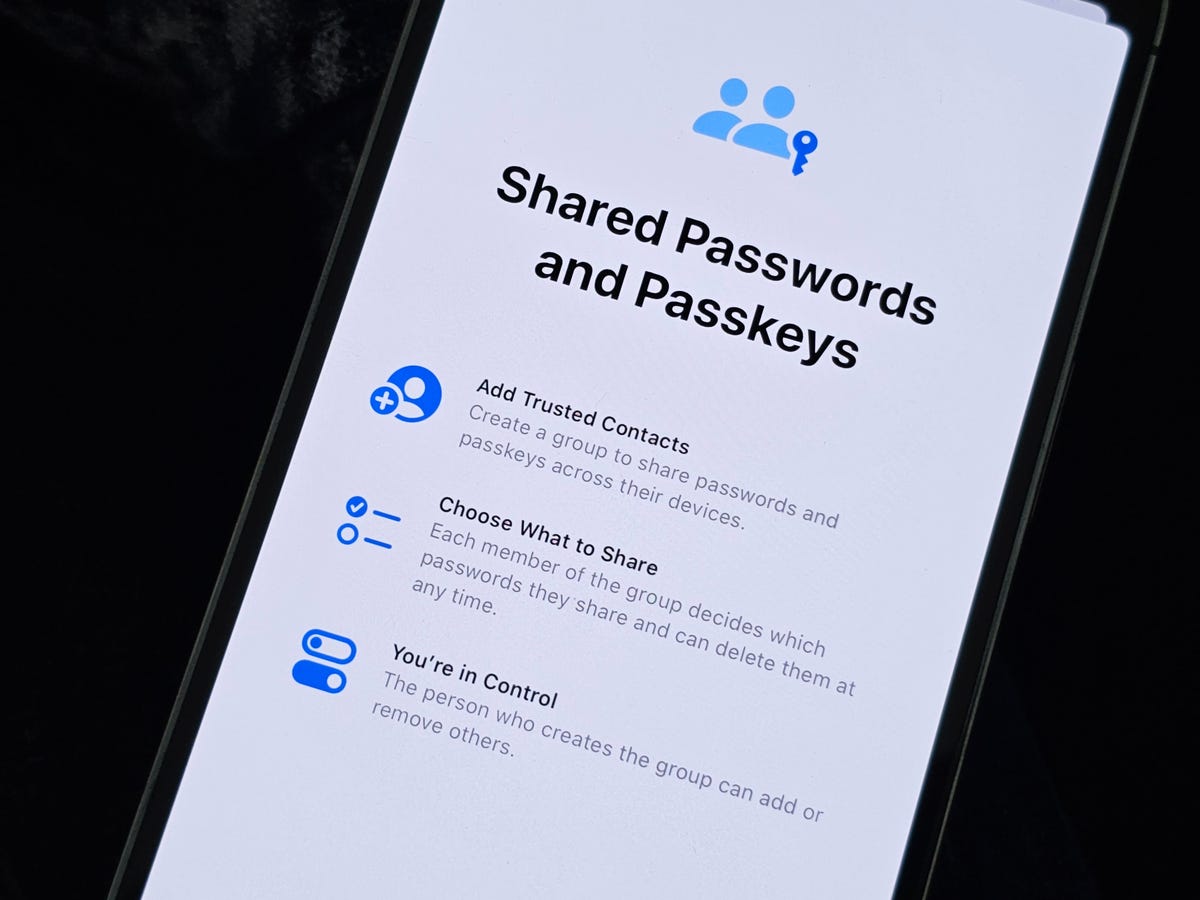
You can now share passwords easily
If you’re tired of copying and pasting passwords in your text messages to share with your loved ones, iOS 17 has a new feature that allows you to create a group to quickly share passwords and passkeys, across their devices.
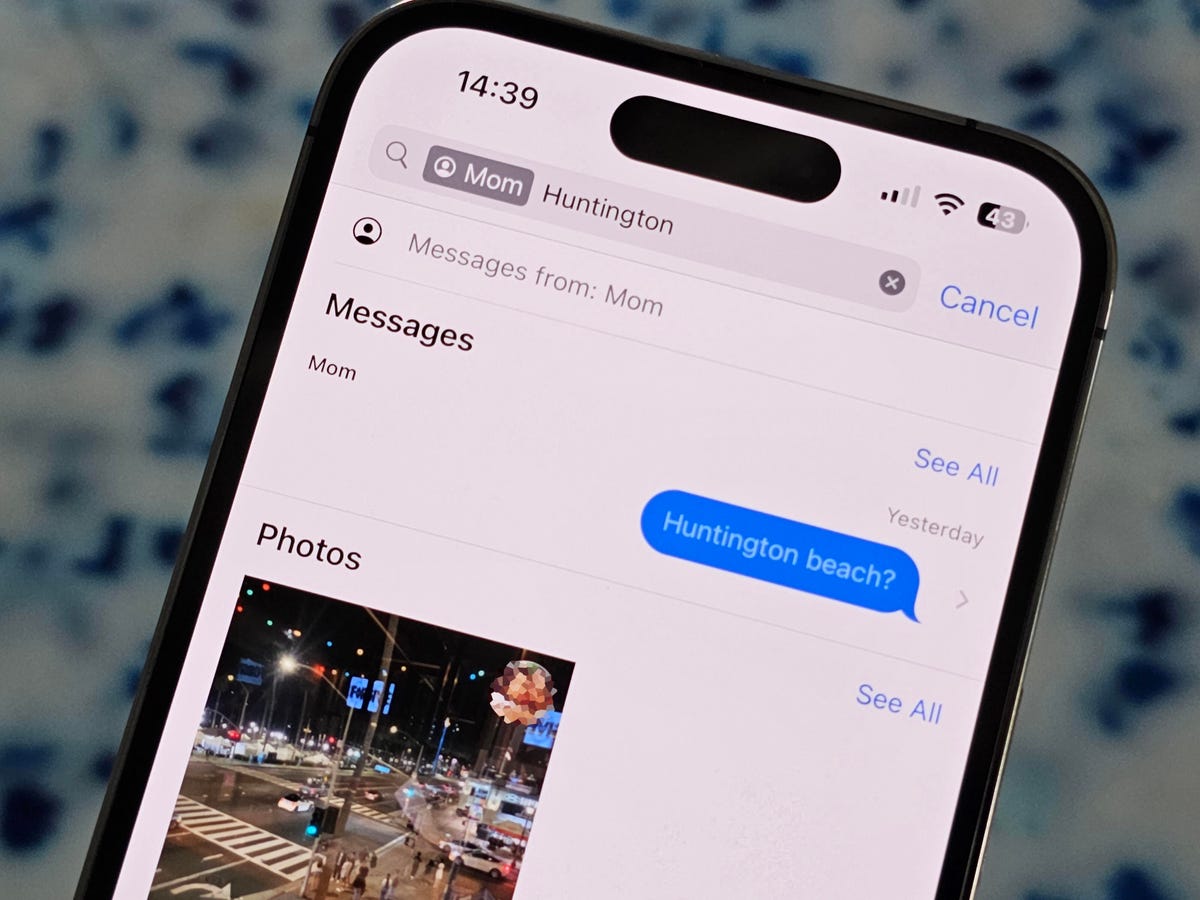
Searching through your text messages gets much easier
You need to find a specific message, in a thread filled with thousands of messages — on a phone with hundreds of message threads. Sure, you could scroll and scroll and scroll, but iOS 17 has made searching in the Messages app way more powerful.
You can now filter your searches by contact, link, photo, location and more, to quickly find what you’re looking for.

Keep your private browsing private
If you lend your phone to a family member, particularly a kid, you may well want to see what they’ve been browsing. Really sneaky kids might know that private browsing doesn’t record a history.
On iOS 17, you can now enable a setting to require Face ID or a passcode to access private browsing in Safari.
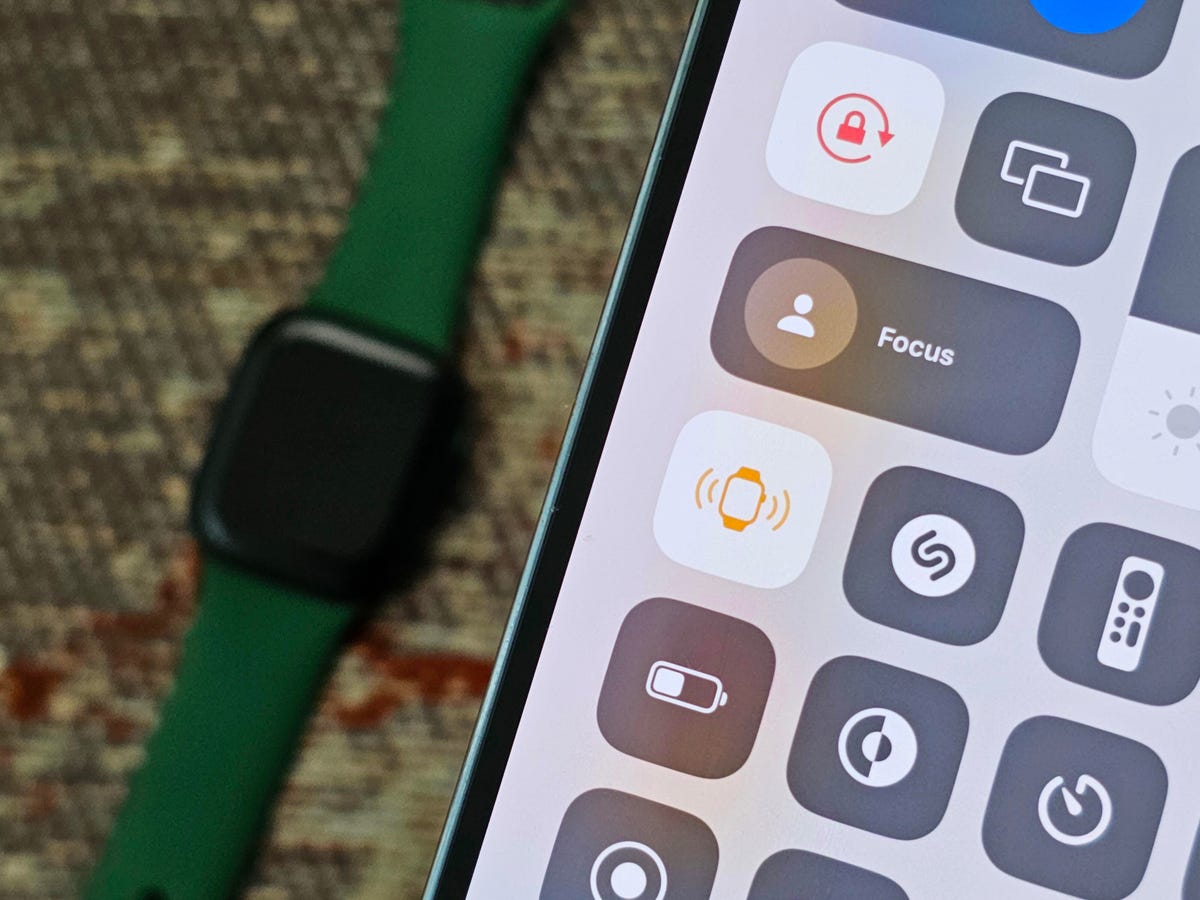
If you’re always losing your Apple Watch, you’ll love this new feature
The Control Center on your iPhone is a hub where you can quickly take various actions with a single tap, like turning on your flashlight or enabling dark mode. With iOS 17, you’ll now also be able to ping your Apple Watch.
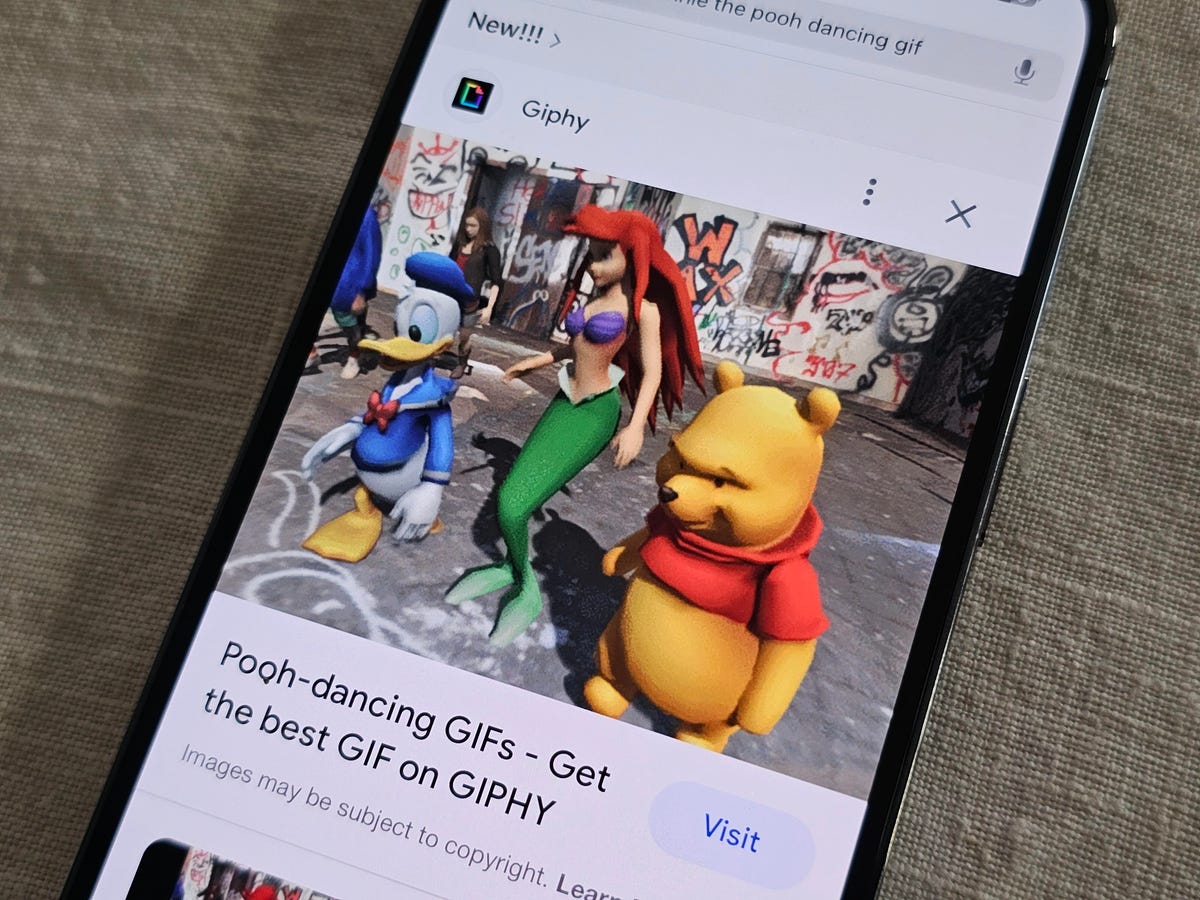
Stop getting distracted by GIFs in Safari
GIFs can be wildly distracting when you’re browsing through your phone — browse through an article (even ours sometimes) and sometimes you’ll be attacked with animations from all sides.
If you’re looking to minimize the madness on your iPhone, iOS 17 now has a setting that allows you to stop GIFs from autoplaying in Safari.

Cropping a photo or video is relatively simple on the iPhone — but the process is getting easier thanks to iOS 17. Instead of going into edit mode, you can now simply zoom into a photo and then hit the new Crop button that appears to resize an image to exactly what you see on your screen.
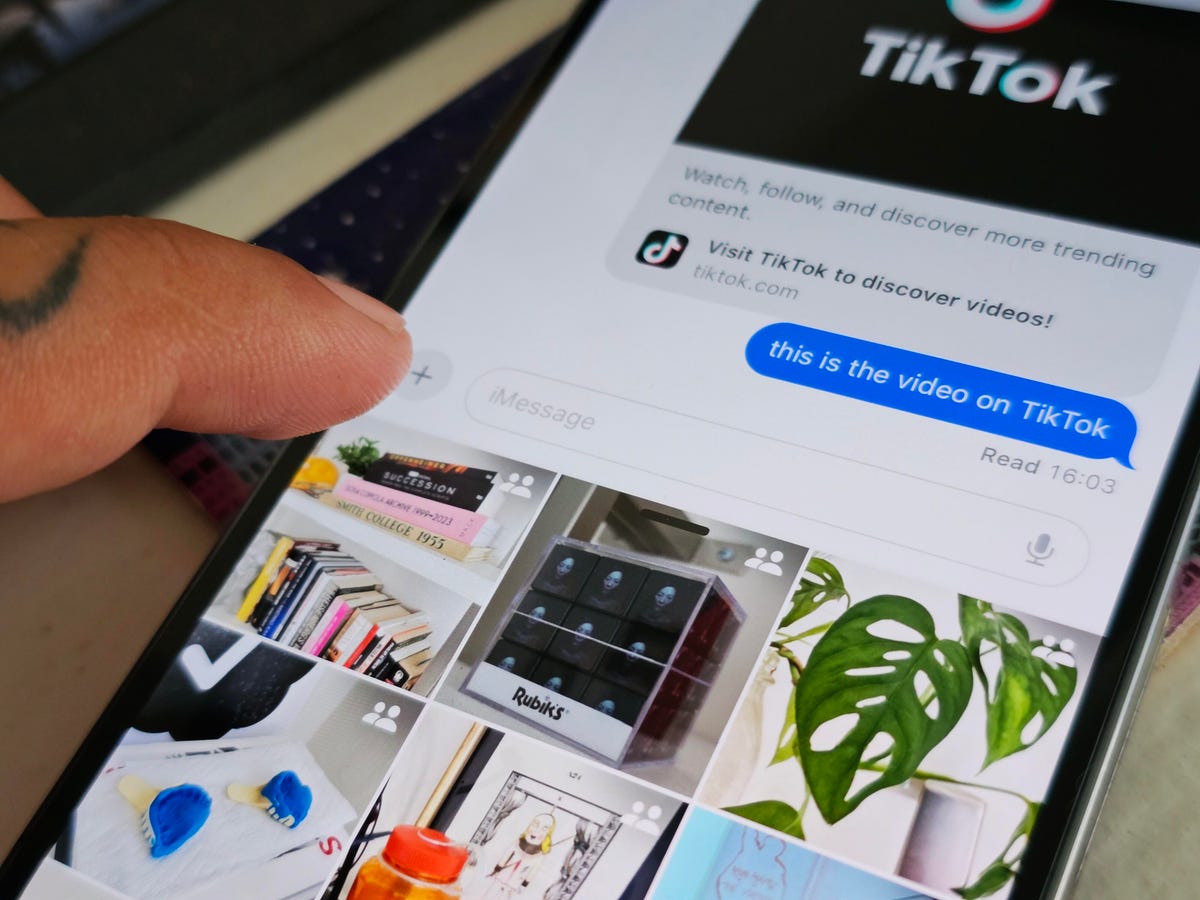
Quickly access your photos in Messages
There’s a new way to access your applications directly from Messages, with a + icon that quickly brings up options like camera, stickers, location and more. However, if you’re only interested in accessing your photos, to send via text, you can just press and hold down on the + to quickly access your most recent photos.

You can autofill email verification codes
The same way that you can autofill text verification codes now from your keyboard, with iOS 17 you can also do that but with email verification codes. You must set up your email with the Mail app for this to work.