While other antivirus suites focus more on identity threats, Premium Security leans heavier into safeguarding your activity on your PC.
Avast is well-known for its free antivirus software—and with how highly rated it is, upgrading to a paid suite may seem a needless expense. After all, the internet is full of advice proclaiming that Windows’ built-in defenses are enough.
Those commenters aren’t wrong per se, but a software suite like Avast Premium Security packs extra protections against online threats not found in Windows Defender. A couple aren’t even in most competing paid antivirus software. Just as important, this particular Avast suite sports an elegant, easy-to-navigate interface that streamlines the management of different features and tools. It even minimally upsells other Avast services (which shouldn’t be a positive, but this is the world we’re living in).
However, this security suite lacks comprehensive coverage. No VPN or password manager is included. But as you’ll see, its performance can carry the day if it fits your style. For some folks, it will—so long as they can ignore a couple of buggy features.
What does Avast Premium Security include?
Avast Premium Security builds on the company’s excellent free antivirus and firewall, which already provides broad protection against online threats. Malware, ransomware, network intrusions, compromised applications, shady websites and downloads—that’s just start of what gets blocked. This security suite also shields against webcam takeovers; malicious redirects for websites you visit (aka DNS hijacking); attacks through Windows’ remote desktop protocol; and unauthorized access to files with sensitive data (e.g., social security numbers). You can run programs and browse online within isolated environments, too, which keeps other apps on your computer from snooping.
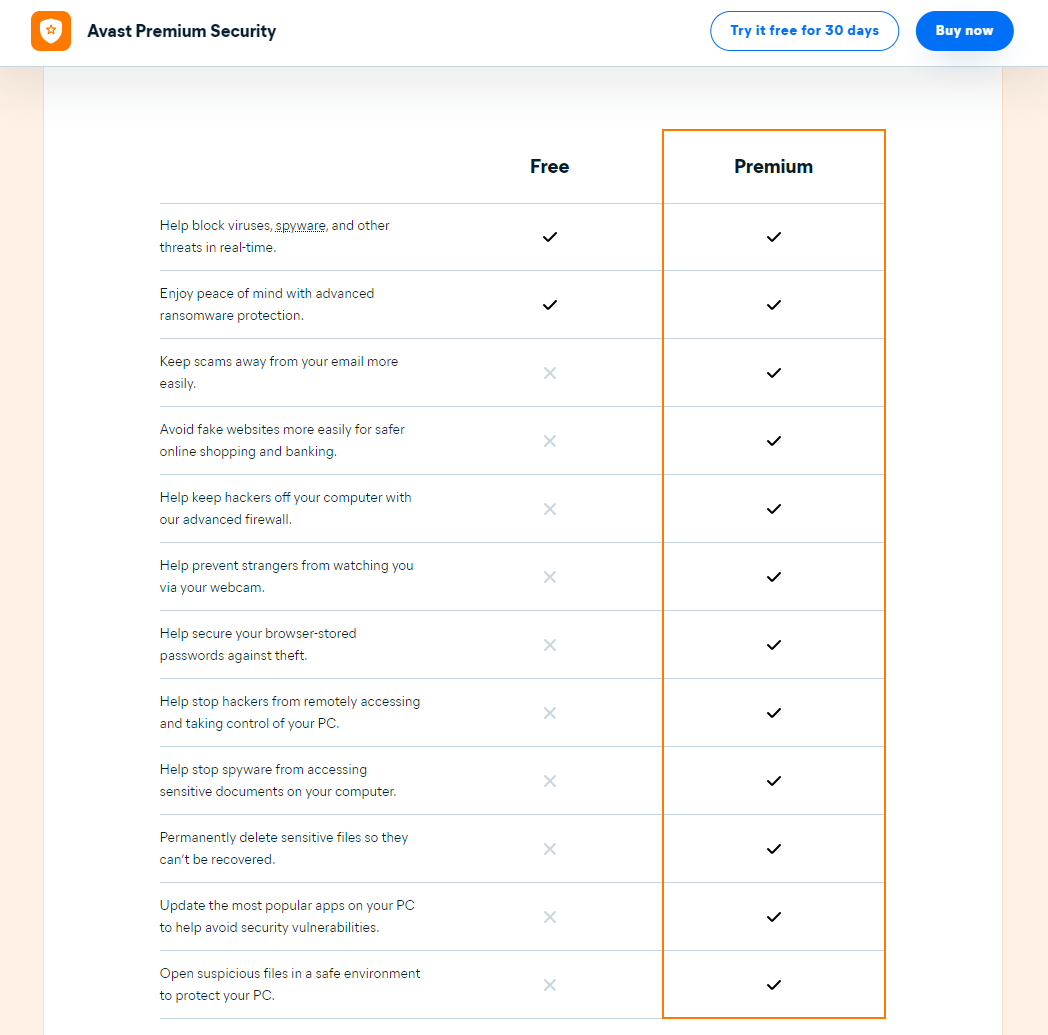
Additionally, Premium Security includes a utility that lets you securely delete files from hard-disk drives.
Avast Premium Security does not include VPN access—that requires a separate subscription or a different Avast suite. It also lacks a password manager and parental controls. You’ll have to look elsewhere for those services, as Avast doesn’t offer them at all.
How much does Avast Premium Security cost?
If purchased from Avast, you’ll pay a discounted price for the first year, then the standard rate thereafter. Interestingly, Premium Security costs more for its first year than another similar plan from Avast. Subscriptions bought through Avast come with a 30-day money-back guarantee and are automatically enrolled in autorenewal.
Single-device plan (1 PC)
- $51 for the first year
- $78 per year thereafter
10-device plan (Multiple devices)
- $70 for the first year
- $100 per year thereafter
Avast Premium Security includes Family Sharing, which lets you invite other users with separate accounts to share in your device limit. You can install Premium Security on PC, macOS, Android, and iOS devices.
For bigger savings on a multi-device Avast Premium Security plan, you can buy a license through Newegg. You’ll actually end up paying less than Avast One using this same method.
Key features of Avast Premium Security
Installation and user interface
To get started, you’ll download Avast Premium Security from your online account dashboard, then install. At the end of the process, you’ll be prompted to start a scan of your PC. Only afterward will you get access to the app.
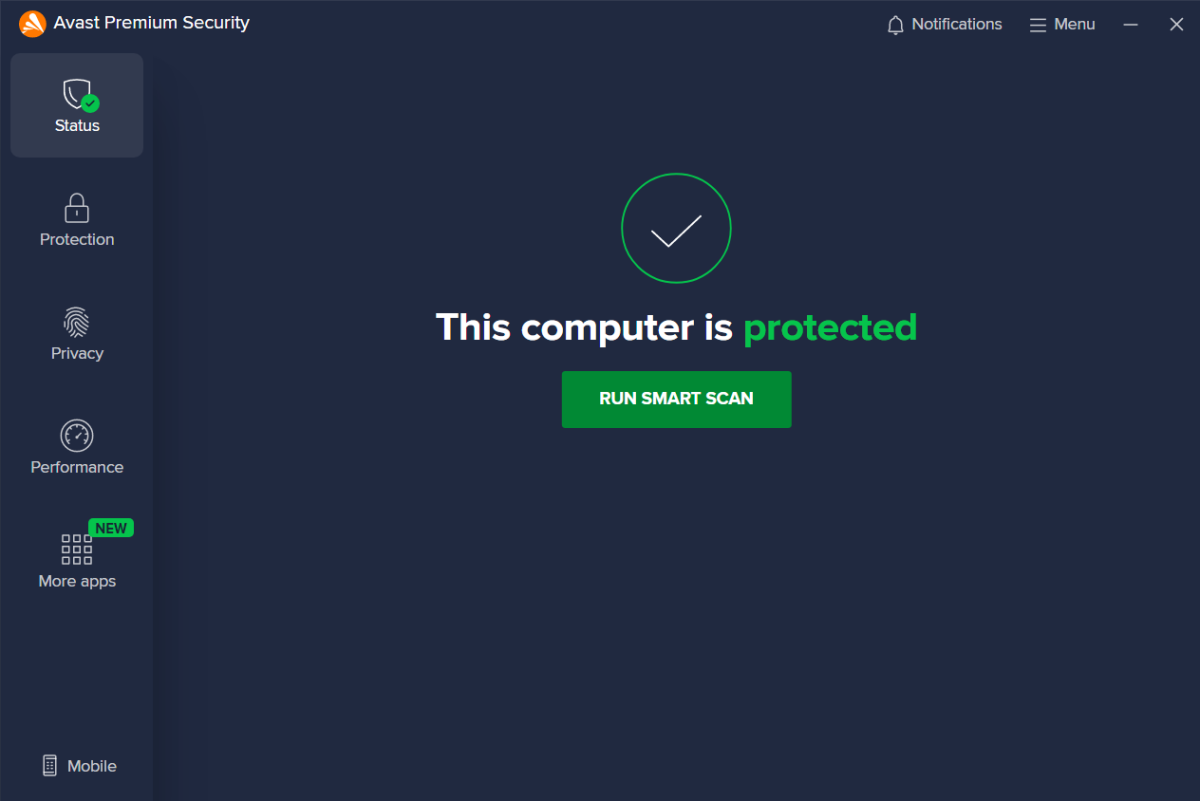
PCWorld
The interface for Avast Premium Security is clear and easy to understand, though some people may not like its dark theme. The navigation bar on the left of the screen is where you’ll dive into features, which are grouped by category and represented by large buttons in a simple grid layout. Everything is clearly labeled, with bright green used as a highlight color, and features often have descriptions explaining their purpose.
When you first open the app, you’re dropped into the Status screen, which shows your PC’s protection status and a big green button that starts a Smart Scan when pressed. You’ll find other scans under Protection, and you can tailor the sensitivity and depth of the default scans—Full Virus Scan, Targeted Scan, and Boot-Time Scan—as well as custom scans to a surprising degree. (Popular rivals like McAfee and Norton have far more stripped-down settings.)
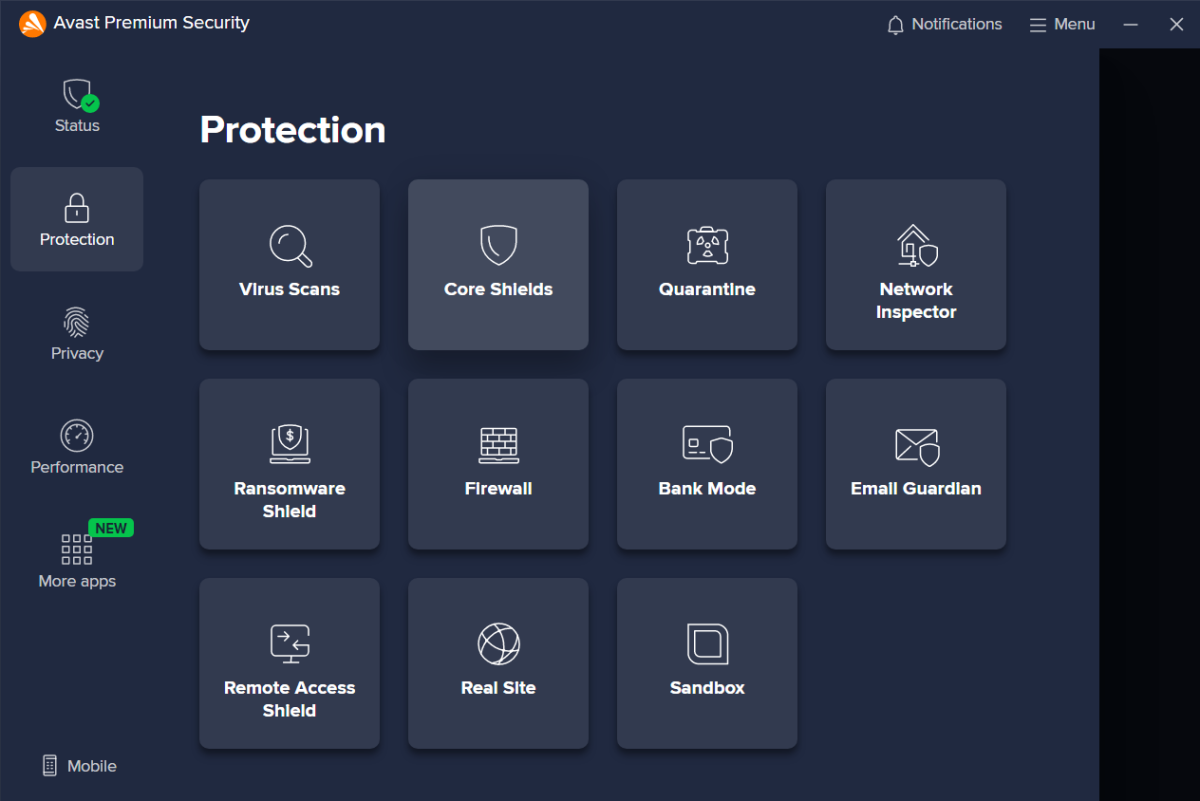
PCWorld
More so than other apps, Premium Security’s feature groupings make logical sense. Each feature is explained well, too. And impressively, Avast sequesters its upsells for its other apps and services in a single More apps section. If you want to add on services like the company’s SecureLine VPN or AntiTrack software, you can find them fast—or ignore them just as easily.
Menu options are neatly packaged as well. You can hop into them at anytime from the upper right corner of the screen. It’s quick work to tweak what you need—no need to click around within the software to find everything. Avast still lets you cut over to these settings from within specific features, too, so this centralized approach never feels restrictive. Just tidy.
Virus, malware, and threat protection
Real-time protection
Avast constantly monitors your PC for real-time threats, both local and online. On your system, the app watches for unusual behavior from apps, scans files you add or open, screens downloaded email for malicious attachments, and limits access to your webcam. It also controls access to folders targeted by ransomware. (A bad app can’t encrypt the files if it can’t get at them.) You can customize which folders are protected.
Meanwhile, on the web, Premium Security scans sites for malware and for attempts to redirect you to fake websites. It also keeps an eye on the traffic passed to and from your PC, restricts access to your browser(s)’ saved passwords, and blocks any remote connection requests from unknown sources.
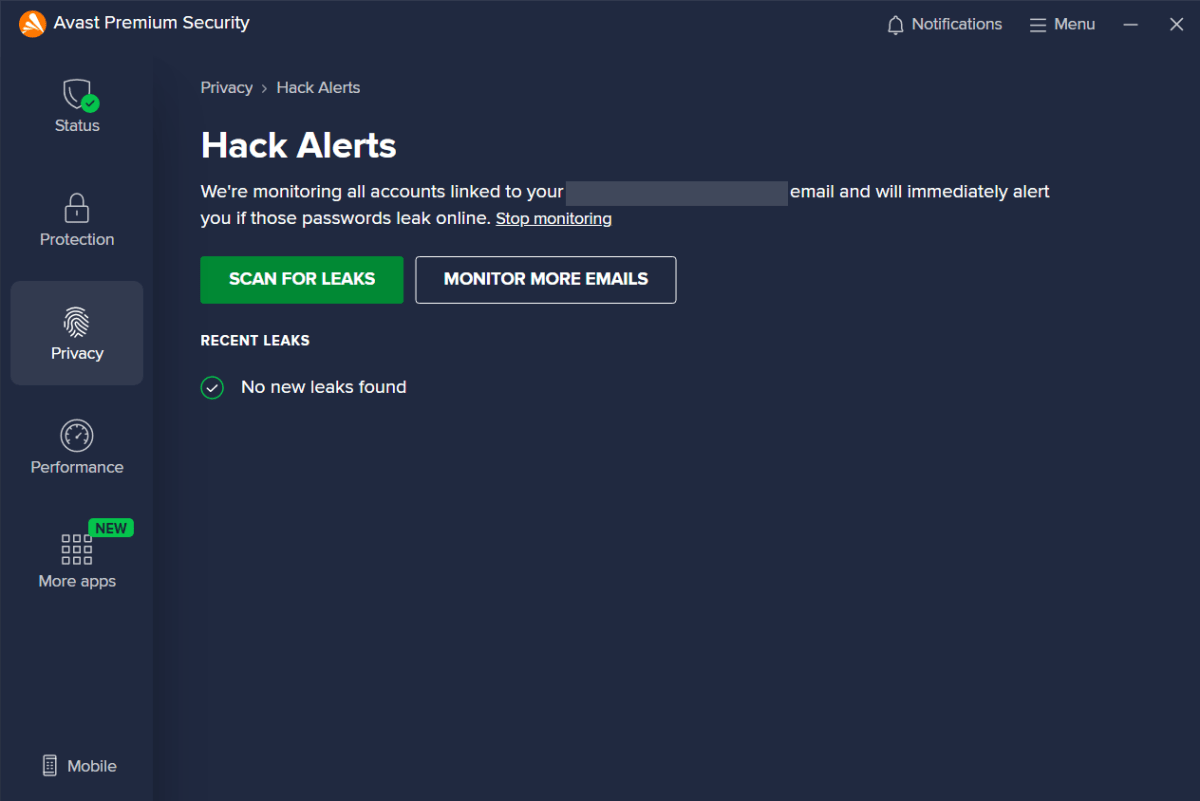
Avast Premium Security also tracks your email address (the one associated with your Avast account) on the web. If it appears in a data breach, you’ll get notified.
Scheduled and manual scans
Strangely, Avast Premium Security does not automatically set up scheduled scans during installation—a useful way to maintain the security of your PC with little effort.
To establish a schedule, you must first create a custom scan. You can choose to run it just one time, daily, weekly, or monthly while also selecting its depth (Full Virus Scan, Targeted Scan, or Quick Scan). Full Virus Scan gives your system a thorough pass; Targeted Scan looks at specific files or folders; and Quick Scan checks over critical and commonly targeted parts of your PC. Custom scans can also be further tailored beyond these presets.
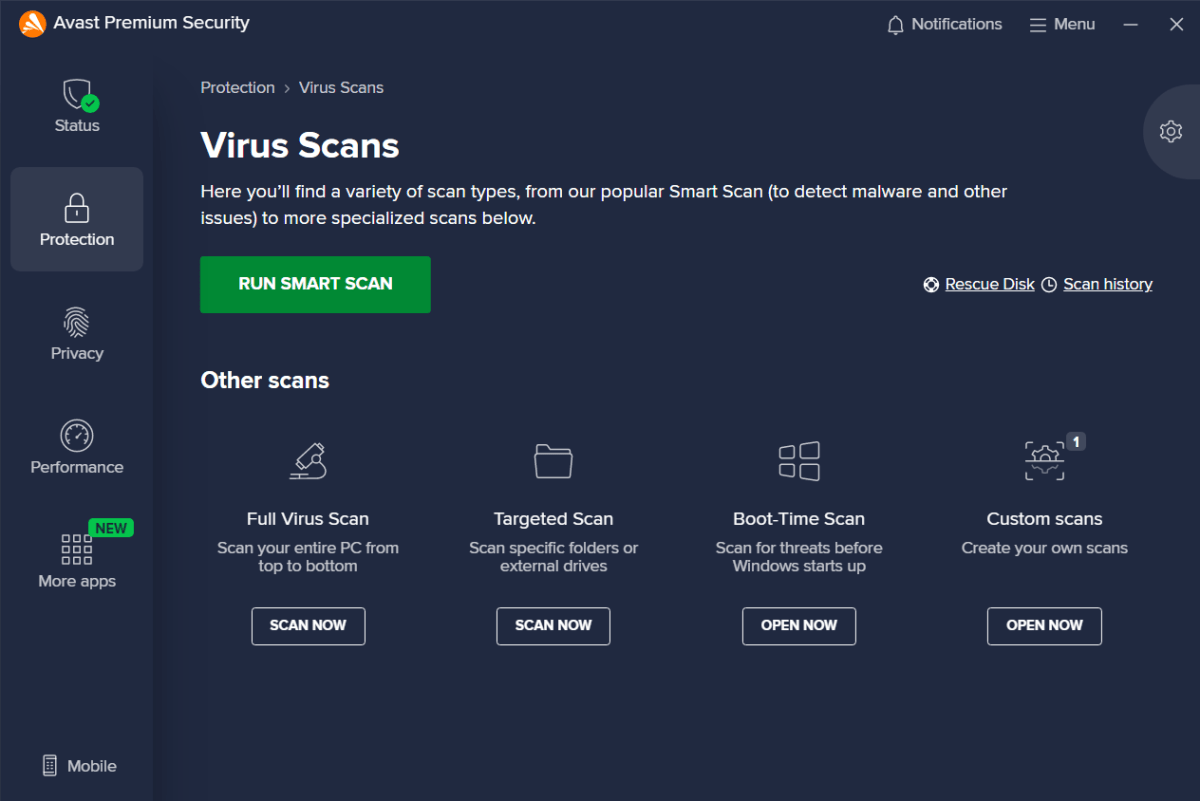
For manually run scans, you can choose from Smart Scan (which behaves similarly to Quick Scan), Full Virus Scan, Targeted Scan, Boot-Time Scan (which hunts for threats before Windows starts), and any of the custom scans you create. You can adjust these scans to be more or less sensitive, as well as where they dig around on your PC and how thoroughly. Quarantine behavior can also be modified.
Firewall
Avast Premium Security’s firewall completely replaces Windows’ built in defenses—and boosts the control you get over the traffic passed to and from your PC. Most people will do best with the default settings, which allows known apps to access the internet and requires others to get explicit approval. But you can also crank up those limitations (or down, though that’s not advisable).
Generally, Avast’s firewall remains lowkey and unobtrusive, though if a possibly compromised or malicious program tries to connect to the web, a notification will appear. Its biggest advantage is how clearly it shows you which apps and services are currently online, as well as which ones have requested internet access.
Ransomware Shield
Folders often targeted by ransomware get an extra layer of protection in Avast Premium Security, which bars untrusted apps from making changes (or even outright deletions) to files in those locations. Even if such malware slips through, it won’t be able to cause trouble.
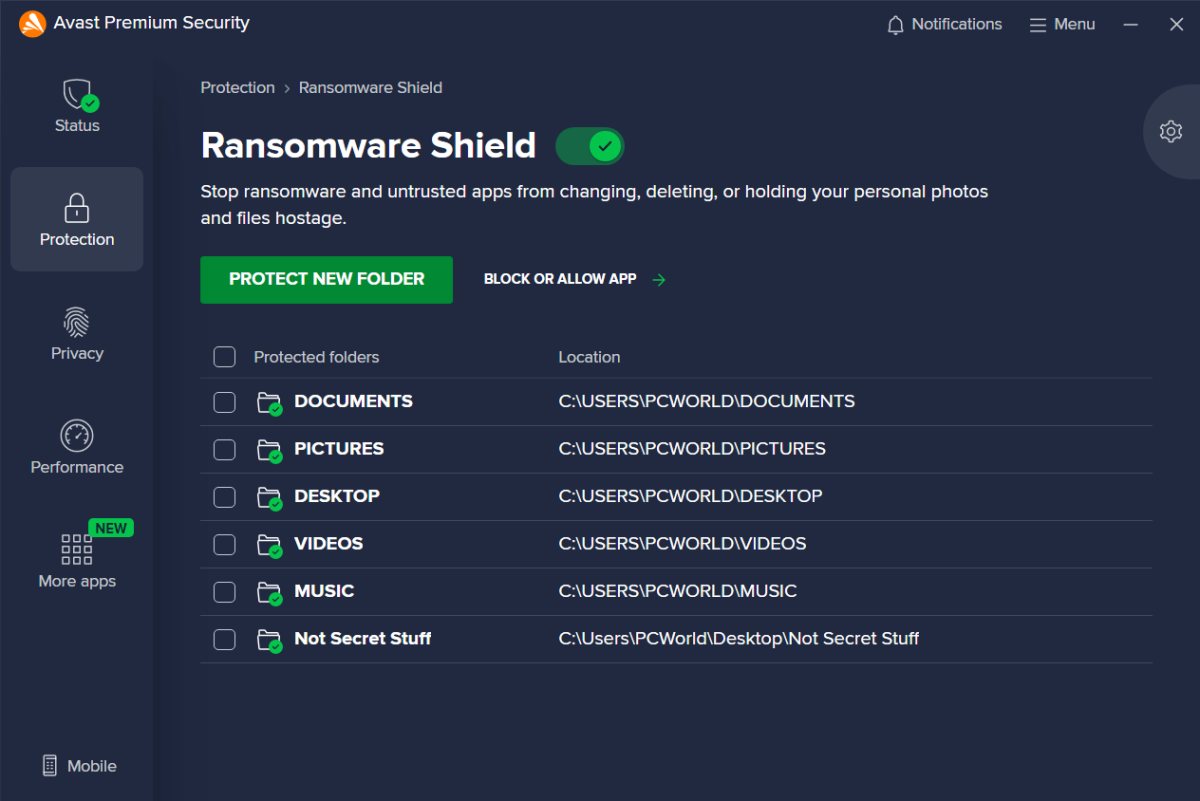
When first installed, Premium Security keeps watch over the Documents, Pictures, Desktop, Videos, and Music folders in Windows, and only specific types of files. You can expand those parameters to include more folders and file extensions (or just all files). You can also switch between the default Smart Mode, which gives commonly known apps automatic access, and Strict Mode, which only lets specifically approved apps change or delete protected files.
However, even with this additional safeguard, your best defense against ransomware is a current, offline copy of your files—like an external drive you only connect when performing the backup. (You can read more about the best way to back up your PC in our guide; don’t forget to follow the 3-2-1 strategy!)
Additional features
Bank Mode
One of Avast Premium Security’s unique features is Bank Mode, which lets you use Chrome, Edge, or Firefox in a virtualized environment. (Other Avast suites, like Avast One, don’t have it.) Your web browsing is thus isolated from the rest of your computer, so that the other apps on your PC can’t spy on your activity.
If you’re familiar with Bitdefender’s Safepay mode, Bank Mode will sound similar, but it has a couple of key differences. It behaves like a desktop environment—you can use Chrome, Edge, and Firefox simultaneously within it, if all those apps are already installed on your computer. (Bitdefender Safepay uses its own browser.) You can also pin shortcuts for each app to a taskbar, just like in Windows. You also don’t get any prompts from Avast to use Bank Mode when visiting a bank website in the normal way. You have to remember to launch it yourself.
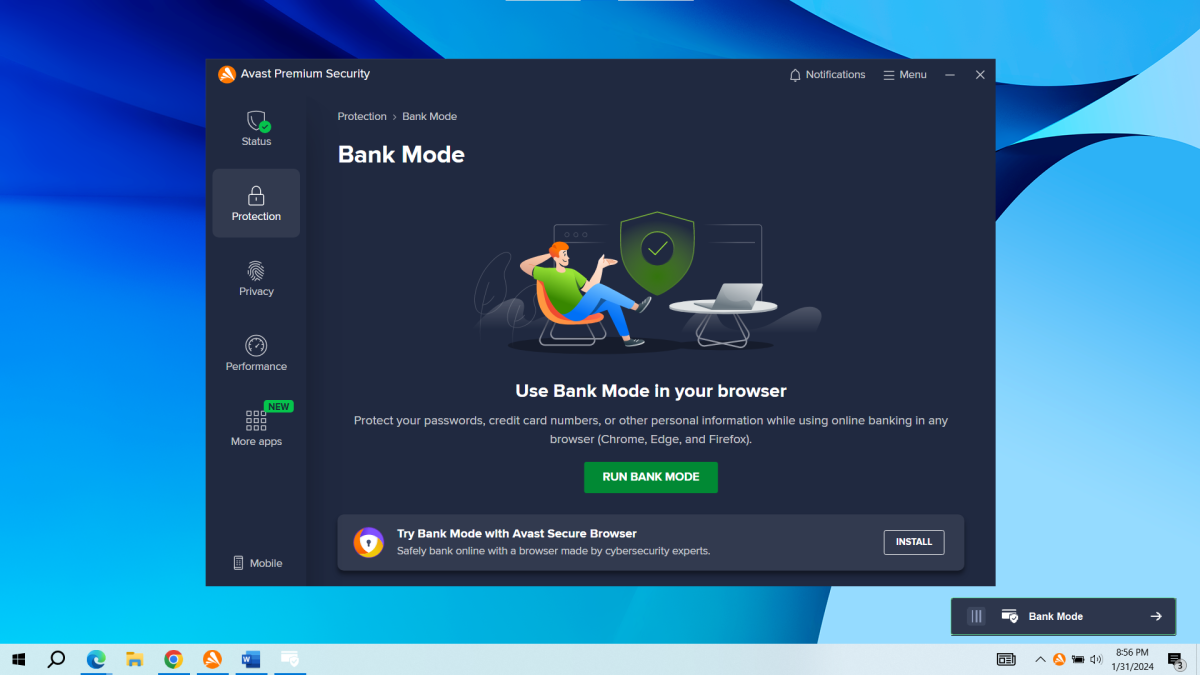
When it’s running, you can switch between it and the normal desktop (seen here).
Navigating to websites in Bank Mode feels the same as in Windows. Even on a slower, old laptop, browsing felt snappy. You can also change settings and even install extensions on the browser.
Browser extensions
From within the Avast Premium Security app, you can install the Avast Online Security & Privacy extension. It adds visual badges to search results in Google and Bing, letting you know which sites are safe. They’re a little subtle, though—I found them easy to miss at first.
The extension also provides anti-tracking, blocks a handful of ad networks, and automatically requests only necessary cookies from sites. The last feature is genuinely exciting—you get far fewer pop-ups asking you to tell the site your preferences.
Data Shredder
This utility securely wipes files, folders, or entire drives by overwriting them with other data. You can choose between three different algorithms (Gutmann, Department of Defense 5250.22-M, and random) as well as a generous maximum of 100 passes. Selecting a file or folder can feel clunky—it’s done through a file tree, and you have to check either folders or individual files to select them for reaping.
Used on a hard-drive disk (HDD), Data Shredder can be a useful tool. But you shouldn’t use it on a solid-state drive, which most modern laptops and desktop PCs have. Not only is this method of secure deletion not as effective, but it can shorten the length of your SSD. (This method is more advisable.)
Sandbox
This feature lets you run apps in an isolated environment—a way to keep the rest of your system safe if you don’t entirely trust the program in question. Its purpose is opposite that of Bank Mode, which instead isolates your browsers so nothing can peek in. Sandbox isolates an app so it can’t peek out—nor interact widely with your system as a whole.
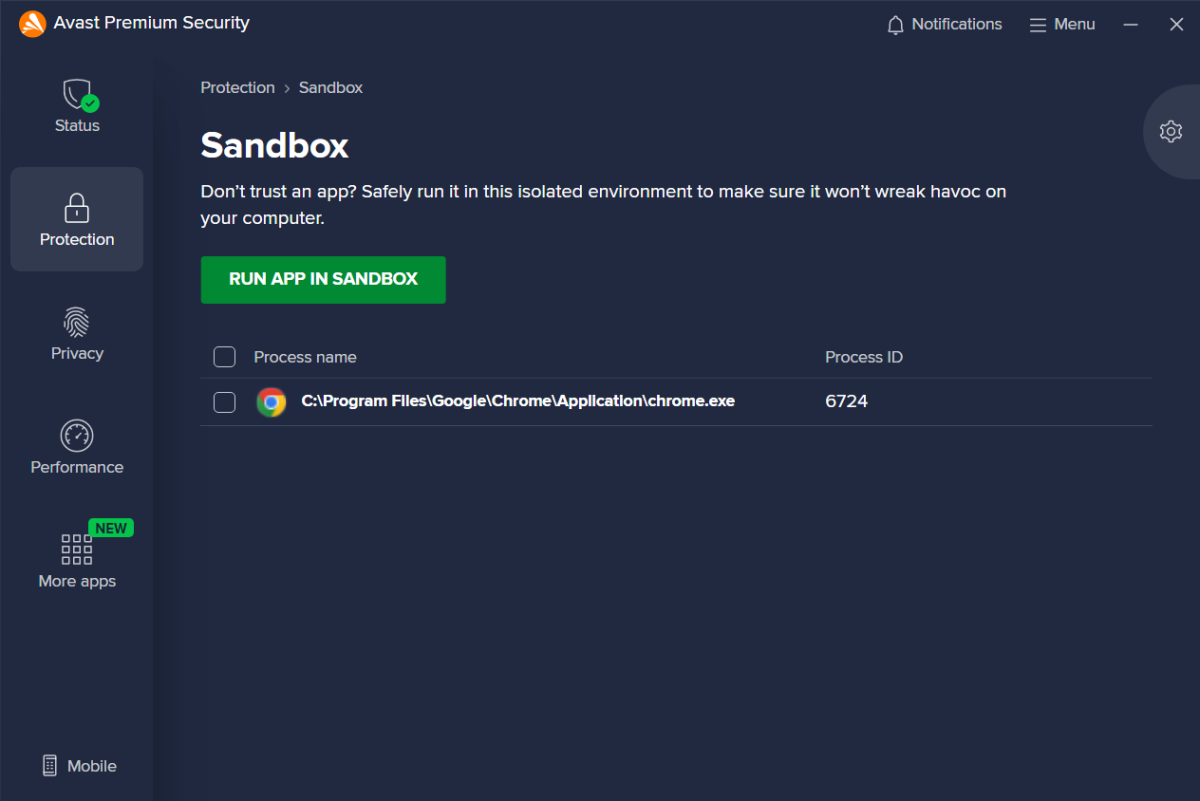
When I first tried the feature, Sandbox seemed a little buggy. Trying to start it from within the Avast app didn’t work immediately. Instead, I had to use the alternative method of right-clicking on a program (or shortcut to a program) to start it up; afterward, I could start from within Premium Security. Sandboxed apps aren’t marked in Windows, either. I would have preferred to see a badge or other visual indicator on the taskbar icon, but you can only see which processes are sandboxed within Avast.
Sensitive Data Shield
If you have files on your PC with sensitive information (like your paycheck info, passwords, banking details, or social security number), you can use Sensitive Data Shield to find them. Once discovered, other programs on your PC will then have restricted access to those documents, in order to keep malicious apps from discovering and extracting that data. You can manually add files to the list of protected docs, as well as block or allow specific apps.
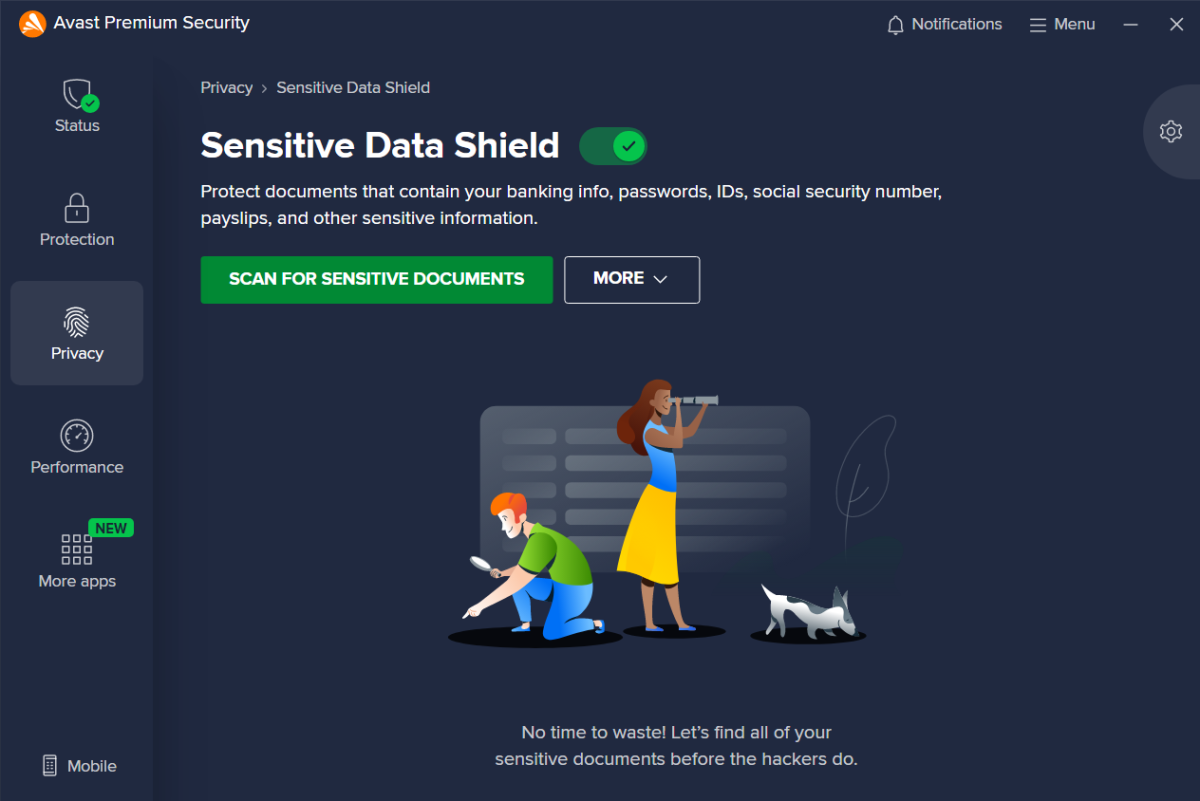
This feature’s scanner is limited, though—it only looks for .pdf, .doc, .docx, .xls, and .xlsx files. It’s not accurate, either. It missed my sample Excel file containing passwords, and a few sample freelance invoices containing tax info. And while you can manually add files to the protected list, it’s impractical to go this route if you have many files. Avast could (and should) improve this feature by letting you at least add whole folders to the list.
(Side note: Please don’t store your passwords in documents on your PC. Not all password managers are cloud-based—you can still keep everything local while strengthening your security.)
Customer support
Avast offers a support website and help forums for Premium Security, but you can also reach a customer representative by phone, email, or chat. You’ll want to use the phone number listed within Avast’s Contact Us page, though, and not the one listed in the app. The latter is for the company’s Premium Tech support, which is a separate paid service.
Updates and maintenance
By default, updates for Avast Premium Security’s virus definitions and the app itself happen automatically in the background. These settings can be changed so you’re only notified when an update is available, or go fully manual for updates (which is not advised). You can also manually check for updates by going to Menu > Settings > General > Update.
Performance
In tests conducted by leading security organizations, Avast generally performed well. In AV-Test’s malware and zero-day attack evaluation for November and December 2023 (the most current as of this article’s publishing), Avast detected 100 percent of the threats. It blocked 210 samples for the zero-day attacks, and 11,859 samples for recently discovered and widespread malware.
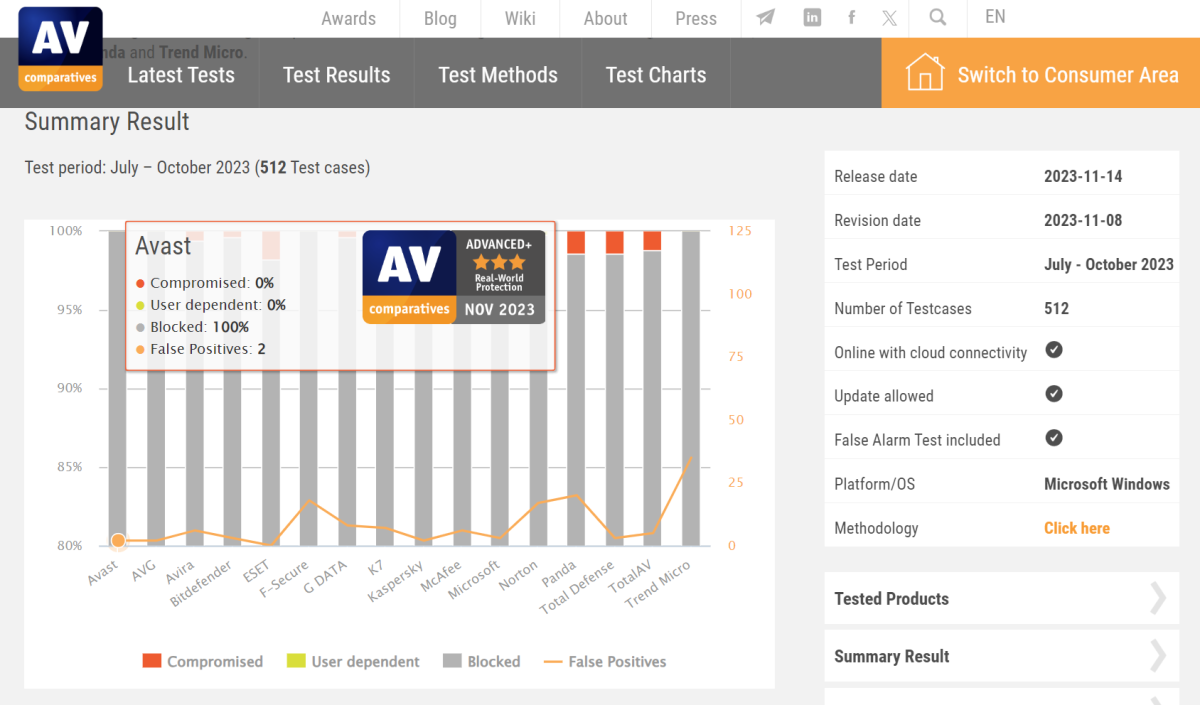
It posted similar high marks in AV-Comparatives’ real-world protection test for July through October 2023, blocking 100 percent of the 512 test cases, with two false positives. In AV-Comparatives’ September 2023 malware protection test, Avast was still strong, though with a slightly lower offline detection rate than the top performers. It had a 95.3 percent offline detection rate, 99.5 percent online detection rate, and 99.97 percent online protection rate, with one false positive.
Finally, in AV-Comparatives’ November 2023 Advanced Threat Protection Test, Avast detected 11 of the 15 threats—showing that it’s still strengthening its ability to catch more sophisticated, targeted threats like malicious scripts and fileless attacks.

In my hardware performance tests, Avast had minimal impact on system resources when left idle in the background—at least, not during most typical tasks. In PCMark 10’s Extended benchmark, which simulates web browsing, video chatting, gaming, and image and document editing in free, open-source apps, the scores didn’t budge. Avast also didn’t have a discernible effect on our Handbrake encoding test, which crunches a large, uncompressed video file into a smaller version. Even when Avast’s Full Virus Scan ran continuously in the background, the performance dip was around 10 percent for both benchmarks.
However, Avast was startlingly aggressive in its scans when working in Microsoft Office on Word, Excel, and PowerPoint documents (as simulated by UL Procyon). When Avast was idle in the background, Procyon’s Office Productivity scores dropped by about 11 percent—and that tumbled down to 25 percent when Avast’s Full Virus Scan ran continuously. Also of note: Upon first running Procyon, Premium Security popped up with a multitude of notifications before clearing it for launch. (It got to a point where I had to clear the windows to prevent it from glitching out.)
In short, if you’re on a less powerful PC and you’re doing heavy work in, say, Microsoft Excel, schedule your full system scans for off-hours. You may still see some effects on performance when in Office apps, but they won’t be as pronounced.
Conclusion
Avast Premium Security expands the protection of the company’s already excellent free antivirus software, but it definitely leans toward shielding your PC. For more safeguards against online threats, you’ll have to pay for separate services (or go with a rival app). Still, you won’t go too wrong choosing Premium Security, especially if you don’t mind finding your own VPN and password manager services to round out your online security—and don’t mind a couple of buggy features.



