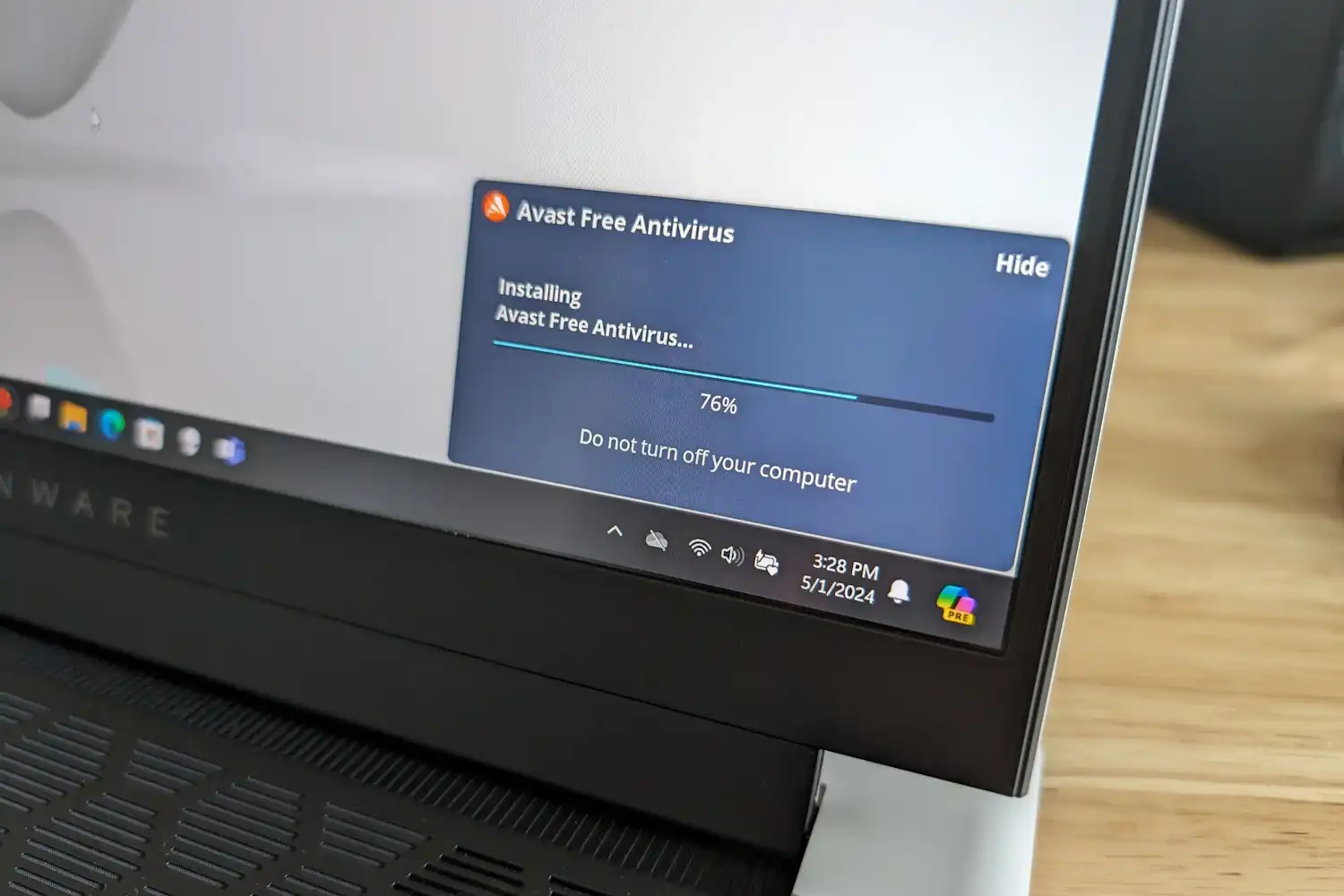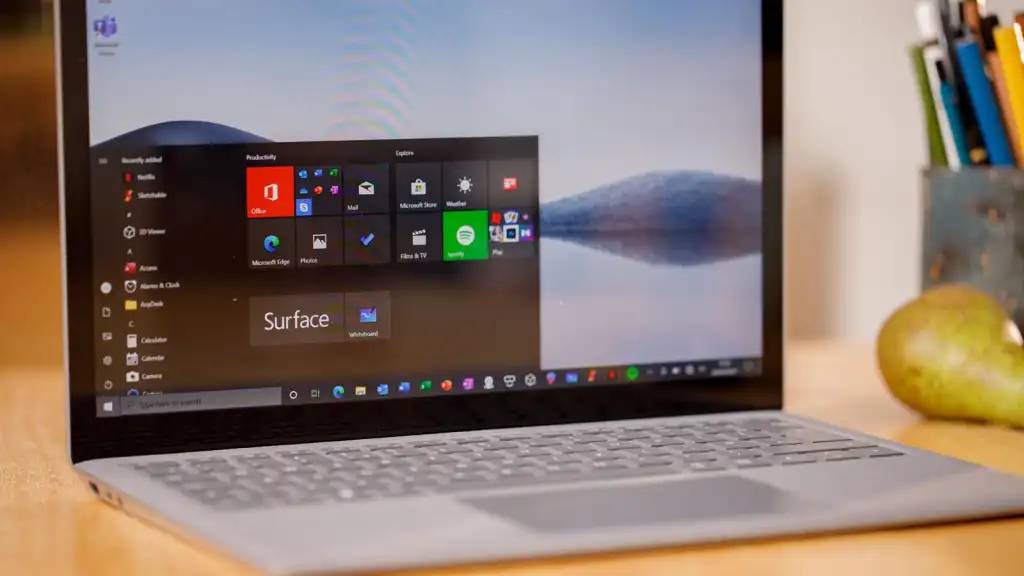Is AutoSR Microsoft’s answer to DLSS, or just another attempt to assert control?
Microsoft appears to have hidden its next AI-powered enhancement within a test build of Windows 11: Automatic Super Resolution, which could be Microsoft’s answer to image-enhancement technologies like Nvidia’s DLSS. It seems just as likely, however, to be an overarching control, like the Dynamic Lighting feature.
Twitter user @PhantomofEarth was among the first to report the new feature this week, hidden away in Windows 11 Build 26052. That build right now appears in both the Canary and Dev Channels of Microsoft’s Windows 11 Insider channels, and comes with the caveat that Microsoft may never release this specific feature to the general public. Given its focus on AI, though, it appears likely.
Automatic Super Resolution is as hidden as hidden can be, though. The Twitter users that discovered it used special tools that dive deep into the Windows code and turn on new features. Some of these features are deliberately left off so that Microsoft can perform A/B testing to see how users react. I used the same tool to flip on Automatic Super Resolution.
Once enabled, Automatic Super Resolution, or Auto SR, appears within the Windows 11 Settings menu (System > Display > Graphics), right above the AutoHDR setting that Microsoft launched in 2021. Microsoft includes a placeholder link to tell you “More about Auto SR,” but it just links to Microsoft’s DirectX developer blog. It also includes a toggle to turn the feature on and off.
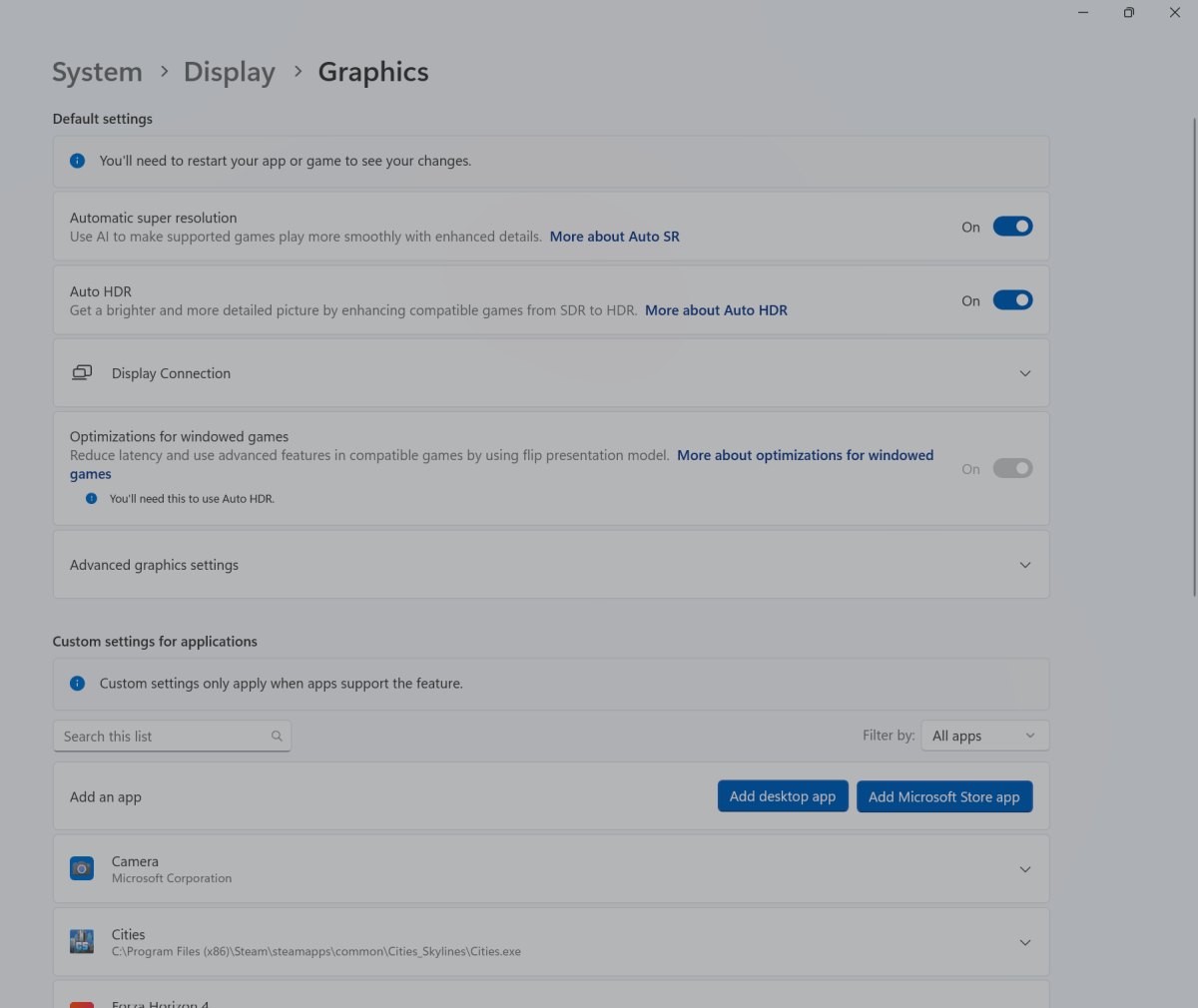
Mark Hachman / IDG
That’s not all, though. You can also scroll down the same page to a list of games that you have installed on your PC, and turn Auto SR on or off for each specific game. Interestingly, what you can’t do is toggle on Auto SR and Auto HDR at the same time. Whether those two functions interfere with one another or not, I don’t know. Auto SR also allows for two other options: to turn it on, and to turn it on and leave it at the same resolution.
So what does it do? Unfortunately, not much, in my limited testing.
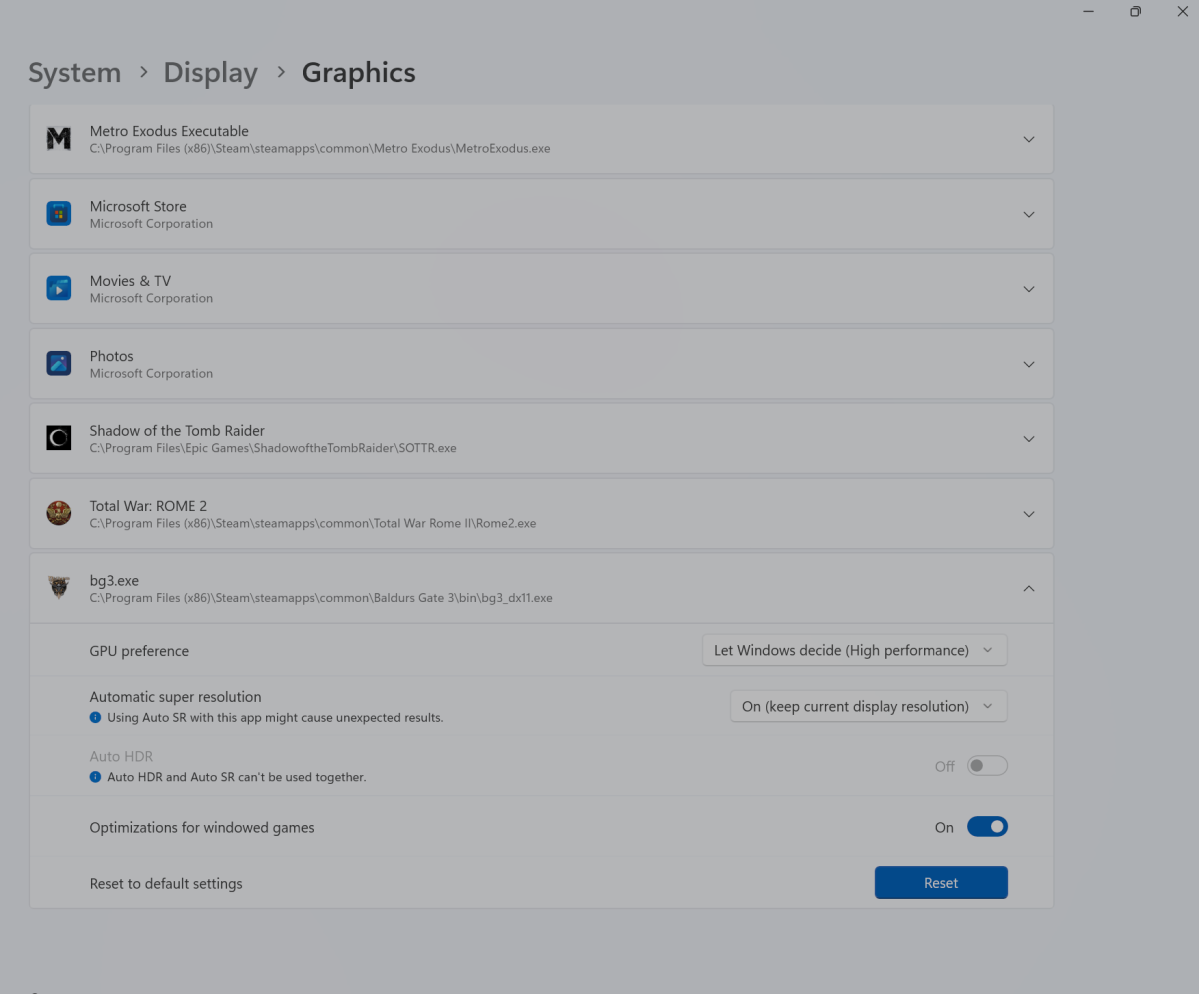
Mark Hachman / IDG
The term “Auto Super Resolution” appears to imply that the technology would work something like AMD’s FidelityFX Super Resolution or Nvidia’s DLSS. Both render frames in a lower-resolution, then upscale them to a higher-resolution to (ideally) give you the higher-frame rate of a lower-res output but the image quality of higher resolution. FSR 2.0 and DLSS 2.0 both improve on this basic premise, though there are quality controls to balance performance and image quality even further.
I downloaded Build 26052 (in the Dev Channel) onto a Microsoft Surface Laptop Studio 2, with an Intel Core i7-13700H, an Nvidia GeForce RTX 4050 GPU, and an Intel Gen 3 Movidius 3700VC NPU inside. That should have covered my bases with a leading CPU, GPU, and NPU.
I tried two games: the original Cities: Skylines and Baldur’s Gate 3. To be fair, neither includes a specific benchmark mode, but they’re also configurable so that you can look at a particular scene at length to assess it for image quality and frame rate. I viewed a scene with Auto SR off, exited the game, turned it on, and restarted.
I have to say that I noticed no differences between the two. BG3 showed the most variability in frame rate; I left the display at the default 2400×1600, set Settings to High, and checked to make sure all of the image enhancement technologies were turned off. Set to off, frame rates varied between 56fps to 66fps; while Auto SR was on, they varied between 50fps and 71fps. The image quality looked the same, though with the Auto SR on the image was captured at dimmer lighting.