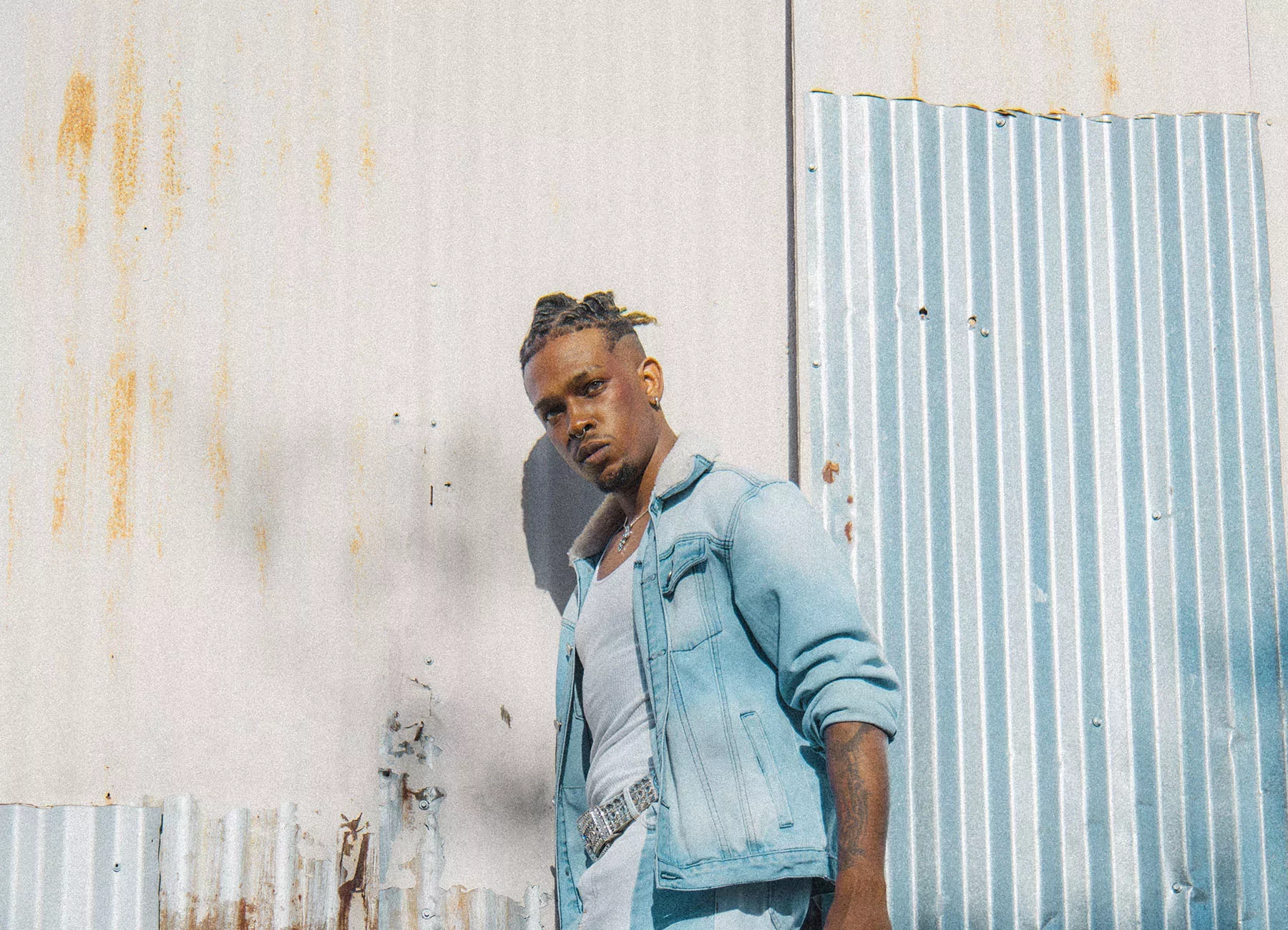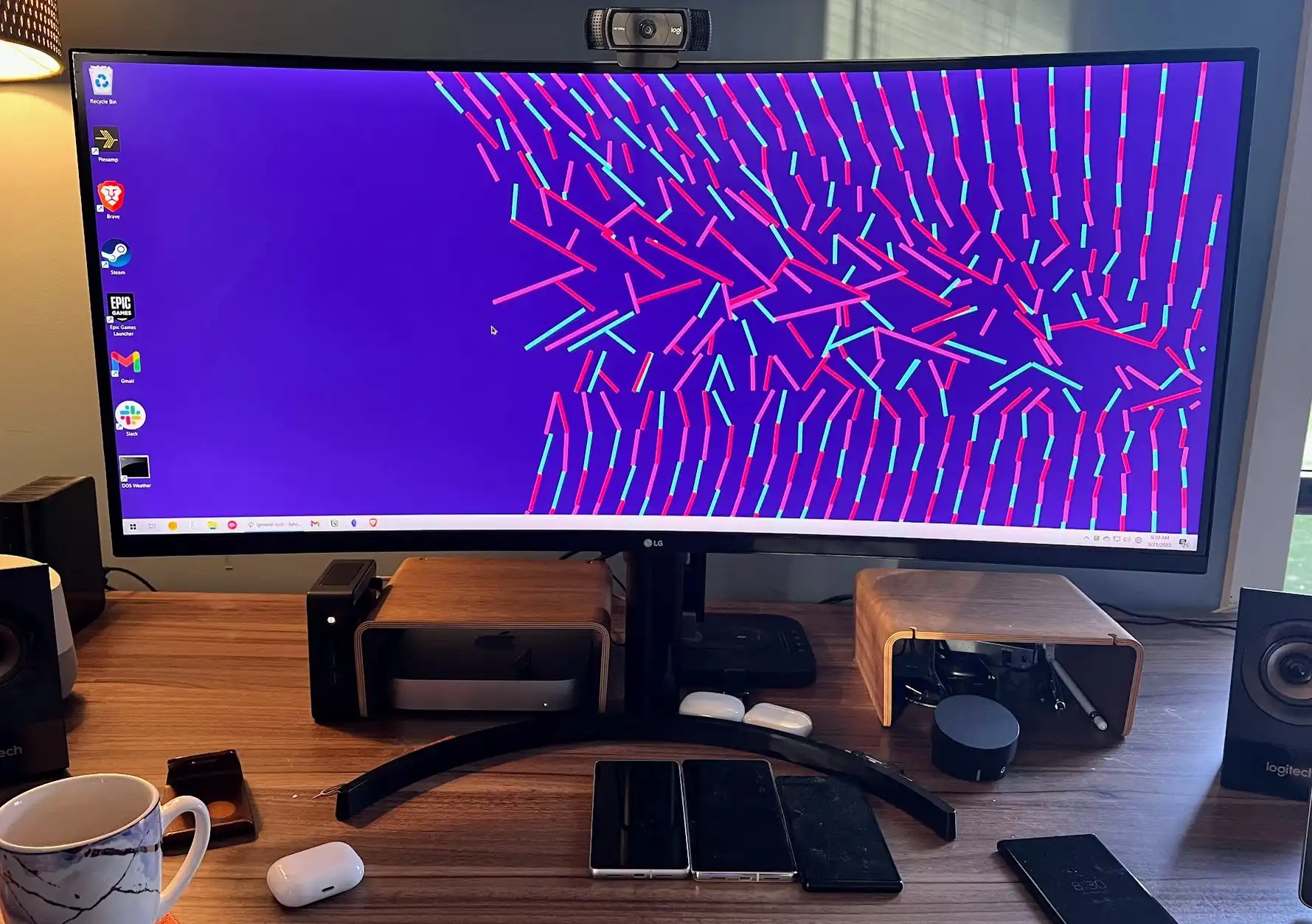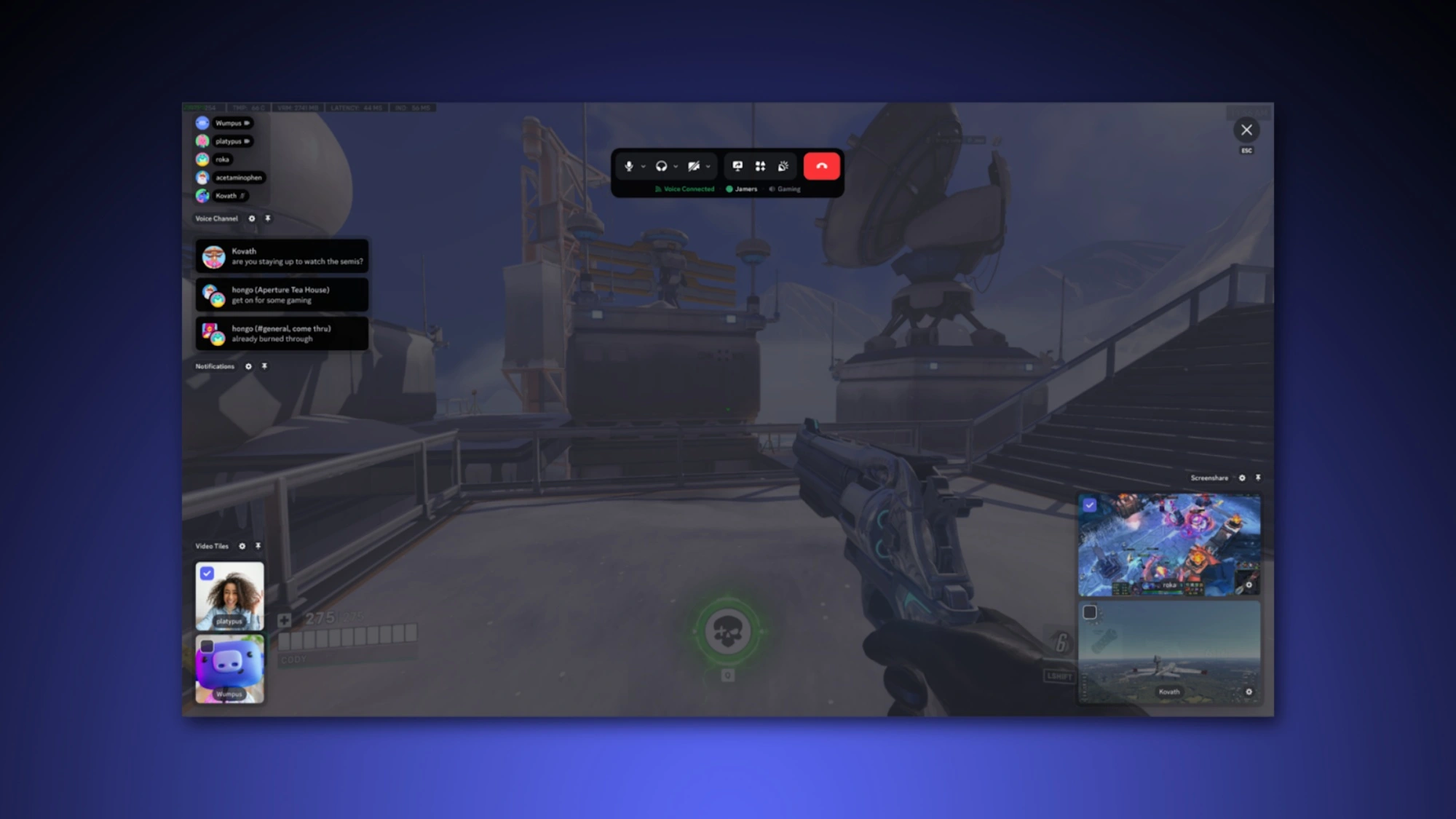Removing malware from your PC could be simple – or not. Here’s everything you need to know.
Every device you use is under attack. And malware isn’t just a prank that slows down your PC anymore — it’s big business. Modern malware is the domain of organized crime, from ransomware that holds your files hostage to keyloggers and Trojans designed to capture your online banking credentials and steal your money.
The best way to deal with malware is to stop it from taking root in the first place — but the second-best thing you can do is remove it once you’ve found it. Here’s what you can do to get your PC back under your control, whether you’re running Windows 11 or Windows 10.
How do you know you have malware?
Removing malware is, in some ways, the easy part. Knowing you have malware is often the harder part. Most malware tries to hide and avoid detection so it can do its dirty work.
Your PC’s antivirus program will pop up and alert you if it discovers malware. Even if you haven’t installed one of our favorite antivirus tools, modern Windows PCs come with a built-in antivirus called “Windows Security.”
If you’ve seen an alert about malware, there’s a good chance your antivirus of choice has already removed the malware. Your installed antivirus is always scanning in the background and will remove known-bad files you download before you run them.
Want to check exactly what malware the built-in antivirus on Windows found? Launch the Windows Security application from your Start menu and select “Protection history” in the sidebar. You’ll see information about recently discovered and blocked threats.
If you’ve installed another antivirus, open your antivirus program of choice and look for information about found threats.
Warning: If you see a message saying you have malware on a web page, that’s fake. The web is full of bad ads that lie to you. They want to trick you into downloading software you don’t need — you may get malware by following the ad! Be sure to only find and download antivirus programs from trusted sources, like PCWorld’s guide to the best antivirus software.
If your PC is slow or you see strange processes running in Task Manager, that could be a sign of malware. But all PCs slow down at times — Windows itself does a lot of things in the background, like updates — and the applications you install (and Windows itself!) have a lot of weirdly named processes.
If you’re ever concerned you may have malware, you should run a malware scan. All Windows PCs have antivirus thanks to Windows Security, but no antivirus program is perfect. If you just have Windows Security, you should run a scan with another antivirus program to get a second opinion if you’re concerned.
Want more Windows tips? Subscribe to my Windows Intelligence newsletter to get all the latest tips, tricks, and news sent straight to your email inbox.
Scan for malware (and fix it) with an antivirus
To scan for malware without installing anything extra, you can launch the “Windows Security” application from your Start menu, click “Virus & threat protection,” and perform a manual scan. (Windows Security is included on both Windows 10 and Windows 11.) If Windows Security finds any malicious software, it will remove it.
By default, Windows Security performs a quick scan — you may want to click “Scan options” and select a “Full scan” for a longer, more comprehensive scan.