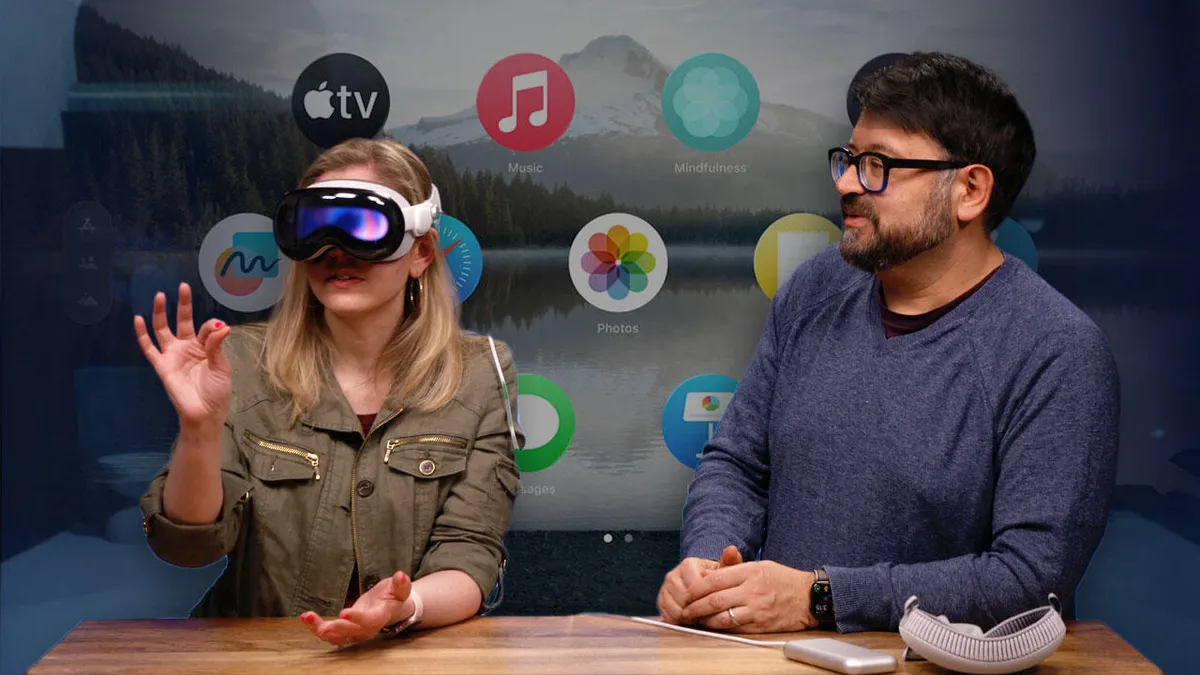Apple’s headset is limited to one iCloud account, but there are ways to let others get in on the experience.
I have a Meta Quest 2 headset in my house that several people share pretty frequently. Apple’s $3,500 Vision Pro, should you be lucky enough to afford one, will undoubtedly be something people will want to share, too. If only Apple had made that part a little easier.
It can be shared, and I’ve done it a few times now, showing CNET colleague Bridget Carey some of her own spatial videos, and letting my brother-in-law and nephew see some movies and 3D dinosaurs and spatial videos for themselves. I’ve already learned the process, but I’ve also discovered some awkward moments. Here’s what you need to know. For more, watch the video below.
Only one account at a time
Apple only allows one iCloud account on a Vision Pro, similar to the iPad. But unlike the iPad, there’s also a “Guest Mode” where someone else can try the headset for a while, accessing either all the apps, or just the ones that are open.
Either way, that person will be seeing things from the owner’s account, so keep that in mind in case you want to keep some personal data to yourself. Or, if you’re showing it to someone younger, make sure they don’t have access to your email and other things in case they accidentally delete things or do something else that’s not reversible.

Friends with glasses can’t try, sadly
The Vision Pro won’t work over glasses, although some have tried. I wouldn’t recommend it. I have prescription lenses for the headset I’m using, which means it’s set for my eyes only unless I pop them out. Unless the glasses-wearing person you share it with bought their own set of Vision Pro lenses via Zeiss or has contact lenses, they won’t see properly. It might be worth getting them made if you were considering longer-term sharing, but for a quick demo — like to my own family for example — it meant only a few people could even put it on.
Step 1: Set up AirPlay
Before using Guest Mode, I suggest streaming the headset view to your iPad, iPhone, Apple TV or wherever else you want that supports AirPlay. To do that on your phone or iPad, you’ll need to go into settings under AirPlay and check the setting to make your device an AirPlay receiver. That’s not an intuitive step, but it means things can stream to your device.
Now, in Vision Pro, in Control Center, which shows up as a hovering, clickable dot, you can select “Mirror My View,” which streams out what the Vision Pro has on screen, similar to how the Quest can cast its view to a phone or tablet via the Meta Quest app.

Step 2: Start Guest Mode, and swap out bands or lenses as needed
Control Center also has a Guest Mode button. Click that to start the handoff to your friend. Apple gives you five minutes to readjust what you need to set up before letting the other person in, like taking out prescription lenses.
Also, maybe, swap the head strap. I suggest Apple’s included Solo Knit band, which is easier to slip on and off and tighten. It’s not as comfy for me for longer-term use but works well for short demos.
And I’d suggest not sharing the foam face piece, just for hygienic reasons (I don’t like others wearing my stuff). Apple includes two foam face pads (light shield cushions) with each Vision Pro with two slightly different thicknesses (the thicker one is meant for prescription lens insert users to add more eye distance). I just give the cushion I don’t use to whoever is demoing. The cushions cost $30 each separately, so they’re the cheapest part of the Apple Vision Pro accessory landscape.
Put the Vision Pro on their head, and have them tighten it, which is a simple twist of a knob. (Make sure they hold it by the metal, not the fabric light seal part, which separates easily and could make them drop the whole headset. Maybe do it for them the first time, just to be safe.)
Step 3: Guests need to do eye tracking setup — every time
This is something I had to guide my nephew and brother-in-law through carefully: The Vision Pro remembers my own eye-tracking setup each time I use it, but newcomers in Guest Mode have to do their own setup. It involves clicking a ring of glowing colored lights that you look at one by one, and then repeating the process twice more.
It’s like a simple video game, but my family got confused about whether their fingers should actually pinch or tap the dots directly, versus only having to glance at them and pinch their fingers remotely. I found myself guiding them by their side, sort of like Apple did for my own demos.
Once the demo is over (whenever the headset is taken off), if it’s put back on, that person will need to do an eye-tracking setup all over again.
AirPlay lets you see the demo, unless it disconnects
A phone or iPad streaming the Vision Pro is key — it helps me know what trouble the person wearing the headset might be getting into. But I accidentally stopped the stream once by trying to open an app in the headset by using Siri for them and doing it on my phone instead. Once the stream ended, I couldn’t find a way to start it up again without going back in-headset (and putting my lenses back in).
I wish Apple had an app on iOS that would remotely manage Vision Pro much like Meta’s Quest app does, even launching apps and providing guidance. You should be able to start the connection to the headset with your phone, not only the other way around.

Or you could skip guest mode altogether
Of course, you could bypass guest mode by just letting people use your headset directly. Apple uses Optic ID to scan your iris when the headset is put on, but there’s also a way to enter a passcode instead, which could be used. Or you could turn Optic ID off completely.
This could interfere with your own eye-tracking setup, though. If the person you’re sharing with needs to re-do eye tracking again, the new setup will end up being saved to your own account.
Another weird side effect of sharing the headset without Guest Mode is that the person will appear to have your eyes on the front display. Bridget Carey seemed to have digital recreations of my eyes appearing on the EyeSight front display, moving and blinking as she moved her eyes. Would that mean she could FaceTime as my Persona, too? I haven’t found out yet. I’d recommend Guest Mode instead.
Apple has work to do with sharing the Vision Pro
This was a lot of steps I’ve shared — and some of the quirks. It’s a lot compared to how easy sharing the Meta Quest is, and an extra step for me of removing prescription lenses plus the eye-tracking setup. The Vision Pro’s unique and sort of alien new interface makes it harder to have someone just pick up and dive in, even if it’s just to watch a movie. Vision Pro is a personal device, really, with some sharing possibilities. But without multiple account support, and without an easy instant tutorial guide for newcomers, I can tell you that showing Vision Pro to family and friends means you’ll need to do a lot of hand-holding through their demo. It’s only early days for Apple’s most experimental product, but I hope sharing and letting others experience it gets a lot easier soon.