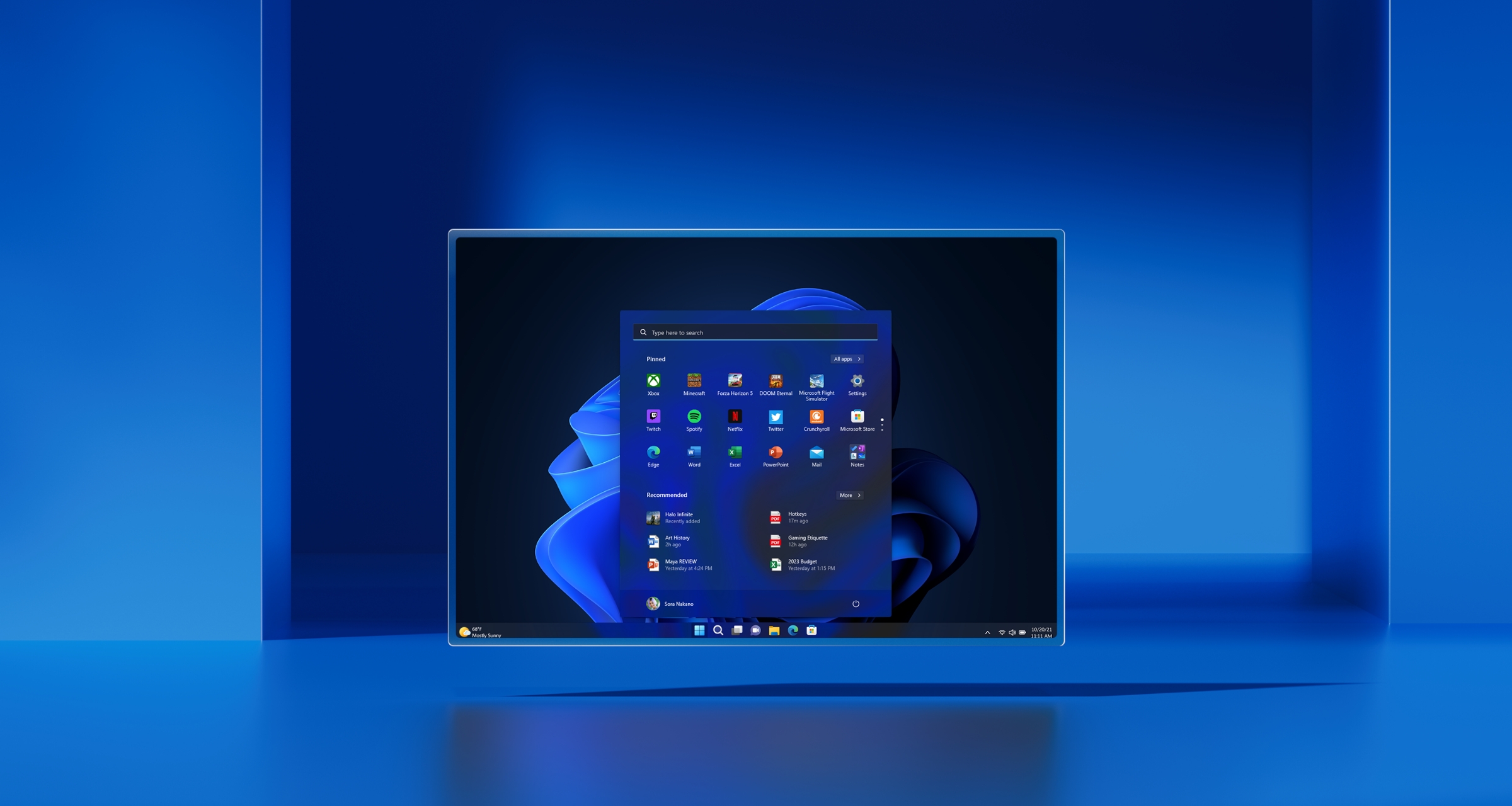With the release of iOS 17, Apple introduced Background Sounds, a feature designed to help you focus, unwind, or even lull you to sleep. Offering a variety of ambient noises, from rain to white noise, Background Sounds can be a valuable addition to your iPhone experience. Here’s how to set it up:
Enabling Background Sounds
- Open Settings on your iPhone.
- Navigate to Accessibility.
- Scroll down and select Audio & Visual.
- Tap on Background Sounds.
- Toggle the switch next to Background Sounds to enable the feature.
- Tap on Sound to choose from various ambient noises. Note that the sounds may need to download the first time you use them.
Customizing Background Sounds
- Use When Media Is Playing: Toggle this option to allow Background Sounds to continue playing while using other media apps.
- Stop Sounds When Locked: Toggle this option to ensure Background Sounds stop when your device locks.
Accessing Background Sounds via Control Center
- Go to Settings.
- Tap on Control Center.
- Under Hearing, tap the green plus sign next to Background Sounds to add it to your Control Center.
- Open Control Center and tap the ear icon.
- Tap on Background Sounds to toggle the feature on or off.
Utilizing Accessibility Shortcuts
- In Settings, go to Accessibility.
- Select Accessibility Shortcut.
- Choose Background Sounds.
- Triple-press the side button to toggle Background Sounds on or off conveniently.