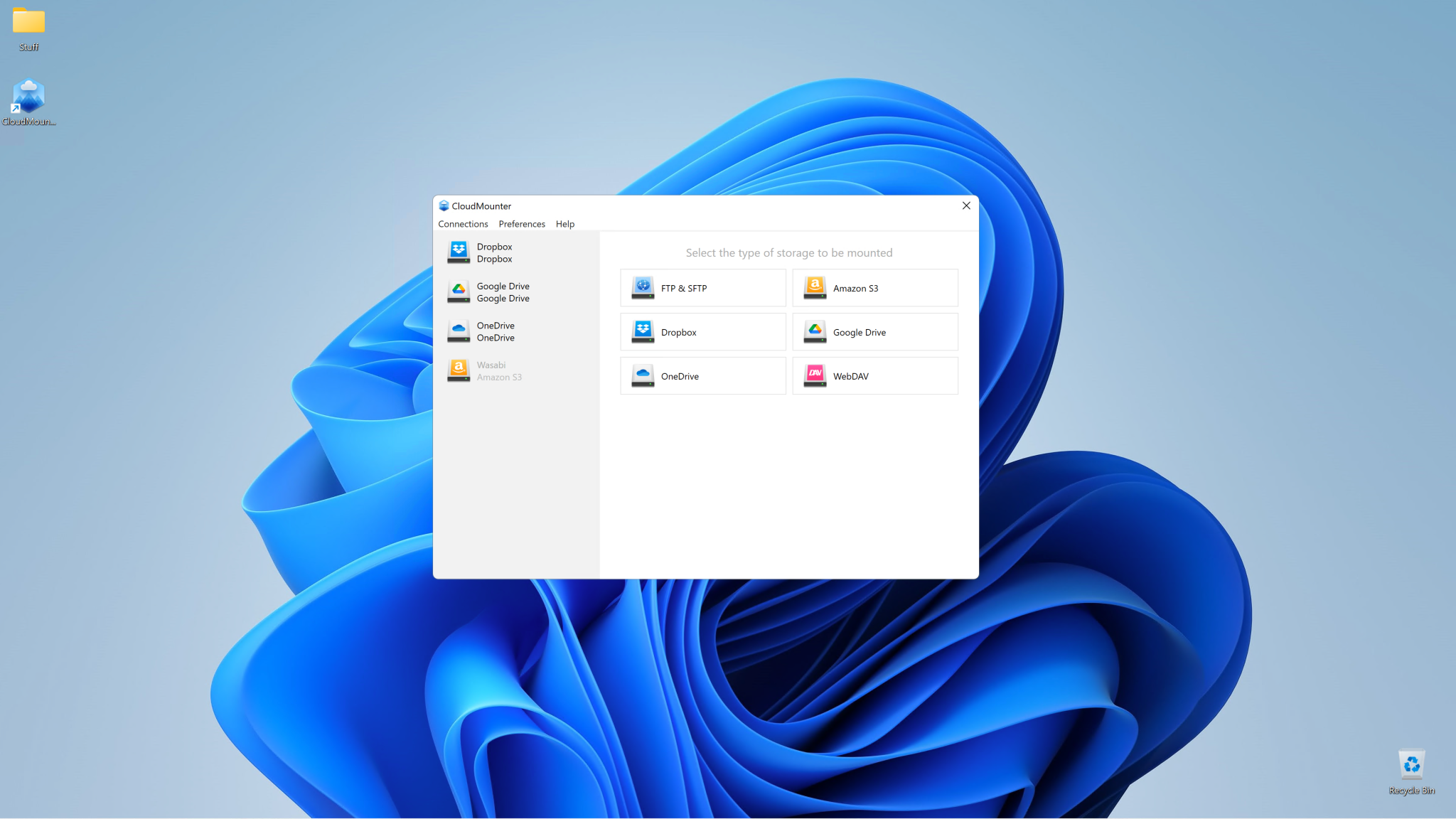Cloud storage managers let you treat your online storage as local so you can perform operations from within Windows Explorer — including backup and sync.
If you’re like me and have multiple online storage accounts, you know that managing them via separate websites and clients is tedious at best. In my case, simply remembering what’s stored where can be a chore. That all ended when I discovered applications such as CloudMounter, ExpanDrive, Mountain Duck, Air Live Drive, and RaiDrive.
These “cloud storage managers” integrate your online storage services, as well as FTP/SFTP and WebDAV connections, into your operating system’s file and folder manager: Windows Explorer, macOS Finder, etc. Each connection appears as pseudo local or network drive with an honest-to-goodness drive letter that behaves just like the real deal, albeit a tad slower.
Yup, you can browse, copy, rename, delete, back up, etc. to your online services without firing up any additional software or a web browser. As an added benefit you can leverage cheaper, S3-compatible services that lack friendly client software. Or take advantage of all the free accounts out there with minimal fuss.
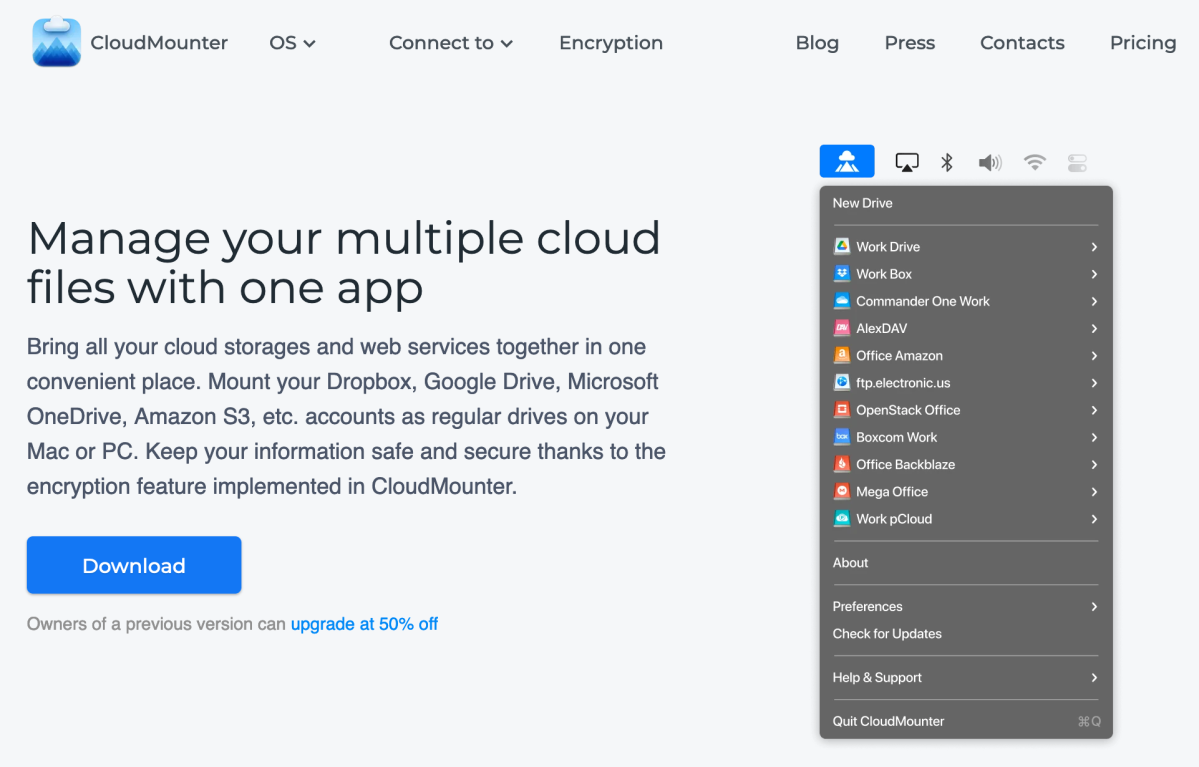
Note that Apple’s iCloud is not supported by cloud storage managers as Apple won’t grant other companies access. I can’t blame the company from a security point of view. But when it comes to backup, Apple’s practice is… limiting.
How to use a cloud mounting utility
After installing a cloud storage manager, the next step is to connect it to your services. If the service is mainstream like Dropbox, Google Drive, or OneDrive, the program will use that service’s website to connect. All you have to do is log on and either enter your password, or copy a code.
If the service is S3-compatible such as Wasabi, you’ll need to create and grab the access and secure keys from the service’s website, then enter the them into the cloud manager’s connection configuration dialog. Most cloud manager utilities offer templates for various S3-compatible services which generally include what’s called the server endpoint — i.e., the web address/URL of the service’s storage.
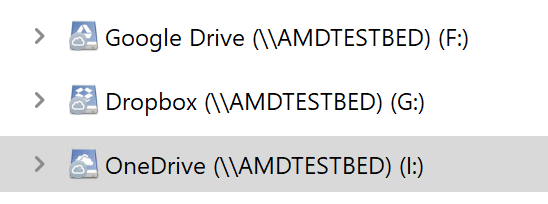
You might need to choose from several server endpoints as some services offer multiple geographical locations. Choose the one closest to you for the best performance. If there’s no template, you’ll need to enter the server endpoint URL, which should also be available from the service’s website.
Caveat: If your service features a second-level encrypted folder, you may not be able to access it using cloud manager software. That’s likely a good thing.
Once a connection is defined, you can “mount” it, i.e. create a virtual drive in Windows Explorer (or macOS Finder, or whatever). All the managers I tested will mount these pseudo drives at startup as well. If you’re working off them regularly, or want to automate backups, this is crazy handy.
While you can usually choose which file operations will be allowed by a connection, generally speaking, the convenience lies in allowing all of them. You’ll need to be just as careful with the data as you would be with local storage and there may be some cases where you want to make a drive read-only.
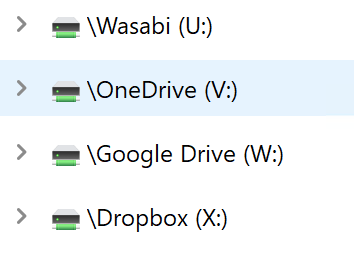
It’s a given that you’re not going to get “local-like” performance when you’re accessing online services. Copying from one service to another means downloading, then uploading. Your internet bandwidth will have a lot to do with the apparent speed.
Note that this is not true sync where complete copies exist both locally and online. For the most part files in the virtual drive exist only online, though depending on the program, extensive or minor caching may occur for editing, as well as boosting performance, etc.
There’s also a certain amount of trust involved with using these programs. They are after all gathering and using your passwords to connect. I only mention this because a couple of them use telemetry, i.e., communicate with their home IP.
Trending for you
I kicked the tires using trials of all the aforementioned cloud managers. Each worked as advertised with no major glitches, so I’ll call it basically a toss-up in terms of mission accomplished. The most salient differences are in price, though there is some variance in ease of use and interface.
CloudMounter
CloudMounter performed admirably and offers a free mode providing single read/write connections to Dropbox, Google Drive, and OneDrive; as well as read-only connections to other services. All it costs you is a boot-time upgrade nag, which — thoughtfully — can be disabled. The unlimited-connections pay version of CloudMounter is a pure subscription model at $29 per year for a single user ($99 for five users).
In total, I loved CloudMounter’s super-clean interface. I could get picky about a couple of things as with the competition, but I’ll let them go because of the overall excellence.
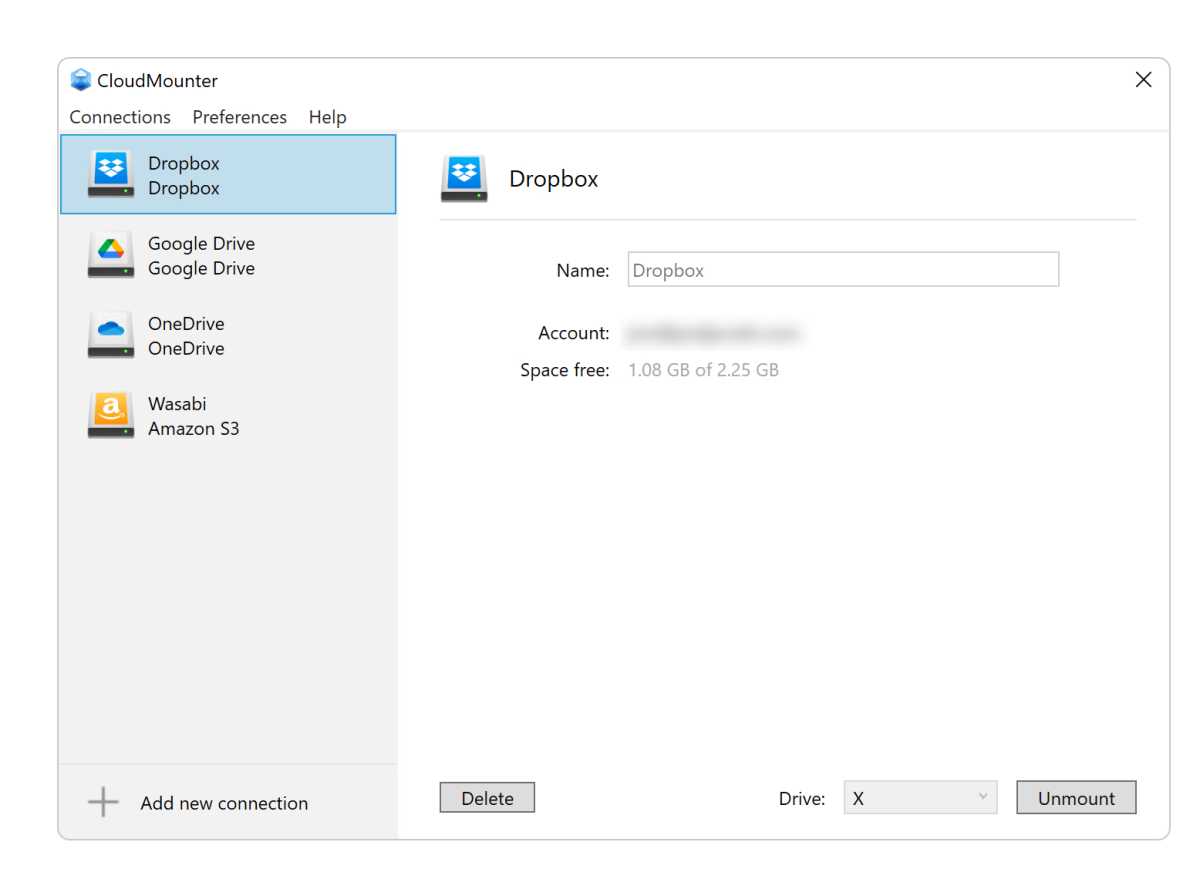
Mountain Duck
The oddly named Mountain Duck provides a very lengthy list of S3-compatible connection templates in addition to the mainstream services. It’s a commercial version of the free Cyber Duck, a program that can connect to services, but only within its own interface. There’s a 14-day trial of Mountain Duck available, that requires a $39 perpetual single-user license for continued use.
If I have any complaint at all about the Mountain Duck interface, it’s that defining S3-compatible connections is a two-step process. First you select the services from the aforementioned lengthy list (searchable) of templates, then you connect from the the new shorter list you’ve created.
I’m not sure the reason for the layered approach, but it probably has something to do security while rolling out clients in a corporate environment. That’s a guess, mind you.
Mountain Duck performed well for the most part, and was by far the quickest to remove the virtual drives drives when I quit the program. However, I did notice a tendency to lose contact during long writes to some services on my Mac. Generally a retry fixed the issue.
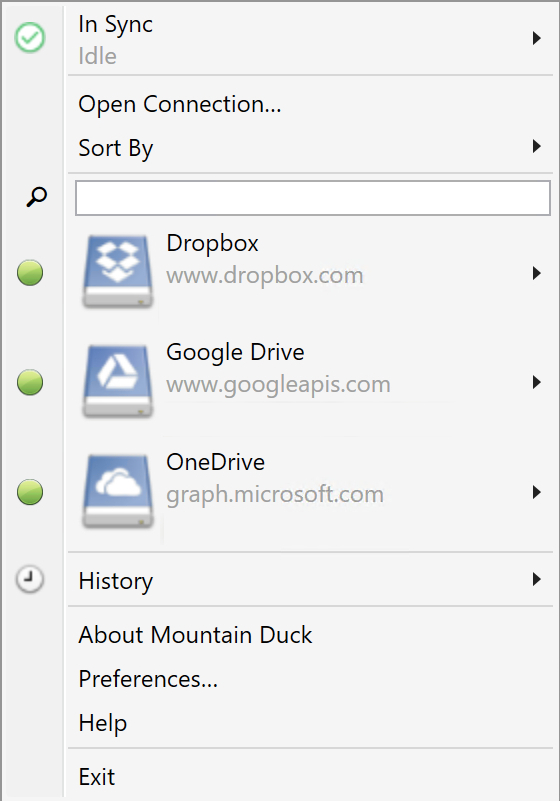
Jon L. Jacobi
ExpanDrive
ExpanDrive is as good at mounting online services as the other cloud storage managers, but also provides its own Cyber Duck-like file-browsing window in addition to the Windows Explorer integration. It does, rather uniquely, offer SMB/CIF mounting, but that’s covered by Window’s standard Map network drive functionality.
A 7-day trial is available, and there were no limits to that trial that I found. It was also quick to mount and un-mount the drives.
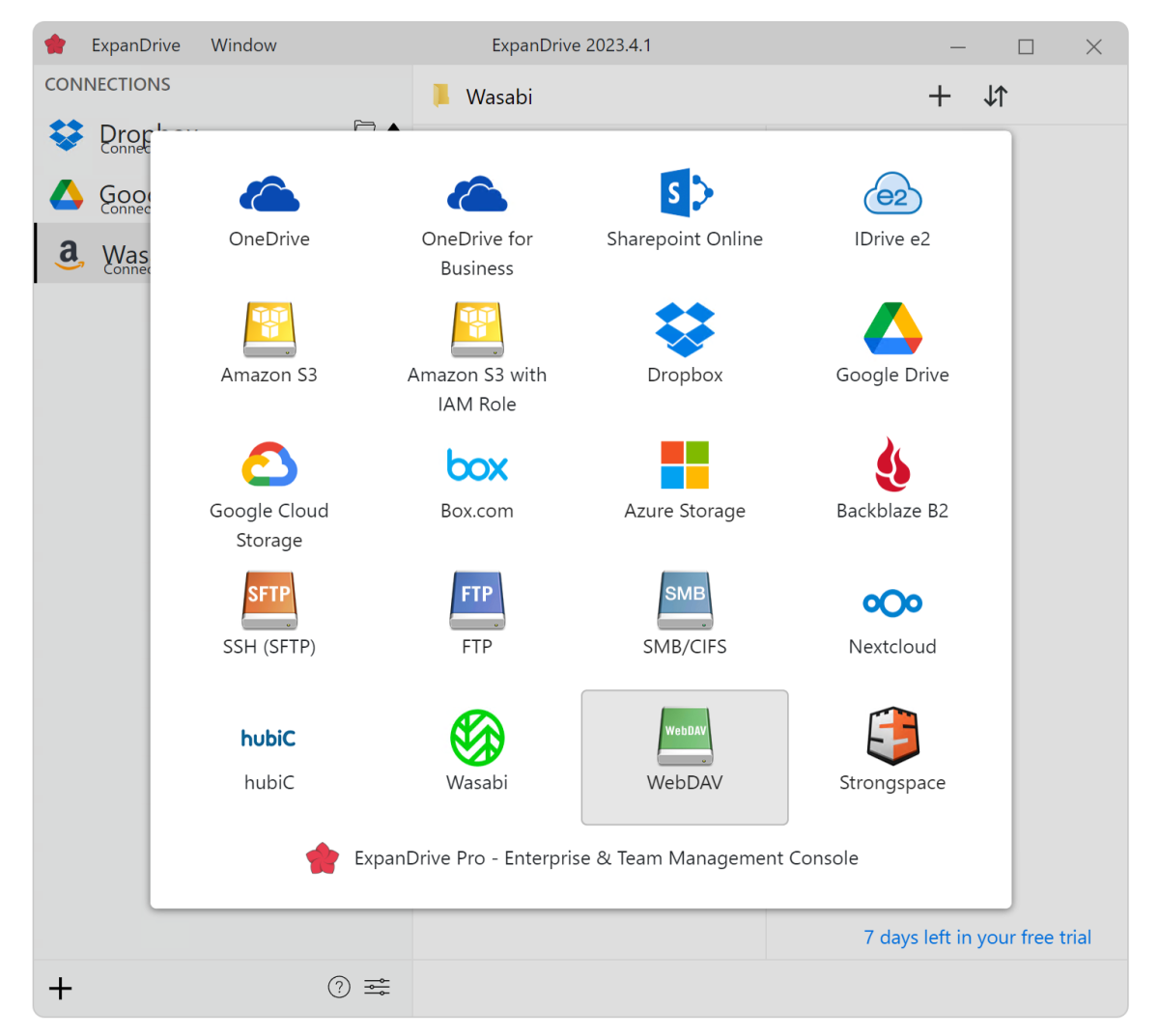
RaiDrive
RaiDrive offers the best deal. It’s free for up to eight services, but you do have to put up with an advertising banner at the top of the client. To be perfectly honest, the fact that it’s phoning home for ads made me a tad nervous about trusting it with my passwords. The RaiDrive pricing is a bit complex, starting at $1.84 and peaking at $4.84 monthly with a three-year commitment. I found no perpetual license. Drat.
Nervous or not, I found RaiDrive’s client and approach one of the easiest to connect and use. And eight services should easily suffice for most users. Keep the program minimized and the ads are less of a bother.
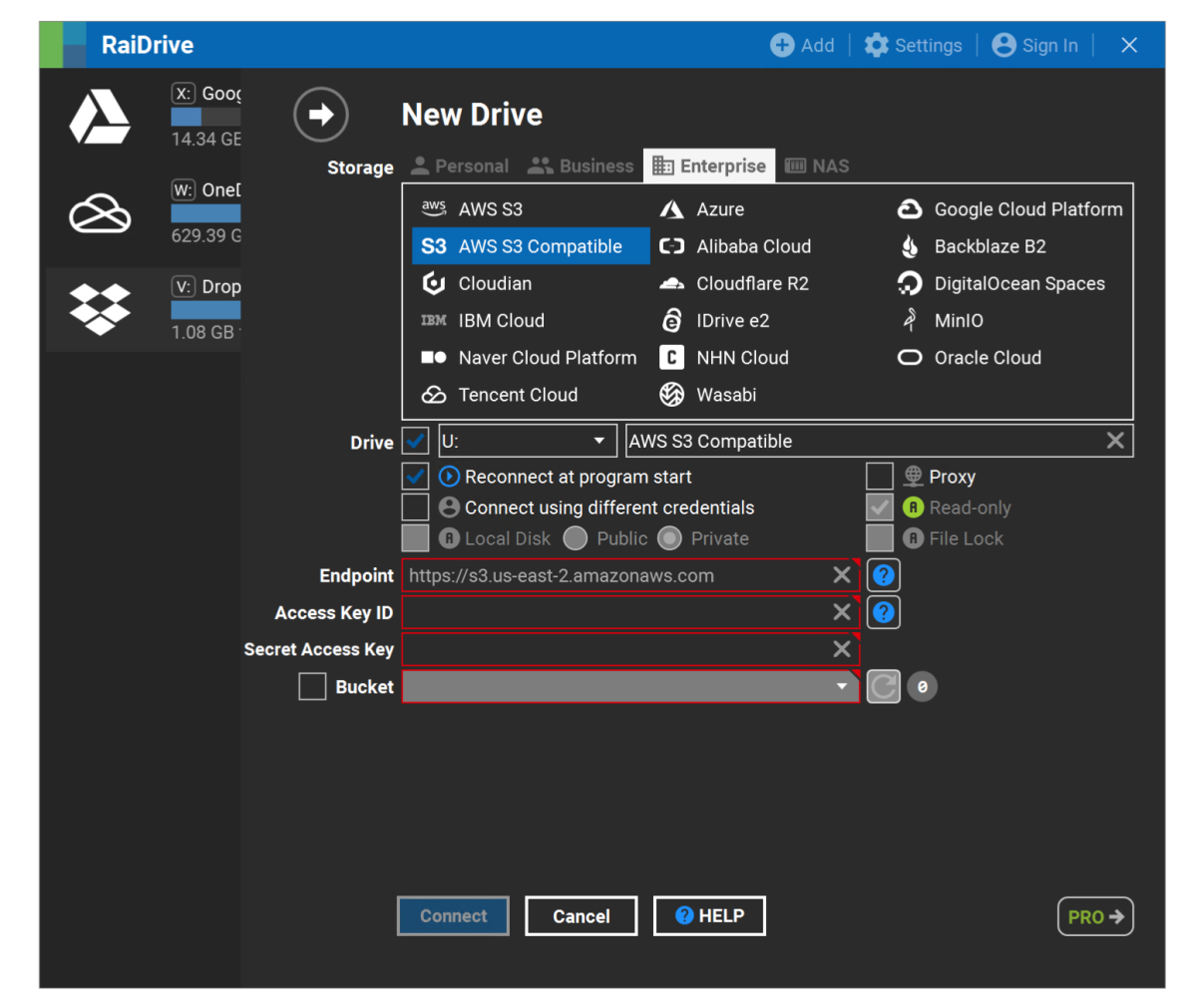
Air Live Drive
Air Live Drive (also punctuated AirLiveDrive) is free for up to three services, and the unlimited pro version is $17 a year/$25 for a perpetual license. The Pro version removes the every-time-you-run-it-or-close-it upgrade nag and connection limits. The perpetual license seems like the much better deal than the yearly should you opt for it.
Like the others, Air Live Drive mounted and unmounted drives easily, though I found the interface a tad disconcerting. It didn’t separate data folders shared with me on Dropbox and Google from my own folders. Until the light bulb went off, I was wondering if I’d somehow breached others accounts.
Also, closing the client kills the program rather than minimize it to the system tray, albeit with a warning. Most clients force you to actually select quit before they exit fully. There are a couple of other things, but all fall under the heading of odd rather than fatal.
The company also sells the $42 Air Explorer Pro, which might better suit users who don’t want operating system integration. It offers sync in addition to cloud service management. Look for a review soon.
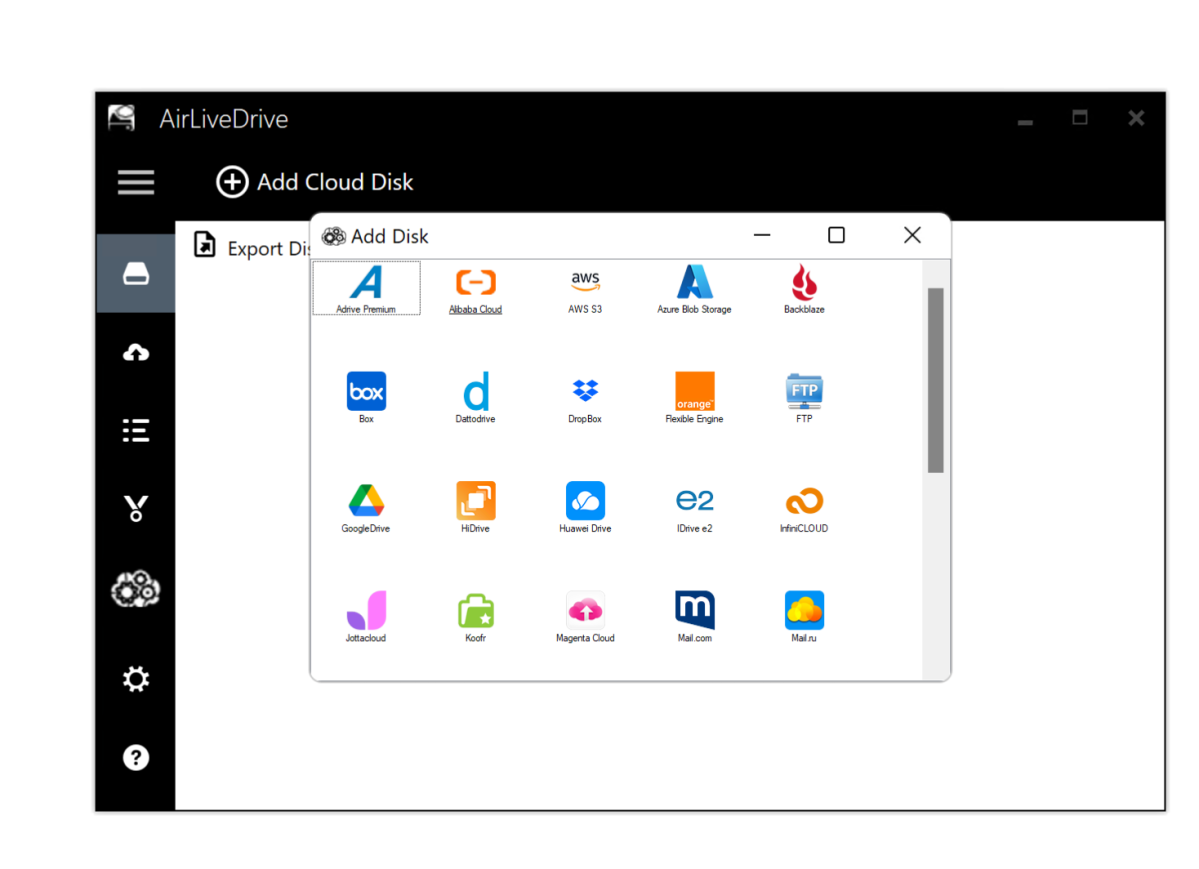
Which Cloud-mounting utility should you buy?
RaiDrive offers the most bang for the buck — it’s extremely difficult to to argue with eight services for free, even given the ads. However, CloudMounter was my overall favorite due to its smooth operation, clean look, and interface; even if it’s a bit harder to define some connections. Also, the free version of CloudMounter might suffice for many users.
On the other hand, the unlimited pay version of CloudMounter is subscription-only, which initially left me with perpetual-license Mountain Duck as my bargain pay recommendation. Mountain Duck is minimally intrusive like CloudMounter, and is just as quick. However, it did tend to drop connections and force recopying.
Then again, Air Live Drive and ExpanDrive both worked very well with interfaces that many users might find preferable.
If that sounds like a lot of hemming and hawing… it is. In truth, all of the cloud storage managers worked as advertised, so it’s down to a matter of preference and cost. I suggest you take them all for a test run and see which you like best. Let us know!