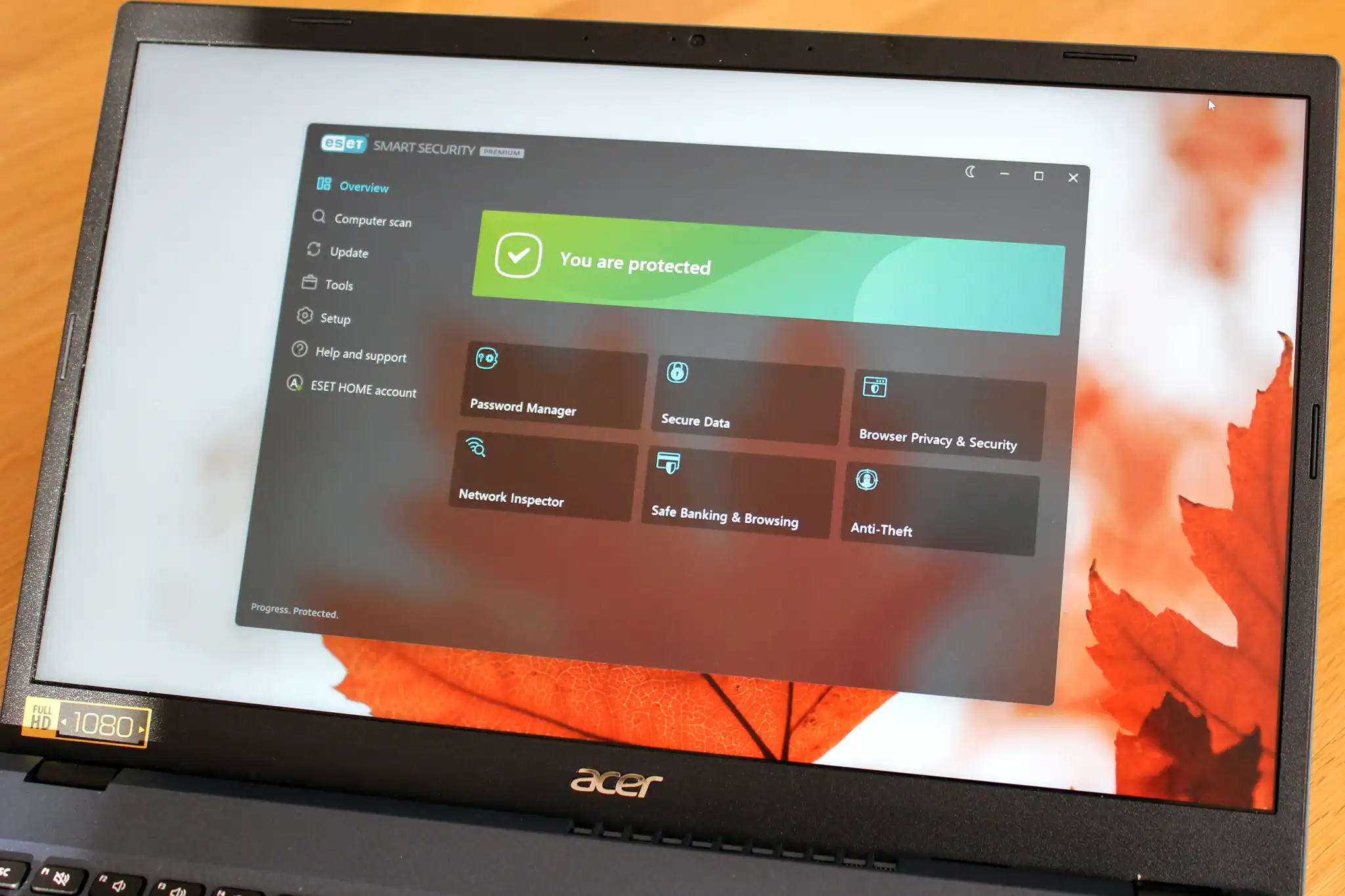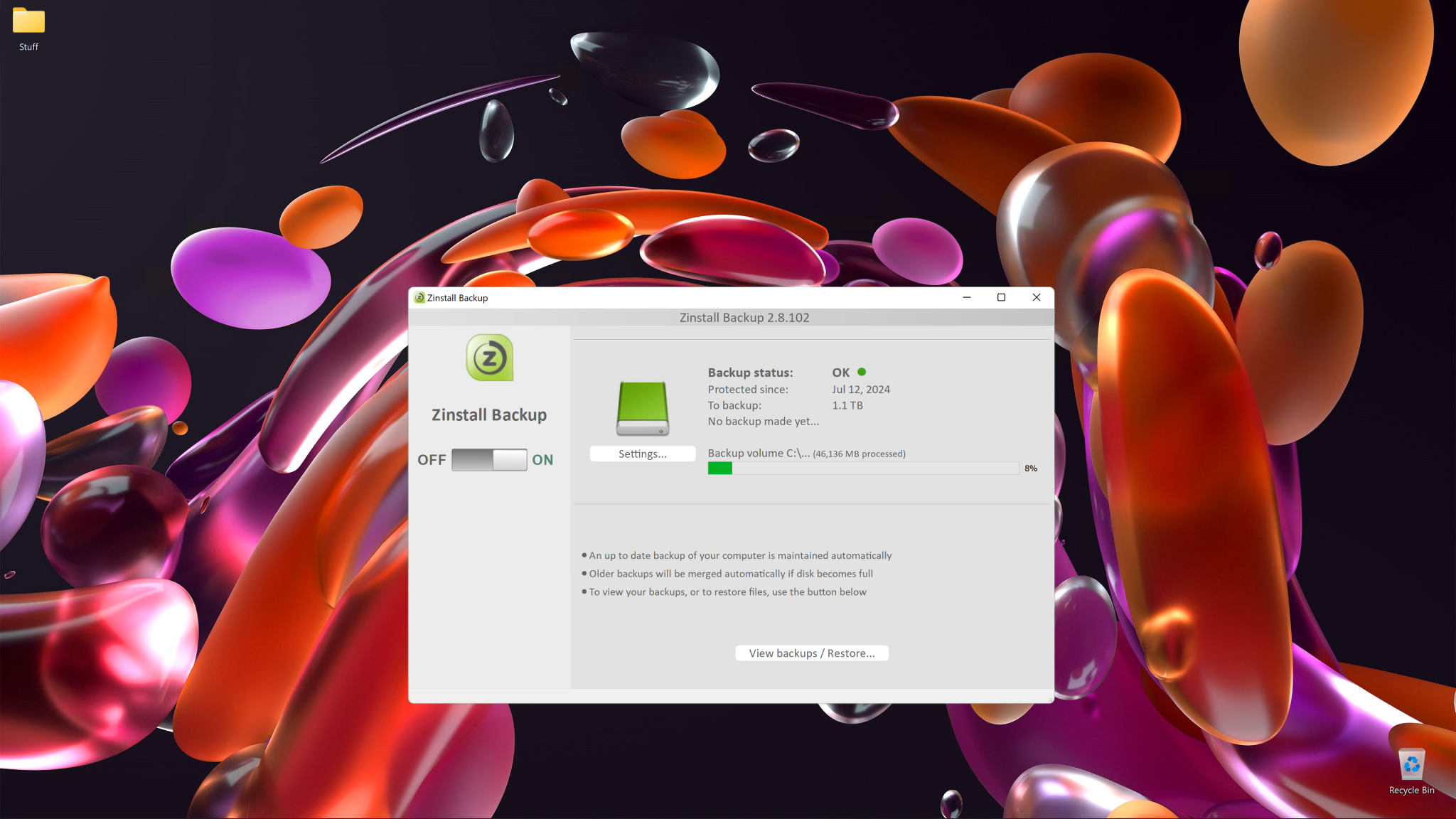Power users will appreciate the app’s granular settings.
Best Prices Today: ESET Security Premium
When we last reviewed ESET Home Security Premium, it had a different name. Officially it did, anyway. Despite the update, the antivirus suite formerly known as ESET Smart Security Premium is still called the very same in the app—and has kept its fundamentals, too.
Those core qualities start with good threat protection and an easy-to-use password manager. They include enough advanced settings to potentially satisfy power users, too. In fact, if you like your apps to have less handholding and more digging around, ESET could be perfect for you…so long as you can forgive some features for not living up to their hype.
What does ESET Home Security Premium include?
As with other security suites, ESET Home Security Premium’s antivirus and firewall serve as the key fundamentals of the app. Together, they shield your PC from malware (including ransomware), suspicious websites and downloads, and potential network attacks. The software also can scan for vulnerable networks, thwart unauthorized use of your webcam, and block dangerous email attachments. Parental controls and a password manager are available, too.
However, unlike similarly priced rivals, Home Security Premium is more sparse with its ancillary protections. You get safeguards for browsing sessions (like for banking) and a data encryption tool, as well as an anti-theft feature to help locate lost or stolen devices. No identity protections (like dark web scanning) come with the Home Security Premium plan — you must upgrade to Ultimate to get those.
Instead ESET’s mid-tier plan leans more heavily toward PC utilities. These focus on Windows performance — they monitor system changes, provide information on active Windows processes and network connections, help troubleshoot Windows issues, and check what devices are connected to your network.
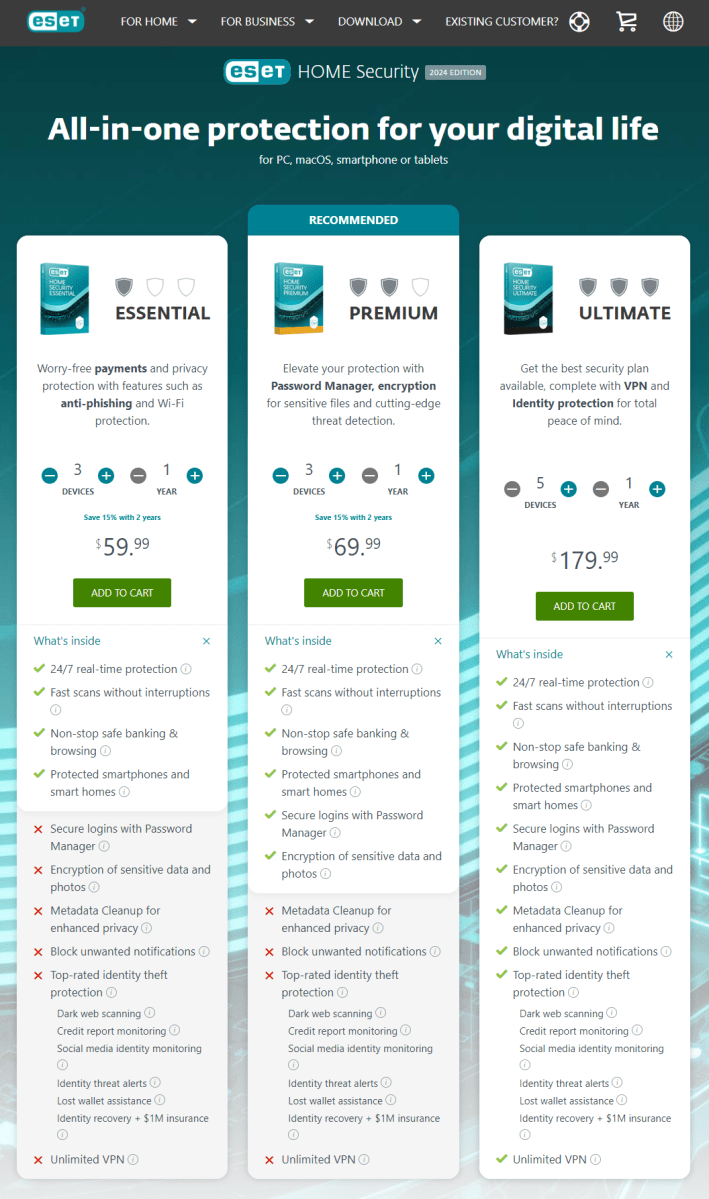
ESET
How much does ESET Home Security Premium cost?
When you buy a subscription directly through ESET, you can cover the exact number of devices you want (up to 10). The price starts at $60 for just one device, then increases in $5 increments. Covered devices must run Windows, macOS, or Android — iOS is not supported.
Licenses purchased through ESET come with a 30-day money-back guarantee and are automatically enrolled in auto-renewal. You can stack together the company’s 30-day free trial with the return policy.
- 3-device plan: $70 for the first year
- 5-device plan: $80 for the first year
- 10-device plan: $105 for the first year
ESET’s prices are the subscriptions’ list cost, but the company also caveats them as for “the first term only.” In other words, don’t expect to get a rate lock on what you pay. Customers will receive information for the next year’s subscription cost only 30 days before renewal; any price increases are communicated then.
For a discount, ESET offers 15 percent off when signing up for a two-year term, and 20 percent off when signing up for a three-year term.
Key features of ESET Home Security Premium
Installation and user interface
After installation, ESET Home Security Premium drops you into the Overview tab, which is the software’s dashboard. For its look, the default is a dark theme, but you can click an icon at the top right of the window to switch to a light theme or match your system settings.
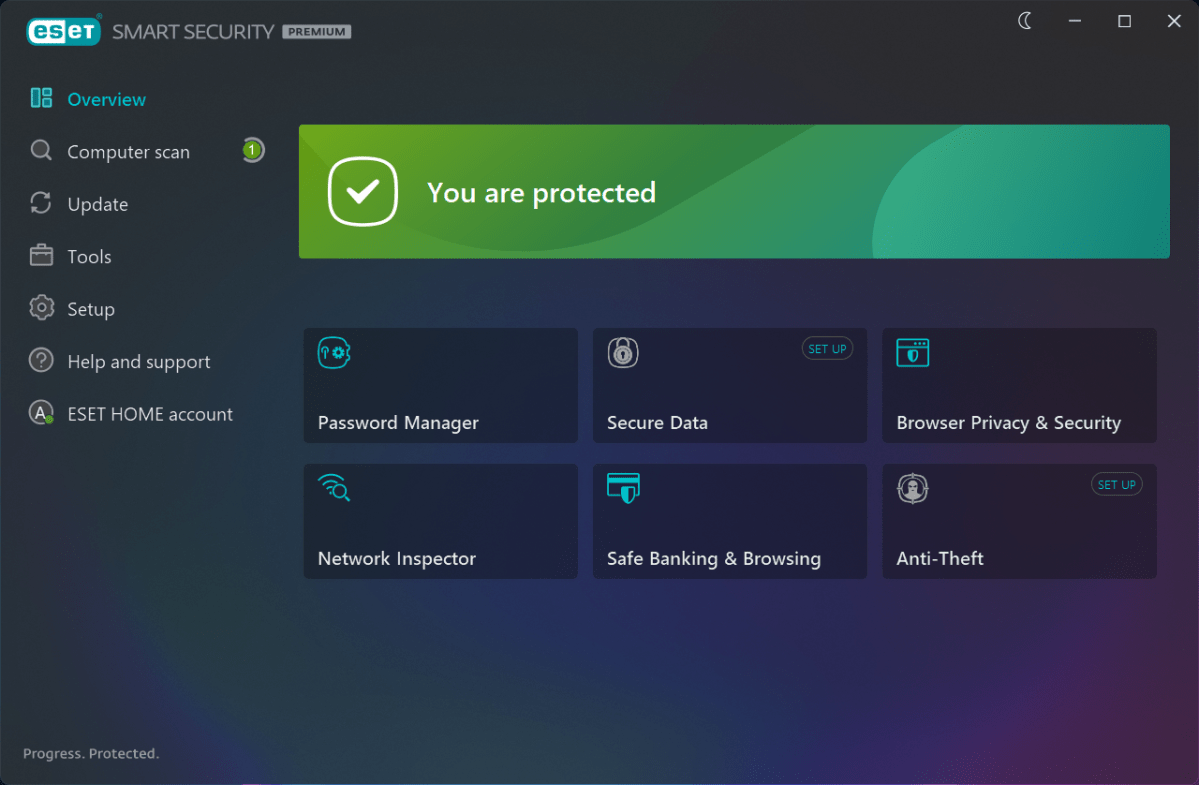
In dark mode, the interface is mostly gray with black tiles and green status bar (if all’s well on your PC). A set of seven tabs on the left let you jump to the dashboard, start a scan, update ESET Home Security Premium, use the app’s tools, dive into settings, get help, or go to the web portal for additional settings and features. The app can be resized to fit your window (or any dimension you want) — a rarity among antivirus software.
On a surface level, these categories feel logical, but some organization decisions can feel unintuitive. For example, parental controls are tucked within Setup > Internet protection — and they’re off by default. The overview tab also strangely lacks a tile that would let you start a scan. If you’re used to a more straightforward layout, ESET’s app won’t feel natural to use until you’ve fully clicked around and familiarized yourself.
Tabs vary in their feature density. Computer Scan has just three options: scanning the local disks on your PC, starting an advanced scan (which includes a custom option), or dragging and dropping files to check them out. Scan-related notifications appear in this window as well.
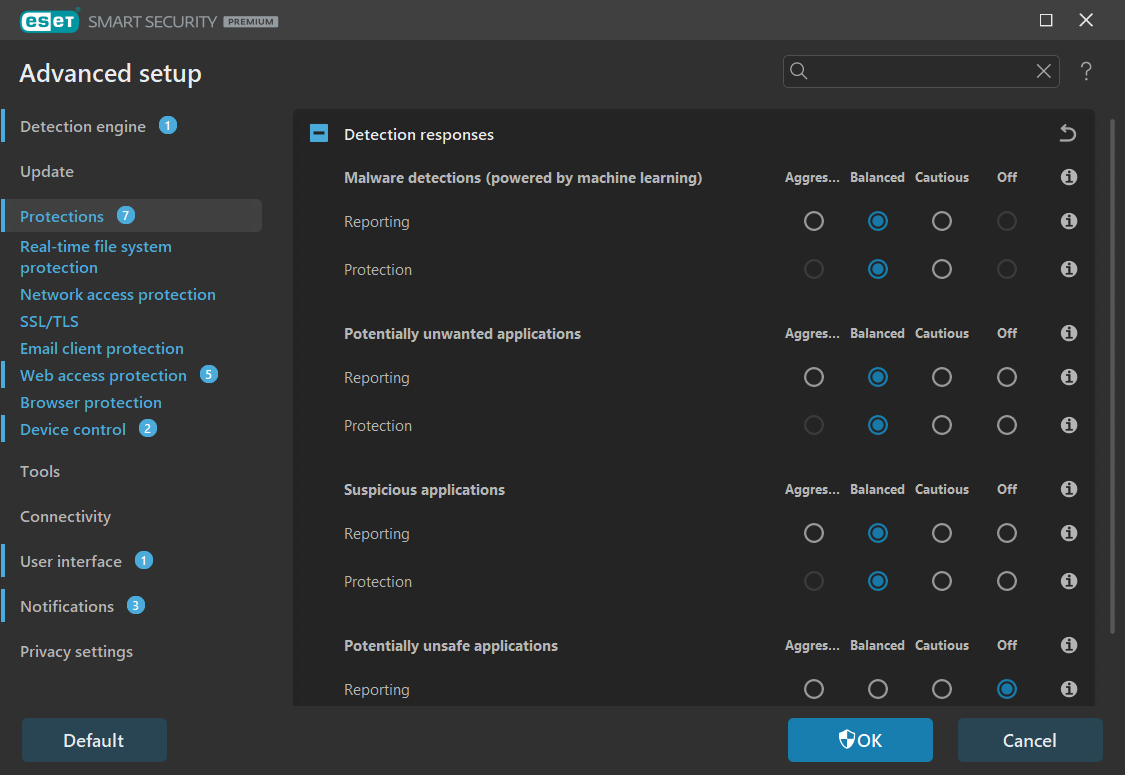
PCWorld
Meanwhile, Tools and Setup are more dense. Features appear as text entries sorted into groups, rather than as tiles. Advanced settings (called Advanced setup) are a maze of toggle switches, too. Power users will enjoy the control, but users who want a simple experience will likely get lost among the options — even with the handy tooltip explanations. The vibe is that of a home wired for its own server room: You first see just the installed ethernet wall ports and perhaps a piece of networking equipment, but if you’re willing to look, a complex setup lives inside a cramped closet down the hall.
In addition to the desktop app, ESET Home Security Premium ties into the company’s web portal, which you’ll use to manage your account and password manager users. The anti-theft tools live here too, as do the parental control activity logs for your children’s devices.
Virus, malware, and threat protection
Real-time protection
ESET Home Security Premium scans continuously for real-time threats on your PC and when you’re online. It checks files on your local hard drive and any removable media for malware and spam, including email downloaded to Windows Mail, Microsoft Outlook, or Mozilla Thunderbird. The software also monitors webpages for dangerous files and phishing attempts, as well as suspicious network activity going to and from the internet.
Unlike similar rival plans, ESET Home Security Premium doesn’t let you limit app access to the internet or specific files as extra protection. It only automatically screens for unusual behavior. And as mentioned above, the Home Security Premium subscription doesn’t include data breach tracking, either — you must step up to the Ultimate tier for identity protections.
Scheduled scans
Right after installation, ESET performs an initial full-system scan. Its settings also include a system startup file check as part of the default scheduled tasks. However, the app primarily relies on real-time scanning as the primary method of catching threats. You must create your own scheduled scans to proactively screen your system.
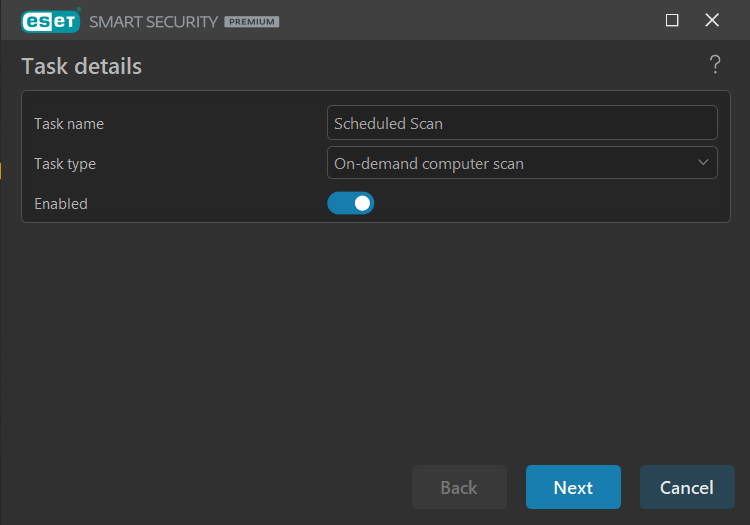
PCWorld
To schedule a scan, you’ll head to Tool > Scheduler, click on the Add task button, and choose On-demand computer scan. When configuring the scan, you’ll schedule its time (once, repeatedly, daily, weekly, or based on an event trigger), then its behavior (like if it runs when a laptop is on battery).
Next, you’ll select the scan depth — a smart scan, context menu scan, in-depth scan, or computer scan. Smart scans skip files previously marked as clean and not since modified. Context menu scans trigger a user-defined scanning profile when checking a file or folder using the Windows context menu. In-depth scans dig into every file on your system, regardless of previous scan results. Computer scans automatically choose your PC’s local drives to scan.
The parts of your PC that can be scanned (including hidden areas) change with the default scan option chosen — and you can pick exactly where to probe. If you want to create a scan that only checks places like the operating memory, boot sectors/UEFI, WMI database, or system registry, that’s possible. So is checking only a network location, a local drive or set of folders, or a combination of all areas.
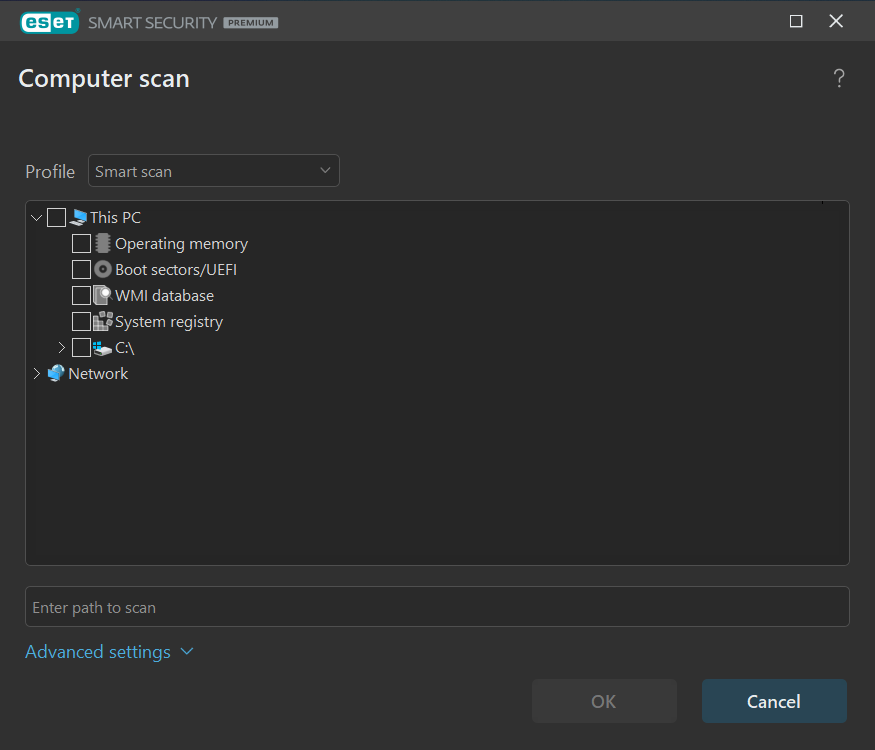
Still not enough granularity? You can dig into ESET Home Security Premium’s Advanced Setup — if you want to tinker with how aggressive the scans are, you can.
Manual scans
For manual scans, you can only choose between a computer scan (examines the local drives on your PC), a custom scan (lets you select scan depth and the areas checked), a removable media scan, or repeating the last scan. You can also drag and drop folders or files into the window to scan them.
Related, you can also submit files of unknown or dubious origin through the app to the ESET labs for further analysis.
Firewall
ESET replaces Windows’ built-in firewall with its own defenses, taking over the screening of all your PC’s inbound and outbound traffic. While simpler than Windows’ multiple interfaces for settings, you’ll have to dive into Home Security Premium’s advanced setup to change the firewall rules.
If that sounds like your idea of a good time (no sarcasm), you can get quite granular with custom rules. But for typical users of third-party antivirus software, the ESET defaults should be sufficient.
Additional notable features
Anti-theft
The anti-theft tool is designed to locate a stolen device. On PC, the app will take several steps if marked as stolen in the ESET web portal — it will grab screenshots of the screen and take photos through the webcam, as well as location info. You can also set up a “phantom” account, which becomes the only active account when someone filches your PC, as well as review activity logs.

PCWorld
In practice, this tool isn’t as effective as you’d hope. A webcam can be covered with tape, for starters. The phantom account is useless if your Windows accounts aren’t secured with passwords. While that’s harder to do nowadays in Windows 11, it’s not impossible. ESET’s app can’t accurately tell when a Windows account isn’t password protected, either—and so you don’t get the warning you should. On a local Windows account with set up with a blank password field, ESET still counted the account as secured. (Tapping the enter key to log in is not secure, for the record.) The app also couldn’t always capture the IP address of the test PC — and IP addresses aren’t always an accurate reflection of someone’s true location.
Browser extensions
ESET promotes its free Browser Privacy & Security extension for Chrome, Firefox, and Edge as an additional way to stay safe online — you can use it to get visual badges for good search results, clean up your browsing history, and wipe metadata from images you upload.
But on one PC, I couldn’t get the extension to behave properly in Chrome — a possible conflict with an already-installed ad-blocker extension. It couldn’t connect with ESET’s servers. The same extension worked fine on the test PC used to review the app within Edge, however.
Parental control
ESET Home Security Premium includes parental controls — both for computers and Android phones. On a PC, you can configure Windows accounts separately, so that your child logging into their account won’t have the same full access to websites as a parent account. The filtering settings adjust based on age group (under 12, 12 to 17, and 18+). You can also change what types of websites are screened and add exceptions to either a block or allow list.
Some categories don’t make immediate sense — the help pages online don’t give a detailed explanation of what the less immediately obvious mean. When asked, ESET graciously explained several (“Dynamic” means websites that redirect to other sites or pages, for example), but clearer documentation would be better.
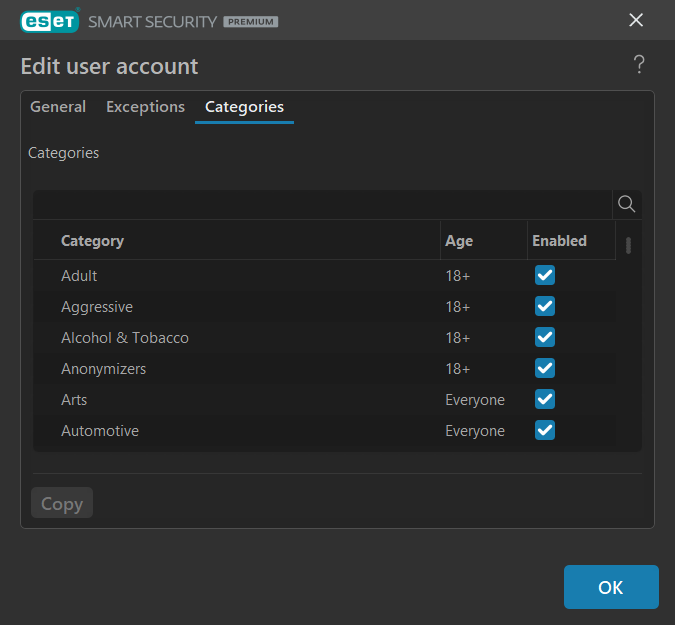
PCWorld
Website blocking works well. In fact, you could argue it works a little too well — when I attempted to allow certain websites within a forbidden category during testing, the app wouldn’t let them through. The opposite works, though. You can ban specific sites when the overall category is allowed.
Geolocation tracking never quite worked properly for the child account used for testing, either. The Android phone’s location often wouldn’t show properly, and in a whole separate ESET account, never showed up at all. This feature seems best suited for website filtering and activity monitoring.
Password manager
ESET Password Manager is straightforward and effective — a good starter password manager, if you haven’t yet started using one. Though it doesn’t offer many extras, the basics are covered in a polished interface.
You’ll install the browser extension on PC or download the app for Android, then create a separate account than the one that controls the antivirus app. Be sure to save the recovery key generated during setup — if you forget your password, it’s the only way to get back into your account.
The extension fills in and captures passwords seamlessly, immediately recognizing login forms and even password reset fields. You can create entries for accounts, identities, notes, and credit cards, with notes the best option for simple entries like Wi-Fi passwords. (Account entries require all fields, including username, be filled out.) ESET also lets you store and generate two-factor software tokens for accounts — which isn’t the strongest security move, but if it helps you use 2FA, it’s still the better choice than not at all.
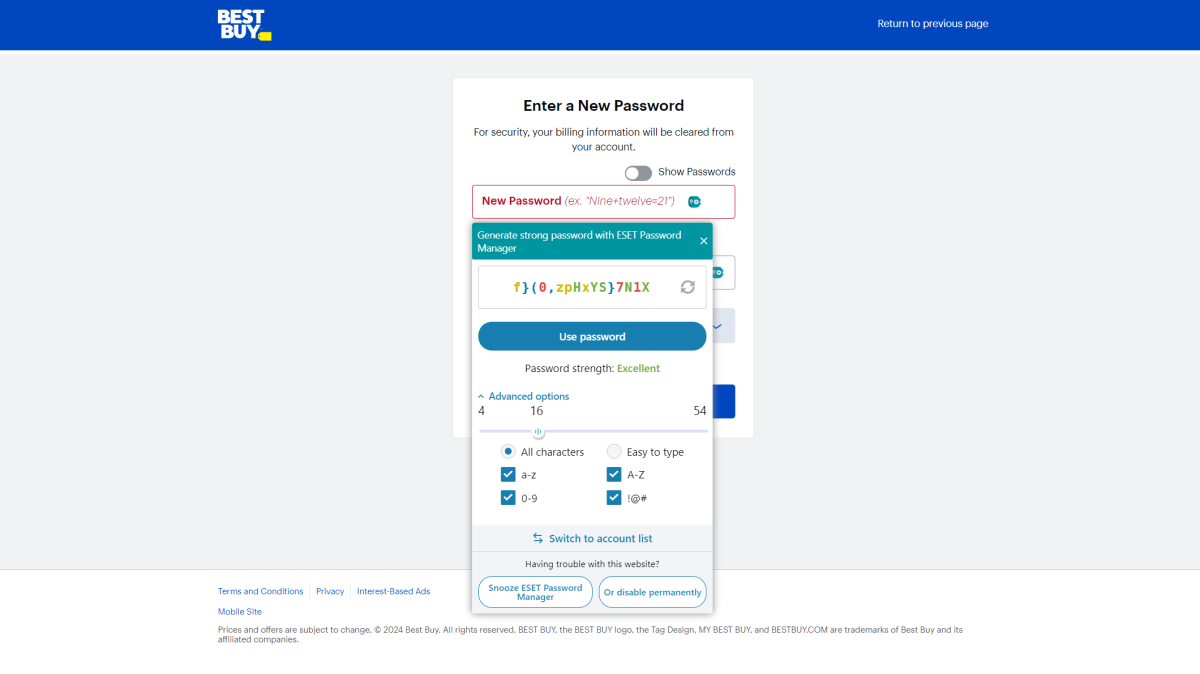
PCWorld
Additional features include the ability to instantly kill all active sessions from the menu (Secure sessions). You can forcibly log out everywhere, with the option to specifically delete cookies and log out, delete download history, delete history and close tabs, and/or delete bookmarks. You can also manually check your passwords for any caught up in a data leak. And you can secure the browser extension on PC with a PIN to secure your password vault but still get quick access.
A few small things keep this password manager from being top-notch. One is easily fixable — by default, autofill is turned on. Once you load a website, your credentials are automatically entered into the form fields. You don’t even have to click on them for the autofill to happen. This can be a security risk and should be turned off in the settings. Any passwords copied to your clipboard can’t be automatically cleared, either. You’ll need to do that manually within Windows. And finally, ESET’s splash screen for the password manager appears every single time you open it, which feels like a needless delay for getting into the vault.
PC utilities
ESET Home Security Premium includes several tools meant to help you keep tabs on your PC — and keep it in tip-top shape.
System Cleaner looks for any changes to your system settings and appearance from the defaults. Running Processes and Network Connections let you know what apps and processes are active on your PC, and which have used your internet connection. Network Inspector lists the devices linked to your router. SysInspector identifies potential issues with your system, including outdated drivers, broken registry entries, and hardware incompatibilities. Device Control can limit access for devices attached to your PC, like a removable drive, CD/DVD drive, or printer. And Secure Data creates encrypted virtual drives or encrypted folders on removable media.
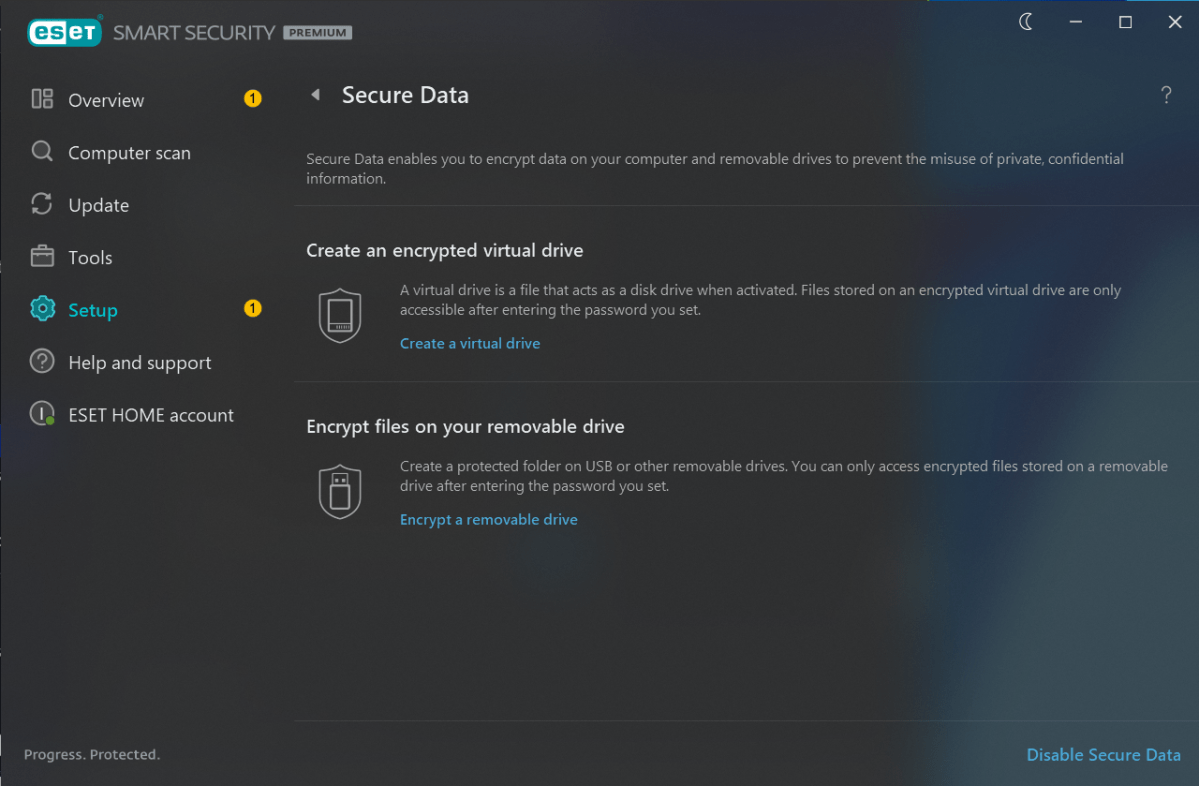
Of the set, Network Inspector has less usefulness. I liked how it put the discovered devices in a list form along with IP address and last connection time, but some routers do this too, and with full accuracy for what’s connected. Network Inspector doesn’t always see every device, either.
System Cleaner can be handy for seeing what’s changed when troubleshooting, but its suggestions for reversions or mitigations don’t always work — and sometimes seem untrustworthy. (Why is a system appearance change flagged in red?)
Meanwhile, Running Processes, Network Connections, and SysInspector can also be useful for troubleshooting purposes, or just general understanding of what’s going on behind the scenes with your PC. Device Control and Secure Data also worked as advertised when tested. ESET says Secure Data uses 256-bit AES encryption. (Note: I did not verify that the encryption is implemented correctly, so keep that in mind if using this feature to store sensitive data.)
Secured browsing
ESET offers twin features that lock down potentially sensitive data transmitted to and from your web browser. The first is Safe Banking & Browsing, which ESET says relies on a driver to filter keyboard inputs and scramble them so a keylogger can’t capture them with accuracy. The other is Secured Browsing, in which the ESET antivirus engine screens for any processes that might try to interfere with Chrome, Edge, and Firefox’s normal operation.
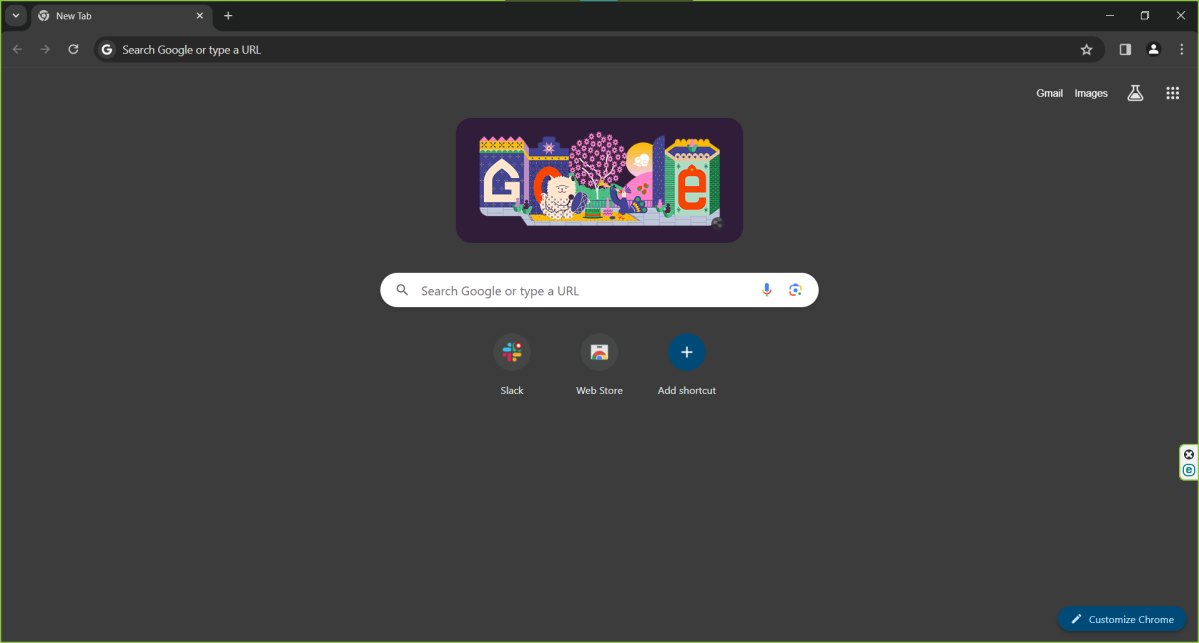
No visual indicator exists for the safe banking and browsing mode being active. However, you will see a thin, bright green border when the secure mode for browsing is on…and when it’s off, too. This seeming bug happens if you turn off the Secure all browsers option, but leave the secured browser settings still on. I ended up ignoring this feature while testing, and still stuck with my normal best practices for browsing online. (That is, verifying a link is on a secure https connection, navigating directly to a website, using two-factor authentication where possible, downloading files from only reputable sources, and not plugging in unknown USB devices into my PC.)
Customer support
If you need help with ESET Home Security Premium, you can find links to the company’s online help pages, knowledge base, and technical support. The help pages function as a basic manual for the application, while the knowledge base is more of a searchable FAQ. Both resources explain concepts in concise language. For more detailed assistance, the technical support form (which you’ll reach after clicking through multiple pages) lets you get into the nitty gritty. You can also contact customer support through live chat or email.
Updates and maintenance
By default, ESET Home Security Premium checks for updates to virus definitions and the app every 60 minutes. You can change this interval (or disable automatic updates, which we don’t recommend) by going to Tools > Scheduler in the software. You can also manually check for updates by clicking on Update tab, and then clicking on the Check for updates button in the bottom-right corner.
Performance
For antivirus detection and protection test data, only one of the major security research organizations includes ESET in its recent evaluations — AV-Comparatives. (AV-Test, which used to include ESET regularly until 2021, last tested ESET’s antivirus engine in February 2023.)
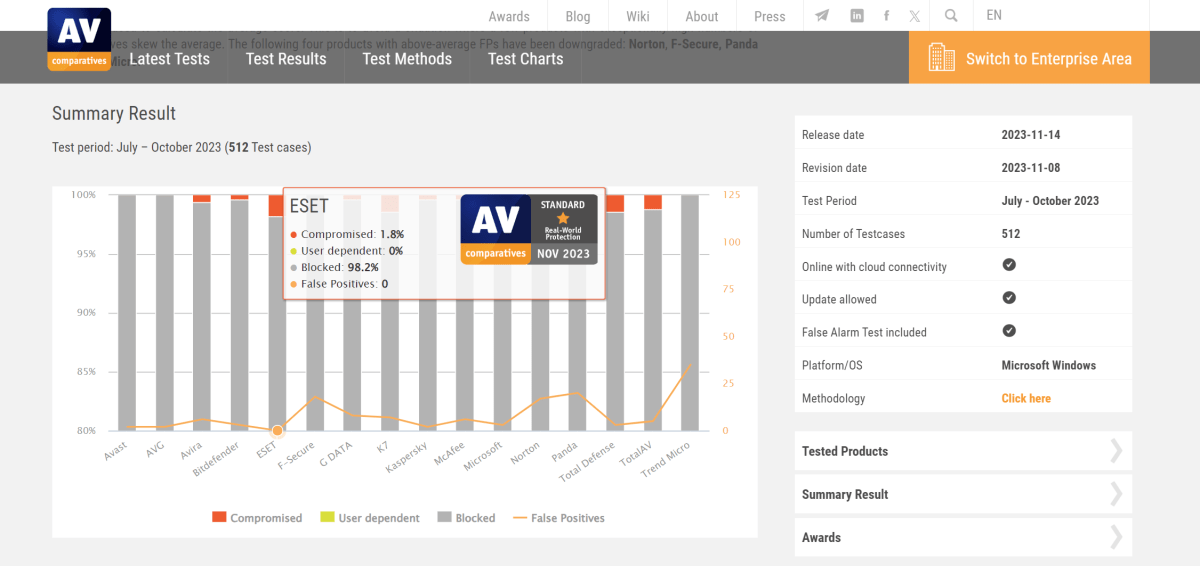
PCWorld
In AV-Comparatives’ most current results, ESET performs relatively well, though with more uneven scores than its rivals. It blocked 98.2 percent of the 512 test cases in AV-Comparatives real-world protection test for July through October 2023 — the bottom of the list. And yet, it didn’t flag any false positives. Meanwhile, in AV-Comparatives’ September 2023 malware protection test, it had a 96.1 percent offline detection rate, 98.3 percent online detection rate, and 99.96 online protection rate. These results indicate more even protection (competitors like McAfee have notably lower offline detection rates, for example), with an overall protection rate that hangs comfortably close to the top.
When evaluated for its ability to handle more sophisticated threats like malicious scripts and fileless attacks, ESET had one of the better scores. It caught 13 of 15 test cases in AV-Comparatives’ November 2023 Advanced Threat Protection Test. But in these results, the better-performing antivirus engines generally miss what their rivals catch, which suggests room for growth.
We expect ESET Home Security Premium to have minimal impact on system resources when idle in the background — at least during everyday tasks. After running PCMark 10’s Extended benchmark, which simulates web browsing, video chatting, gaming, and image and document editing in free, open-source apps, the scores were the same as before installing the software.
Home Security Premium had light impact during our other two benchmarks, UL Procyon’s Office Productivity, and our Handbrake encoding test. Procyon focuses on Microsoft Office use — e.g., Word, Excel, PowerPoint. Handbrake lets us crunch a big uncompressed video file into a smaller version. In both benchmarks, ESET hanging out in the background only reduced scores by about 1 to 2 percent.

As for its effect on your PC, ESET Home Security Premium should have minimal impact on system resources when idling in the background, especially during everyday tasks. After running PCMark 10’s Extended benchmark, which simulates web browsing, video chatting, gaming, and image and document editing in free, open-source apps, the scores were the same as before installing the software.
We also saw a light impact during our other two benchmarks, UL Procyon’s Office Productivity and our Handbrake encoding test. The Procyon benchmark focuses on Microsoft Office use — e.g., Word, Excel, PowerPoint. Most antivirus software tends to kick into higher gear when Office apps are active, since Word and Excel files can spread malware. Installing ESET caused a small decline in Procyon scores, with a 3 percent decrease. It had a smaller effect on Handbrake, with a tiny dip of just under 2 percent.
Even with a full system scan running in the background, ESET didn’t hit our test PC as hard as rivals have. In PCMark 10, scores drifted down by less than 3 percent. Even in Procyon and Handbrake, where scores can plummet when antivirus software runs full blast, the benchmark results dropped by a relatively modest 12 percent. Rivals like Avast, Norton, and McAfee have shown score degradation of up to 41 percent.
(Curious about how we test? You can get further details in our overview of our review process.)
In the real world, you can expect ESET to play nicer with older or slower computers — like our test PC, which is a budget laptop. And you’ll see even less effect if you schedule full scans for off-hours (like when you’re asleep). Same goes if you run smart scans on a PC where you don’t often change or add files, since that type of scan skips over unchanged files marked clean in a previous pass.
Should you buy ESET Home Premium Security?
Ideally, an antivirus suite’s features should perform well across the board. But despite ESET Home Security Premium’s inconsistencies, this software delivers on its fundamentals, as well as goes easier on system resources. Power users in particular can get a lot out of this suite — provided they don’t need a well-rounded set of parental controls. Less technical users may benefit from a simpler app, though.