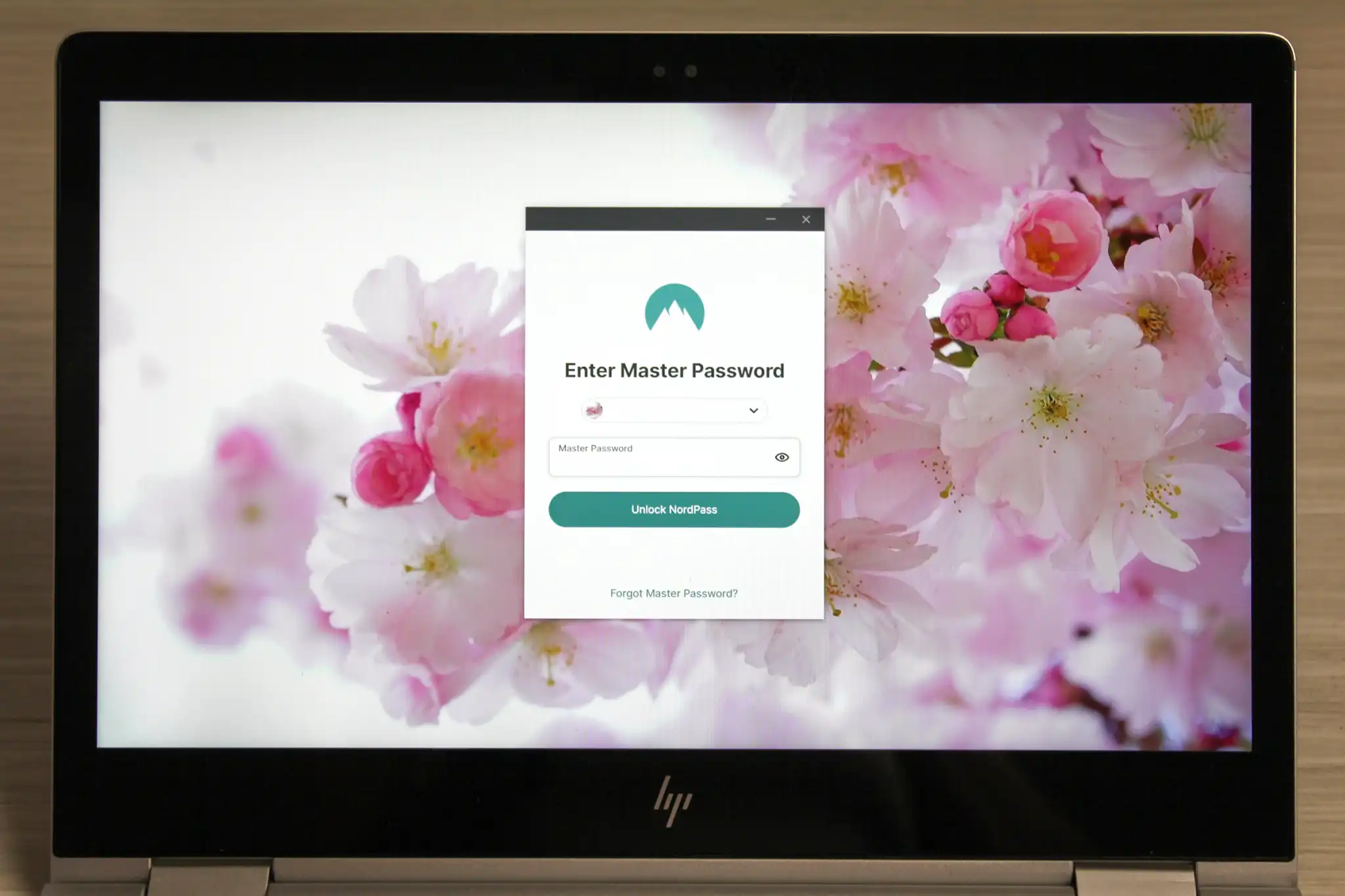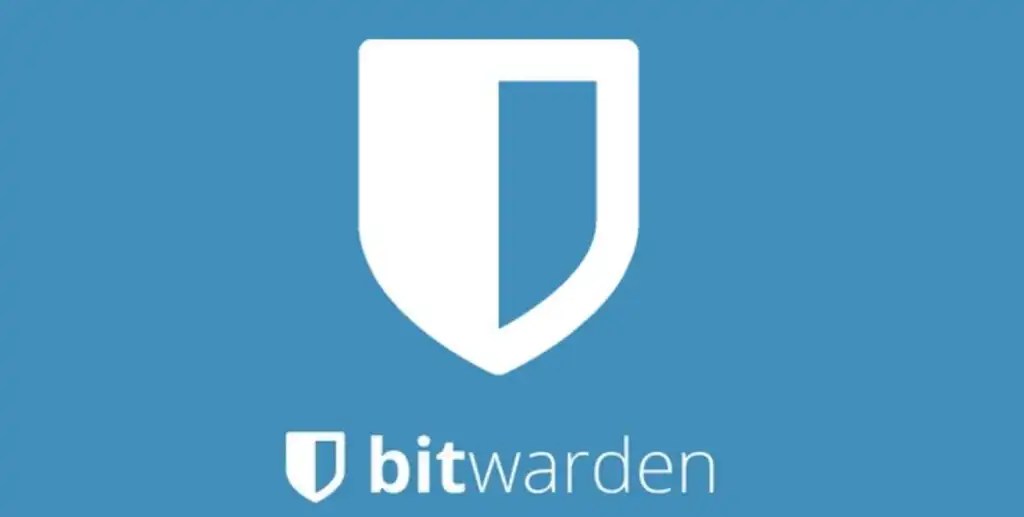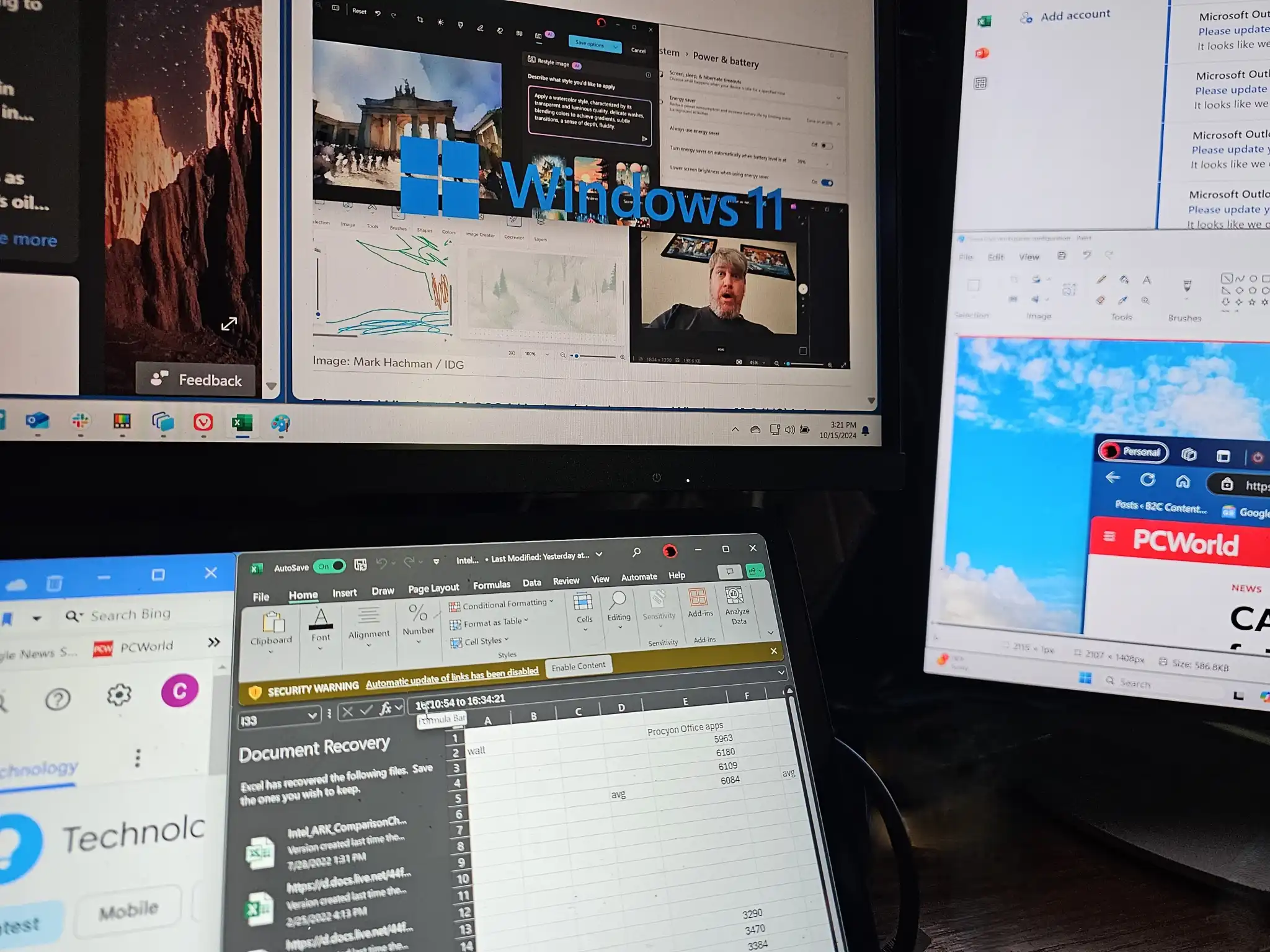This password manager makes securing and syncing your login credentials simple.
Best Prices Today: NordPass
For a newer service, NordPass is downright old-school — in the best possible way. Since we last reviewed this password manager from the maker of NordVPN, the landscape has changed. Paid subscriptions got more expensive, and heavier restrictions fell upon free plans. Meanwhile, NordPass went the opposite route and didn’t pare back. Instead, it kept its prices low, added more features to its premium plan, and left its free tier intact.
NordPass is available as a browser extension (Chrome, Edge, Firefox, Opera, Brave, and Safari), an Android or iOS mobile app, and desktop apps for Windows, macOS, and Linux. Nord favors the browser extension — when you sign up on a computer, that’s what you’re steered to. Only the mobile apps are linked to within the browser interface, too. Downloading the desktop apps requires an online search. For this review, I used the desktop software for Windows 10, the browser extension in Chrome, and the Android app.
Nord requires a double login for its password manager. During setup, you first create a Nord account. Then you choose a separate master password to secure your vault. It decrypts the login info (and other entries) saved to the password manager. In theory, this system makes accessing Nord services (including NordVPN) easier, while still keeping your saved credentials safe. But in practice, I found it cumbersome since I wasn’t using NordVPN or NordLocker, the company’s secure cloud storage service. You can reduce this friction if you choose to use biometric authentication (like a fingerprint) to unlock your browser extension or mobile app, but you can’t eliminate it completely.
NordPass also supports two-factor authentication across all plans, with an authenticator app, backup codes, and hardware keys as your options.
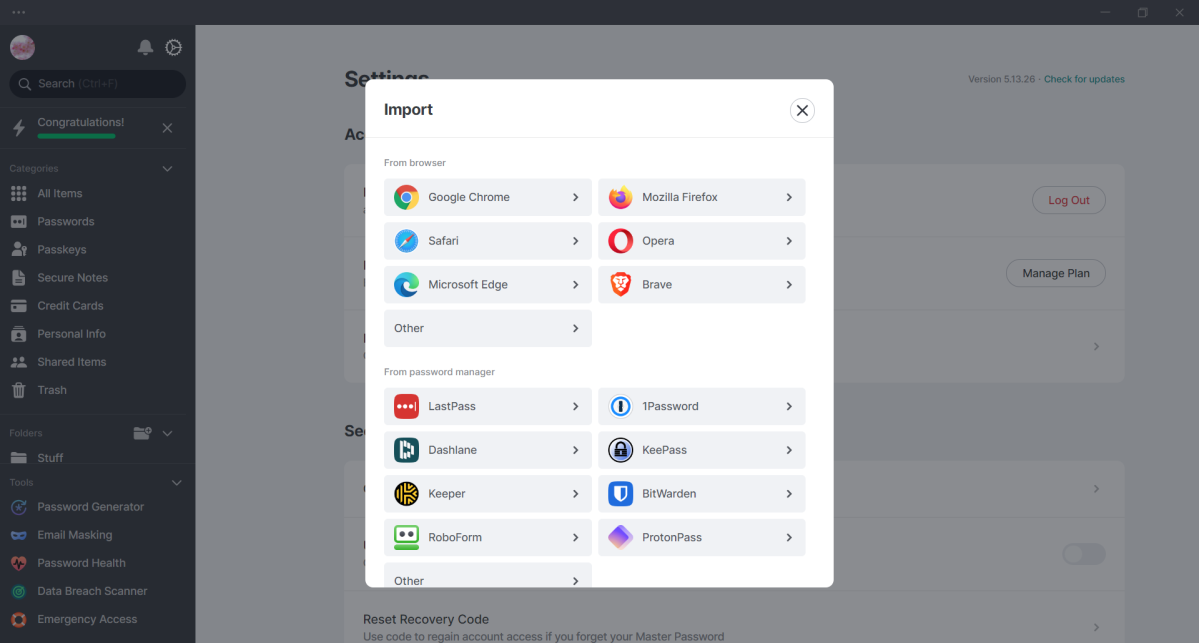
PCWorld
After the signup process, you can import passwords from your browser or another service into NordPass. To do so, you must upload a CSV file — the app no longer offers to automatically pull in passwords saved to your browser. Browsers and password managers will let you export a CSV, but you can also create your own, so long as it follows these guidelines. On a PC, you’ll drag and drop the CSV file into the import window, and then wait. It’s a seamless process.
No matter the platform, NordPass’ interface is still clean and simple, while still looking modern. On PC, the layout is split between a left sidebar and a main panel. The sidebar houses all app features, with account info, notifications, and settings icons and a search bar tucked up at the very top. Underneath are three sections: Categories, Folders, and Tools. The Android app is organized similarly, but with a bottom navigation bar.
Within Categories, you’ll find All Items, Passwords, Passkeys, Secure Notes, Credit Cards, Personal Info, Shared Items, and Trash. For Passwords, Secure Notes, Credit Cards, and Personal Info, you can view, add, and edit items, while for Passkeys, you can view and edit. To add a passkey, you must create one on a website directly and allow NordPass to capture it. Each entry type is simple: Credit card entries contain just payment info, for example — you’ll create identities with contact info separately within Personal Info. However, NordPass has added the ability to add custom fields to password, secure note, credit card, and personal info entries since we last saw it, which keeps them from being too bare-bones.
On paid plans, you can attach files of any kind to all item types, up to 50MB per file and up to 50 files per entry. The total amount of storage you get is 3GB.
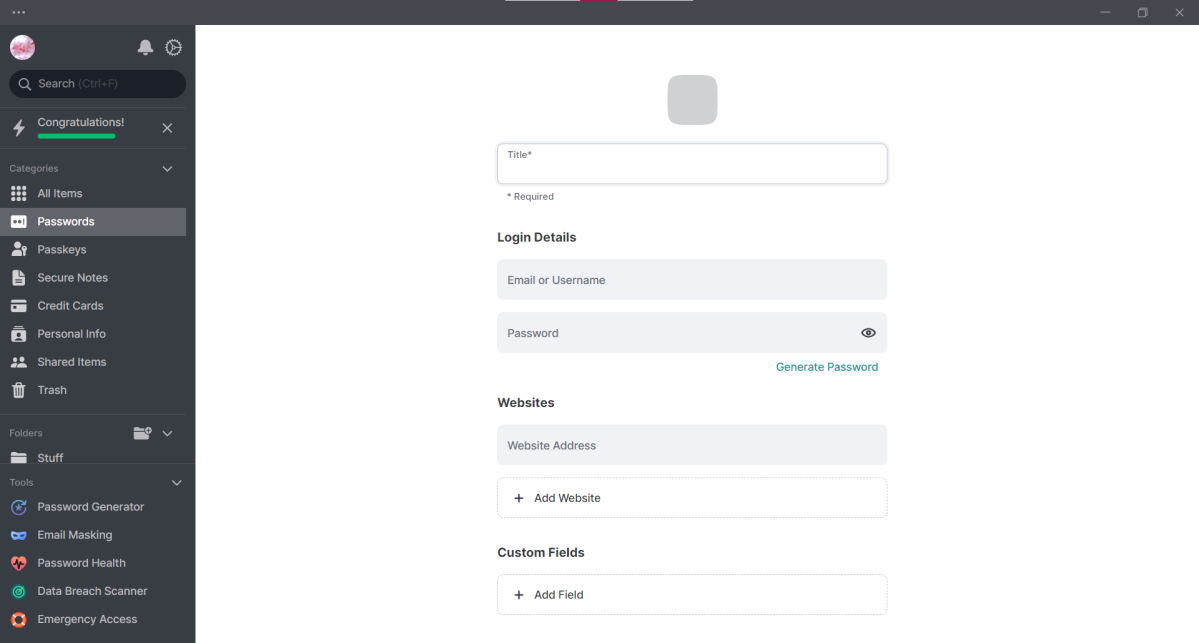
PCWorld
Shared Items shows items that you’ve shared with others (if you’re a paid user), or have been shared with you (all users). You can only share with other NordPass users — if you send an entry to an email address not affiliated with an account, they’ll have to sign up to see it. The feature isn’t as good as with other password managers, since recipients can only see a password if you share with full editing rights. Limited rights only shows the email address or user name, which isn’t helpful. These permissions could use more attention from Nord; limited rights should let users see a password, but not edit them.
During daily use, NordPass behaves similarly to its best competition. It offers to fill in saved login info (or use a saved passkey) on sites it recognizes. For credentials you haven’t saved yet, it asks to capture the details after you enter the info. And though NordPass doesn’t always recognize every account creation page (it often treats signups with separate pages as forms to autofill), when it does, it suggests email masks (a feature within the app that creates unique aliases for your email address) and passwords to use. When this automation works, it’s smooth.
NordPass generates unique, complex passwords of up to 60 characters, which is less than some competitors — Bitwarden can create passwords as long as 128 characters, for example. But 60 still is more than adequate. Many sites still recommend just 16 characters, while some security experts suggest between 20 to 32. These days, two-factor authentication or the use of a passkey will provide more protection than a very long password.
For quicker access to your saved passwords (and other entries), you can organize them by adding them to folders. You can create as many folders as you want. I used them to group related items (like “Work”), which made setting up new devices faster. I didn’t have to search individually for the relevant accounts.
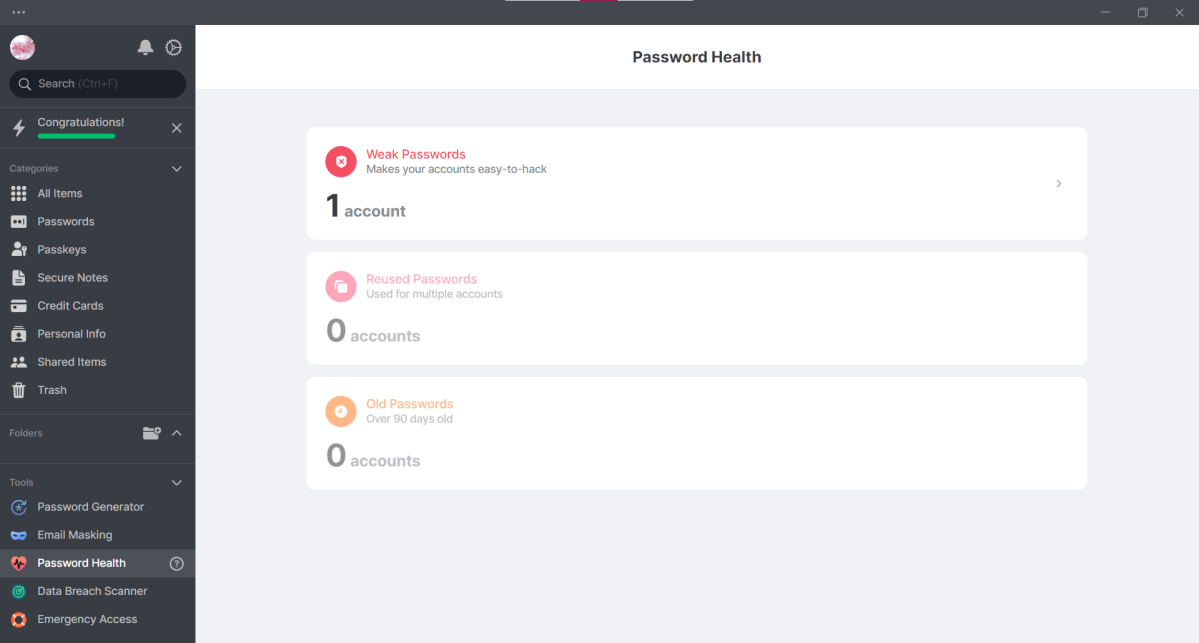
PCWorld
Since we last evaluated NordPass, its lineup of premium tools have expanded, putting it on more equal footing with more established password managers. These are only available to customers on paid plans, like the individual or family subscriptions.
Previously, the company offered just two utilities. Password Health scans for weak, reused, and old passwords. If any are found, you’ll see the entry in a list — clicking on it takes you to that website so you can change the password. Once you update it to something more secure, NordPass will capture it.
Note: Flagging passwords that haven’t been changed in awhile is an old, outdated security practice, meant for when people used ones that were short, easily guessed. But with NordPass or any other password manager, you can generate long, random, and unique character strings that shouldn’t need frequent updating. Only change them when you suspect they’ve been compromised.
The Data Breach Scanner trawls the web for any of your website or credit card accounts caught in a breach or leak. Any results that appear will list what information was compromised, like your password, birth date, phone number, or IP address, along with details about the breach. For known sites, you’ll also see a button that sends you there so you can change your password.
You’ll be hard-pressed to find an alternative that offers such a simple, easy-to-use interface with such affordable prices.
Two additional features join the lineup. Emergency Access lets you designate other users that can request access to your passwords. You can immediately grant or deny the request, but if you don’t respond, your passwords will automatically become available for viewing to them after seven days. This feature allows family, friends, and other trusted individuals to be able to conduct business on your behalf if you’re incapacitated or otherwise unavailable. When I tested this feature, permissions changed instantly — both for adding trusted contacts, as well as granting and revoking access.
Email masking creates aliases for your real email address (which Nord assumes is the same as the one you used to sign up for NordPass). Any messages sent to one of these masks gets forwarded to your actual email account. You can create a total of 200 email masks on Premium or Family plans, and up to 30 per day. As mentioned above, NordPass can suggest an email mask when signing up on a new website. You can also create email masks within the apps or the browser extension. Managing these aliases consists of turning forwarding on or off, and deleting them. For the most part, this is a great feature, but Nord could improve on it by allowing users to upgrade to a higher number of masks. Heavy internet users can easily have several hundred (if not more) logins.
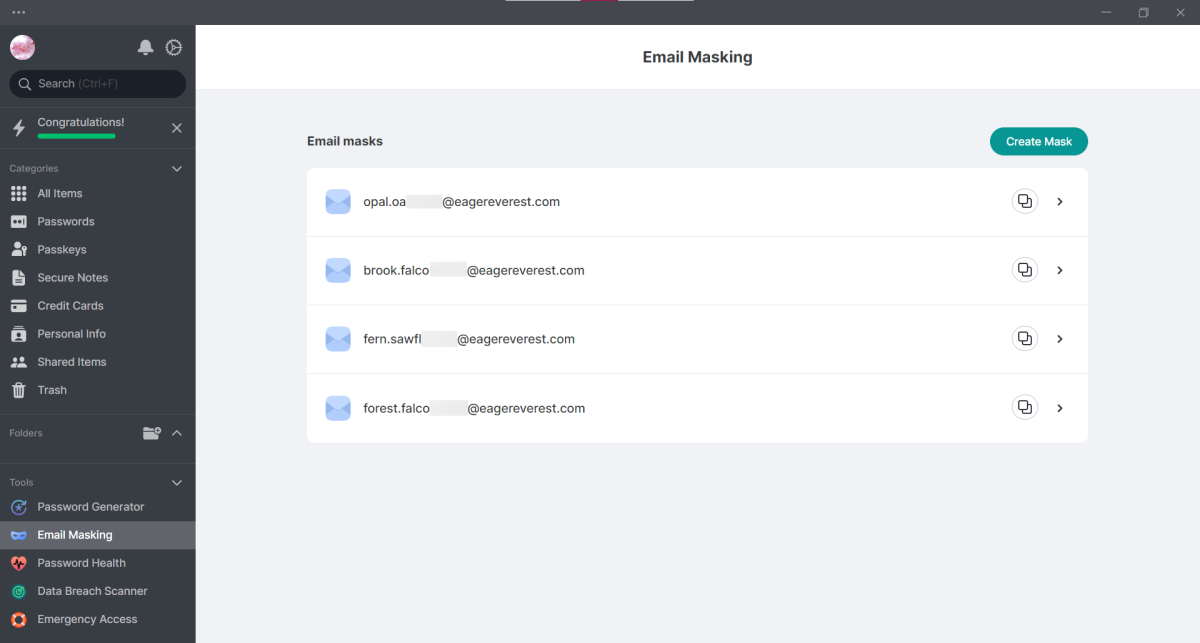
PCWorld
NordPass’ pricing tiers are somewhat unusual in 2024. For starters, its free plan remains fairly unrestricted. You can save unlimited passwords and passkeys, and the data syncs across different device types. Other premium password managers with free tiers have slashed the number of entries, with Dashlane having cut to 25 in fall 2023 and Keeper forcing users to cull to a ruthless 10 as of March 1. You’re not restricted to just one type of device either, as LastPass does. The main restriction is that you can be logged into only one device at a time, but you can move between them freely. You also don’t get access to file attachments, sharing (sending passwords to others), and the Password Health, Data Breach Scanner, Emergency Access, and Email Masking features.
To get these perks, you’ll need to pay for a Premium or Family plan. Currently, NordPass offers a special rate to new Premium users of just $35 if you sign up for two years ($1.30 per month), or $26 for one year ($1.70 per month). Family plans run $67 for two years and $45 for one year. For comparison, Dashlane is $60 per year for individual plans, Keeper is $35 per year, and 1Password is $36 per year. Bitwarden is the only rival password manager that offers more value, with no limits on password creation or device usage for free users, and a cost of just $10 per year for its paid plan. But its interface is not as user friendly.
Overall, NordPass is intuitive, and using it is a polished, seamless experience. Its free plan is a throwback to when companies were more generous with features, and its paid plans now sport the kind of advanced features that make them comparable to similar rivals. If you don’t mind the inconvenience of its double-login system, you’ll be hard-pressed to find an alternative that offers such a simple, easy-to-use interface with such affordable prices.