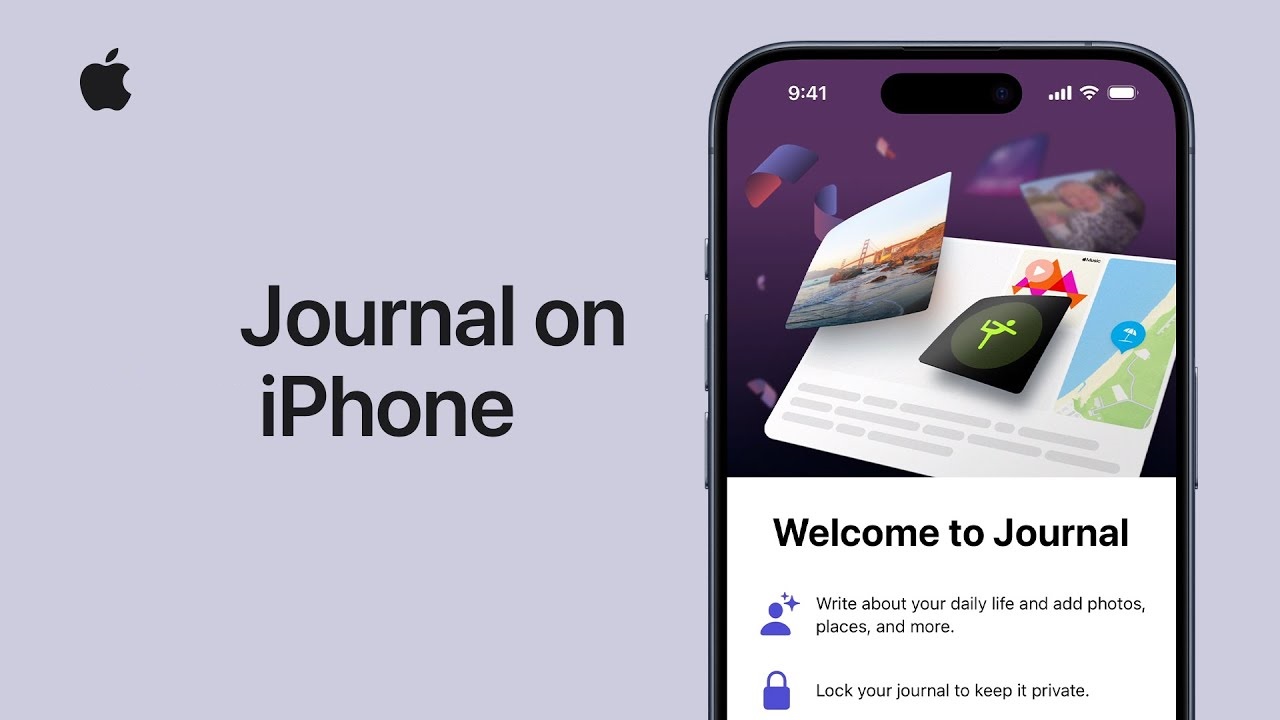How to Protect Your Privacy and Disable Journal Suggestions Access:
If you’re concerned about your privacy and want to prevent Journal from accessing your personal data, you can easily disable this feature. Journal utilizes various data sources such as your activities, media usage, contacts, photos, and even your location to provide suggestions. However, if you find these notifications intrusive and unnecessary, it’s best to take action.
To halt Journal’s access to your data and eliminate those pesky notifications, follow these simple steps:
- Open your iPhone’s Settings app.
- Scroll down and select “Journal.“
- Tap on “Journaling Suggestions” and navigate to “Suggestion Privacy Settings.“
- At the top of the page, select “Turn Off All” to prevent Journal from accessing your data.
- Confirm your choice by responding to the pop-up prompt.
By doing so, you not only block Journal’s access to your personal information but also put an end to those bothersome notifications.
How to Manage Journal Suggestions Notifications:
Alternatively, if you still wish to utilize Journal but prefer to minimize interruptions, you can opt to disable notifications while retaining the app’s access to your data.
Here’s how to turn off notifications for Journal Suggestions:
- Access your iPhone’s Settings.
- Locate and tap on “Journal.“
- Select “Journaling Suggestions” and proceed to “Suggestion Notification Settings.“
- Toggle off the option labeled “Allow Notifications.“
Please note that this action solely disables notifications; Journal will continue to access your data, and you’ll still receive suggestions when you open the app.