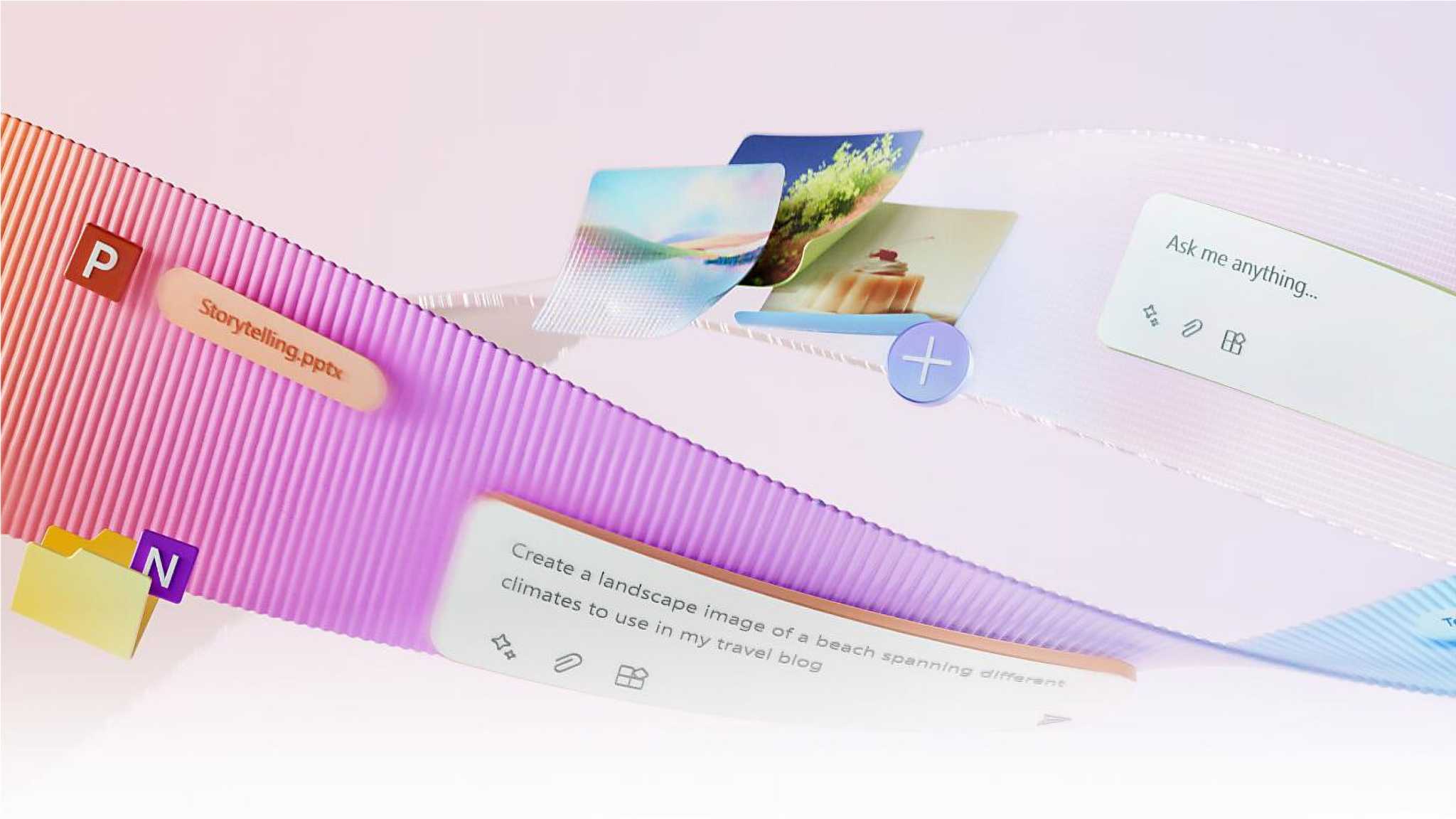With Copilot Pro, private users can now also utilize the artificial intelligence of Chat-GPT in Microsoft Office. The chat tool is powerful, but there is still a lack of integration and usability.
Copilot Pro delivers the power of the AI chat tool Chat-GPT directly to your Microsoft Office applications and the Windows sidebar. The tool summarizes texts, replies to emails, creates new texts, analyzes Excel spreadsheets, and creates presentations.
A miracle machine that does all your Office tasks for you automatically? We took a look at the tool.
Prerequisite: You need to get it up and running
To be able to use Copilot Pro, a few requirements must be met. First, you need a paid subscription to Microsoft 365 Single or Family (from $7 per month).
Then you need to take out a subscription to Copilot Pro with the same Microsoft account for $20 per month. Both subscriptions can be cancelled monthly. You also need Windows 10 or 11 — we tested on Windows 11.
Copilot Pro will appear in Microsoft 365 (formerly Microsoft Office) programs, including Word, Excel, Outlook, Power Point, and OneNote. However, it is not installed directly; there is no installation file to download and run.
Instead, after purchasing the Copilot Pro license, you must go to File > Account > Update license in any Office application. Copilot should then automatically appear in the program after restarting the application.
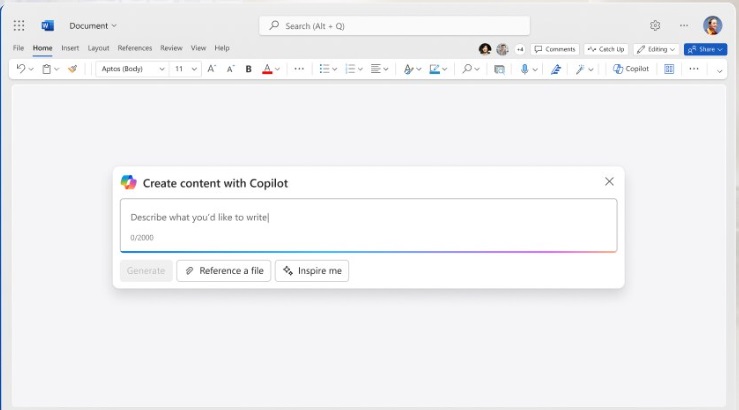
Microsoft
On our test computers, however, there were massive problems, which were mainly related to the fact that our Office applications also came into contact with a Microsoft 365 business license.
In times of working from home, many PC users will probably feel the same way. Of course, there is also a Copilot for business users, but it is more expensive ($30 per month) and requires a minimum number of at least 300 licenses.
Immediately after purchase, Copilot Pro appeared in the online versions of the Office applications without any problems.
Outside of the Office apps, the Copilot Pro license improves the Windows Copilot in the sidebar on the desktop, on the web at www.copilot.microsoft.com, and in the Android and iOS apps. There it provides faster access to the AI chatbot with Chat-GPT 4 and 4 Turbo.
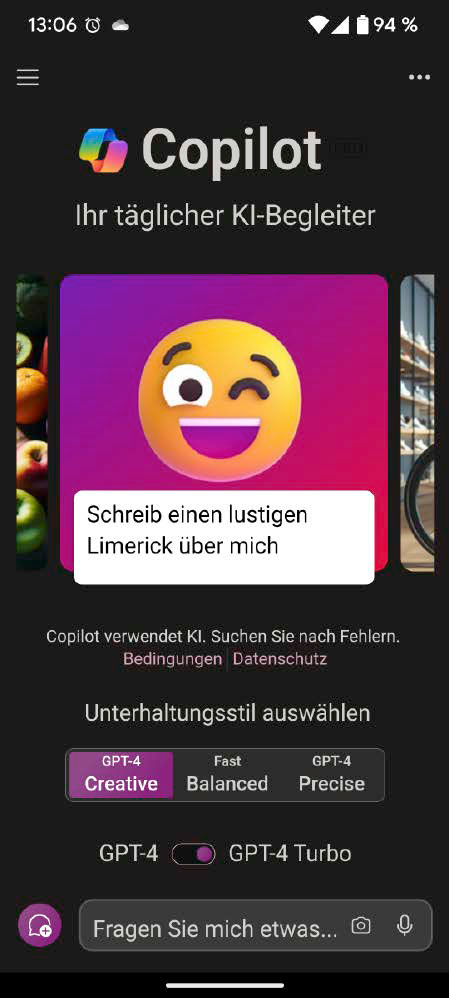
IDG
Word: Full speed ahead for the AI chatbot
Copilot can really show off its strengths in Word. After all, it is essentially an AI chatbot that can easily create texts on any topic, as well as summarize or revise the content of existing texts.
How it works: Copilot appears in two places in Word. First, it appears as a sidebar after clicking on the Copilot icon in the menu bar. All Copilot output remains in this sidebar and must be copied and pasted into the text area of the document as required.
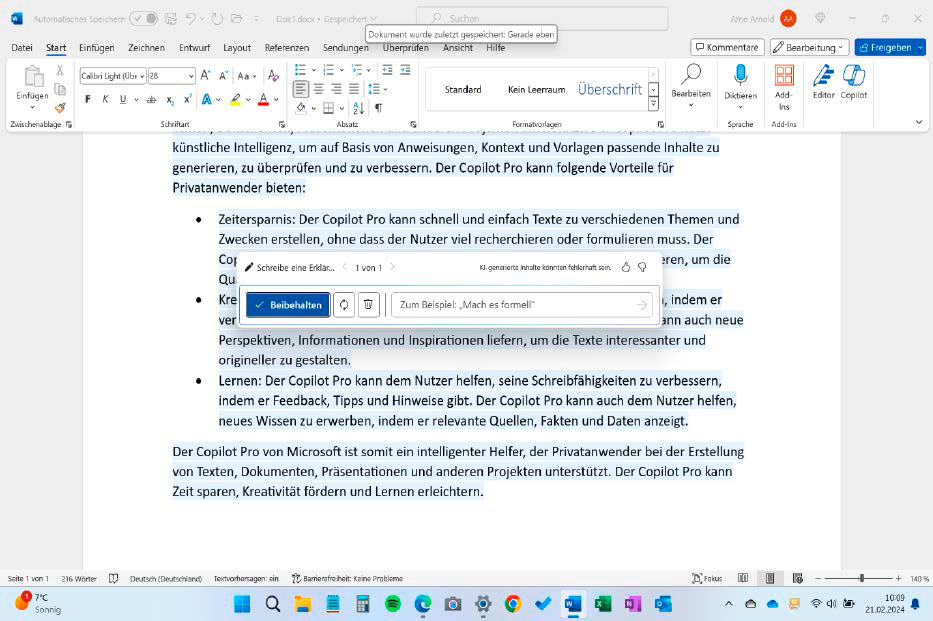
IDG
On the other hand, a Copilot symbol always appears in the text area when the cursor is in an empty line or text is selected. Clicking on the symbol opens a movable chat window. The answers appear directly in the document. However, they are initially highlighted in light blue so that the new text stands out clearly from the existing text and can be checked.
The Copilot input field has changed and now displays four functions: “Accept,” “Generate new” to receive a new answer from the Copilot to the same question, an input field to optimize the suggested text, and the “Delete” function.
Trending for you

Summarize texts: Copilot performed this task very well in our tests and can therefore be a real labor-saving feature. Copilot also summarizes the key ideas in longer documents and lists them with references to the relevant text passages.
However, small errors do creep in here too. We would not recommend this function as the sole preparation for the Abitur, the Master’s degree, the master craftsman’s examination, or an important presentation to colleagues. But as a fallback for an unprepared-for lesson or meeting, Copilot’s summarizing function is handy.
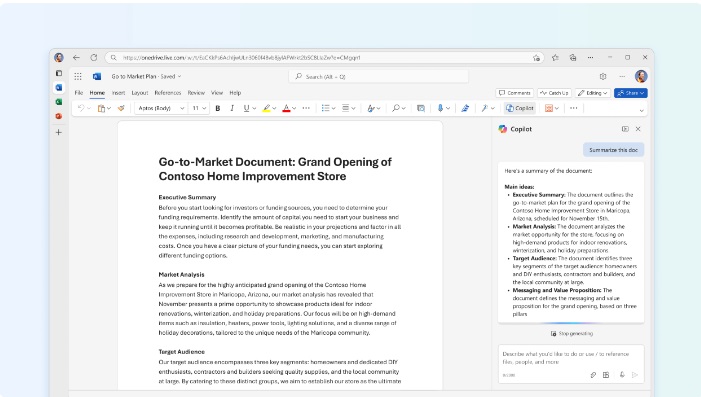
Microsoft
Creating texts: This is the AI chatbot’s specialty. It masters it accordingly well and helps users to write homework, term papers, letters to the building management, or poems for birthday parties. Of course, there is also criticism of this ability.
Making texts better: The Copilot should actually also be able to improve texts, for example in terms of structure, writing style, or content. A task that Chat-GPT from Open AI fulfills with ease. However, the Copilot in Word often only provided general tips for better texts instead of text improvements. Presumably a malfunction that Microsoft is still working on.