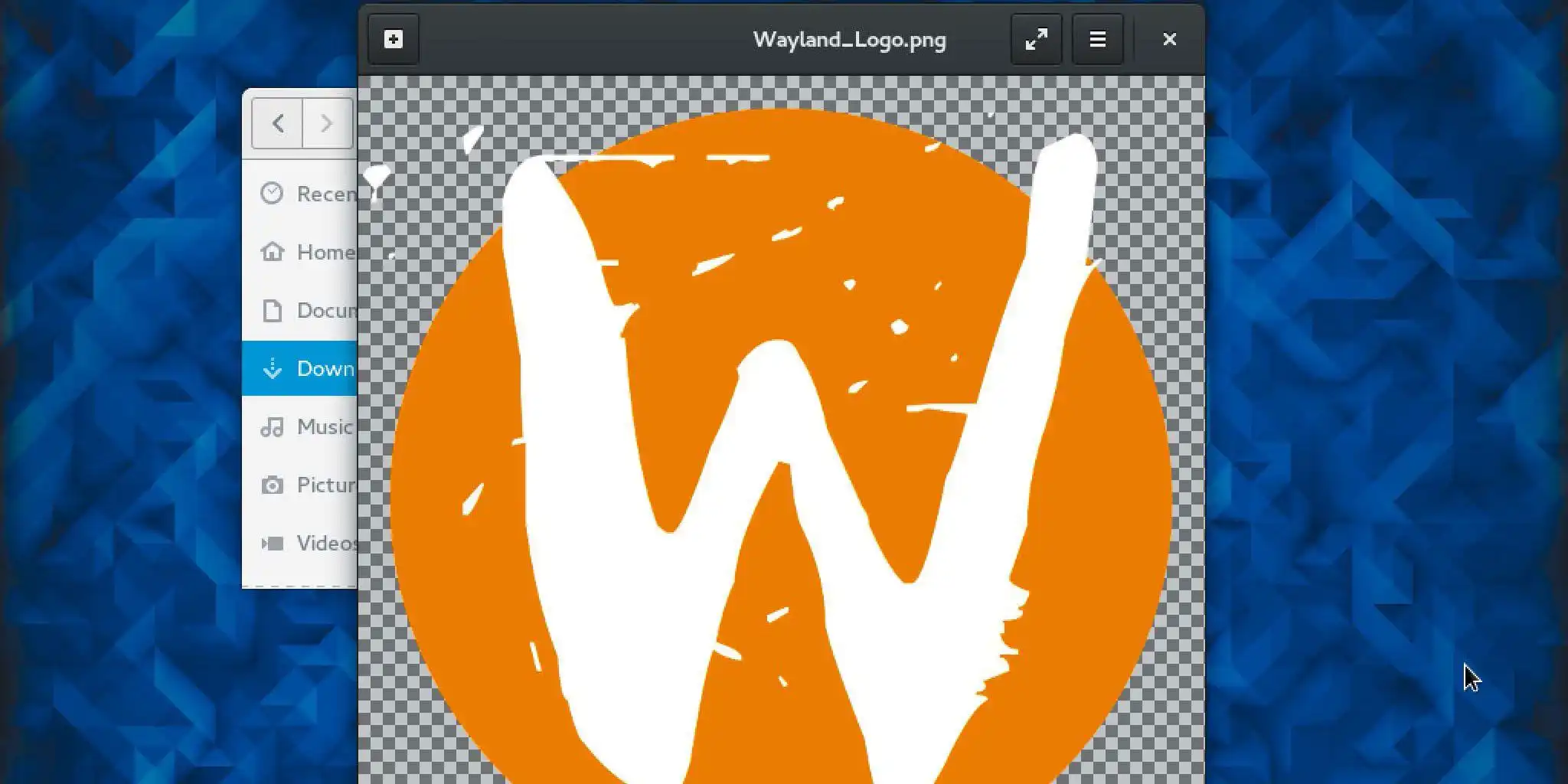If you’re using a Linux desktop, the graphical user interface isn’t an integral part of the system, it’s additional software that’s loaded as required. The desktop and everything that goes with it is an independent add-on and consists of several components. This article lists those components and their tasks and provides tips on how to put this knowledge into practice.
Display server: Xorg or Wayland
Among Linux desktops, the X server Xorg still generally works as a display server. The X server is the hardware-related basis of the graphical user interface.
All the components mentioned below are clients that depend on the X server. Xorg is pre-installed on every Linux desktop and runs as standard. Only on pure server systems without an interface (e.g. the Ubuntu server) is Xorg consistently missing, as are all downstream desktop components.
Wayland is still an experimental replacement for the old Xorg in some desktop distributions, optionally in Ubuntu Gnome and already as standard in Fedora. Wayland has a significant, simplifying advantage over the old X server. It combines the functions of the display server (point 1) and the window manager (point 3), including the compositor.
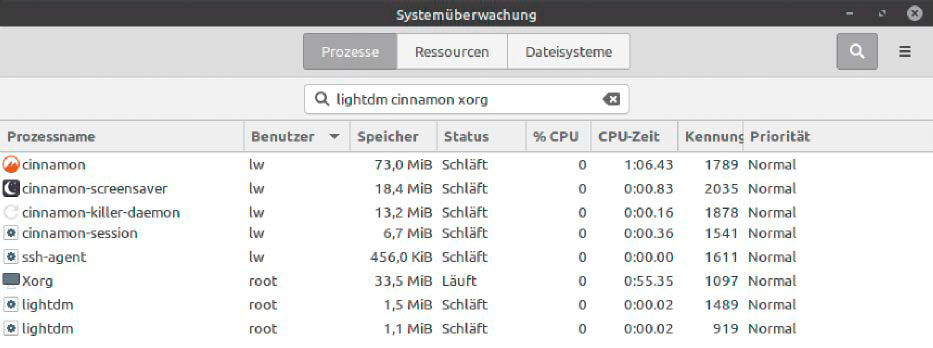
IDG
The system user only sees and operates the client components of the display server: the i.e. display manager (point 2), the window manager (point 3), and the desktop shell (point 4). There’s no contact with the display server, nor is there any need for configuration.
The numerous optimization experiments in the configuration files of Xorg (“/etc/X11/ xorg.conf” and today “/usr/share/X11/xorg.conf.d/”) in earlier decades are generally obsolete today.
Display manager: Lightdm, GDM & Co.
The display manager allows a user to log in and select a desktop if several are installed. Display managers are therefore known as log-in managers. After logging in, the display manager starts the desktop as a subordinate process.
In order for the display manager to start automatically after booting and logging off, it must be set up as a service (e.g. service lightdm start). The most common display managers are Lightdm (Cinnamon, XFCE) and GDM (Gnome) as well as SDDM (KDE, LXQT) and LXDM (LXDE). In principle, however, you’re free to choose which display manager you want to use for each desktop.
Depending on the desktop, some optical settings of the display manager can be adjusted in the system settings under “Login window,” “Login screen,” or an automatic login under “Users & groups.” What is not offered on the graphical user interface can be set by researching the respective display manager in its configuration file (e.g. “/etc/lightdm/lightdm.conf” for Lightdm).
The central role that the display manager claims as a desktop launcher only arises from the modern user expectation of a purely graphical system start. Theoretically, you can completely dispense with the display manager by logging into the console and loading the desired desktop manually–for example, with “startxfce4” (for XFCE). The start commands for the installed desktops can be found in the desktop files under “/usr/share/xsessions” if required.
You may also come across the so-called “Greeter” in the display manager environment. The latter doesn’t really deserve a separate mention, it’s just the graphical face of the display manager. However, greeters are not standardized even for one and the same display manager, but are available in several optical variants. For example, as slick greeter, arctica greeter, ukui greeter, and others.
Tip: Restart the desktop
Gnome, Cinnamon, KDE and so on. All desktops offer commands to exit and reload the desktop in an emergency such as “gnome-shell –re place” (Gnome), “cinnamon –replace” (Cinnamon), or “kquitapp5 plasmashell” (KDE).
If you constantly work with the same desktop, you can probably make friends with the respective action, but for all others we recommend a procedure that always works under the X11 window system:
dm=$(basename “$(cat /etc/X11/default-display-manager)”)
sudo service $dm restart
Here, the display manager is simply determined and then restarted. This also closes the downstream desktop and displays the login window (“Greeter”) again. This also works in the virtual console if the desktop is frozen.
Window manager and compositor
Window managers such as Compiz, Kwin, Marco, Mutter, and Xfwm4 ensure that program windows can be displayed, superimposed, enlarged, reduced, and moved.
They also supplement all displayed program windows with the “window decoration,” which, regardless of the name, contains the indispensable title bar, with all control elements for moving, reducing, and resizing.
The additional compositor is responsible for aesthetic accessories such as animation, transparency, shadow, or 3D effects.