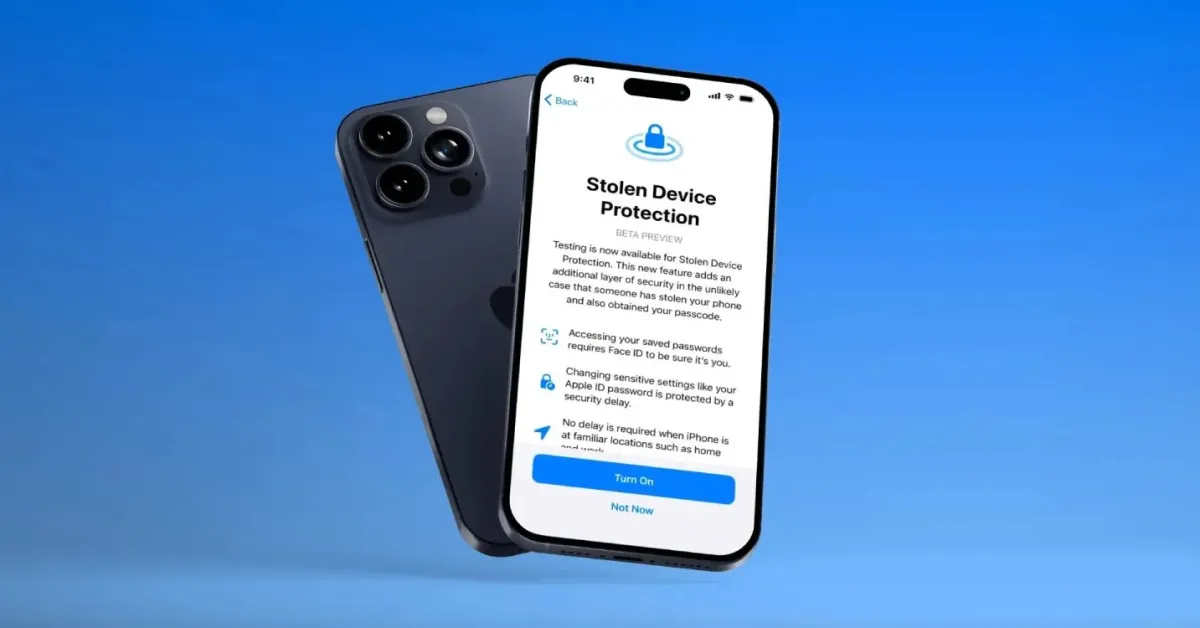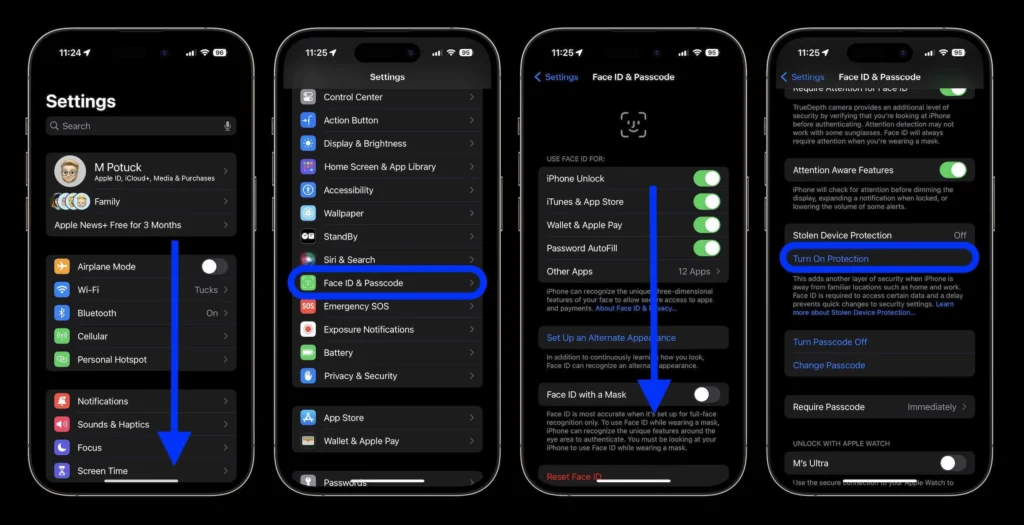
With the rollout of iOS 17.4 on March 5, Apple introduced a slew of new features and bug fixes, including fresh emoji additions and expanded app store accessibility for EU users. However, perhaps the most notable update lies in the realm of security enhancements, particularly regarding Stolen Device Protection settings.
Originally introduced in iOS 17.3, Stolen Device Protection adds an extra layer of security by requiring biometric verification when accessing sensitive information from unfamiliar locations. However, certain scenarios—such as frequenting public spaces like coffee shops or residing in multi-unit buildings—could potentially compromise this security measure. iOS 17.4 addresses this concern by allowing users to enforce a one-hour security delay regardless of their location.
Here’s how to enable the one-hour security delay:
- Open Settings
- Navigate to Face ID & Passcode
- Scroll down to Stolen Device Protection
- Toggle on Stolen Device Protection if it’s not already enabled, or proceed to the next step if it is
- Select “Always” under “Require Security Delay“
By implementing this setting, your iPhone will consistently enforce a one-hour security delay, ensuring an added level of protection against unauthorized access or changes to your device settings, irrespective of your location.
It’s important to note, however, that while Stolen Device Protection safeguards certain settings, additional precautions are still necessary to protect other sensitive information. For instance, even with Stolen Device Protection enabled, your iPhone’s passcode remains the primary safeguard for Apple Pay transactions, highlighting the need for comprehensive security measures.
Apple strongly advises users to activate Stolen Device Protection, emphasizing its role in bolstering device security, even if opting not to enforce the one-hour security delay at all times.