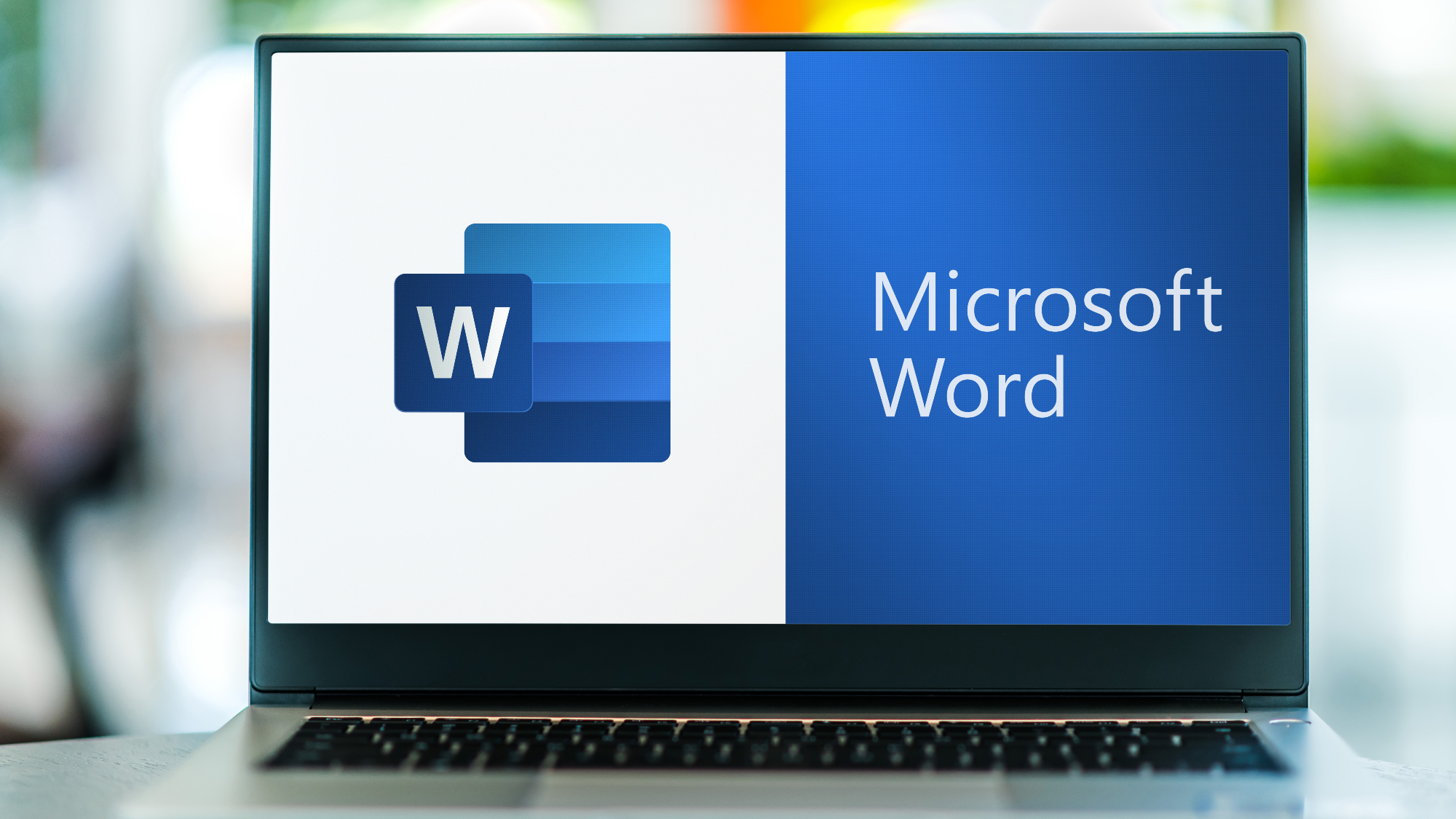The default pasting behavior of Microsoft Word is a nightmare, and has been forever. If you want to add a text or image using the standard option, you can easily mess up the entire formatting in the text if a completely different font suddenly appears. The horror!
After many years of complaints, Microsoft is finally listening to user feedback and changing the default behavior when pasting in Word. From now on, the source’s formatting will no longer be automatically retained. Instead, “Merge formatting” will be the new default for everyone, as Microsoft explained in a blog post this week.
This means that after the update, newly pasted text will take on the font size, font type, and color of the text written in Word. However, special features such as lists or italicized elements will be retained. If you want these elements to be automatically adapted to the Word text, you must select the option “Keep text only”.
How do I change the default behavior for pasting in Word?
To change the default behavior in Word, go to “File,” then “Options,” and finally “Advanced”. There you go to the sub-item “Cut, copy, and paste” and find the option “Paste from other programs.”
You can now choose whether you would prefer to revert to the old version with “Keep original formatting”. Or you can select “Keep text only” if you prefer, which removes all formatting whatsoever.
The option is integrated from Word for Windows 2405, Build 17624.20000. However, it is not available for the web version or for Word for Mac.