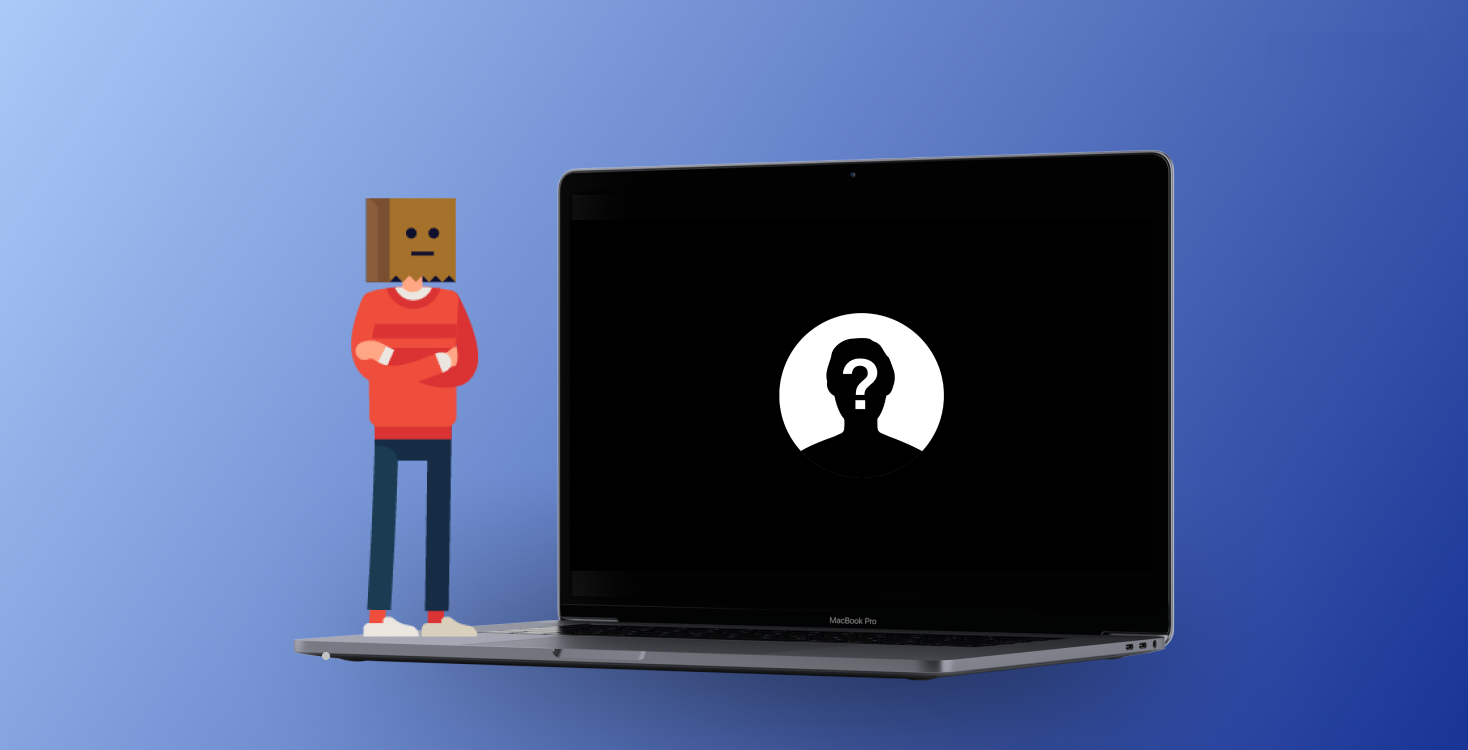Many mice claim to be ambidextrous, but few incorporate anything more useful than a symmetrical design to accommodate left-handed play. Not so the Corsair M75 Wireless. It features buttons on both its left and right sides, which means left-handed players need not miss out on hitting those extra commands.
Although the M75 Wireless is trying to be everything to everyone, its design doesn’t compromise on functionality for one group over another. Corsair has made personalization a key factor so that you can tailor the button setup exactly how you want it.
Indeed, the Corsair M75 Wireless is the perfect gaming mouse for a mouse-sharing arrangement; if you have a household with more than one gamer and especially if there are different mouse hand preferences, then the Corsair M75 Wireless is just ideal for that.
Further reading: See our roundup of the best wireless gaming mice to learn about competing products.
Corsair M75 Wireless design and build
The M75 Wireless is best suited to a claw grip because of its tall, centrally located hump that encourages you to hold your hand over the top of it. That feeling is accentuated by quite a steep gradient at its back and a low, slender front. Despite the hump, you can get away with using a palm grip, although it doesn’t feel as natural.
The M75 Wireless is quite a long gaming mouse. It measures 5.04 x 2.56 x 1.64 inches, which ideally suits medium to large hands. Just looking at the weight profile — 3.13 ounces (89 grams) makes it considerably heavier than its stablemate the 2.12-ounce (60-gram) Corsair M75 Air, which it closely resembles.
From making large swipes, to tiny micro-movements, the M75 Wireless always responded how I wanted it to…
While the latter’s lighter weight makes it ideal for esports matches, I found the M75 Wireless is more suited to casual FPS gaming where you’re jumping in and out of games after just a couple hours of play.
To be sure, if you like a casual game of Fortnite, CounterStrike 2, or Overwatch 2 without playing on for long four- or five-hour blocks, then the M75 Wireless is a great option for that kind of gaming and won’t be fatiguing to your hand or wrist.
The most unique feature of the M75 Wireless is its side buttons on both the mouse’s left and right flanks. These allow for its ambidextrous functionality. Upon hearing about those buttons, my first thought was: “How am I going to prevent miss clicks from the side I’m not using?”
It turns out that’s a non-issue since you can simply personalize the button configuration exactly how you want it.
Once I chose the side I wanted my side buttons to be on, I could raise their caps up from their default low setting by adding taller button caps that came supplied in the box.
Similarly, I could remove the button caps on the side I wasn’t using, or else add the flatter caps there, which made miss-clicks impossible.

Dominic Bayley / IDG
That the M75 Wireless has swappable button caps really adds to its versatility. It makes it ideal for situations where you have multiple people using the same mouse at different times. Indeed, if your house is full of gamers, the M75 Wireless should cover just about everyone’s needs.
To reflect that difference in functionality, you can expect to pay a little more than the M75 Air. It currently costs $89.99 compared to the Air’s $69.99.
The Corsair M75 Wireless also has a DPI switcher button on its underside that allows you to cycle through your DPI settings. Another button on the underside toggles between the mouse’s 2.4GHz Wireless and Bluetooth functionality, and switches the mouse on / off.
Corsair M75 Wireless gaming performance
The M75 Wireless comes armed with a Corsair Marksman Optical sensor that allows you to set DPIs in increments from 100 to 26,000 DPI. It also tracks at a lightning speed of 650 inches-per-second and at a maximum acceleration of up to 50G.
The sensor supports a polling rate of 1,000Hz. Admittedly, that’s a little slower than the 4,000Hz polling rates in some FPS gaming mice. But it’s still more than sufficient for the kind of gaming you’re going to be doing with this mouse — the non-competitive kind.
Testing out the sensor in rounds of games like Overwatch 2 and Apex Legends proved it had a high level of precision and accuracy. Taking sniper shots was an exercise in effortlessness and strafing in and out of doorways was also as easy as pie.
The mouse’s heavier weight decided its core strength for me. I found it better suited to team situations rather than one-on-one scenarios where I didn’t quite get the speed in maneuverability I do with lighter mice.
Still, the buttons felt quick and responsive for both single shots and more rapid jitter clicking. They feature Corsair Quickstrike switches, which bestow a satisfying loud “tap” that proved the perfect accompaniment to rifle fire.
Compared to my Razer Cobra Pro the main clicks have a slightly longer travel which added a fraction of a second to my click actuation speed.
But in group deathmatches and other team match scenarios that design quirk had no real impact on my performance, especially since the Corsair Wireless Slipstream Wi-Fi connection was so quick (it sports a sub-1 millisecond response time).

Dominic Bayley / IDG
I found the mouse’s meticulous symmetry to be another real asset to my aiming too, especially in games like Apex Legends where I was often dealing with barely visible faraway targets. From large swipes to tiny micro-movements, the M75 Wireless always responded how I wanted it to, which made it easy to line up shots.
It was obvious what made the mouse glide so well — the generous PTFE feet. Corsair has placed them perfectly to reduce the maximum amount of friction. I’ve rarely experienced better lift in an FPS mouse too, which meant the M75 Wireless was exceptionally quiet when I wasn’t using a mouse mat.
How did I find swapping out the side buttons? That whole process took less than a minute each time. I was grateful for that functionality, although the buttons still felt quite low set with the raised caps added, which didn’t make triggering those buttons the easiest.

Dominic Bayley / IDG
From a style point of view, I found the Corsair M75 Wireless had a lot more pizzaz than the Corsair M75 Air thanks to its two brilliant RGB zones. Those zones encompass two lighting strips on the mouse’s back, an additional strip on underside and a Corsair logo. These aesthetic touches seem small, but they really livened up my desktop.
A long battery life was also one of the mouse’s best traits. I didn’t quite drain the battery in my playtesting, but had I played for long enough, Corsair says it would have taken 105 hours in Bluetooth mode or a whopping 210 hours with RGB switched off in Wi-Fi mode — that’s days of playtime either way.
Corsair M75 Wireless software
The M75 Wireless uses Corsair’s iCUE software app in which you can assign commands, set your DPI presets, and calibrate the M75 Wireless for the surface you’re using it on.
iCUE has a few extra settings that you can toggle on or off that really make use of the M75’s side button functionality.
I particularly liked the fact you can toggle on a Left Hand Mode that activates only the buttons relevant to a left-handed grip. An All Button Mode is another great option if you’re looking for more buttons to accommodate more of your commands.
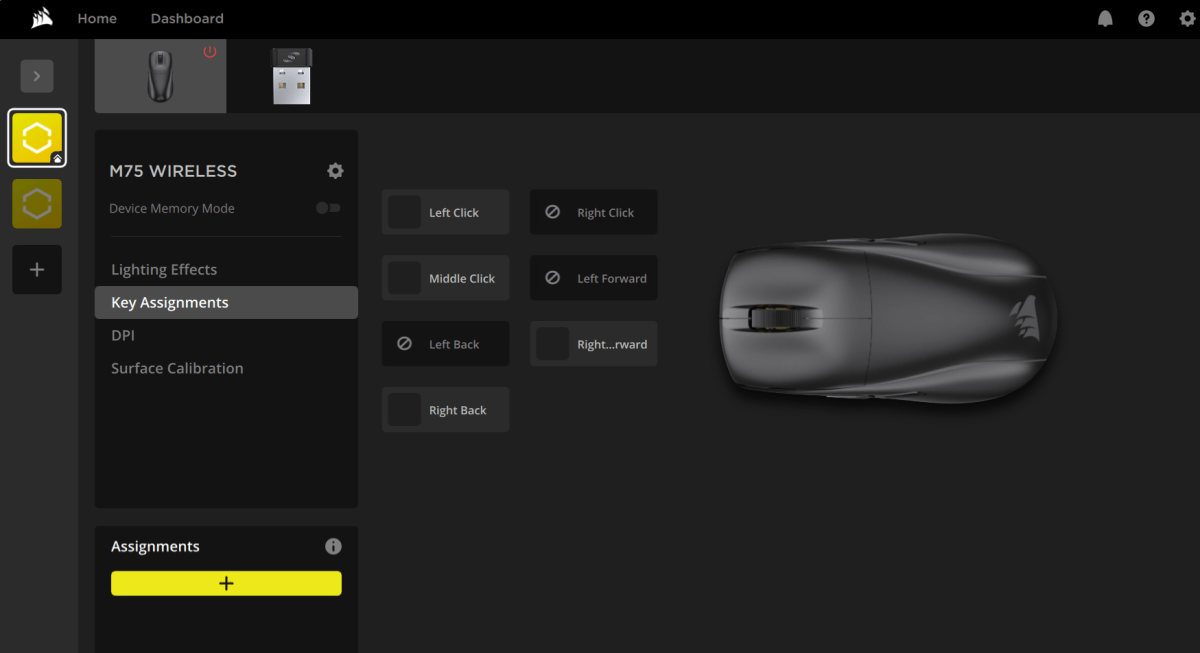
Dominic Bayley / IDG
Should you buy the M75 Wireless?
The M75 Wireless is slightly heavier than its stablemate the Corsair M75 Air and for that reason it’s better suited for casual FPS gaming rather than esports, and team matches over one-on-one showdowns. But with more functionality onboard than its striped-down stablemate it’s obviously the more versatile mouse.
Notwithstanding features like its brilliant RGB lighting that adds a lot of gamer-centric appeal, its swappable left- and right-side buttons are sure to entice southpaws and gamers that share with southpaws. One thing’s for sure, that kind of dual-purpose functionality doesn’t come around too often.