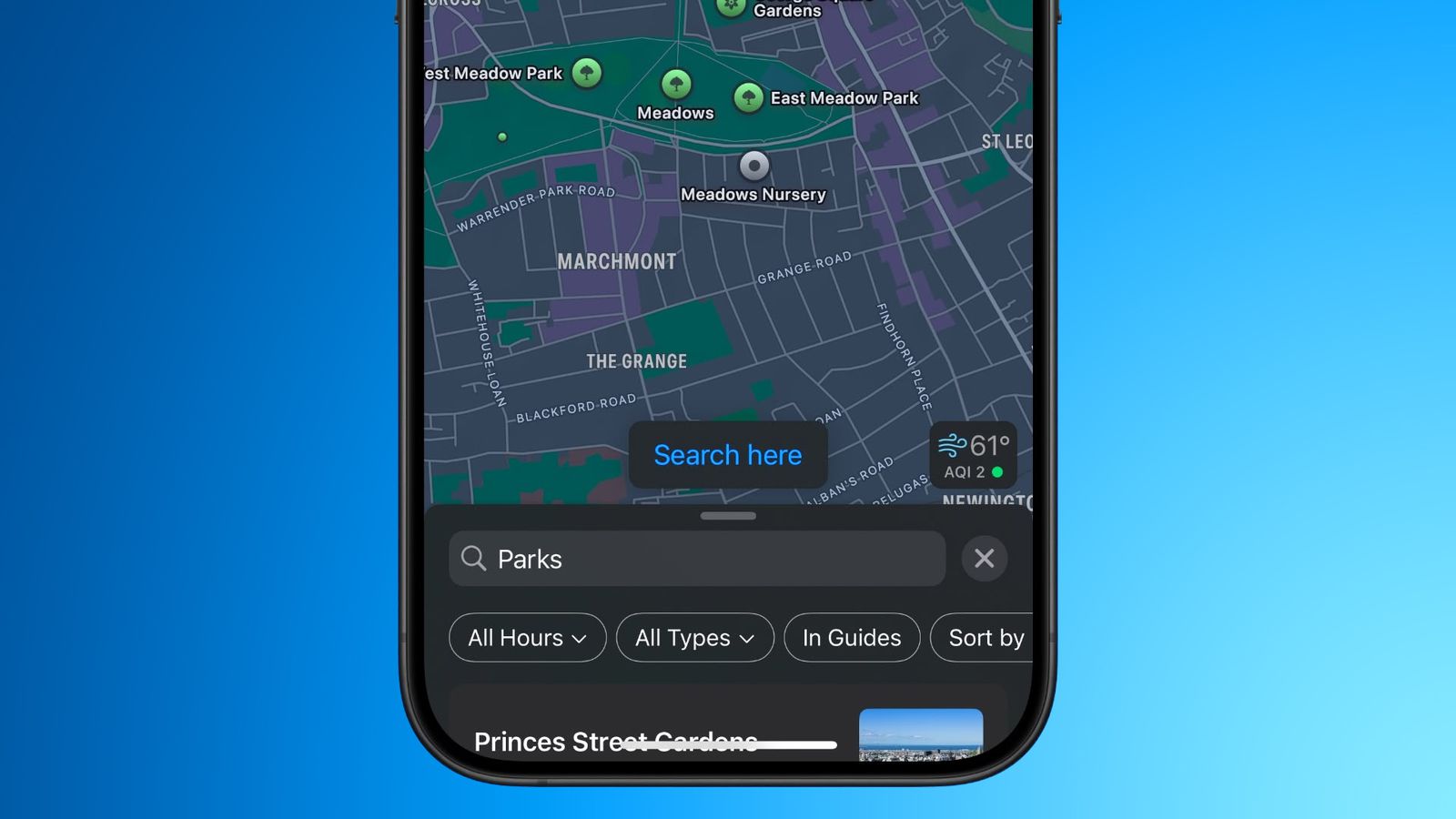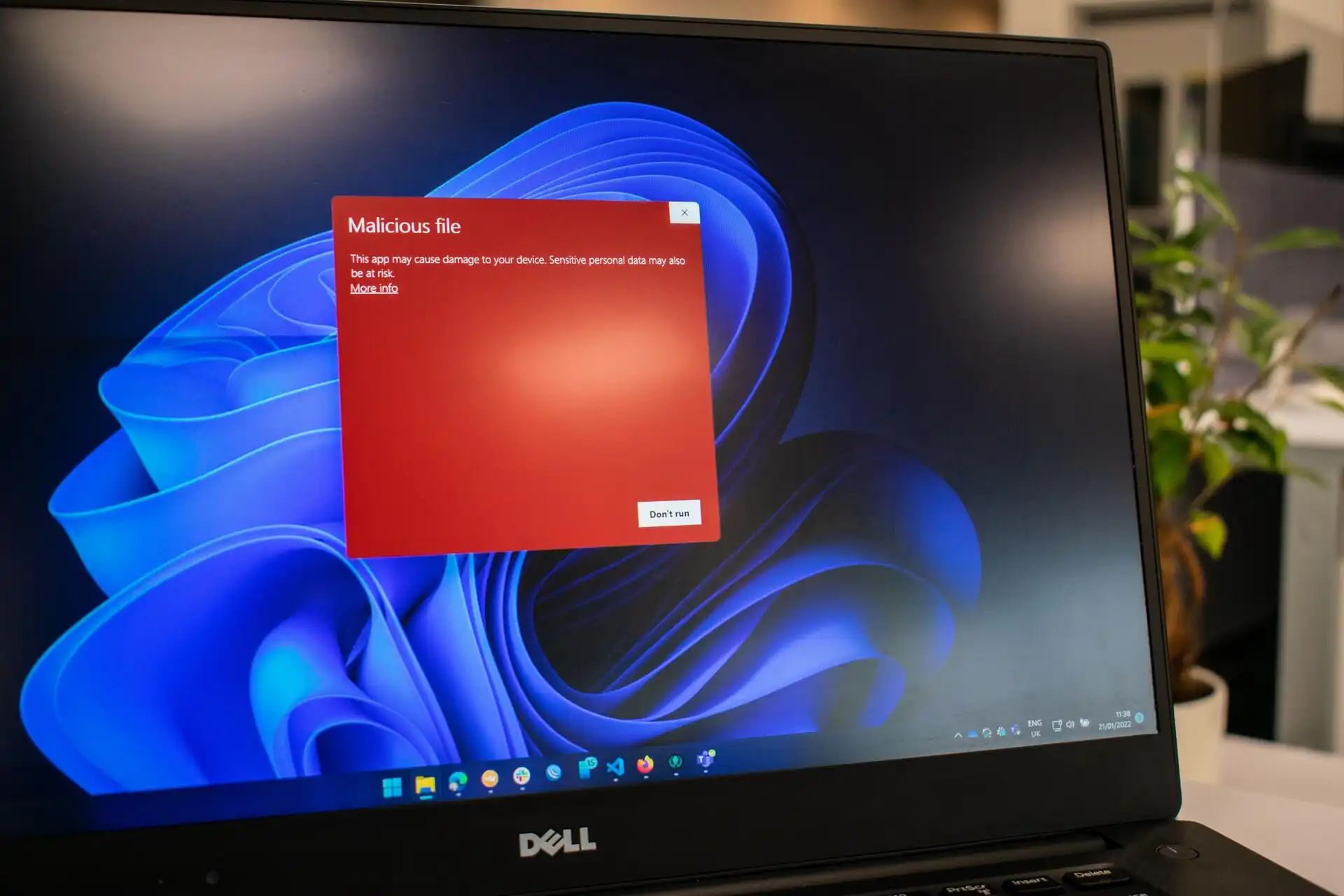With this simple trick, you can search through several PDF files simultaneously to find what you need faster.
Sifting through multiple PDFs in search of relevant information can be a real test of patience, especially when you’re under a time crunch and manually going through each document is not an option.
Fortunately, modern PDF viewers offer practical features to help you with this task. Keep reading for our quick tip on searching entire PDF collections in no time with the right tools and steps.
How to search multiple PDFs at once with Adobe Reader
With the free version of Adobe Reader, you can search multiple PDF files for keywords at the same time. Here’s how it works:
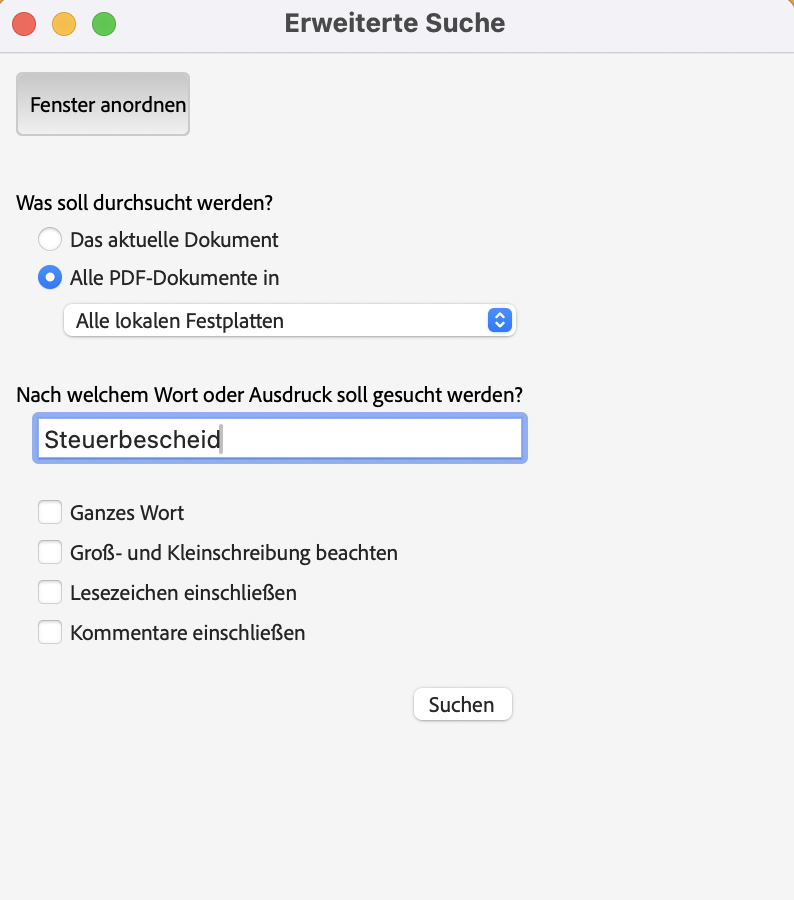
PC-Welt
- Open search tool: Press the keyboard shortcut Ctrl + Shift + F to open the Advanced Search feature.
- Define search area: At the top, select “All PDF documents in” and decide whether you want to search your own documents or a drive.
- Select folder: Click on “Search folder…” in the drop-down menu of the search area if you want to select a specific folder.
- Define search criteria: First enter the term you want to search for. As optional search criteria, you can tick, for example, that bookmarks and comments in the PDF files should also be included in the search.
- Start search: Click on “Search” to start the search.
How to search multiple PDFs at once with Foxit PDF Reader
Foxit PDF Reader may not have a free version, but it’s another popular PDF editor and a more streamlined alternative to Adobe Reader that also supports searching multiple PDF files at once.
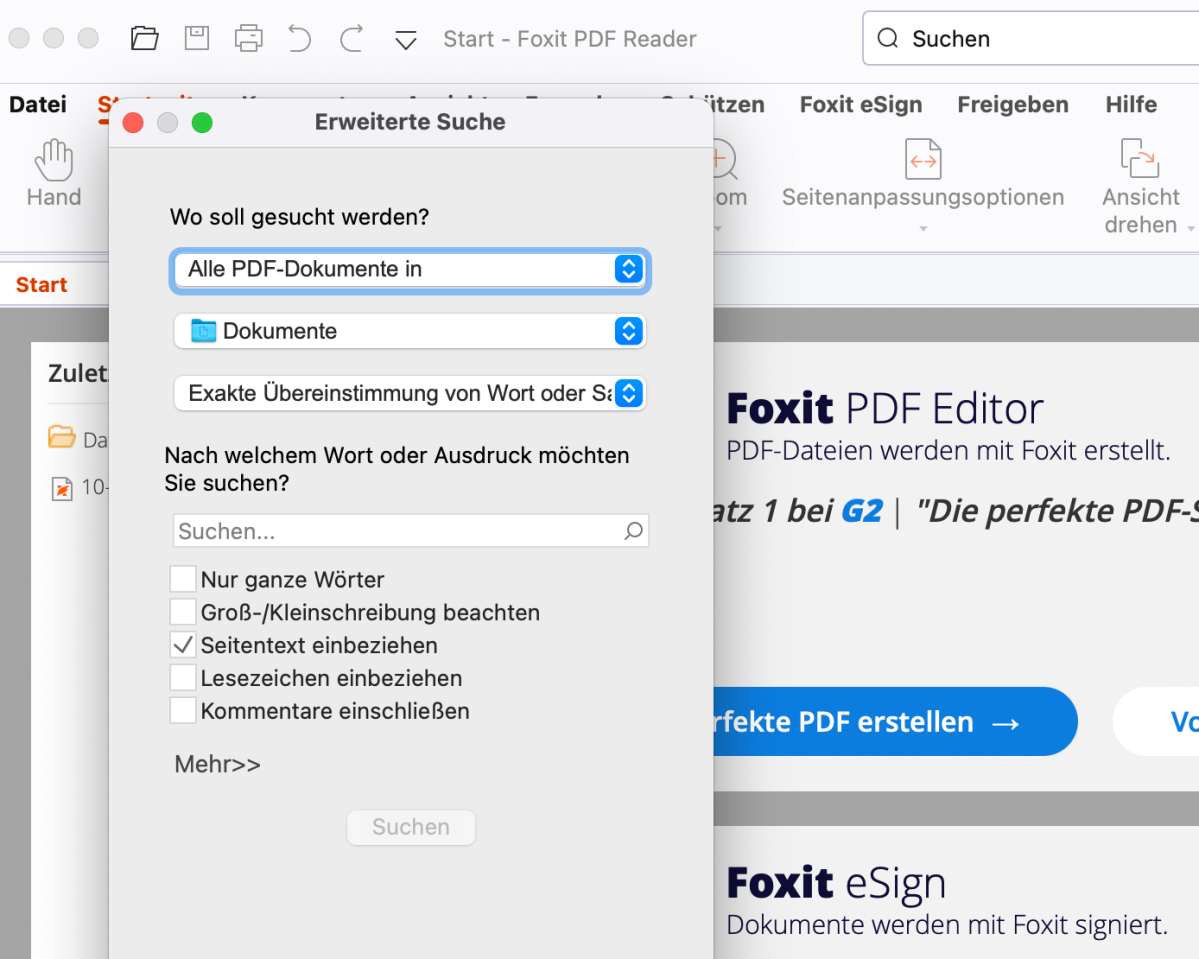
PC-Welt
The process is almost identical:
Press the keyboard shortcut Ctrl + Shift + F and then select either your own documents or a drive. If you want to search a specific folder, click on “Browse…” in the drop-down menu. Then enter the desired keyword and start the search by clicking on “Search.”