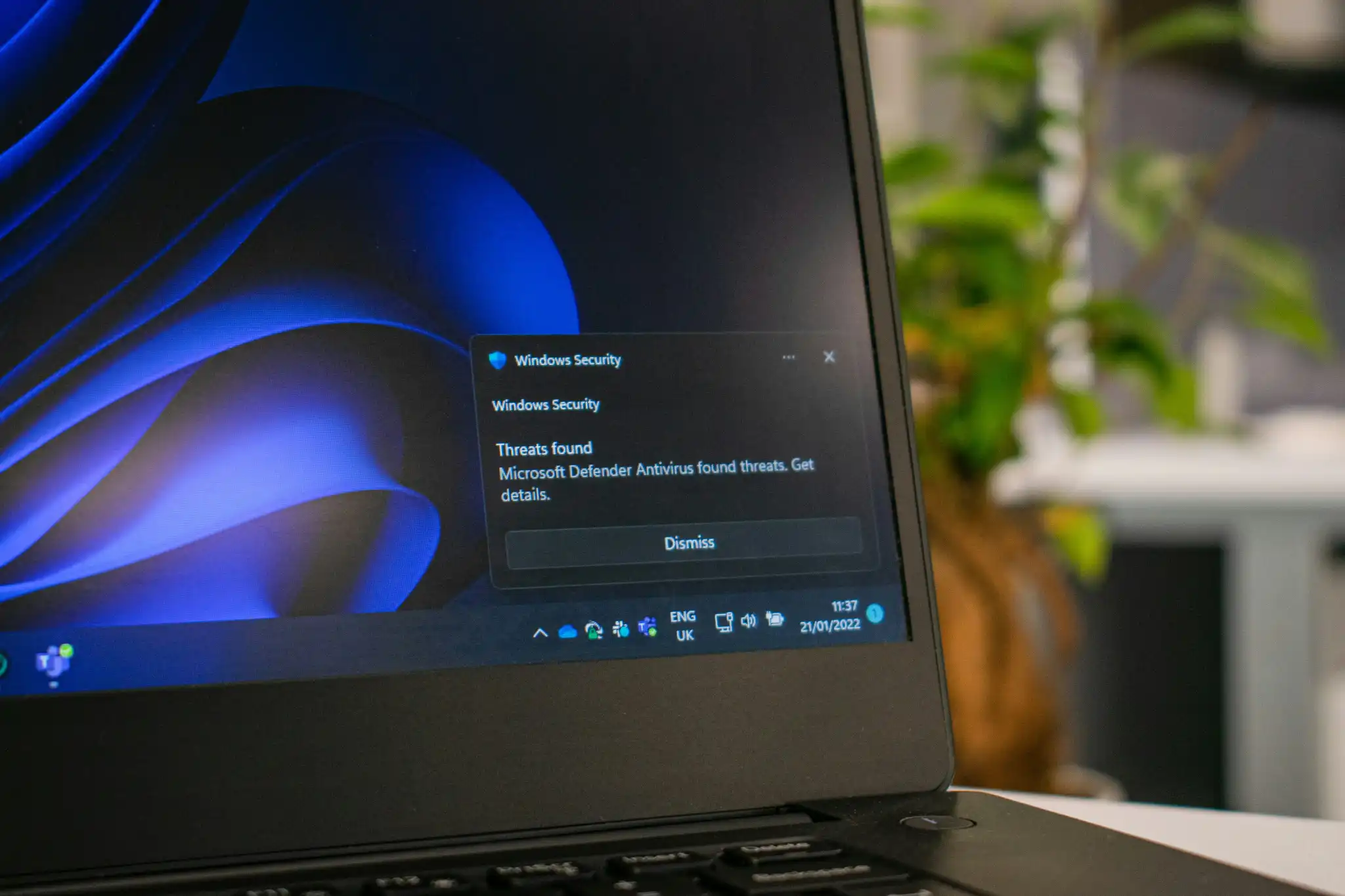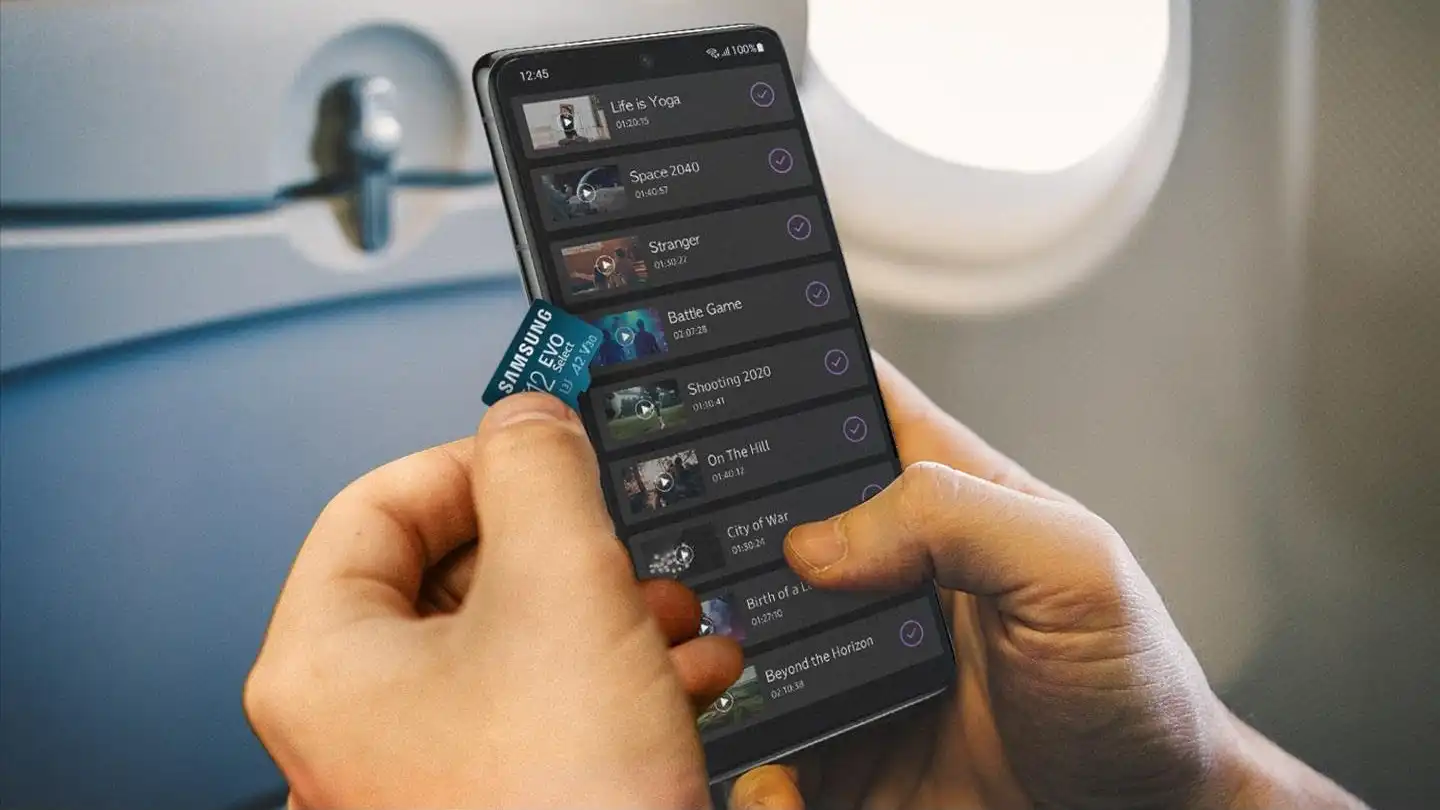See where Windows Security stands tall and where it falls short for regular, daily use.
It’s common sense that if you have a Windows PC, you need a third-party security suite to protect it. Right? Well, maybe not.
That might’ve been the common sense mantra for decades, but things are starting to change and it may not be true anymore. With added protections incorporated into Microsoft’s latest version of Windows, you may not actually need a separate security solution.
Are Windows 11’s built-in antivirus and security features enough for everyday users? The answer is, “Yes… but.” Here’s why.
Windows Security in a nutshell
Windows has always had some security measures in place to protect you against hackers, cybercriminals, and malware. Those security measures have dramatically improved over the past decade, and they’ve never been better than they are in Windows 11.
Although the additional requirements to even install the latest version of Windows might be annoying if you’re running older (ineligible) hardware, mandating secure boot and other protective features help make Windows 11 the most secure version of Windows yet.
Indeed, Windows 11 has several protective measures that come installed by default, and they’re packaged together as Windows Security. Together, these features make Windows 11 secure enough for the average user to not need third-party antivirus software. Mostly.
Here’s a look at each major aspect of Windows Security, what it tries to do, and how it protects you from threats.
Microsoft Defender Antivirus
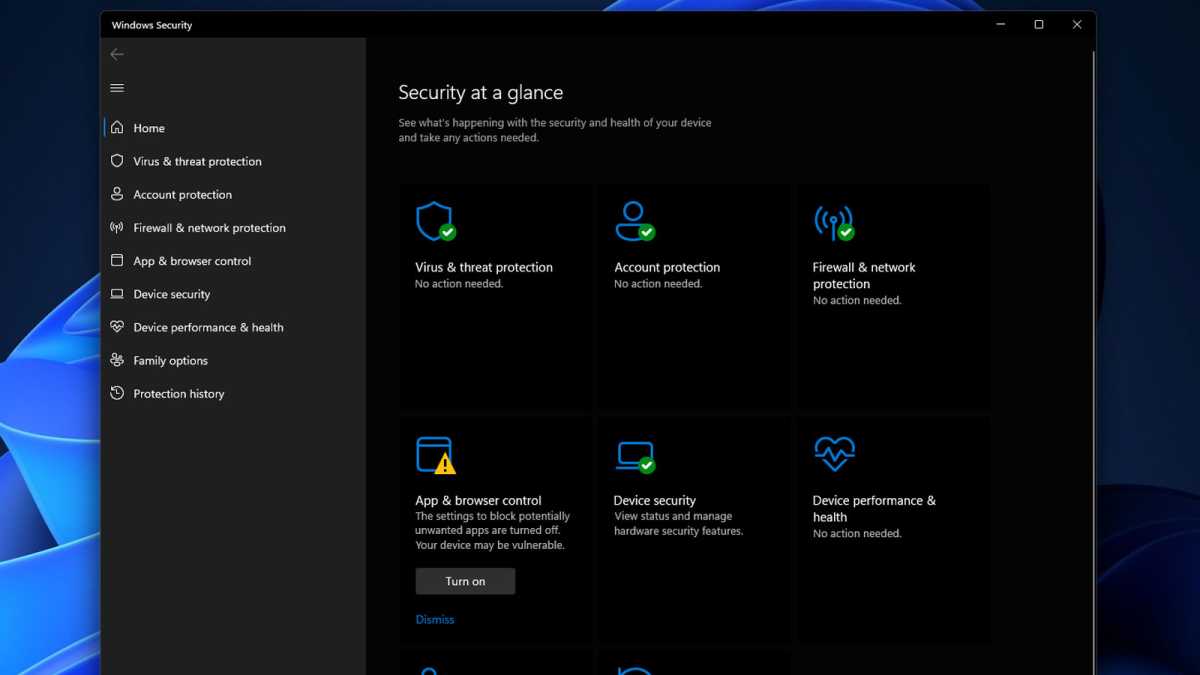
Jon Martindale / IDG
Microsoft Defender Antivirus is the latest iteration of the classic Windows Defender software that first launched as an anti-spyware tool alongside Windows XP.
With Windows 11, Microsoft Defender Antivirus is fully integrated and installed with the operating system, and it stays on watch for you. It offers real-time protection to detect malicious files before they harm you, but you can also run manual or scheduled malware scans.
Related reading: Help! How do I remove malware from my PC?
In third-party testing, Microsoft Defender Antivirus showed itself to be just as effective at detecting malware threats as other free antivirus solutions, though in our own testing it did throw up a few false positives. Better safe than sorry, but we understand that can be annoying.
Microsoft Defender Antivirus also offers basic ransomware protections by locking down your files and folders and preventing malicious alterations without admin approval.
Microsoft Defender Antivirus also leverages the cloud to provide faster malware identification, and is regularly updated with new malware signatures to keep your protection up to date.
Microsoft Defender SmartScreen
If you’ve ever tried to run a standalone indie game or an app your friend developed and had Windows try to stop you, that was Microsoft Defender SmartScreen in action.
Microsoft Defender SmartScreen is an anti-phishing, anti-malware tool that protects you from malicious websites and applications.
It analyzes the websites you visit and the apps you run to see if they seem suspicious or potentially harmful. If it senses something off, it’ll raise a flag and block you from visiting that site or running that app.
You can easily get around Microsoft Defender SmartScreen by clicking a few buttons, but the warning prompt should at least give you enough pause to double-check what you’re trying to do.
Windows Firewall
Windows Firewall filters network traffic to protect you against malicious apps and hackers who want to access your network and devices.
It can filter network traffic based on various criteria, including the IP address of the device trying to access your network, the port number it’s using, and what kind of app or service it’s trying to interact with. It can also limit network traffic to certain apps, preventing inbound and/or outbound traffic to/from applications and services.
If Windows Firewall detects an untrustworthy connection attempt, it will automatically block the connection and prevent it from accessing your device and your network.
You can customize Windows Firewall, including whether it runs on just public networks or private ones too, and what kind of traffic it filters.
Microsoft Defender Guards
Windows 11 also has some bespoke “Guards” as part of Microsoft Defender that enhance its anti-malware protections.
Microsoft Defender Application Guard works across a range of Microsoft apps, including Edge and the Microsoft Office suite. It detects potentially malicious websites and/or files, and instead of opening them within Windows, does so within a sandbox that prevents any potentially malicious code from affecting your system.
Microsoft Defender Exploit Guard helps eliminate common vectors for malware attacks. For example, it can prevent all executables from running within an email client or webmail service, or it can prevent applications from running after clicking links within Office documents.
There’s also Microsoft Defender Credential Guard, which uses virtualization technology to isolate secret information (like password hashes) so that only privileged system software can access it.
The different Microsoft Defender Guards are all enabled by default, but also have additional options and protective measures for enterprise users, offering greater granular control over how they work and how much they lock down certain Windows functions.
When do you need more than just Windows Security?
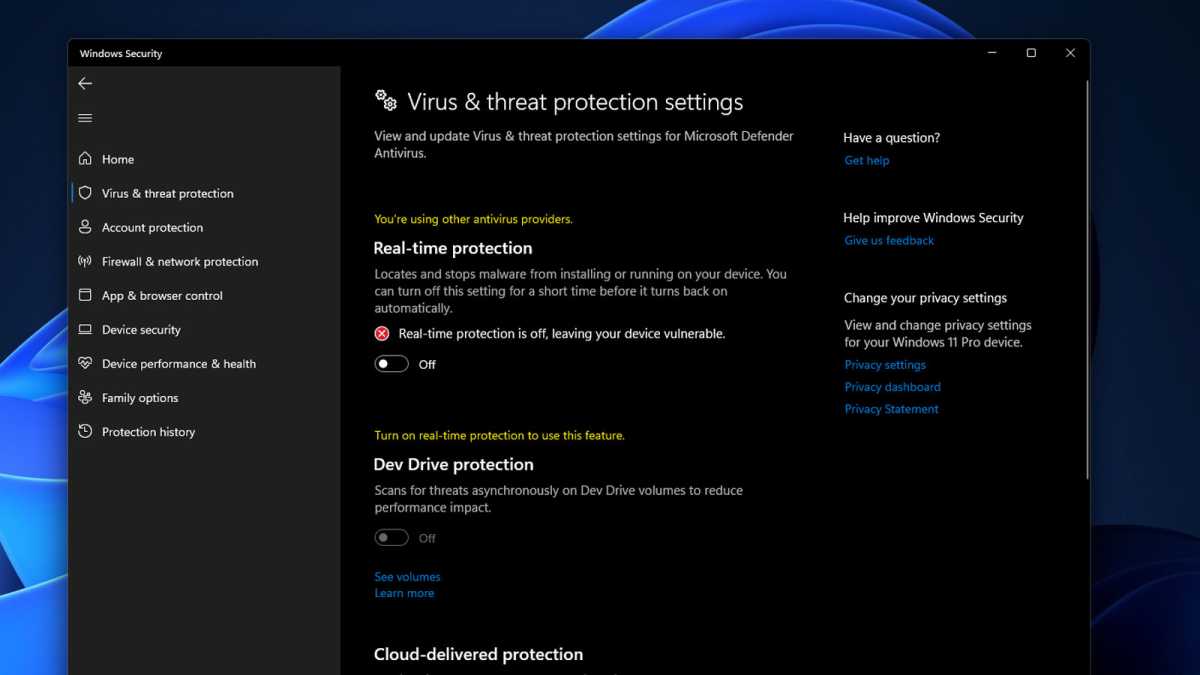
Jon Martindale / IDG
Back to the original question: Are Windows 11’s built-in antivirus and security features enough for everyday users?
For the most part, yes. The actual security features are effective at what they set out to do. As far as detecting malware and prompting you with warnings when suspicious things happen, Windows 11 works and you probably don’t need a standalone antivirus solution.
But Windows Security still puts the onus of safety in your hands. Certain features need to be properly configured ahead of time, and the overall protection offered by Windows Security is baseline. You still need to smart, careful, and aware by:
- Not visiting shady websites
- Not downloading unsolicited files
- Not clicking links in emails or social media messages
If you trust that you’re good enough to keep yourself safe, and if you don’t mind shouldering the responsibility of maintaining good cybersecurity practices, then Windows Security should be enough.
Related: Our full review of Windows Security
But if you have frequent lapses in judgment, if you’re anxious about falling prey to malware or cybercriminals, or if you need additional features not included in Windows Security, then consider a paid antivirus suite.
The best paid antivirus solutions offer more comprehensive protections against malware and phishing, along with additional features like VPNs, password managers, identity protection, parental controls, defense against remote access, and more. Some top-of-the-line services may even monitor your bank accounts and insure you against losses.
If you’ve decided that Windows Security is good enough, make sure you change these settings to maximize its performance and security.