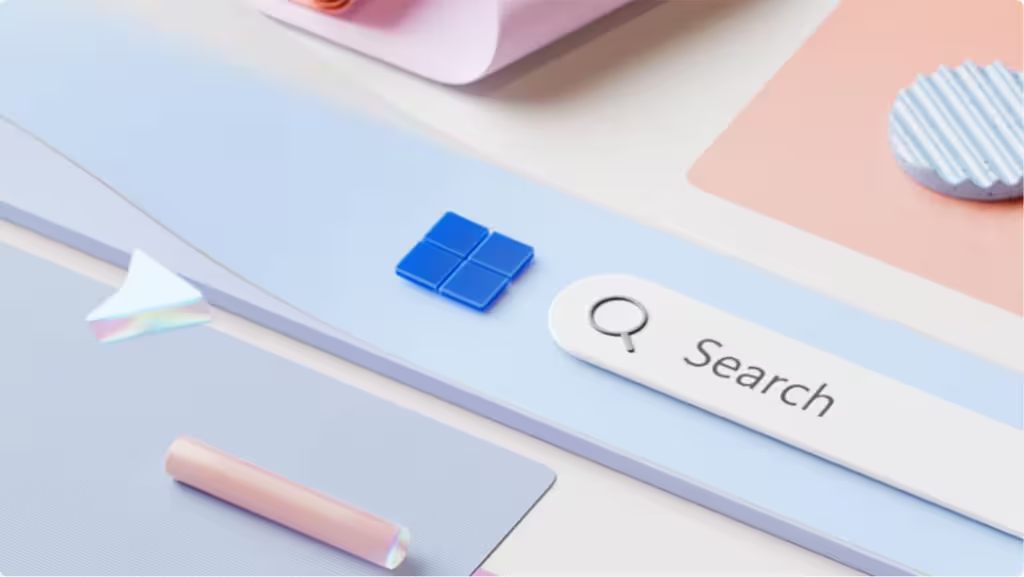
Managing startup apps in Windows 11 is crucial for optimizing system performance. While the Startup page in Windows 11 Settings allows you to control which apps launch automatically, enabling too many can significantly slow down your PC’s boot time.
To stay on top of changes and prevent unnecessary delays, consider enabling a built-in notification that alerts you whenever new apps are added to Startup. This simple adjustment ensures you’re aware of any changes to your system’s startup configuration, allowing you to promptly review and disable unwanted apps.
Here’s how to set it up: Open Windows 11 Settings, navigate to System > Notifications, and scroll down to find “Startup App Notification.” Toggle it on to receive notifications whenever a new app is added to startup. You can customize the notification settings to suit your preferences, including sound and appearance.
Keep in mind that notifications must be enabled for this feature to work. If you’re in Do Not Disturb mode or have notifications disabled, you won’t receive alerts about new startup apps.
For further management, use Task Manager (Ctrl + Shift + Esc) to monitor and control startup apps. Navigate to the “Startup apps” tab to assess each app’s impact on system boot time and disable unnecessary ones to streamline your PC’s startup process.




