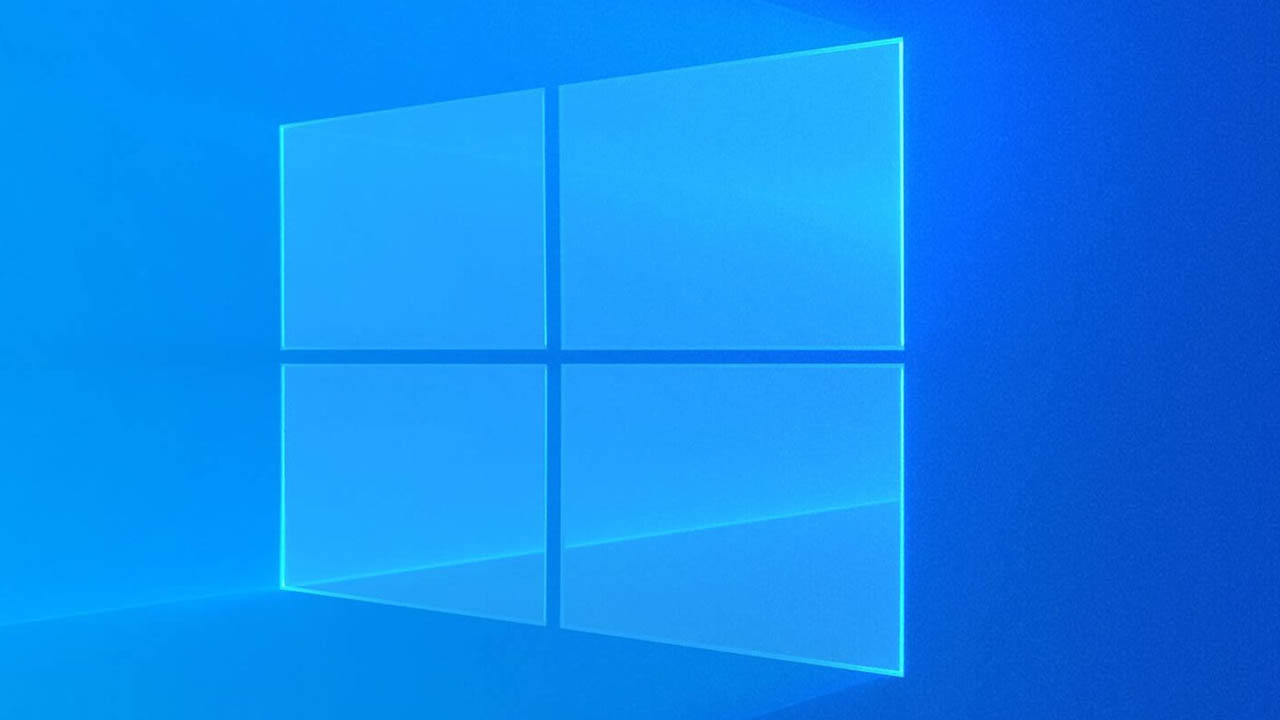Transferring files between PCs can often be a hassle, especially for small files. Many people still resort to using USB drives or uploading to the cloud to download them on another computer. Some might even use their local network to make the two systems visible to each other.
Each method has its downsides—multiple steps that slow the process (USB and cloud) or upfront setup work (local network). But for small files, there’s a better way built right into Windows.
It’s called Nearby Sharing, a feature that’s been around for years. It’s fast, easy to use, and available on both Windows 10 and 11 PCs.
How to use Nearby Sharing
Step 1: Enable Nearby Sharing
Open the search or Start Menu from the taskbar, then type “nearby sharing.” Select Nearby Sharing settings from the search results.
A window for Shared Experiences settings will appear. Locate Nearby Sharing and turn on the toggle for “Share content with a nearby device using Bluetooth and Wi-Fi.”
In the settings, you can choose to share with everyone nearby or limit it to your devices only. You can also change where received files are saved (default is the downloads folder).
Enable Nearby Sharing on all PCs between which you want to share files.
Step 2: Share the file(s) between computers
Right-click the file(s) you want to share and choose Share from the context menu. In a File Explorer window, you can also select Share > Share from the ribbon menu.
The name of the receiving PC should appear in the list of available devices. Click on it to send a sharing request, then accept the request via Windows notifications. If the pop-up doesn’t appear, check the Notifications Center on the taskbar. You can transfer files between Windows 10 and 11 PCs without any operating system version restrictions.
When to use Nearby Sharing
Nearby Sharing may not always be the fastest method—Bluetooth connections are slower than Wi-Fi, cloud uploading, or using a USB drive. However, for small files like smartphone photos or screenshots, the lag is minimal.
Using Nearby Sharing also keeps transferred files more private since they remain local to each PC. It can be less work, especially if you need to upload images to Slack in batches of 10. Just fire and forget.