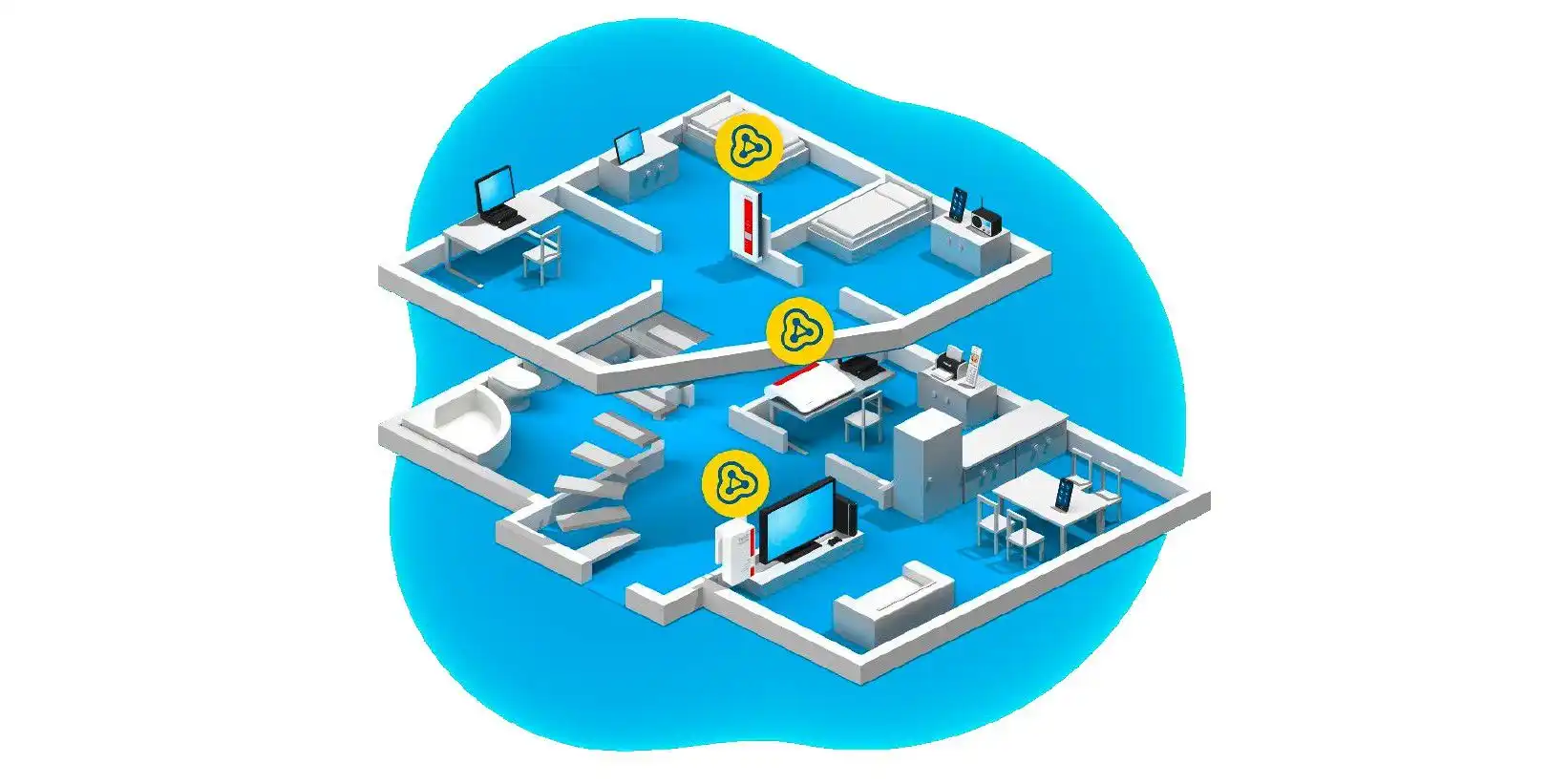But not all devices connected to the same wireless access point experience the same connection quality. In fact, the quality of one device’s Wi-Fi connection is mainly determined by its distance from the router and what obstacles sit in between.
The Wi-Fi router alone isn’t enough
If you want to serve Wi-Fi to a larger home or one with an unusually shaped living area with structural obstacles, you may find that a single access point isn’t good enough.
In this case, you may need several access points—ideally distributed throughout your home so that each device has a sufficiently good connection to at least one of these access points.
Multiple access points can be integrated into your home network in several ways: via Ethernet cable, via Wi-Fi repeater, or via Powerline Wi-Fi extenders. As a rule, they all use the same Wi-Fi access name (i.e., the SSID) with the same encryption (usually WPA2) and password.
In this kind of setup, devices that are closer to Access Point 1 connect to Access Point 1, devices closer to Access Point 2 connect to Access Point 2, and so on. All devices end up with strong Wi-Fi connections.
At least, that’s the theory.
The problem with non-mesh access points
If your home wireless network doesn’t incorporate mesh networking, the connecting device (e.g., your phone) determines which access point it’s going to connect to.
This can result in an unbalanced distribution of devices across the various access points, which can impair the performance of individual device connections as well as that of the entire Wi-Fi network.
This also applies to the switching of mobile devices between different access points. The device itself lacks important information—such as the current utilization of a given access point—it would need to determine the optimal time to switch and where to switch to.
The result? Disruptive interruptions to connection quality, especially with real-time applications like streaming and video conferencing.
Plus, managing a wireless network with lots of independent access points is often cumbersome. For example, if you want to change the Wi-Fi network settings, you have to configure each access point separately—that’s time-consuming, inconvenient, and prone to errors.
The advantages of mesh networking
All of the above issues can be avoided—or at least greatly minimized—with a so-called wireless mesh network, in which two (or more) access points are smartly connected to each other as a mesh system.
These “mesh stations,” “mesh nodes,” or “mesh access points” can coordinate with each other and, for example, ensure a better distribution of Wi-Fi devices across the various mesh stations and the available Wi-Fi bands (i.e., 5GHz and 2.4GHz).
The handing over of a device from one access point to another is generally much smoother between two mesh stations than between two non-mesh access points.
Why? Because the mesh network can provide the important details of the current Wi-Fi connectivity situation. (For this, connected devices should support the 802.11k and 802.11v Wi-Fi standards.)
In a mesh network, one mesh station always leads and controls the other mesh stations in the same network, acting as the so-called “mesh master.” This means you can manage the entire mesh network through the mesh master’s app or web menu.
The changes made here—such as the Wi-Fi name, encryption type, or guest access rules—are automatically transferred to all other mesh stations. This greatly simplifies home network Wi-Fi management.
Not all mesh devices are compatible
If you want to use more than one access point in your home network, you not only need to make sure that all devices are mesh-compatible, but also that they come from the same manufacturer.
This is because mesh network protocols haven’t been standardized yet, meaning that mesh stations from different manufacturers won’t know how to communicate with each other properly.
Right now, mesh-capable access points from different manufacturers behave similarly “unintelligently” with each other, reminiscent of a home network comprised of non-mesh access points.
Beyond that, you also have to consider how the individual mesh stations connect to each other and communicate. This inter-mesh-station communication is called “backhaul“, “backbone,” or “back channel.”
Let’s explore your four different options for backhaul setups.
Option 1: Backhaul via Wi-Fi
Depending on the mesh system, the backhaul can be done wirelessly via Wi-Fi, via Powerline through an outlet, or via Ethernet using LAN cables already laid out in the home. Some manufacturers even offer a combination of different backhaul options.
Most mesh systems are designed so that individual mesh stations connect to each other via Wi-Fi. This is most practical, allowing you to distribute your devices relatively freely around your home.
You just need to make sure that the Wi-Fi connections between individual mesh stations is sufficiently good. Convenient setup and control apps from respective manufacturers can help you optimize this.
Mesh stations with a Wi-Fi backhaul not only use their integrated access points to connect to Wi-Fi devices, but also to forward device data to the mesh master via the same access point.
The problem with this is that it can overload the mesh station, leading to noticeably poorer transmission performance to more distant mesh stations, especially in Wi-Fi 5 mesh systems with dual-band access points.
So-called tri-band mesh systems can provide relief here, as a separate radio module is reserved solely for transmitting backhaul. (If you’re looking for a dual-band solution, take a look at Wi-Fi 6 systems.)
Option 2: Backhaul via Ethernet LAN
If Wi-Fi isn’t working, many mesh systems can alternatively use an Ethernet connection for backhaul, provided that each individual mesh station has at least one LAN port and the mesh master has at least two ports. (One LAN port is reserved as a connection to the home network.)
Ethernet backhaul generally ensures better, more stable network connection performance, allowing the Wi-Fi of mesh stations to be used solely for client devices and not sharing that bandwidth with backhaul.
If network cables are already laid out throughout your home, it makes perfect sense to integrate mesh stations into the home network via Ethernet cables. Again, make sure that all mesh stations are equipped with at least one LAN port and the mesh master at least two.
Alternatively, conventional Wi-Fi-less network devices can also be integrated into the home network via LAN ports on mesh stations, by connecting them to said mesh stations via LAN cable.
Option 3: Backhaul via Powerline
This option is more of a special case: using powerline connections as backhaul for a mesh network. (Powerline adapters allow you to establish Ethernet connections through normal electrical outlets.)
The benefit of powerline networking is its flexibility, as there’s usually at least one power outlet available in every room. Just plug a powerline adapter into an outlet and you can use it for Ethernet.
And unlike in mesh networks that use Wi-Fi backhaul, powerline backhaul isn’t attenuated by walls or ceilings.
However, there are other factors that could impede transmission performance via powerline (e.g., the quality of electrical wiring, the lengths of power cables, or other active devices on the electrical circuit, which can temporarily reduce the maximum transmission rate).
Option 4: All backhaul types in one mesh
Newer routers, repeaters, and even powerline adapters now come with built-in mesh functionality.
If you have a mesh-capable router, you might be able to extend it with repeater and/or powerline Wi-Fi kits to create a smart mesh system. This would allow you to mix and match different backhaul types (i.e., Wi-Fi, Ethernet, powerline) as needed.
When expanding a mesh-capable router, make sure that the mesh connections between devices are actually activated.
A mesh system without a router
If you don’t want to use your router manufacturer’s mesh system, or if you have a non-mesh router that you want to keep using, you can disable its Wi-Fi function and replace it with an independent mesh system.
Most mesh systems on the market are equipped with an integrated router and can therefore be installed behind an existing modem or router. The mesh system’s router then automatically takes control of the mesh system as the mesh master.
In this case, you can usually also decide whether the mesh system works in a bridge mode behind the existing router and uses its router functions (i.e., DHCP, firewall, parental control).
The choice between router or bridge mode has no major influence on the important Wi-Fi mesh functions, such as the optimal distribution of devices across mesh stations and Wi-Fi bands, seamless handover between mesh stations, convenient management, etc.
However, many useful functions of a mesh system (such as parental controls, web filters, and prioritization of individual devices via Quality of Service) are only possible with an activated mesh router and unfortunately aren’t available in bridge mode.
A mesh network might be right for you
As mentioned before, most mesh systems can be conveniently set up using a mobile app or even just pressing a button. With a mobile app, you can usually also see if mesh stations connected via Wi-Fi backhaul are too far apart or too close together.
Otherwise, there are generally no major settings or adjustments that you need to make to fine-tune a mesh system.
If you’re having issues with Wi-Fi connection quality in your home, a mesh network could be the solution to your woes. The benefits are undeniable and it’s relatively simple to get started!