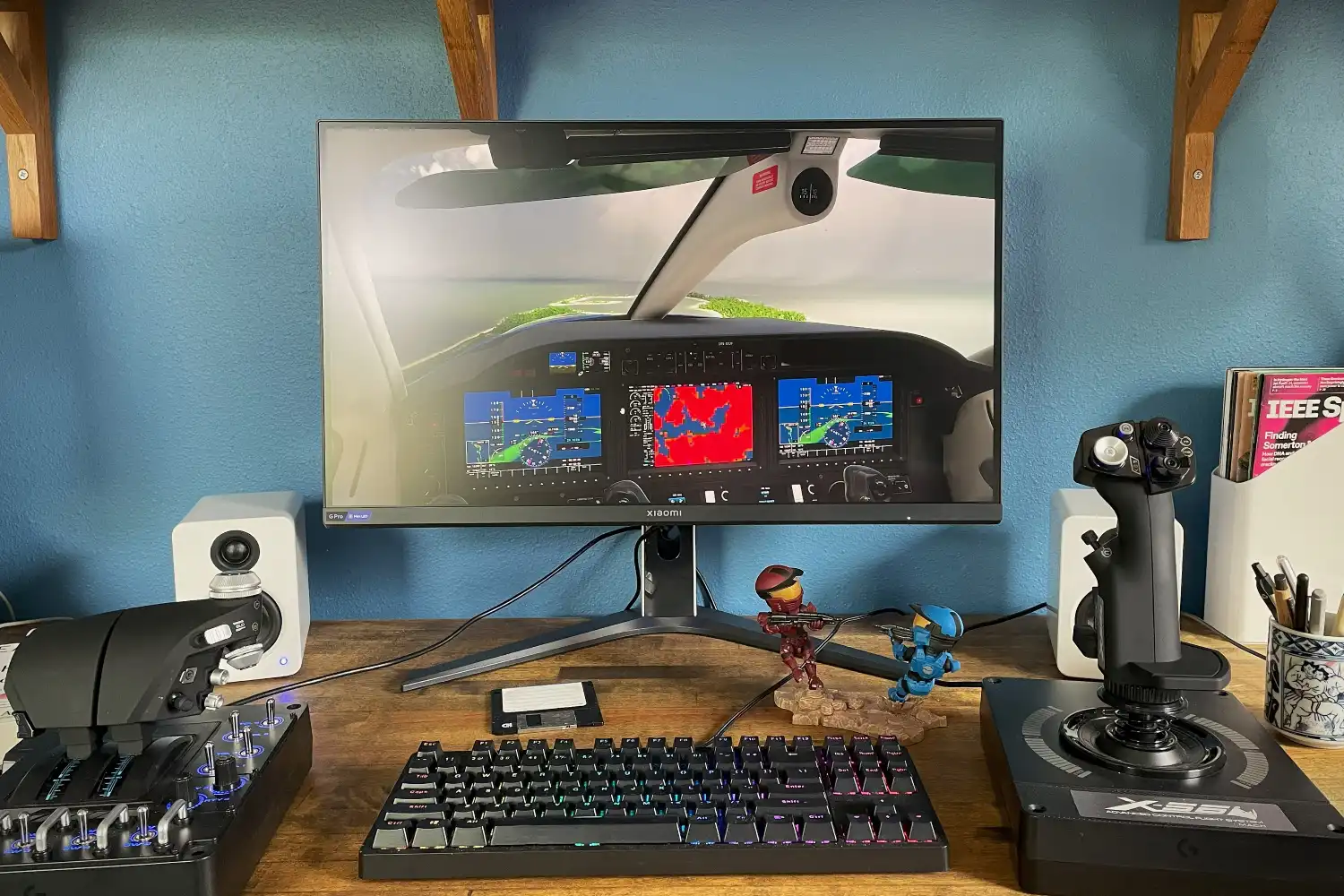Did you know Windows 11 can immediately inform you when an app is added to the auto-start list?
Open the Windows 11 system settings, click on System in the left sidebar, then select the Notifications section on the right. The settings page for notifications will now open.
Scroll down to the bottom of the notifications page. Just above Additional settings, you’ll see the item we want: Startup App Notification, which is switched off by default. Move the slider to On.
From now on, you will receive a notification whenever an application is added to the Windows startup process. You can configure what this notification looks like by clicking on the arrow next to the slider button, and you can also tweak the notification’s sound.
Note that Windows notifications need to be enabled for this to work. If you’ve disabled notifications, or if you’re in Do Not Disturb mode, then you won’t get these new Startup app alerts.
Managing Startup apps in Windows 11
When you install new programs, many of them either add themselves to the Startup page or ask for permission to do so. As more and more programs are automatically started with Windows, the entire startup process can bog down to a frustrating speed.
You can check which apps are in Startup via Task Manager. Press Ctrl + Shift + Esc to launch Task Manager, then in the left sidebar select the tab titled Startup apps.
Here you’ll be able to see how much impact each app has on the system bootup process, and you can toggle each one by selecting it and then clicking either Enable or Disable at the top right.
This article originally appeared on our sister publication PC-WELT and was translated and localized from German.