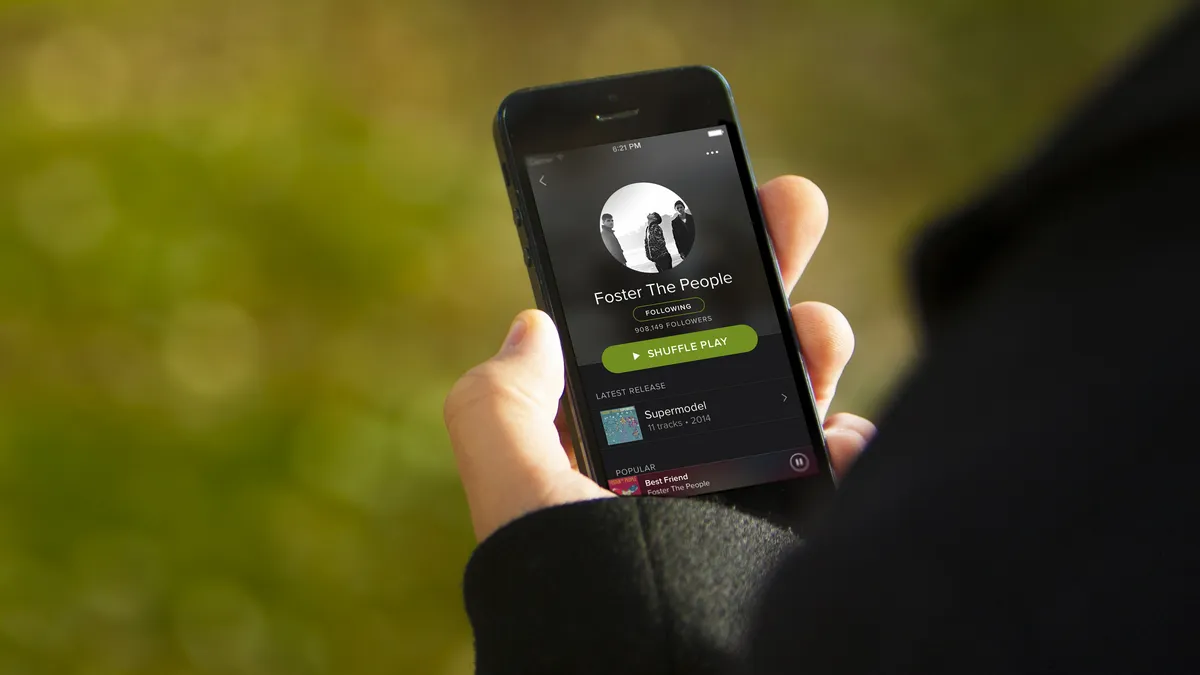Here are a few tricks to try when your phone or laptop isn’t charging over USB-C.
Let me guess, your USB-C device won’t charge? I’m shocked, shocked I say!
Although USB-C has made it easy to plug your cable into your laptop or phone, it hasn’t made it easy to understand when something isn’t charging.
Fear not. Here are a few troubleshooting tips you should try when your phone, tablet, laptop, or other USB-C doohickey stops charging.

Gordon Mah Ung
Is the USB-C plug bent or blocked?
Cables can’t take infinite abuse, so if your cable has a bent plug or is clogged up with dust or bread crumbs, it can easily halt all charging. Look at the plug as well as the receptacles on your device for foreign debris or damage under a good light and perhaps with a magnifying glass. Yes, a garlic crouton can indeed prevent charging (ask me how I know).
Adventurous souls may want to try a wood or plastic toothpick to pick out large debris. A can of compressed air gently blown into the receptacle may also help dislodge foreign matter. For most people though, a new cable may be the only solution.
Try unplugging the cable and plugging it in again
Yeah, this one is simple and you’ve probably done it already, but sometimes the device and charger can fail to negotiate the correct charging policy so you get bupkis out of it.
Trending for you

This often happens if the plug or the receptacle — the thing you plug into — is slightly out of spec, preventing a full insertion. Simply unplugging it and plugging it back in firmly can sometimes fix the problem. Remember not to unplug and re-plug the cable too quickly though, as it takes the device and charger a few seconds to negotiate how to charge and replugging the cable over and over again too fast can risk damage.
Try flipping the cable
USB-C is universal and doesn’t care what orientation it’s plugged into the device — except when it does. Sometimes the device or charger can become confused, which can be fixed by simply reversing the cable. While this may not fix your problem, it’s worth a shot.
Try unplugging the charger and cable for 30 seconds
Yup, I’m telling you the same thing your work IT support is telling you: Did you try turning it off? USB-C chargers and devices are “intelligent” and negotiate what charge rates to use when plugged in.
Sometimes the charger or device can become confused, which results in the charger not providing any power at all. Unplugging the charger from the wall as well as the cable and waiting for it to fully discharge and reset (say 10 to 15 seconds) can be enough to wake the charger up to provide power again.
Unplug other cables and try different ports
If you’re using a multi-port charger, remove all of the other cables from the charger except for the device you’re trying to use.
Multi-port chargers can become confused trying to juggle the different voltage requests from different devices. I’ve also seen multi-port chargers provide less power to each port just by having additional cables plugged into them that aren’t even being used, and some refuse to charge at all depending on which port the cable is plugged into.
Some multi-port chargers configure outputs in ways that simply make no sense and read like an algebra test. For example, an Anker 336 three-port charger I picked up for a song and a dance at Costco would charge my laptop with the USB-C cable in the third-port, but not the second port.
If you’re having problems, pull the other cables not being used while troubleshooting and try the other ports. One word of caution: It takes a few seconds for the device and charger to negotiate how to charge and I don’t recommend switching ports too fast. Give it a 5 or 7 seconds before unplugging and plugging it into another port.

Gordon Mah Ung
Try a USB-A to USB-C cable
This one is a big culprit, especially on cheap devices. Many super-cheap USB-C devices feature USB-C ports but often don’t follow USB-C rules (which I admit are as confusing as the NFL rulebook.)
Because of its advanced nature, USB-C negotiates what to do every time you plug it in. If the device doesn’t tell the charger what to provide, the charger usually won’t provide any power at all for safety reasons.
While these cheap devices appear to support USB-C (since they have a USB-C port) they’re very often out of spec, improperly designed and will only charge using a USB-A to USB-C cable.
Unlike USB-C which usually won’t provide power if it doesn’t know what to provide, USB-A always provides a small amount of power that will charge the device. If you’re trying to charge a cheap USB-C doohickey, there’s a good chance it will only charge with a USB-A to USB-C cable.
So yes, 10-yard penalty — automatic first down.
Try a different USB-C to USB-C cable
Cables aren’t designed to last forever and depending on the abuse it has taken, may not last as long as you expect.
If all of the other tricks haven’t worked, there’s a good chance the cable you’re using has suffered a break internally and needs to be replaced. If you have another known-good USB-C cable, plug that in and try it. And then take the original bad cable, cut it half, and throw it away rather than put it back into a drawer or shoebox where you’ll forget that it’s bad in three months.

Gordon Mah Ung
Try a different USB-C charger
USB-C can charge everything from a $5 USB fan to a high-powered laptop. Just because a USB-C plug fits into your device doesn’t mean it has enough power to charge or power the device though.
If you’re trying to power your laptop that normally runs on a 65-watt charger with a 15- or 20-watt phone charger, there’s a good chance the laptop won’t actually charge while it’s being used. Some laptops may refuse to charge even when off.
So don’t assume “it must work if it fits” and make sure the charger is powerful enough for the device. Some earlier USB-C laptops and chargers were also particularly picky about being “universal” for safety concerns, which may also lead to charging issues.
Try a different USB-C port
If you have a known-good charger that’s powerful enough, and a known-good cable, it may indicate the worst-case scenario: Your laptop, tablet, or phone’s charging port could be damaged. Most laptops have multiple USB-C ports available that support charging so trying another port isn’t a bad idea. Phones and tablets don’t, though. One tell-tale sign of a damaged port is excessive play or the device suddenly deciding to charge when the cable is pushed with a slight amount of pressure at a different angle. Unfortunately, the only way to fix a damaged USB-C port is to take it to a professional repair shop typically.
The other lesson is to remember not to be so harsh on your device, such as yanking the cable out at excessive angles or treating your USB-C cable as though you were Indiana Jones.