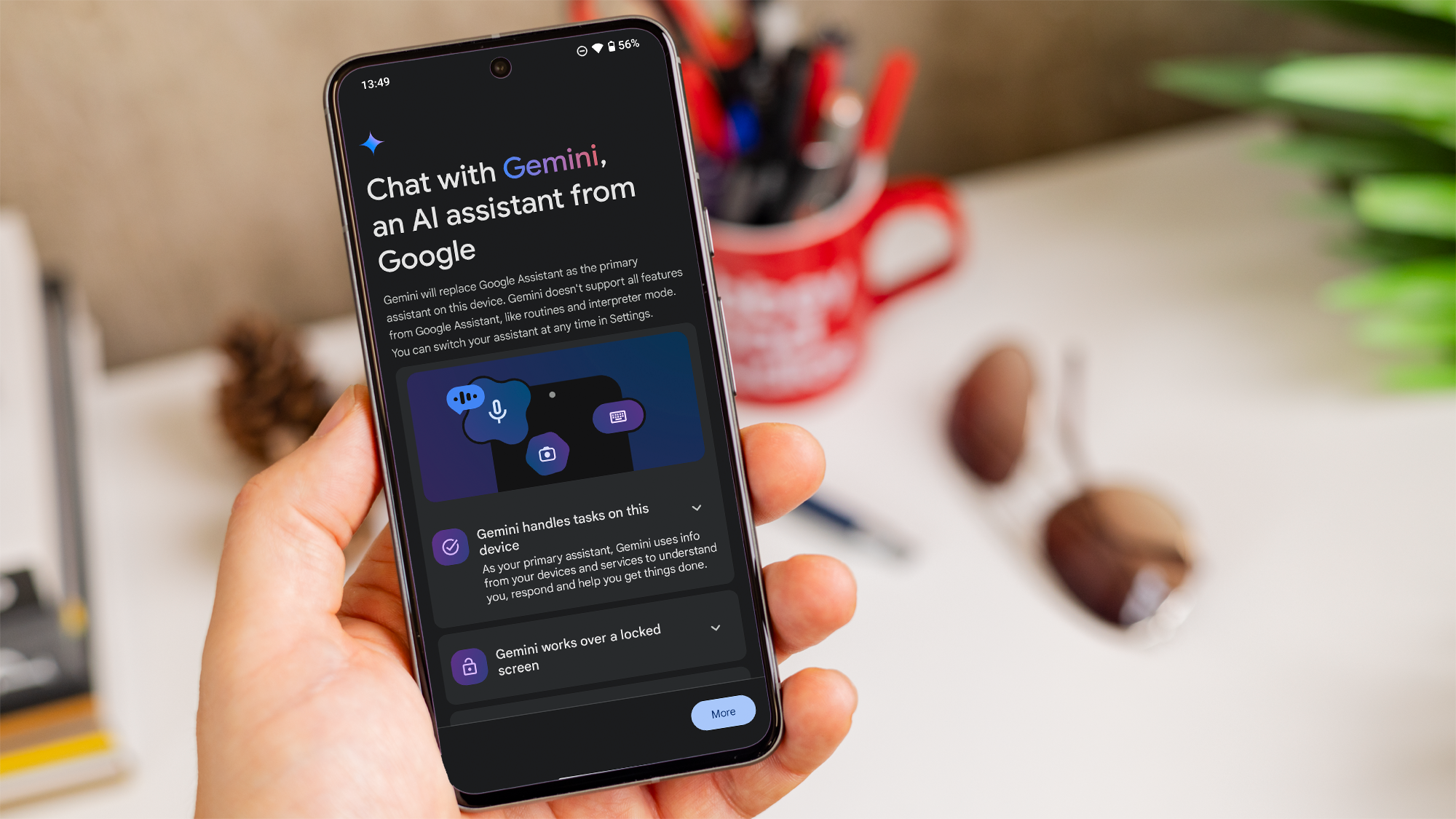Many modern televisions come equipped with a hidden service menu, accessible through a specific, often cryptic, button combination.
This service menu allows you to dive deep into your TV’s settings, offering a level of customization typically reserved for technicians. Beyond the standard picture and sound settings, the menu includes diagnostic tools, advanced picture calibration options, and developer settings that are usually hidden from everyday users.
What can you do with the service menu?
While the layout and options in the service menu can vary depending on the TV manufacturer, the types of adjustments typically available include:
- Firmware Updates: Keep your TV’s software up to date.
- Calibration: Fine-tune screen settings like color temperature and white balance.
- Display Settings: Modify sharpness and screen resolution for optimal viewing.
- Audio Settings: Adjust audio latency or tweak the equalizer settings.
- Diagnostic Tools: Run tests to identify issues with speakers, connections, or the display.
- Tuner Settings: Adjust parameters like signal amplification and frequency bands for better reception.
- Network Settings: Configure LAN and Wi-Fi connections or run network diagnostics.
- Energy Options: Manage energy consumption and standby behavior.
- Device Settings: Reset to factory defaults or lock certain features.
- Developer Options: Access advanced settings typically used by developers for testing.
A quick word of warning
While the service menu offers powerful tools, it also carries risks. Misconfiguring settings could potentially cause permanent damage to your TV or even render it unusable.
It’s crucial to only make changes to settings you fully understand. Before making any adjustments, note down all default settings so you can restore them if needed.
How to access your TV’s service menu
The process for accessing the service menu varies by manufacturer and even by model. It may involve turning off the TV first, entering a specific button sequence on the remote, or holding multiple buttons simultaneously. The exact steps will depend on your specific TV.