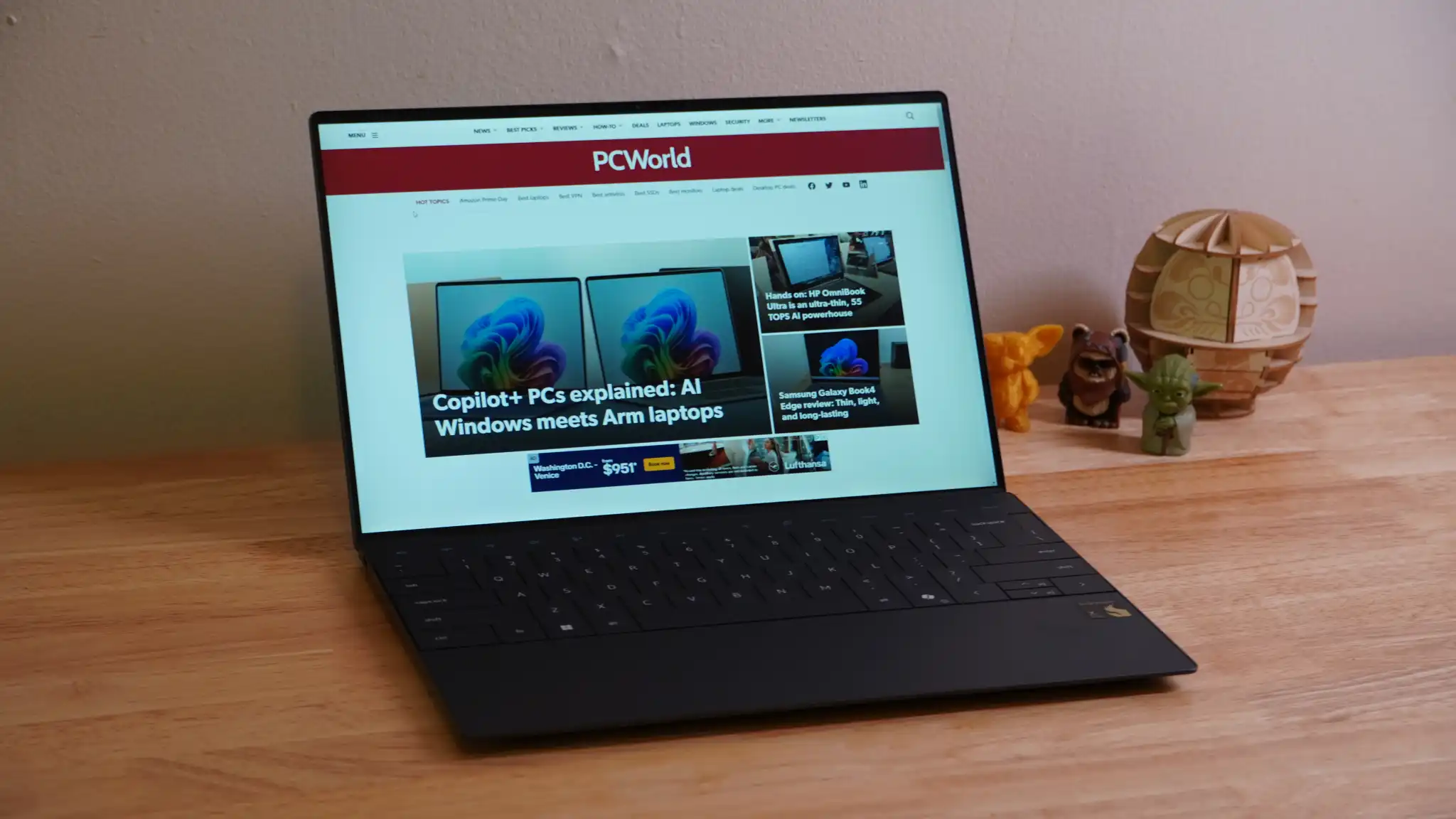Qualcomm isn’t enough to raise up the floundering XPS 13.
The Dell XPS 13 (9345) takes most of what we already saw in the Dell XPS 13 (9340) — a thin, light, and stylish system that focused a little too much on style and not enough on substance next to its competition — and loads it with new brains in the form of a Qualcomm Snapdragon X Elite chip.
While the Intel-powered XPS 13 was already on shaky ground, the shift to Snapdragon only gives this new version even less stable footing to compete with the many great laptops out there. Snapdragon might promise advanced AI capabilities over the current field, but with so many AI capabilities in wait-and-see limbo, it’s probably worth waiting and seeing if the impending AMD and Intel mobile chips don’t just catch up on the NPU front and then continue to score easy wins in the CPU and GPU department. As it stands, the $1,299 Dell XPS 13 (9345) has a rocky path ahead of it.
Dell XPS 13 (9345): Specs and features
The Dell XPS 13 comes with several configuration options, including memory, storage, display, and color. The base configuration tested here comes in at $1,299. You can bump up memory to 32GB for an extra $100 or to 64GB for an extra $500. Storage can go to 1TB for $100 extra or 2TB for $300 extra. A 2560×1600 touch display is available for a $300 upcharge or a touch OLED display with a 2880×1800 resolution and 60Hz refresh rate for $400 extra. Windows 11 Home is included with the laptop, but Windows 11 Pro is available for $50 extra.
All of these upgrades see the top specification of the XPS 13 reach $2,559. While most upgrades can be selected independent of one another, the OLED display option isn’t available without also upgrading memory to at least 32GB
Dell offers two colors, a dark Graphite or a light Platinum. The choice of colors incurs no extra charge.
- CPU: Snapdragon X Elite X1E-80-100
- Memory: 16GB LPDDR5X
- Graphics/GPU: Integrated Qualcomm Adreno
- Display: 13.4-inch FHD+ LCD
- Storage: 512GB PCIe Gen4 SSD
- Webcam: 1080p
- Connectivity: 2x USB4 with Power Delivery and DisplayPort Alternate Mode
- Networking: WiFi 7, Bluetooth 5.4
- Biometrics: Windows Hello fingerprint, facial recognition
- Battery capacity: 55 watt-hours
- Dimensions: 11.62 x 7.84 x 0.6 inches
- Weight: 2.7 pounds
- MSRP: $1,299 as-tested ($1,299 base)
Dell XPS 13 (9345): Design and build quality

IDG / Mark Knapp
Hello, old friend. Getting my hands on the Dell XPS 13 (9345), I was confronted with pretty much the same piece of hardware that I’ve reviewed a few times over now, having tested the first XPS 13 Plus as well as this year’s Intel-based XPS 13. What we get here with the XPS 13 (9345) is the same machine with different guts.
The XPS 13 is an exceedingly slick piece of hardware. Its metal enclosure covers the outside, curving smoothly at the sides and ending in some sharp lips. Fortunately, the compact design of the laptop means those lips don’t end up digging into my wrists generally.
Where it’s not metal, the XPS 13 is mostly glass. The trackpad sits beneath one monolithic piece of glass that stretches from one side of the laptop to the other. The trackpad itself is only a little wider than the spacebar though, so it can be a little tricky to pin down.
The 13.4-inch display on the XPS 13 is surrounded by an impressively slim border on all four sides. And it’s all the more impressive when considering the top border includes a Windows Hello-ready camera.
The whole thing folds shut into a tight little clamshell that slips easily into bags, and it’s so light at 2.7 pounds that it can be hard to tell it’s even packed. It’s also a sturdy little thing, with little flex to the display and almost not perceptible keyboard deck flex.
Opened up, the XPS 13 sits steady on two grippy rubber strips that stretches wide across the bottom of the laptop. Along the outer edge of the base, you’ll also find a series of slits that serve both as air intakes and speaker ports. The heat of the laptop pumps out similarly subtle vents tucked along the display hinge.
Dell XPS 13 (9345): Keyboard, trackpad

IDG / Mark Knapp
The keyboard, for all its beauty, is a pain to use. It’s a true shame because the actual feel of each key is lovely, with a modest actuation force, a nice pop, and a quick reset. This could make for quick, comfy typing if it weren’t for the design of the keycaps. The big squares with only tiny spaces between neighbors makes it exceedingly hard to feel out where one key ends and the next starts. As a result, I find that I might be typing along at over 120 words per minute, but one misclick will see me slow significantly as I have to reorient my hands.
The same goes for any far reaches away from the home row, such as a hit up to the Backspace. Worse still is the function row, which remains a series of illuminated capacitive touch buttons. While I can abide this choice for many keys, it’s truly awkward to combine them with physical keys for keyboard shortcuts (like Ctrl+Shift+Esc), and they offer no haptic response, so repeated presses also become awkward. It’s all the more shameful that the Delete key is relegated to this row.
With the effectively invisible trackpad, palm rejection is a reasonable concern. Thankfully, it seems not only effective but also imperceptible. It’s possible to type and mouse around at the same time or switch back and forth with no lag between actions, and yet while typing with my palms moving all over the trackpad, I’ve had little trouble. That said, sometimes it’s not my palms but my thumbs that rest on the trackpad while I type, and this can see the mouse float around a bit or result in the rare misclick.
The trackpad itself is a mixed bag as well. The glass surface is absolutely lovely to glide across. It can also click down with a satisfying thunk. But the undefined bounds of it are an ever present problem. It’s too easy to mouse off the edge. And that excellent click is limited to a sweet spot, with the outer edges of the trackpad proving much stiffer and harder to reliably double-click.
So, just as with preceding XPS 13 models in this style, I’m faced with the elegance of the design and the painful way function falls by the wayside.
The XPS 13 (9345) is just too much for too little. If the elegant design of the laptop at least translated into a more user-friendly system, it might be worth closer consideration.
Dell XPS 13 (9345): Display, audio
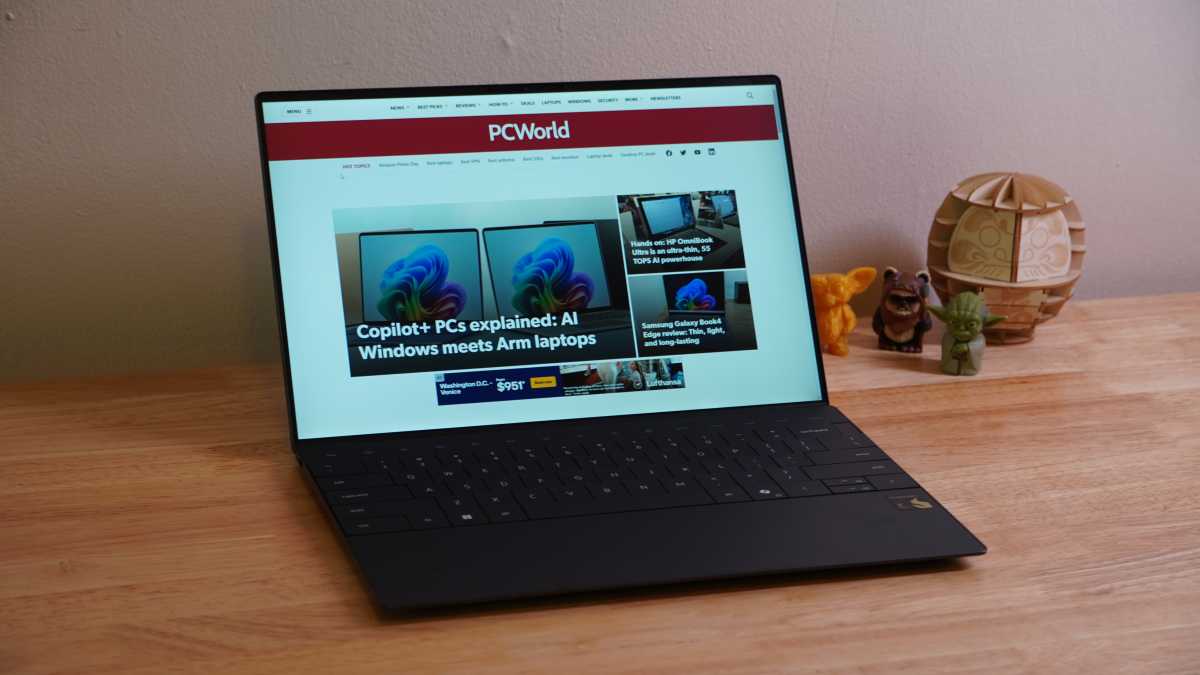
IDG / Mark Knapp
The Dell XPS 13 has a good display, but there’s little to say about it beyond that. It’s satisfyingly bright, hitting 551 nits, and its color achieves 100 percent coverage of the sRGB color space. That combines with a 2060:1 contrast ratio that can make content pop a little bit more dramatically. It even has a 30-120Hz refresh rate range, providing smooth visuals and some power savings in certain contexts.
The display also has an anti-glare finish that’s thoroughly effective. However, the screen ends up with dramatic shifts in quality when viewed at off angles — colors, brightness, and perceived contrast can all take a turn for the worse if you’re not looking at the display square on.
Dell XPS 13 (9345): Webcam, microphone, biometrics
The webcam on the XPS 13 is decent but unimpressive. It’s reasonably sharp at 1080p, but suffers from some added softness in less than ideal lighting because of the noise, which is introduced quickly. Even in well-lit situations, it’s not at the level of smartphone selfie cams. Finer details really get blurred together, such as my beard hairs.
The microphones on the laptop do a decent job picking up my voice. They cut down on background noise as well, as the sound of some cicadas and construction equipment outside was effectively neutralized by the computer.
Dell offers both a fingerprint scanner as well as Windows Hello facial recognition on the XPS 13. These provide quick and easy ways to sign into the machine, with the facial recognition being especially speedy.
Dell XPS 13 (9345): Connectivity

IDG / Mark Knapp
Dell has long been ditching ports on the XPS 13, and this model does nothing to reverse that process. As a result, it’s left with just two USB-C ports — one on each side. Those are both USB4 ports at least, giving you 40Gbps transfer speeds and DisplayPort capability, but if you need anything as simple as USB-A or HDMI, you’ll be turning to a dongle. And since power input uses those ports as well, you’ll be down to just one port if you’re juicing the laptop up unless you get a USB hub with enough pass-through.
Wireless connectivity is strong, at least. You get Wi-Fi 7 from a Qualcomm modem that has proved consistent about reconnecting to networks. Bluetooth 5.4 is also on board.
Dell XPS 13 (9345): Performance
The Dell XPS 13 9345 is built around the Snapdragon X Elite X1E-80-100 chip. It’s not the top-tier of Qualcomm’s new offerings, but it’s not at the bottom either. That said, this new breed of PC brain has to prove itself, and it isn’t going up against slouches. The Dell XPS 13 (9340) is practically the same computer just built around an Intel Core Ultra 7 155H, and it’s $100 more expensive for a similar configuration.
HP has a similar system to the XPS 13 (9345) with the Omnibook X, which runs on a slightly down-specced Snapdragon X Elite X1E-78-100 chip for $1,199 as tested, while the Samsung Galaxy Book4 Edge runs a higher-tier X1E-84-100 for $1,749 as tested. And of course the Asus Zenbook 14 OLED is ready to challenge all comers in the space with its Ryzen 7 8840HS processor and truly competitive $849 price tag.
While we can see respectable performance from the Dell XPS 13’s Snapdragon chip on its own, it really doesn’t stand out from the pack. Looking at CInebench R23, the XPS 13 may show a narrow margin over the Omnibook X and Galaxy Book4 Edge (surprising giving the higher-tier chip in Samsung’s system), but it lags noticeably behind the Intel-powered XPS 13 and far behind the Asus Zenbook 14 OLED’s Ryzen 7 8840HS processor.
We saw similar margins in Cinebench R20 as well. Now, none of these chips are offering weak processing, but with most of the laptops asking for over $1,000 to attain them, it’s more than a little dismaying to see them all beat by a laptop costing $849. For the XPS 13 (9345), the situation just doesn’t look good.
Graphics performance comes up similarly wanting for the XPS 13 (9345). The Adreno graphics in the system don’t keep up with the Arc graphics in its Intel counterpart, with a considerable gulf separating the two in our 3DMark Time Spy test. AMD’s Radeon 780M graphics also pull far ahead in the Asus Zenbook 14 OLED. The Dell XPS 13 (9345) is simply not pulling the weight it should be for a laptop over $1,000.
The Snapdragon chip inside can also see some variance in performance depending on whether it’s running the ARM version of a program or an x86 version, and that can mean unreliable speeds. I noted quite a few hitches while using the x86 version of Chrome. There is an ARM version that might perform better, but for now, the Snapdragon chip needs to prove itself capable of effective x86 emulation to be worth buying as we’re a long way from having ARM-native versions of every program out there.
Dell XPS 13 (9345): Battery life
Battery life is a strong point for the Dell XPS 13 (9245). It mustered 16 hours of runtime in our video playback test, which is a great result. Of course, the Intel-powered XPS 13 was already a great performer with over 15 hours of runtime in the same test. And unfortunately for Dell, being strong only counts if others aren’t even strong. Alas, both of Dell’s XPS 13 laptops proved the weakest of the bunch when it came to battery life.
The HP Omnibook X came out well ahead with nearly 18 hours of runtime on average, and the Samsung Galaxy Book4 Edge took things even further with a runtime topping 20 hours. While it was a close match, even the Asus Zenbook 14 OLED managed to come out ahead, netting it yet one more win over the XPS 13.
Dell XPS 13 (9345): Conclusion
The Dell XPS 13 (9345) takes an AI-powered spin on the XPS 13, but the Snapdragon chip doesn’t offer meaningful improvements in most departments and comes with considerable downgrades just about everywhere. It’s a letdown compared to the Intel Core 7 Ultra 155H-powered XPS 13, which was itself under-performing next to the competition. The system may get the benefit of an NPU capable of 45 TOPS, but I’ve yet to see Windows taking meaningful advantage of that, and any system with even a low-level discrete GPU, such as the RTX 4050, can deliver more AI inference muscle than that.
The XPS 13 (9345) is just too much for too little. If the elegant design of the laptop at least translated into a more user-friendly system, it might be worth closer consideration. But as it stands, its best feature is a bright, matte display providing a window into an experience that’s letdown after letdown.