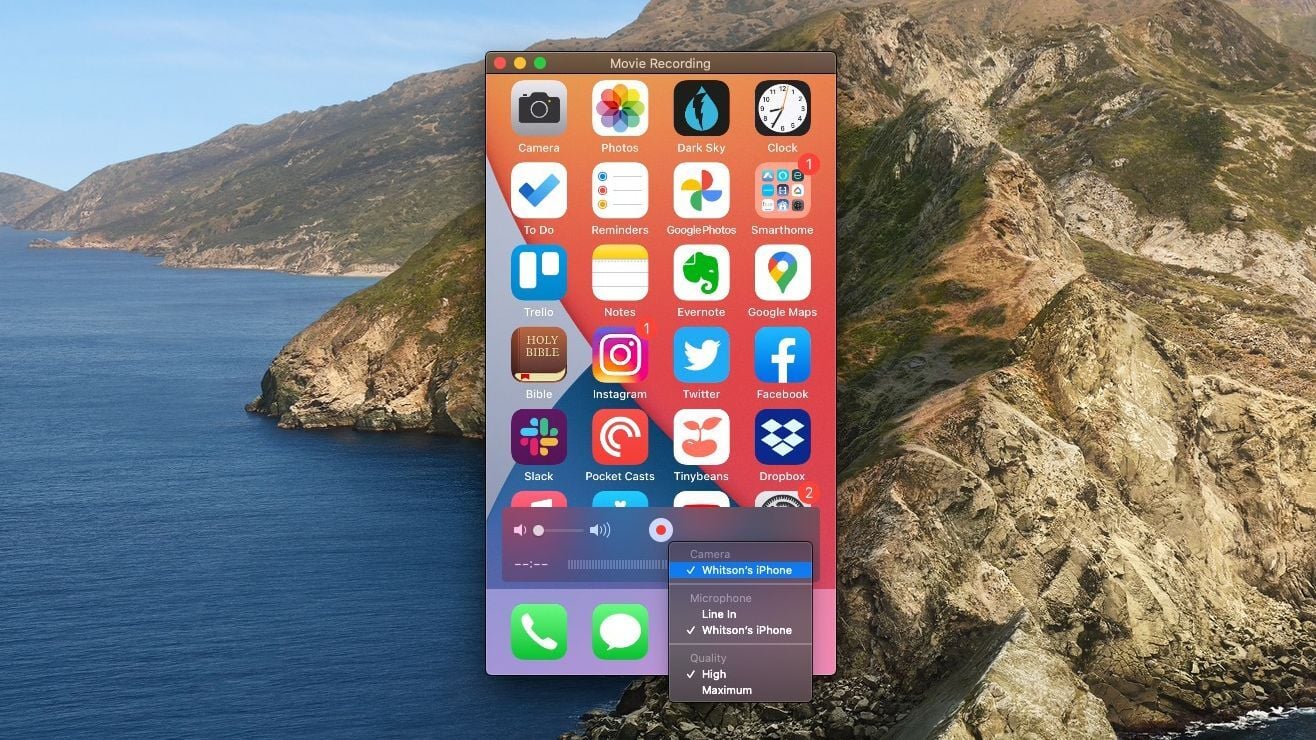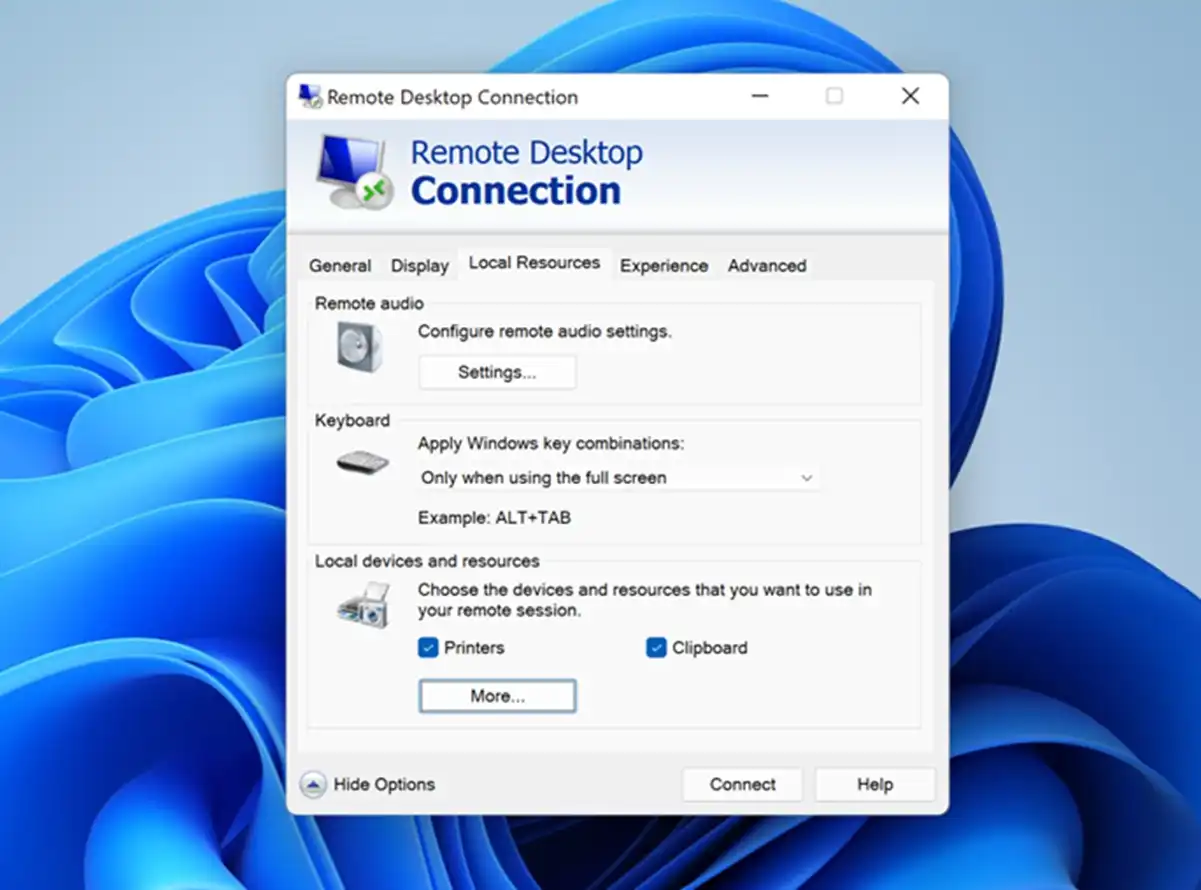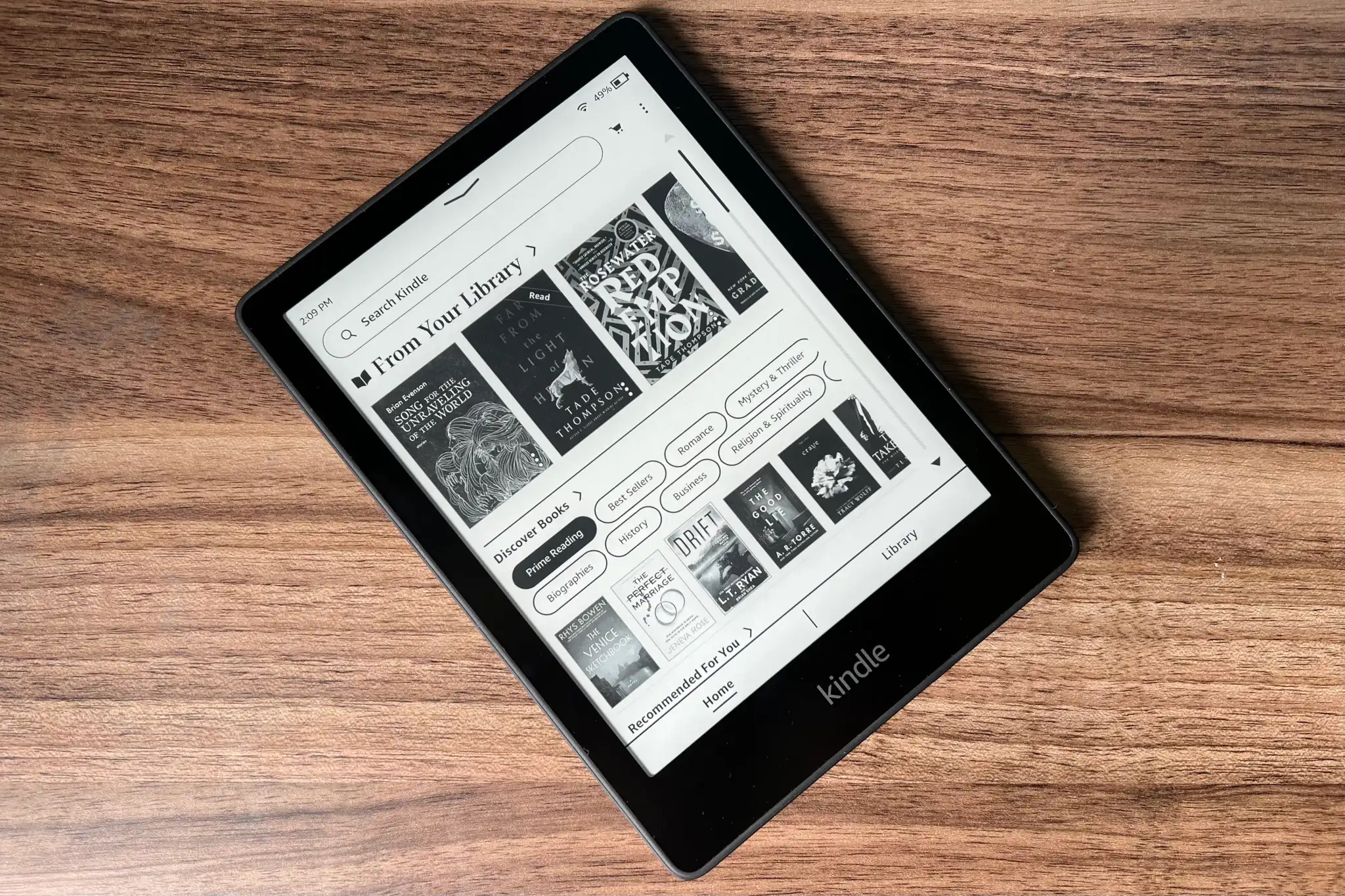Apple’s Worldwide Developer Conference 2024 introduced iPhone Mirroring, a feature in iOS 18 and MacOS Sequoia that allows you to control your iPhone remotely from your Mac.
This feature might seem unnecessary if your phone is always within reach, but it’s incredibly useful for those times when your iPhone is buried in a bag or left in another room. Whether you want to use a dedicated app like Instagram instead of its web version, or discreetly check notifications at work, iPhone Mirroring has you covered.
With iPhone Mirroring, you can do almost everything you would directly on the iPhone, but now it’s all on your Mac screen in a live window. The feature works only when the iPhone is locked and not in use, ensuring security and preventing conflicts from multiple users. If the phone is charging in horizontal orientation, StandBy mode remains active, allowing seamless switching between views without disrupting the mirroring.
iPhone Mirroring is available for those signed up for the iOS 18 public beta or registered developers. Keep in mind that this is beta software, so proceed with caution and know that you can revert to iOS 17 if needed.
Supported Devices:
- MacOS Sequoia: iMac (2019+), MacBook Air (2020+), MacBook Pro (2018+), Mac Studio (2022+), Mac mini (2018+), Mac Pro (2019+), iMac Pro (2017+)
- iOS 18: iPhone 11 and later, iPhone XS/XS Max, iPhone XR, iPhone SE (2nd generation+)
How to Start iPhone Mirroring:
- Ensure both devices are signed in to your Apple Account in System Settings on your Mac and Settings on your iPhone.
- Lock the iPhone if it’s not already in sleep mode.
- On a Mac running MacOS Sequoia, open the new iPhone Mirroring app.
- Enter your Mac login password or use Touch ID to start mirroring. The first time you connect, you’ll need to approve the connection on the iPhone.
Navigation:
- Keyboard Shortcuts:
- Command-1: Home screen
- Command-2: App Switcher
- Command-3: Spotlight Search
Use the mouse pointer to control the iPhone interface and type using your Mac’s keyboard. Note that accelerometer-based features and the camera are not functional during mirroring. FaceTime Audio calls, however, can be received through Apple’s Continuity framework.