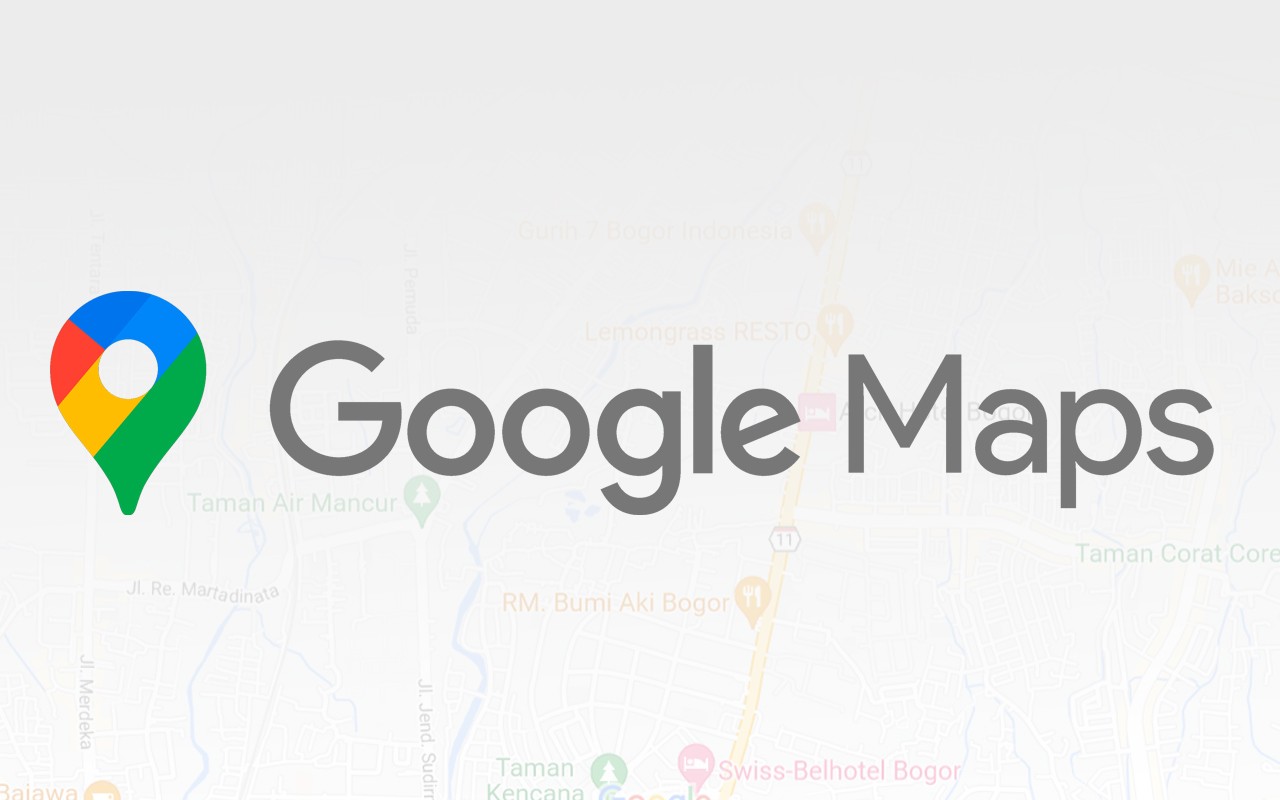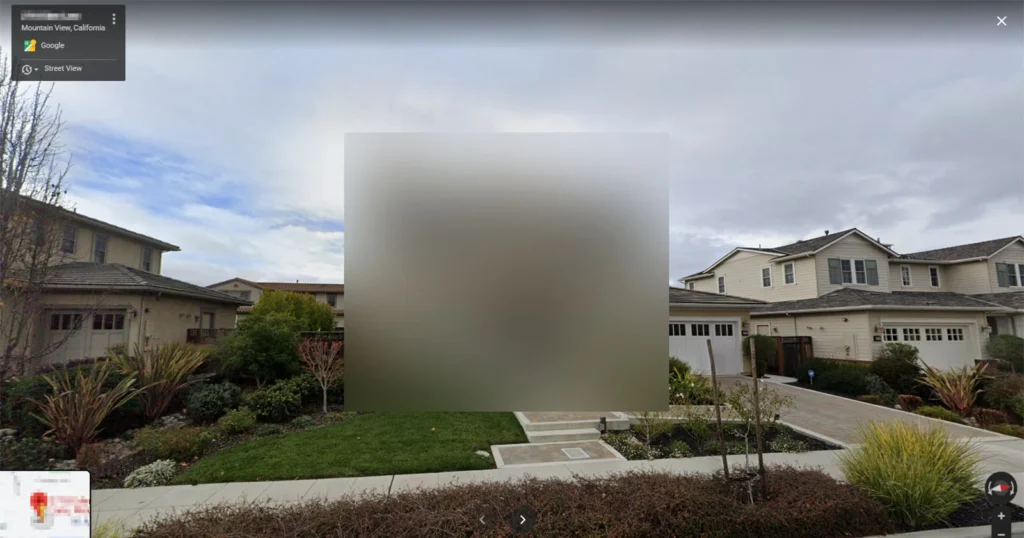
For regular users of Google Maps, Street View is a valuable tool that provides a first-person perspective of streets, buildings, and homes through recent photographs captured by Google’s camera cars. This feature is particularly useful for previewing locations, such as checking out the exterior of a restaurant or identifying a specific unit in a building. It can even help confirm that you’ve arrived at the correct address when visiting an unfamiliar place.
However, while Street View offers many practical benefits, it also raises privacy concerns. The ability for anyone to view detailed images of your home without physically being there can be exploited by those with ill intentions. While someone could visit your location in person to gather information, Google Maps allows them to do so remotely, which can be unsettling.
Fortunately, Google provides a straightforward way to blur your home on Street View to enhance your privacy. Here’s a step-by-step guide on how to do it:
How to Blur Your Home on Google Maps
- Access Google Maps via Computer: This feature is not available in the Google Maps app on iOS or Android, so use a web browser on your computer instead.
- Search and Select Your Home: Go to maps.google.com, enter your home address in the search bar, and press enter. Click on the photo of your home that appears to view it in Street View.
- Report a Problem: In Street View, locate and click on the tiny “Report a Problem” link at the bottom-right of the screen.
- Adjust the Image: Use your mouse to adjust the view so that your home and any other areas you wish to blur are within the red and black box. Zoom in or out as needed using the plus and minus buttons.
- Choose What to Blur: Select the appropriate option from the choices available, such as your home, your car/license plate, a face, or another object. Provide additional details if necessary, especially if the image is busy.
- Submit Your Request: Enter your email address, verify the captcha, and click “Submit.” You will receive an email from Google confirming that your request is being reviewed. Keep an eye out for any further communications from Google regarding the status of your request.
By following these steps, you can help protect your privacy and reduce the risk of your home being easily identifiable on Google Maps.