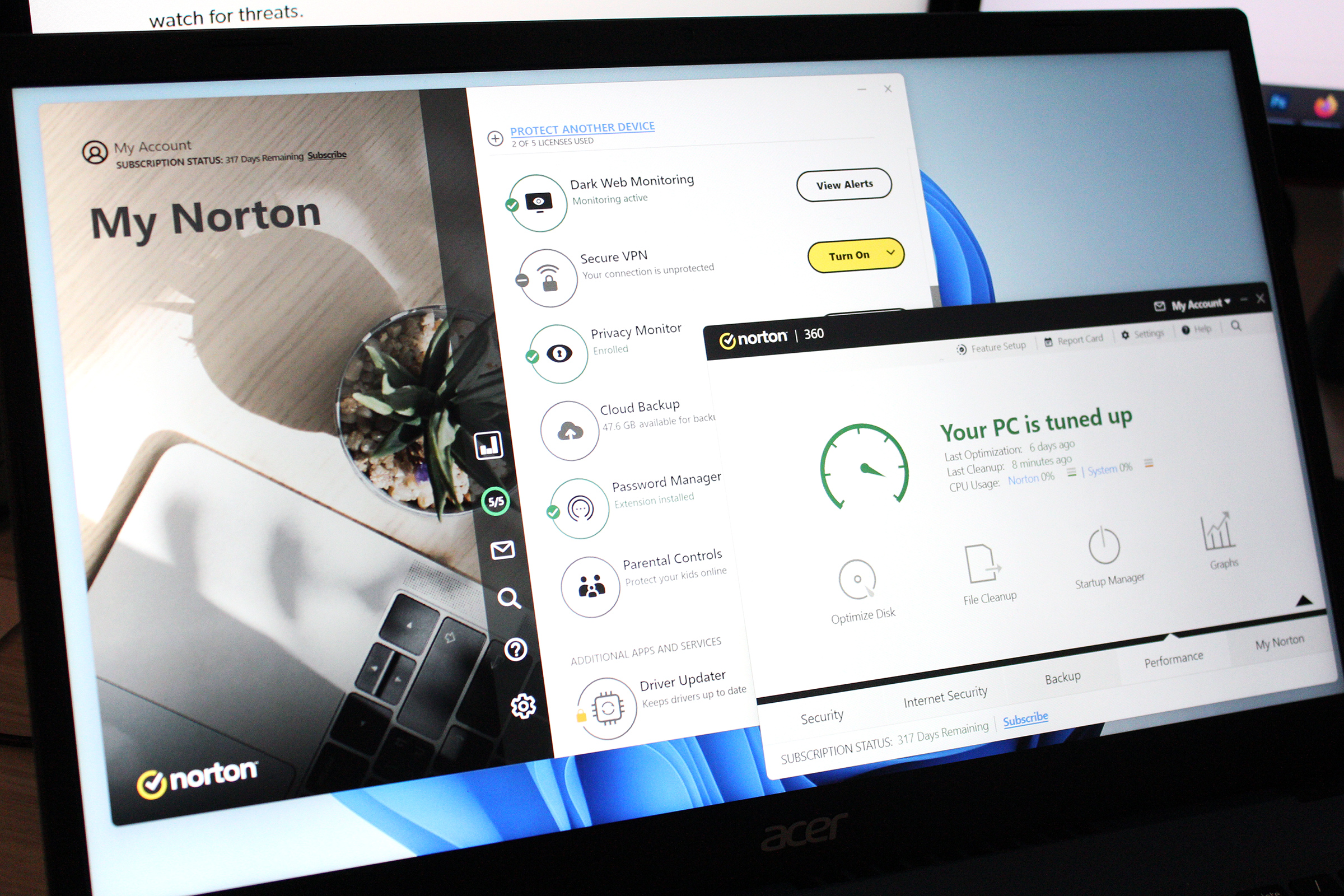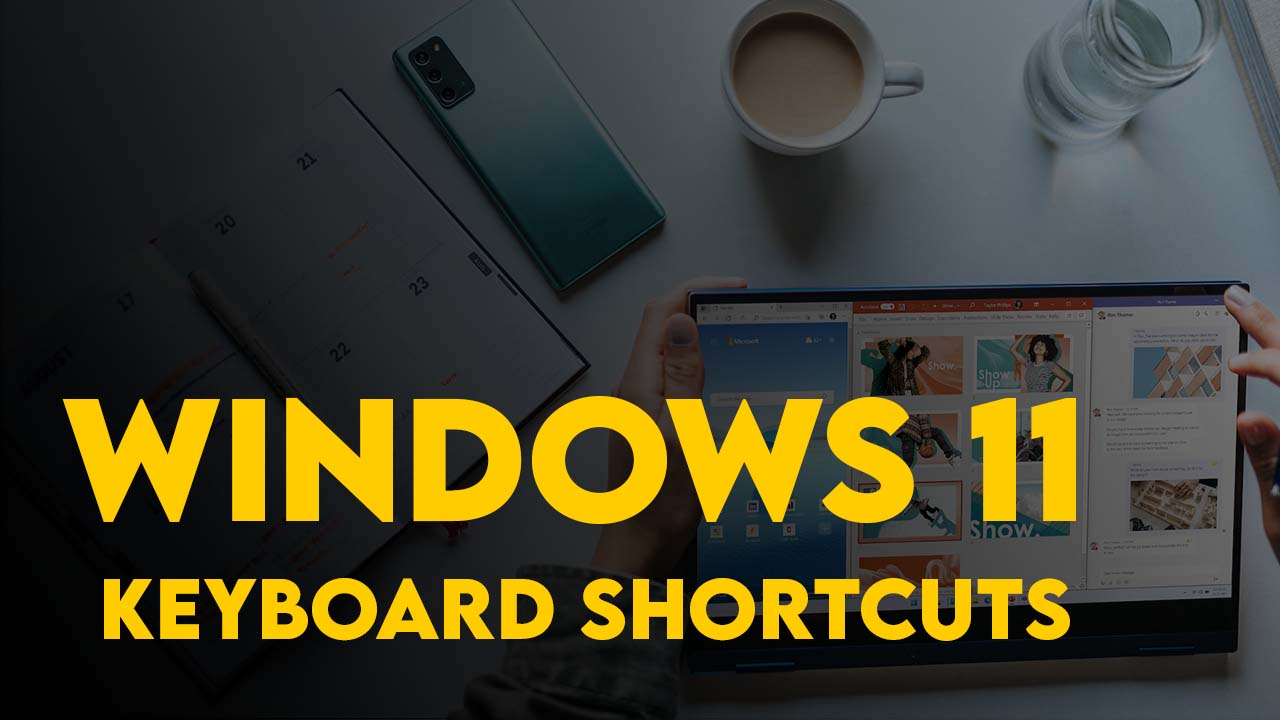If you avoid a few mistakes in Windows, your system can run smoothly and efficiently for a long time. We show you what you should NOT do in Windows.
Windows 10 and Windows 11 are secure operating systems that offer a wide range of options and features. That creates a wonderful sense of freedom, but it isn’t free of pitfalls: There are some mistakes you can make as a user that can have serious consequences on your Windows PC.
Here are the seven deadliest Windows sins you want to avoid, for the good of your PC’s health.
Using optimizer software often does more harm than good
If Windows doesn’t run stably or reacts slowly, it is usually due to aspects where optimizer software like CCleaner can’t help. Many users install free or even paid programs that are supposed to increase performance, “clean up” the system, or perform other miracles — but in most cases, such tools bring little or no benefit.
Optimization tools often impair, deactivate, or adjust Windows functions that run worse than before after “optimization,” however. There is also a risk that automatic optimization will change or delete important system files or registry entries, which itself can lead to instability or even an unbootable system.
Many of these tools use aggressive methods to remove supposedly superfluous files, which can unexpectedly cause data loss. Another disadvantage is potential security vulnerabilities, as some tuning tools may contain unwanted or malicious software that jeopardizes the system.
Adding insult to potential injury, the promised performance increases often only offer marginal improvements that are barely noticeable in everyday use. .
Bottom line? It’s only worth using optimization software in very few cases, and in most of those cases you’ll only need to run specific features of the software. Most people should avoid them all together.
“Slim down” Windows with special tools
Various tools promise to “slim down” Windows by deactivating system services and switching off components that are sometimes important. Examples include Tiny11, Atlas, and ReviOS. For most people, it doesn’t make sense to use such tools, and there are usually no positive effects when system services are switched off in Windows.
If Windows is not running stable or fast on the hardware in question, stopping services or components will have little or no effect. On the contrary! Windows usually runs more unstable or insecure afterwards.
Tools such as Tiny11, Atlas, or ReviOS remove system components and services that are sometimes required for certain applications or hardware, which can lead to malfunctions or limited compatibility. The use of modified operating systems also means a loss of official support and regular updates from Microsoft, which increases security risks.
Furthermore, these tools harbor legal risks, as they sometimes violate Microsoft’s licensing conditions. The long-term stability and reliability of the system can also be impaired, as the tested and proven standard configurations have been significantly changed. Finally, the integration of new features or updates in such customized operating systems is often problematic or even impossible, which limits the future viability of your system.
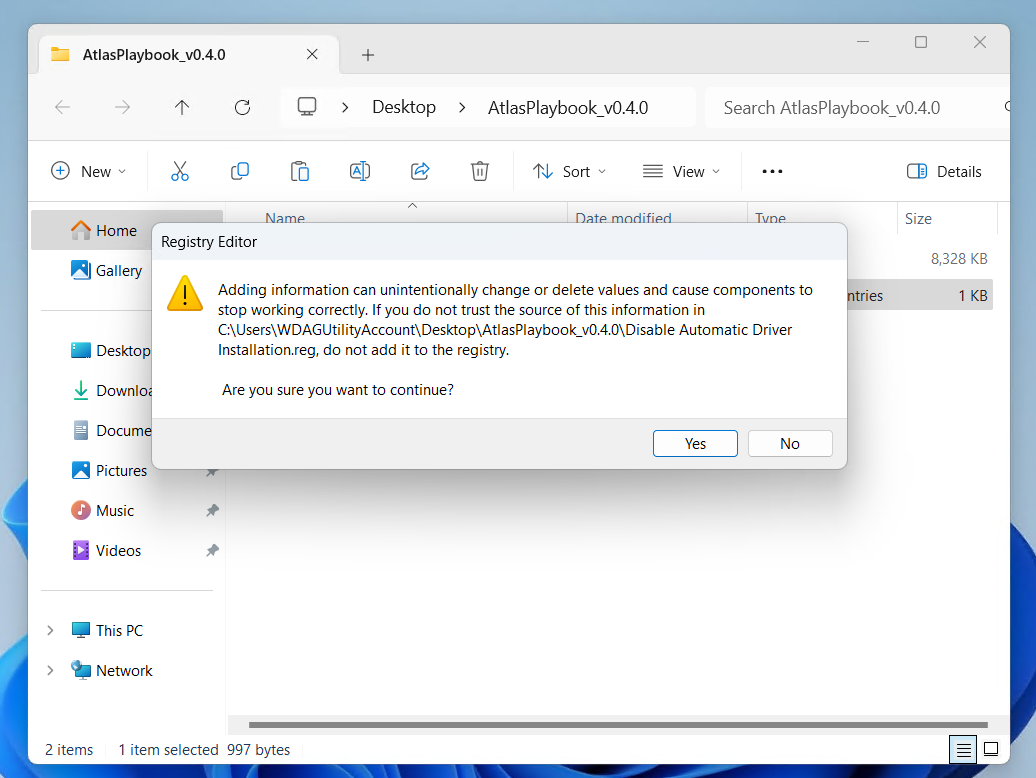
Thomas Joos
Exceptions are hyper-targeted tools such as ShutUp10++, which (can) improve data protection. However, these tools can also trigger side effects on individual PCs, so that their use is only halfway sensible for experienced users, and definitely not for beginners.
Be careful with tools that supposedly speed up Windows, streamline it, or improve security. Instead, make sure you don’t install too many programs, use sufficient hardware, and don’t slow down the system unnecessarily. If Windows 10 or Windows 11 is not running ideally, additional tools rarely provide the solution.
Installing too many programs
Installing too many additional tools and programs is a common problem on Windows PCs. You often don’t use the programs often enough for a permanent installation to be necessary, and many tools nest in the autostart menu. As a result, programs that you hardly or never need also consume system resources and slow down your system.
If you want to test programs, it’s best to do so on a virtual computer (or in the Windows sandbox if you are using Windows 10/11 Pro or Enterprise).
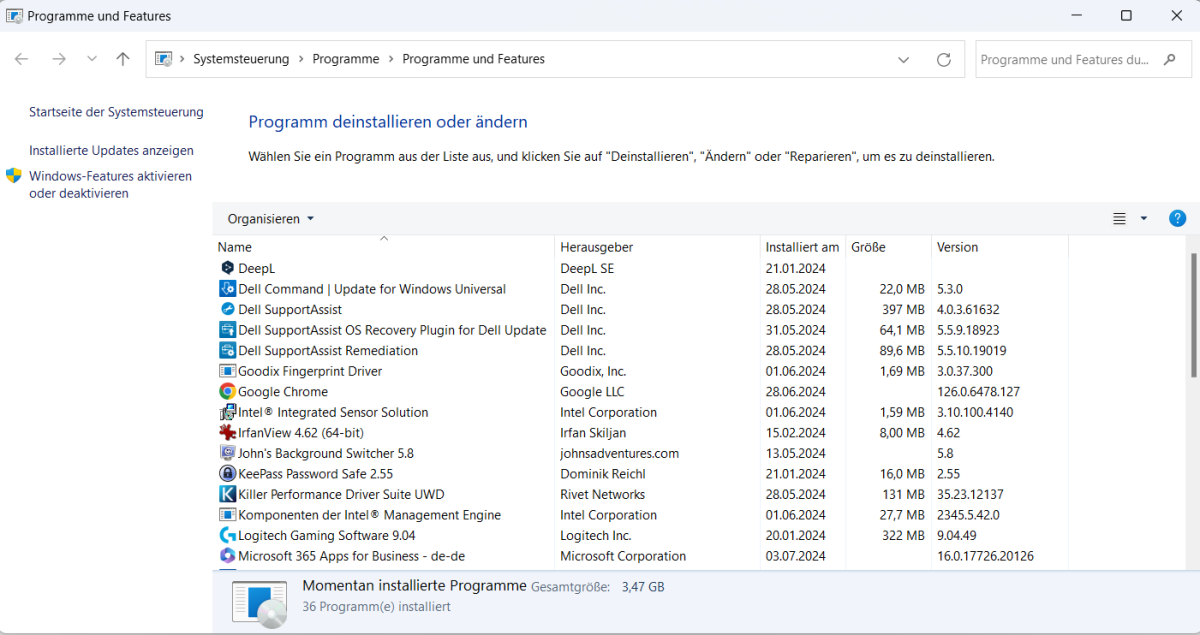
Thomas Joos
Programs that you no longer need should be uninstalled in Windows. This frees up disk space, often removes unnecessary files, and reduces the load on the registry. Please note, however, that many programs leave remnants in Windows that are often difficult to remove, even after uninstallation.
You should therefore think carefully about which software you install. If you have installed tools that you no longer need, it is better to remove them before installing a new program. Too many installed programs are a long-term problem for the stability and speed of Windows.
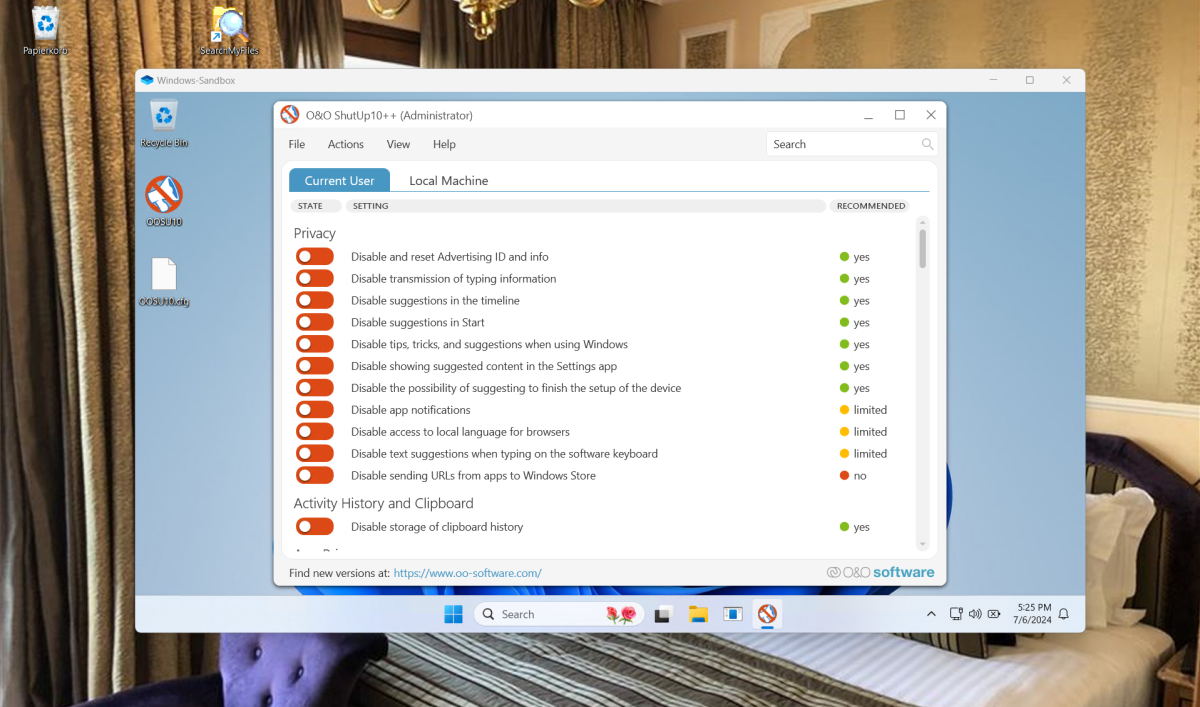
Thomas Joos
Tools that you only want to test or only need once have no place on a productive Windows install. You can install a virtual computer and test software on it. Check regularly whether too many programs are starting with Windows. This is because they slow down the operating system unnecessarily. You can also see this from the number of icons in the tray area of your taskbar next to the clock.
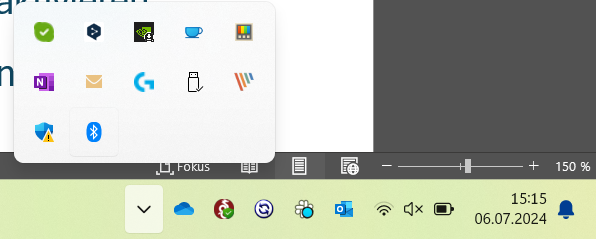
Thomas Joos
Tools such as Autoruns from Microsoft help to recognize autostart programs. The tool is portable and also helps to deactivate autostart programs before removing them. If a tool is still needed, the autostart position can be reactivated.

Thomas Joos
Autoruns is a very valuable tool when it comes to recognising system brakes. In addition to autostart programs, Autoruns also recognises unwanted programs that start with Windows.
Disabling security settings, malware protection, and firewall
Windows 11 in particular has numerous settings that increase security. Various options are available here, particularly in the Windows Security Center. Deactivating these options can significantly impair the security of Windows. You should therefore generally not deactivate any options that you are not familiar with, especially not in the Windows Security Center. Of course, you should also deactivate the Windows Firewall and certainly not the malware protection.
Also make sure that you do not deactivate any important system components for Windows security. If you don’t want to use Microsoft Defender, you can use another compatible antivirus program, but you should never run Windows without a compatible malware scanner. Antivirus doesn’t have a noticeable impact on any modern systems except when you’re actively running a scan.
Using software from unknown sources
If you install programs from sources that you do not know, there is a strong risk that it contains malware. There is also a risk of other cyberattacks. You should be particularly careful when sharing personal data, because that information is used for phishing attacks.
Therefore, avoid installing software from unknown sources and do not install any unknown programs. If you are not sure whether a source is legit, search the Internet for experiences with the site. This will often give you an indication of whether the site is reputable or not.
Of course, you should also not install any unknown tools, even if they come from known software sources. Only use programs that you know or that you have read about on the Internet from trustworthy sources. In addition, only ever download software from the original manufacturer’s website if possible. Do not use unknown portals, such as bulk download sites or torrents, because the installation software often contains malware.
CPU overclocking without sufficient cooling

Adam Patrick Murray / Foundry
Many software tools exist solely to overclock your CPU speed to (theoretically) improve performance. Manufacturer tools and drivers also often offer this option. But this should be reserved for experienced users, as increasing the CPU clock also increases the power consumption and temperature of the CPU and the PC.
Without sufficient cooling, this can quickly lead to problems that can even destroy the hardware. The vast majority of people don’t need to overclock their systems anyway, and many manufacturers void your warranty if it is discovered that the CPU has been overclocked. Finally, the actual increase in performance through overclocking is often less than expected and rarely justifies the risks and disadvantages mentioned.
10 quick tips: There’s a lot more you shouldn’t do in Windows
For the final deadly Windows sin, we’ve compiled a quick list of other actions that you should avoid if possible.
- Delete or change system files: Modifying or deleting files in the Windows directory can destabilize the operating system or render it inoperable.
- Deactivate automatic updates: Disabling Windows updates can cause important security updates to be missed, making the system susceptible to security vulnerabilities.
- Change registry entries manually: Making changes to the Windows registry without in-depth knowledge can cause serious system problems that are difficult to fix.
- Give default user accounts administrator rights: Elevating the privileges of a standard account to administrator rights can jeopardize system security and increase the likelihood of unintended or malicious changes.
- Defragment hard disks regularly on SSDs: Defragmenting SSDs can shorten their lifespan, as they are organized differently to HDDs and do not experience any performance gain through defragmentation.
- Using unauthorised hardware or drivers: Installing unsupported hardware or drivers can lead to incompatibilities and system instability.
- Assigning access rights too generously: Assigning extensive access rights to too many users or programs increases the risk of data misuse and security breaches.
- Disable system restore: Without System Restore, it is more difficult to restore the system to a previous state after an error or problem.
- Lack of backups: Neglecting regular backups can lead to data loss if the system crashes or becomes corrupted.
- Installing unchecked add-ons and extensions: Installing browser add-ons or other extensions from insecure sources can open security holes and jeopardize the system.