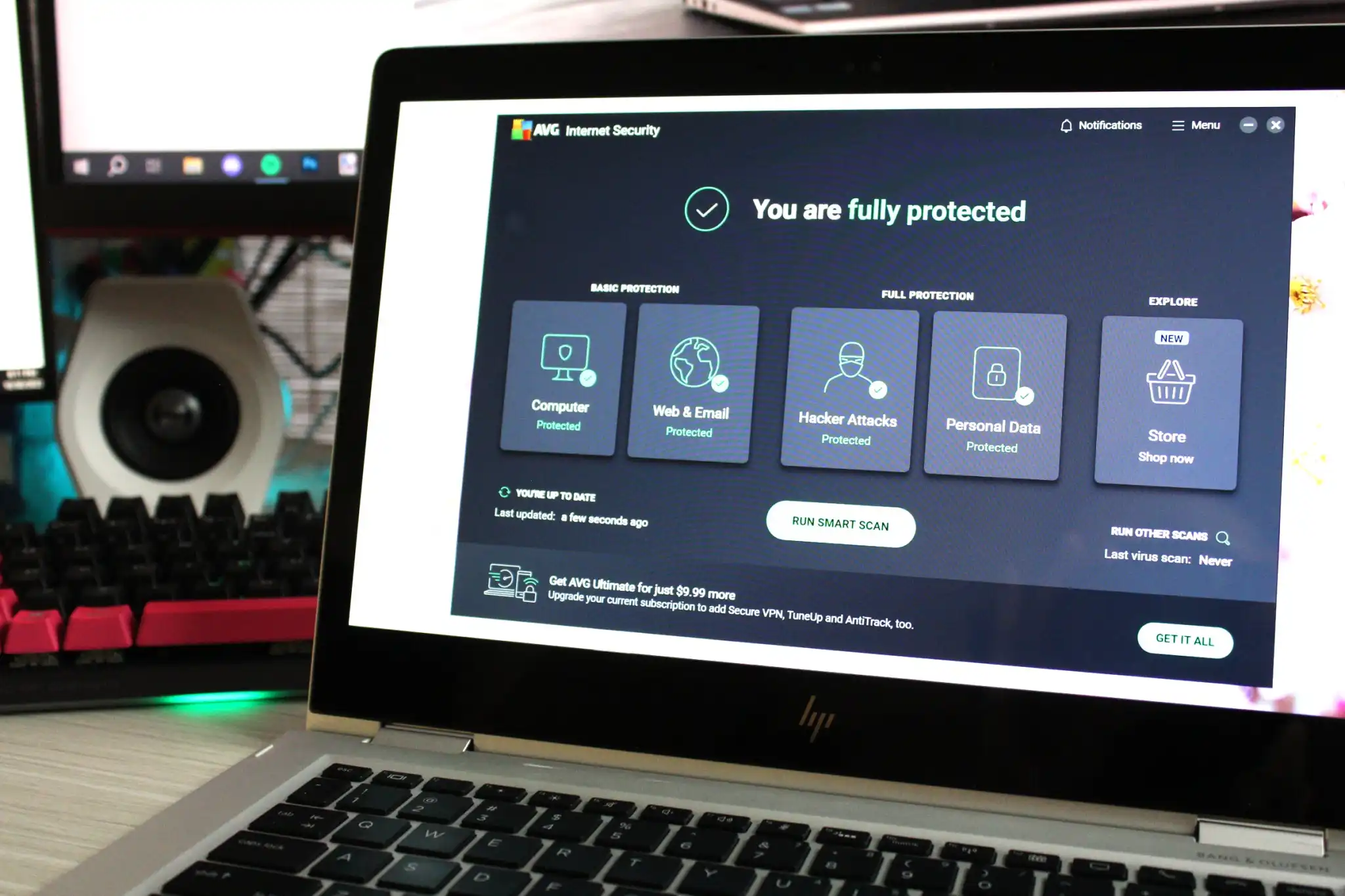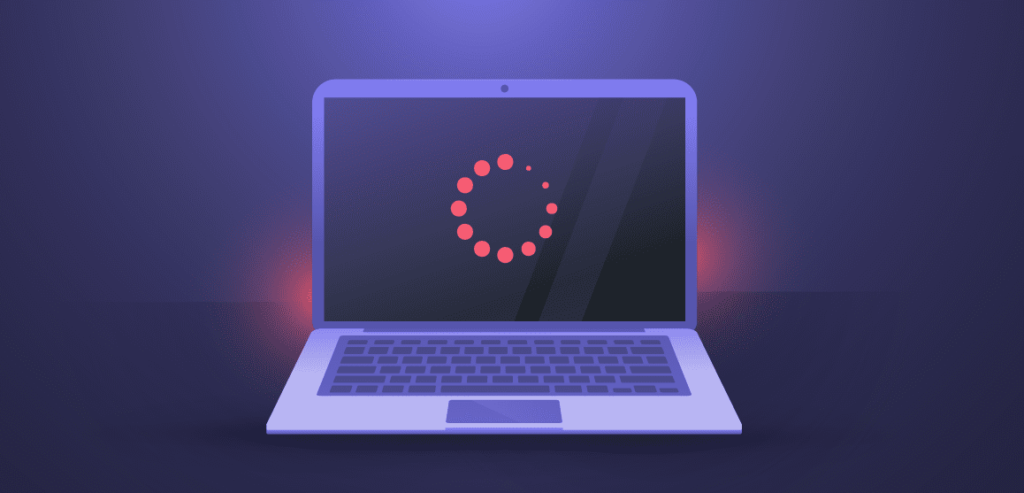
When your PC begins to lag, it’s a sign that something isn’t right. Usually, your computer should operate smoothly, from the moment it boots up to running complex programs. However, if your PC is suddenly sluggish, crashing unexpectedly, or taking an unusually long time to complete simple tasks, you’re likely dealing with a hardware issue rather than a software glitch.
Hardware problems can be tricky to diagnose, especially since many components could be causing the slowdown. Your CPU might be overheating, causing it to throttle its performance to prevent damage. Or, perhaps your RAM is faulty, leading to frequent crashes. Even a failing hard drive or SSD could be the culprit, particularly if you notice long delays during file transfers or booting up Windows. Identifying the root cause requires some detective work, but by using specific tools, you can monitor your system’s performance and get a clearer picture of what’s going wrong.
Start by opening the Task Manager, a versatile tool that gives you a real-time overview of your system’s performance. Access it by pressing Ctrl+Alt+Del and selecting Task Manager. Once open, navigate to the Performance tab, where you can monitor your CPU, memory, GPU, and other components. Keep an eye on the usage percentages; if any component is consistently operating at over 80%, it might be the source of your problem.
If you suspect that your CPU is overheating, Core Temp is an excellent tool for monitoring its temperature. High temperatures can cause your CPU to throttle or even shut down to prevent damage, leading to crashes and slow performance. If Core Temp shows that your CPU is regularly hitting temperatures above 80 degrees Celsius, it’s time to check your cooling system. Make sure your CPU fan is functioning correctly and that it’s properly seated on the processor.
Memory issues can also lead to significant slowdowns and crashes. Using a tool like Memtest, you can check your RAM for defects. RAM errors are often the result of overheating or manufacturing defects, and they can cause Windows to crash if certain memory addresses can’t be accessed. Memtest will run through your available memory, identifying any problematic areas. If errors are detected, it’s best to replace the faulty memory modules.
Your graphics card is another component that can cause performance issues, particularly if you’re a gamer or work with graphics-intensive applications. An overheating GPU can lead to crashes and visual glitches, while memory errors can cause your system to freeze or stutter. Tools like GPU-Z can help you monitor your GPU’s temperature and ensure it’s operating within safe limits. If your GPU is consistently running hot, check the cooling system to make sure it’s working correctly.
Finally, if your PC takes an unusually long time to boot or load programs, your hard drive or SSD might be struggling. Crystaldiskmark and SSD-Z are tools that can help you evaluate the performance of your storage devices. If these tools reveal that your drive’s read and write speeds are significantly lower than expected, it might be time to consider upgrading to a new drive.