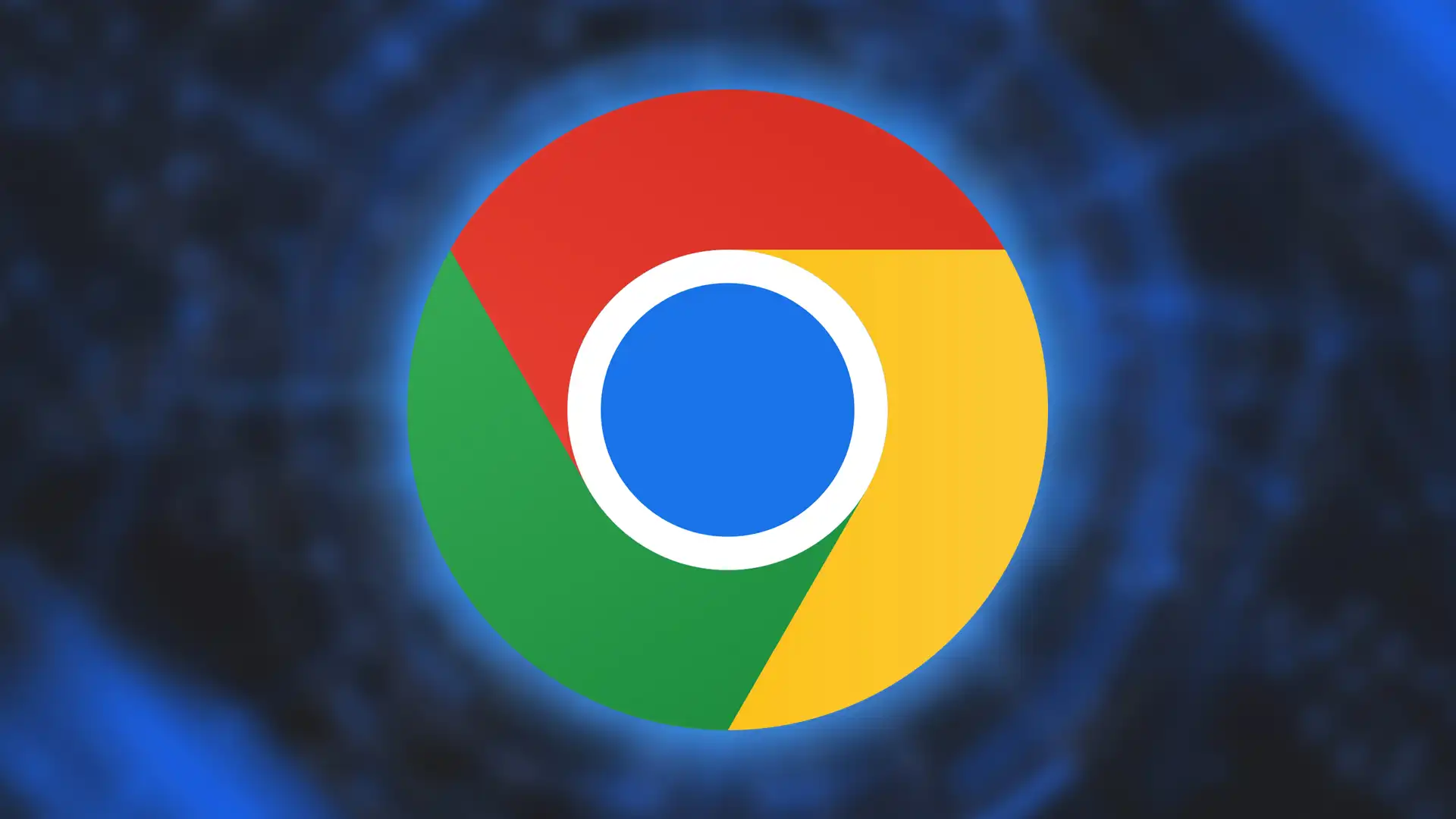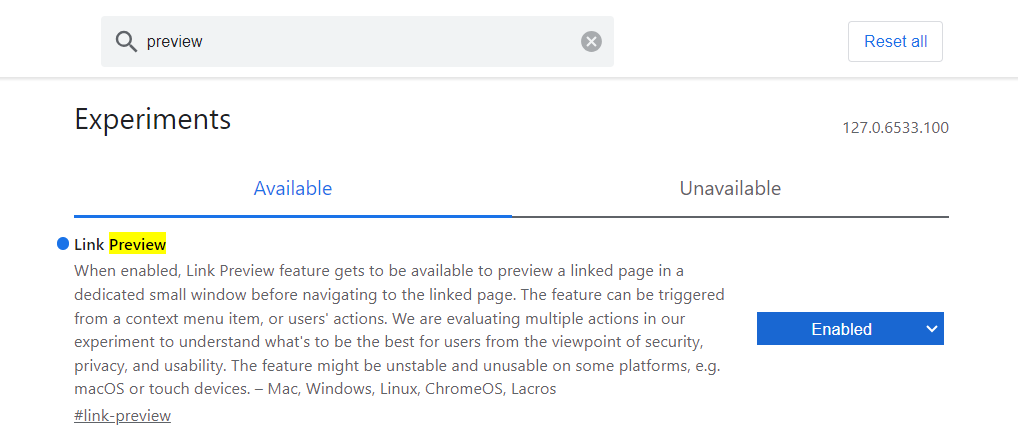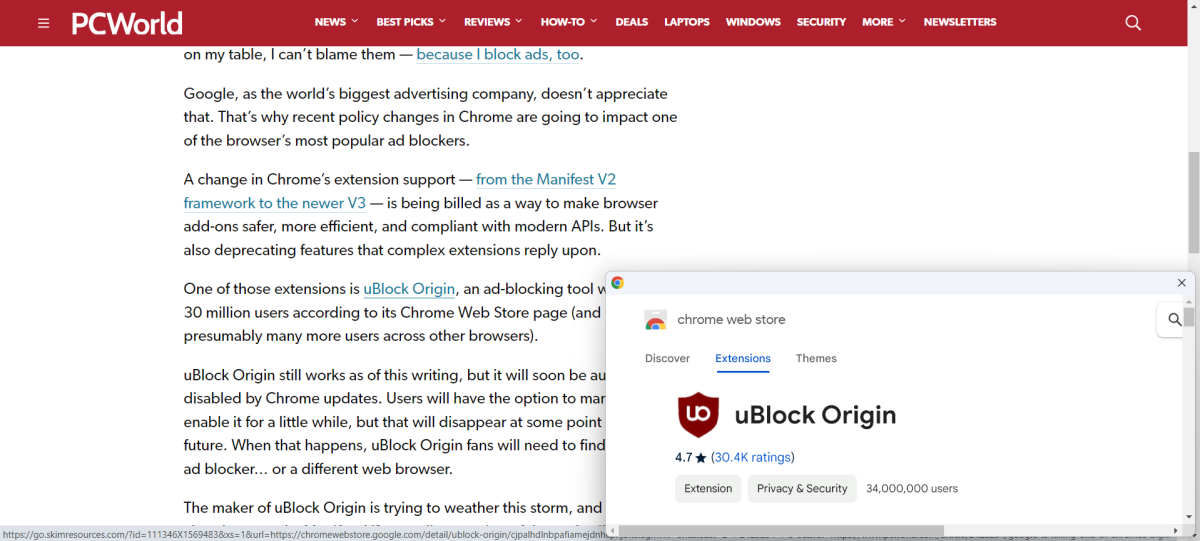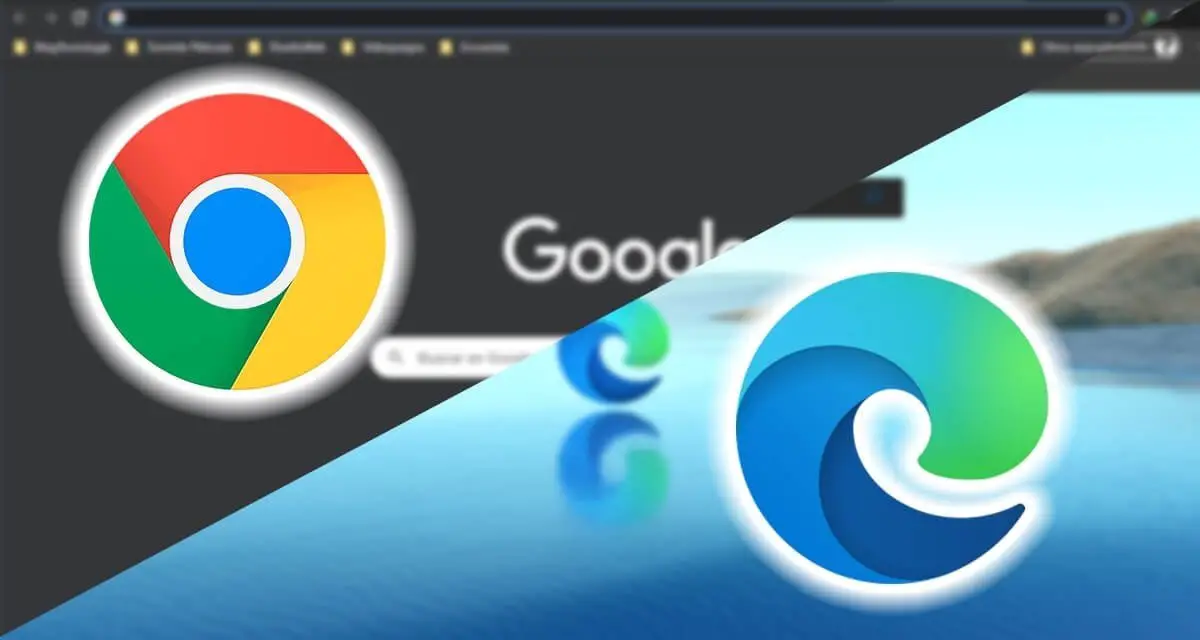You can now preview the destination page of a link before you actually visit it — but only if you manually enable the feature first.
Google Chrome is constantly being updated, whether to add new features (like AI-powered image searches) or take away beloved functionality (and killing popular extensions in the process). In this case, we’re talking about the former.
Starting with version 124 of Chrome, there’s been a hidden preview feature that can show you a quick impression of a linked page before you actually visit it in earnest.