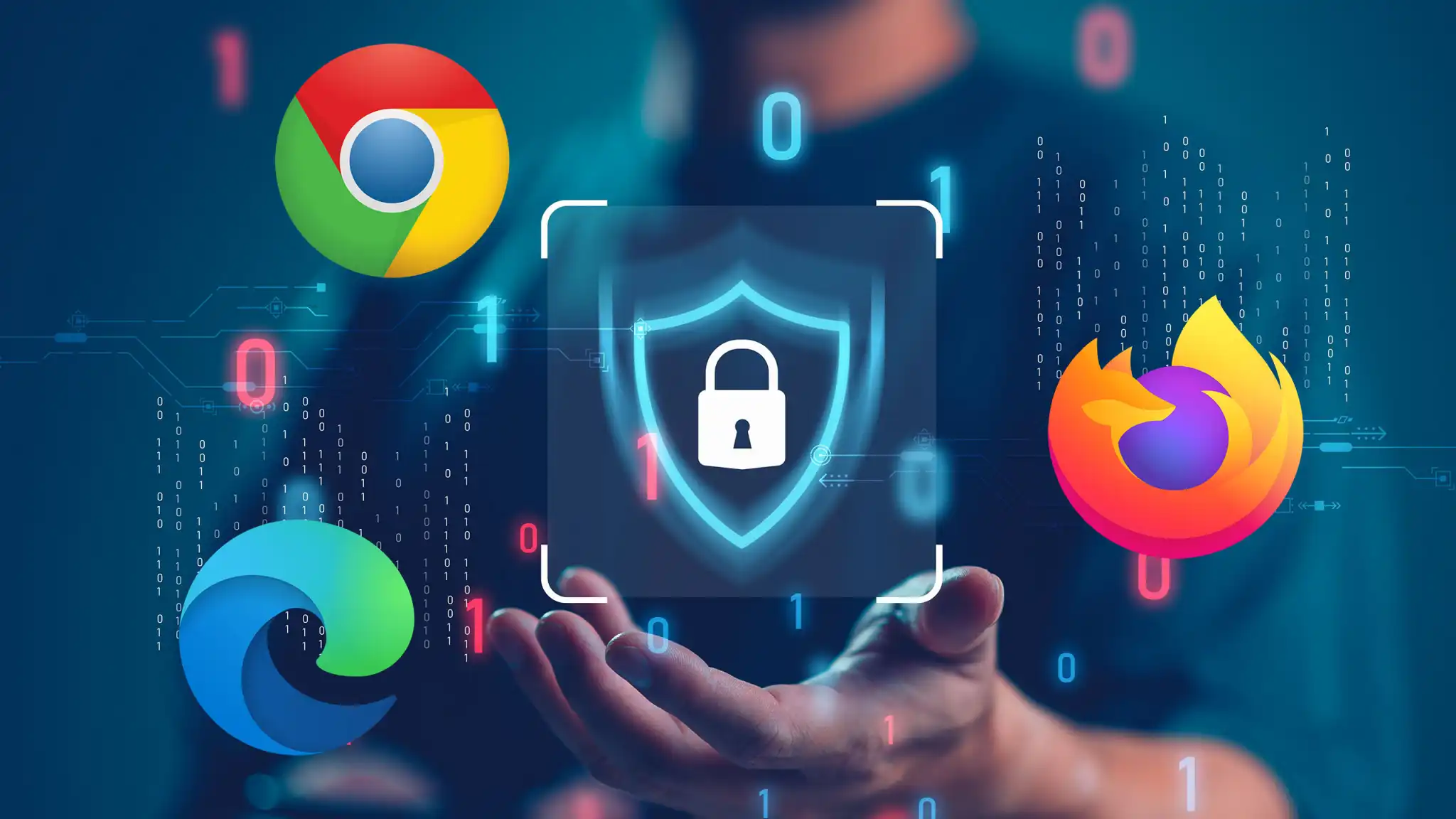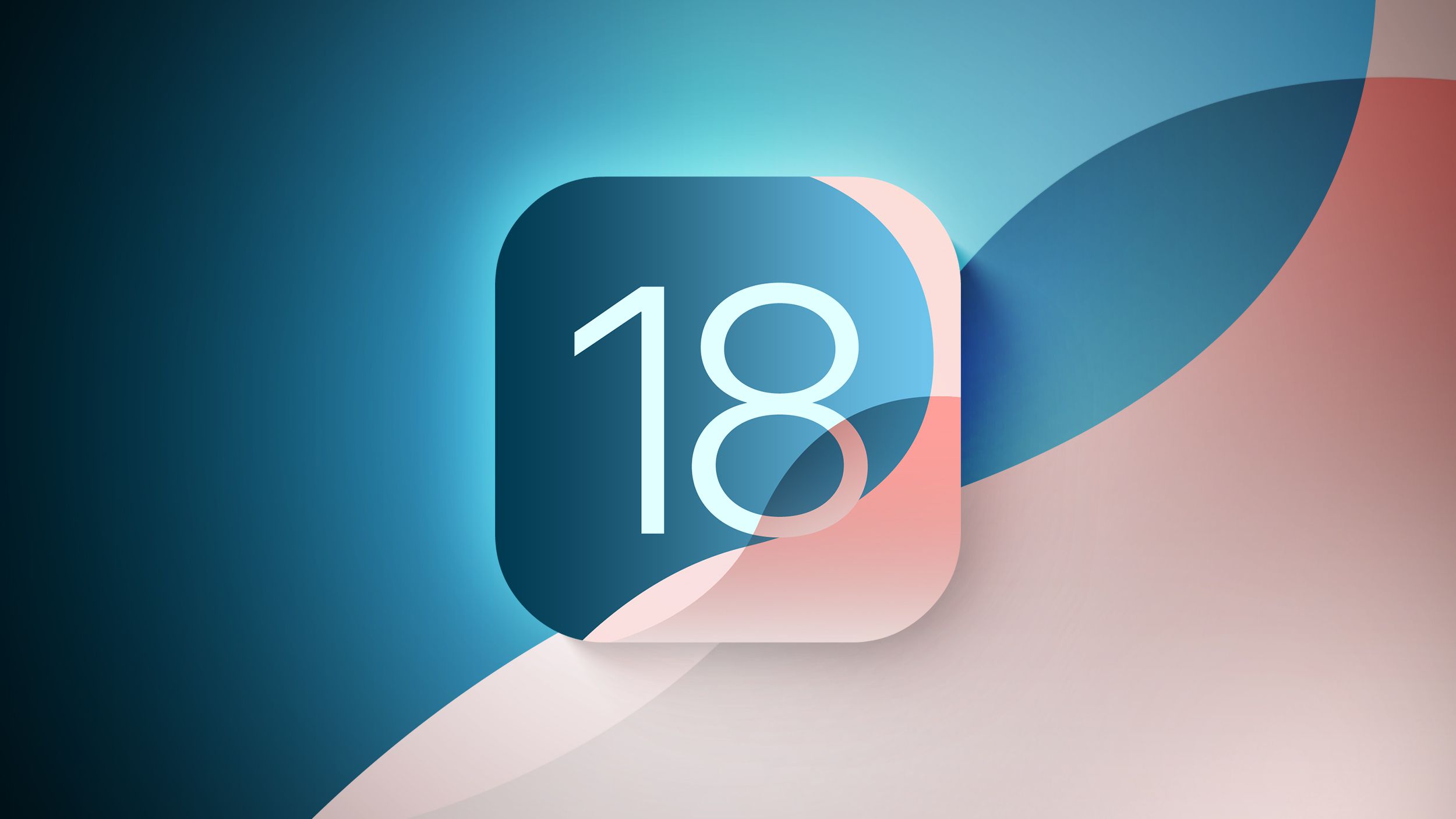Luckily, you don’t have to sit by and monitor the Windows 11 24H2 upgrade.
How long will it take to update your PC to the Windows 11 2024 Update? If my tests are any indicator, you’d be twiddling your thumbs for a lot longer than usual.
Microsoft characterizes Windows 11 24H2, formally known as the Windows 11 2024 Update, as a “full OS swap.” Until now, Microsoft pushed incremental updates to your PC, with only the code needed to perform security or feature updates. The language that Microsoft is using now implies that this is a much more involved process and that seems to be true.
I tested downloading and installing Windows 11 24H2 on four separate laptops. Each took at least an hour to install and some much more. Put another way, this isn’t something that you can take care of quickly — quite a change from the quick Windows 11 feature updates of the last few years.
The Windows 11 2024 Update is beginning to roll out now, though the actual process will be performed in phases. The update is free. You have several options to update, as our story notes, including setting your Windows Update settings to ask for the latest updates as soon as they’re available. You can also download Windows 11 directly from Microsoft, either as an ISO file or using the Windows 11 Installation Assistant.

Windows offers a more convenient option, however. Simply right-click the ISO file and “mount” it in a virtual drive on your PC. That opens up a virtual drive, where you can simply click the “setup” icon to launch the process. You can store the ISO on a handy DVD or USB key (the ISO is about 4.4GB) and then just move it from PC to PC.
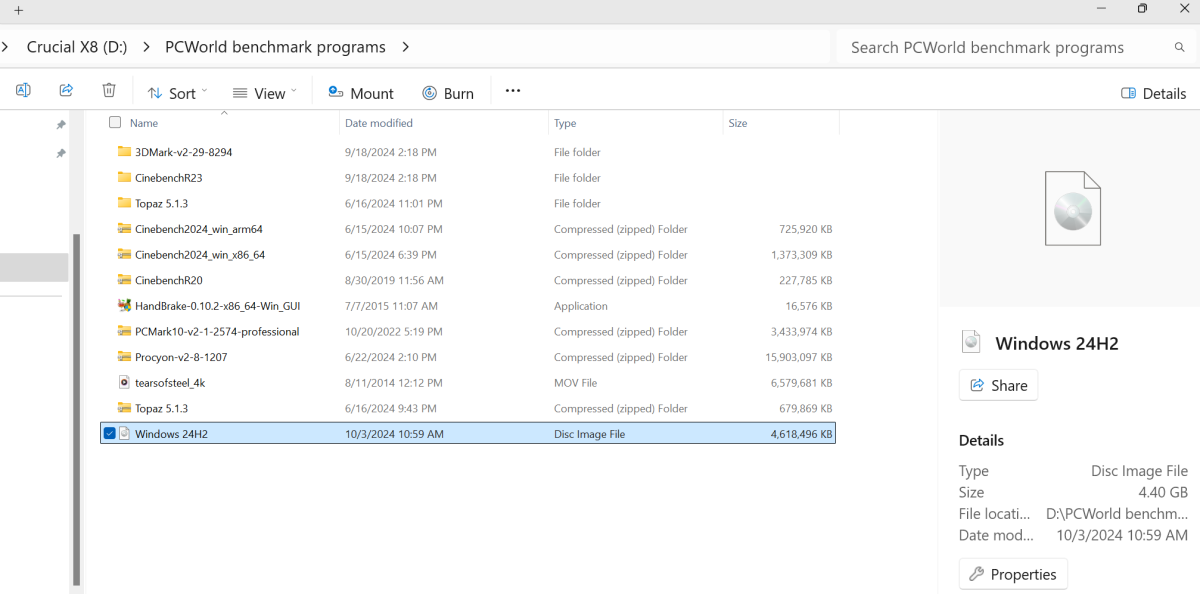
Mark Hachman / IDG
So to upgrade, I simply:
- Used the Windows 11 Installation Assistant to download a copy of Windows. (Windows 11 24H2 is selected automatically).
- Selected the “ISO” option.
- When the download completed, I right-clicked the file and mounted it using File Explorer.
- I clicked “Setup” and launched the update process.
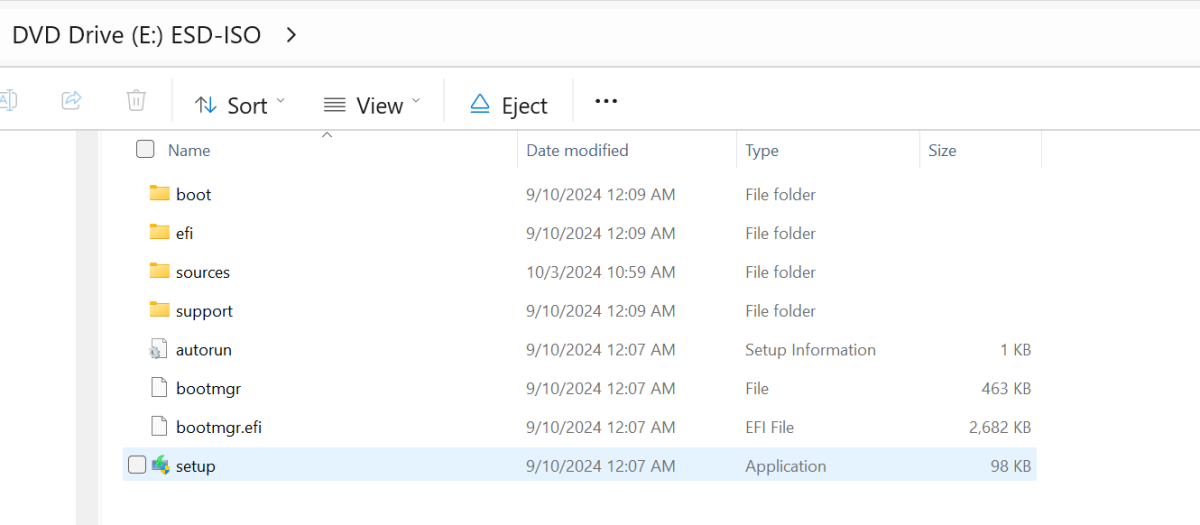
Ideally, you’ll have already updated your PC before you begin the process. Installing Windows 11 24H2 won’t erase your personal files or applications, but it’s a good idea to have them backed up anyway. Some of you prefer a “clean install” of a new OS. Since this is a “full OS swap,” this should be part of the process.
Upgrading may involve agreeing to a Windows license agreement. In general, the process simply involves Windows checking and downloading any additional updates behind the scenes, and then completing the process itself.
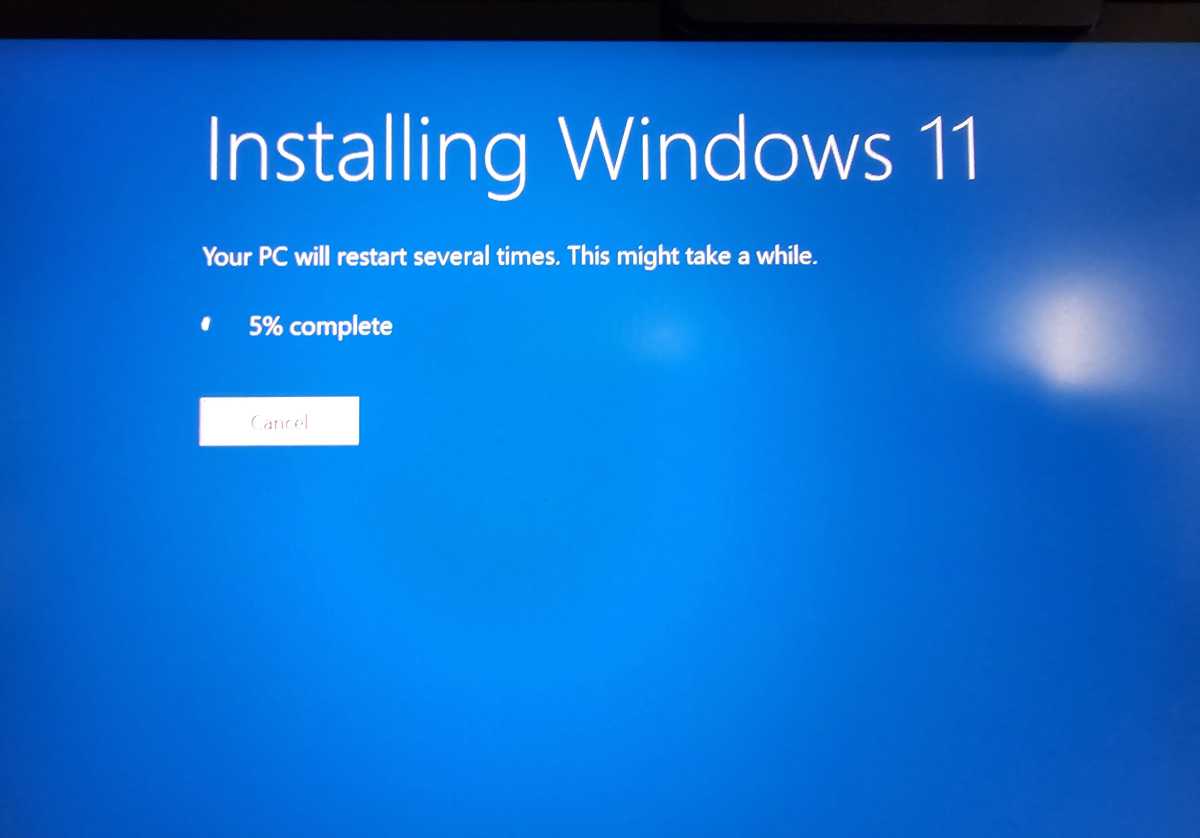
The upgrade will proceed through the update phase, through to the installation phase (performed on an otherwise blank screen) and then a series of reboots while Windows goes through the final process. You may see an additional series of screens that can occur during the setup of a new PC. Aside from approving the license agreement (which Windows didn’t always ask for), the update proceeded without supervision.
I used four notebooks, listed here from newest to oldest. The time it took to update follows. This did not include “pre-updating” the PC or downloading the ISO file, just the time it took after I clicked the “setup” application inside the Windows 11 ISO file. I would expect this to be the same time your PC would take to update if it progressed through the normal Windows Update channels.
- MSI Prestige 16 AI Evo B1MG: Core Ultra 7 155H/32GB RAM/1TB SSD: one hour, two minutes
- Microsoft Surface Laptop Studio 2: Core i7-13700H/64GB RAM/1 TB SSD: one hour, 37 minutes
- HP Victus: Core i7-11800H/16GB RAM/512GB SSD: one hour, 27 minutes
- Microsoft Surface Laptop 3: Core i7-1065G7/16GB RAM/256GB SSD: one hour, 45 minutes
It does appear that older laptops will take longer to upgrade, which makes sense. I actually had the Surface Laptop Studio 2 enrolled as part of the Dev Channel on Microsoft’s Windows Insider program, but it hadn’t been updated in some time. I was able to set the Windows Update settings to exit the Insider program (which normally requires a fresh install of Windows, erasing everything) without the need to remove my apps and files.
While I can’t truly know how long your PC will take to update to the Windows 11 2024 Update, you should probably set aside an hour or two, especially with an older PC. Good luck!