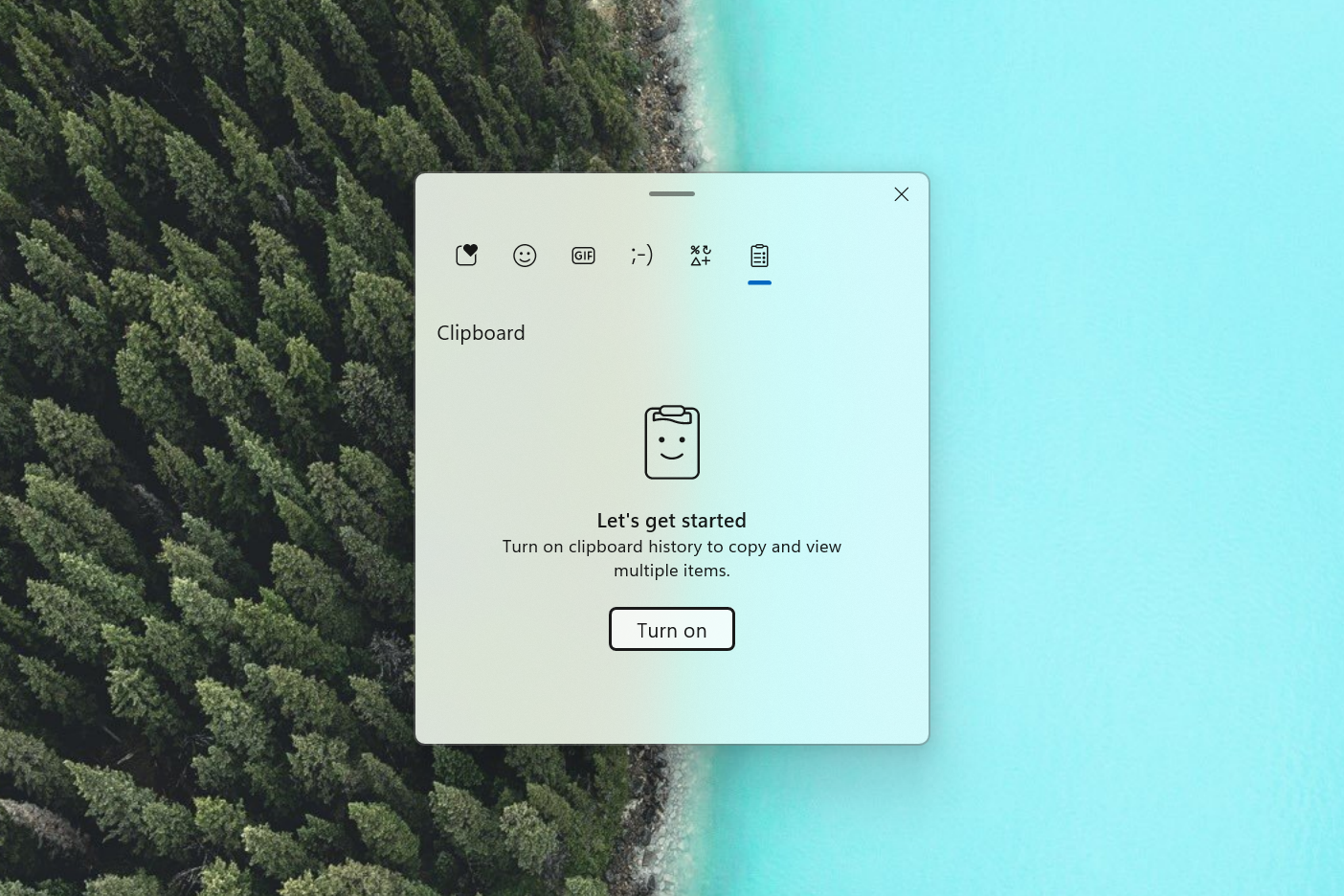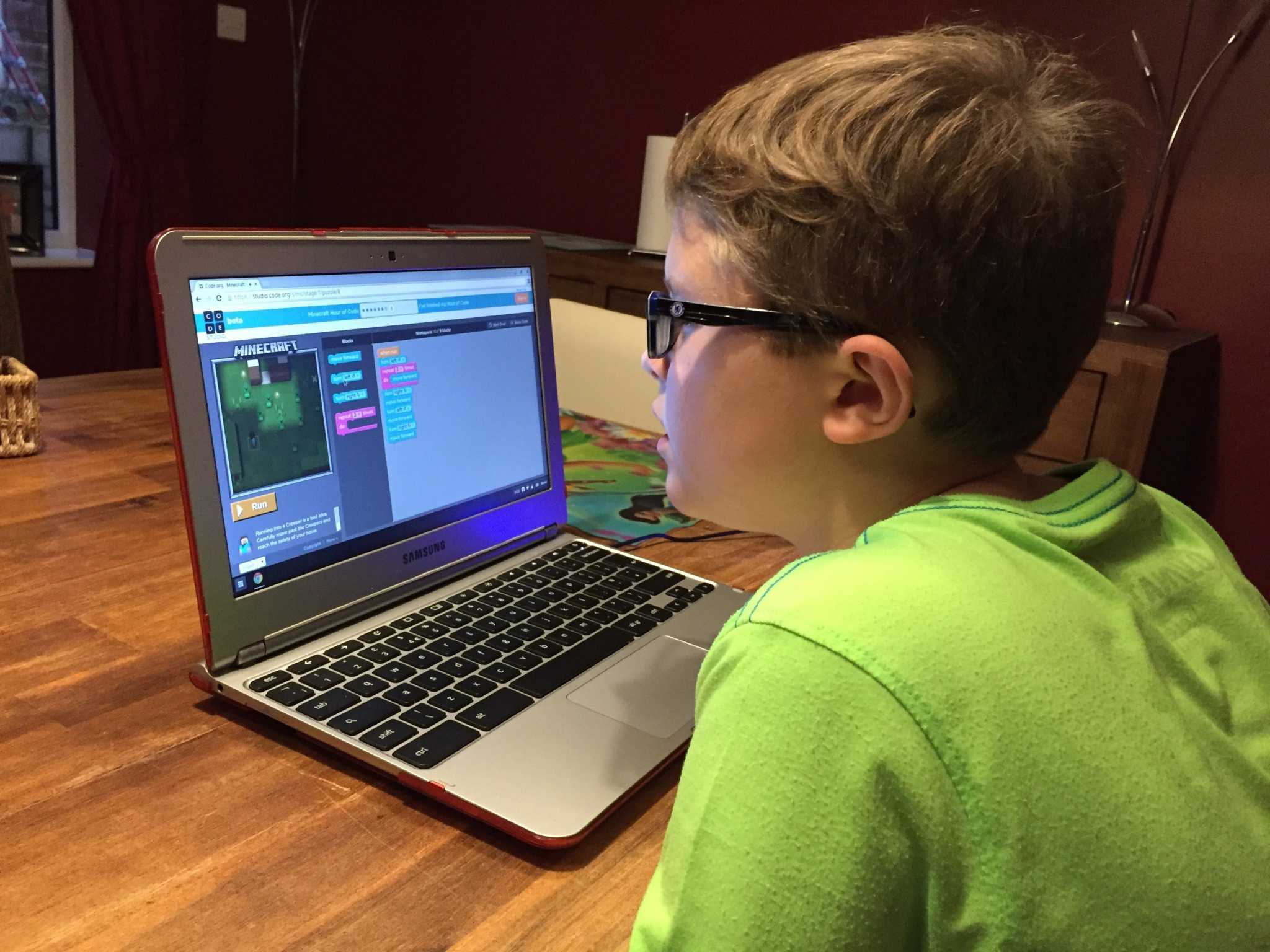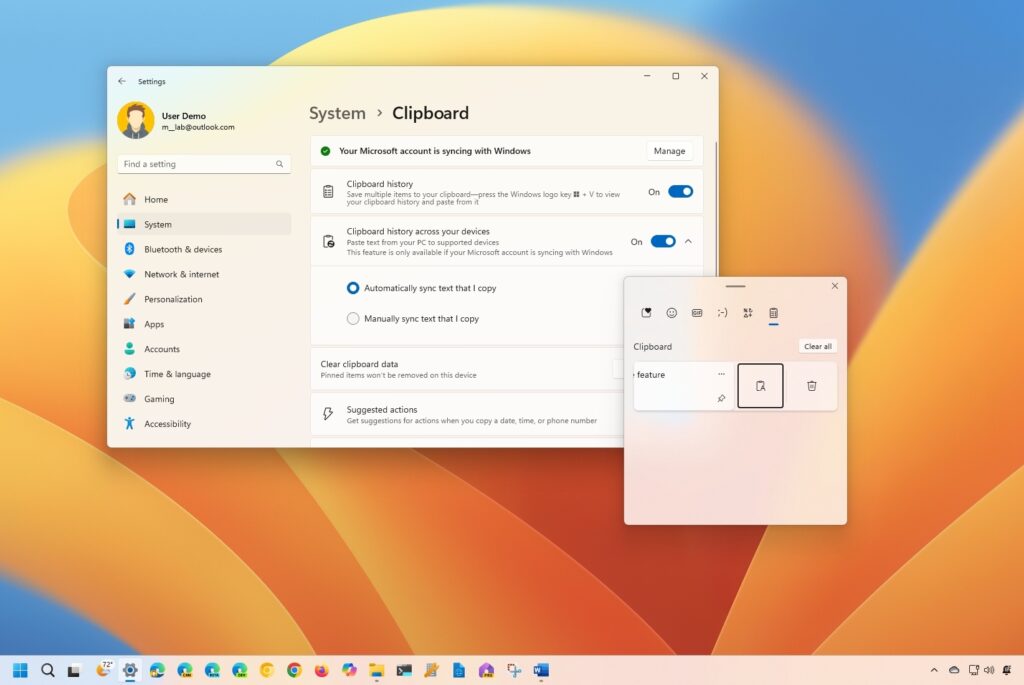
This year’s highly anticipated annual Windows 11 update, 24H2, was expected to bring a slew of exciting features and enhancements, but the reality has been far less glamorous. Users have reported a myriad of frustrating issues that have turned what should have been a celebratory moment into a period of discontent and confusion.
Among the numerous complaints, users are experiencing problems such as dead internet connections, undeletable cache files, driver-related crashes, and vanishing mouse cursors. Adding to these woes, several familiar features and applications have also been removed, leaving many users feeling disconnected from their previous Windows experience. Now, a newly emerged problem has come to light: the Clipboard History feature, once a reliable tool, has stopped functioning for many after the update.
The Clipboard History in Windows 11 is a powerful yet often overlooked feature that allows users to keep track of everything they copy, including text and images. This feature enables users to browse a history of copied items, making it easy to paste previously copied content. However, after upgrading to 24H2, many users are encountering a frustrating message stating, “You’ll see clipboard history here once you’ve copied something,” even when they have indeed copied items. This bug has plunged them back into the past, forcing them to repeatedly copy their desired content.
What makes this situation particularly vexing is that this issue was flagged by Windows Insiders during the testing phase of the update approximately three months ago. Despite the reported concerns, Microsoft did not prioritize this bug for resolution before the public rollout. The oversight has left many wondering about the effectiveness of Microsoft’s testing protocols.
While Microsoft has yet to officially acknowledge the Clipboard History bug, some users have found a temporary workaround to restore its functionality until a permanent fix is released. Here are the steps to potentially resolve the issue:
- Open Settings.
- Under System, scroll down and select Clipboard.
- Toggle Clipboard History off and then back on.
- Toggle Clipboard history across your devices off and then back on.
- Disable Suggested Actions, use the Windows key + V shortcut to open Clipboard History, then re-enable Suggested Actions if desired.
Following these steps may help restore Clipboard History functionality. Despite the current chaos surrounding Windows 11 24H2, there is hope that a fix for this bug will emerge in a future update, restoring users’ faith in the platform’s reliability.