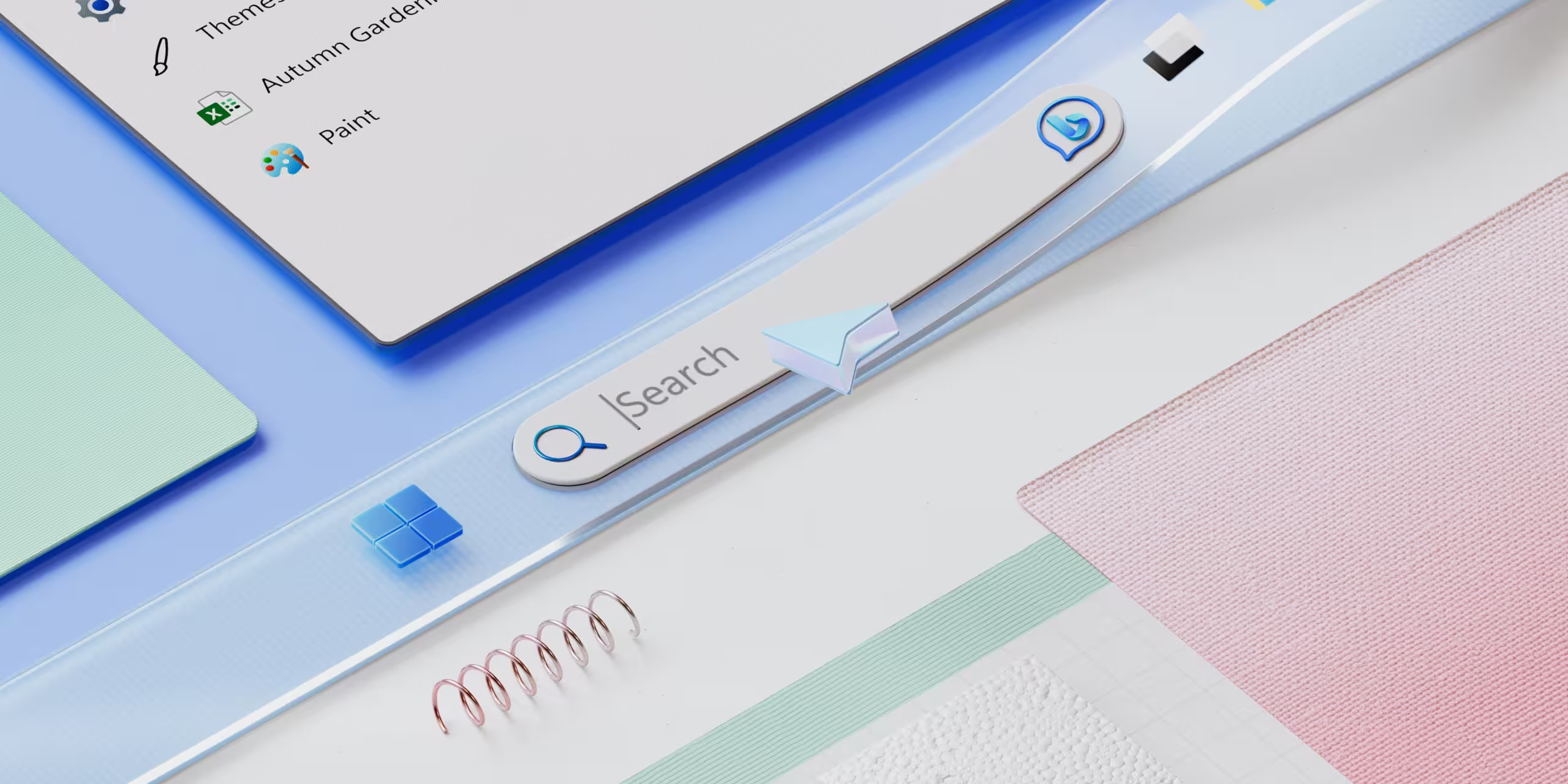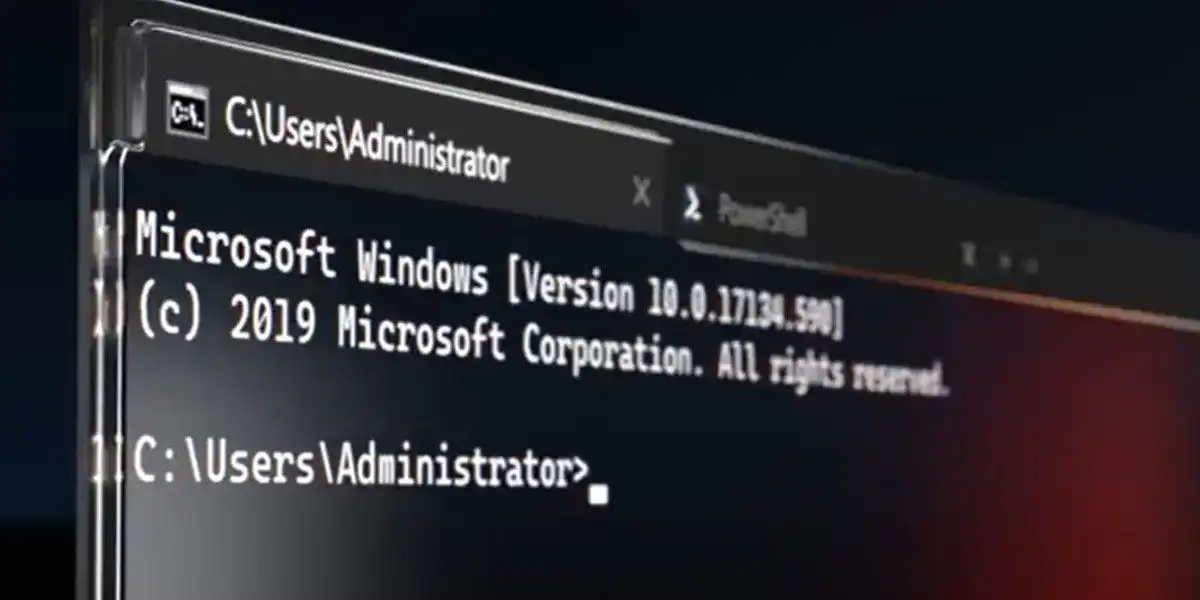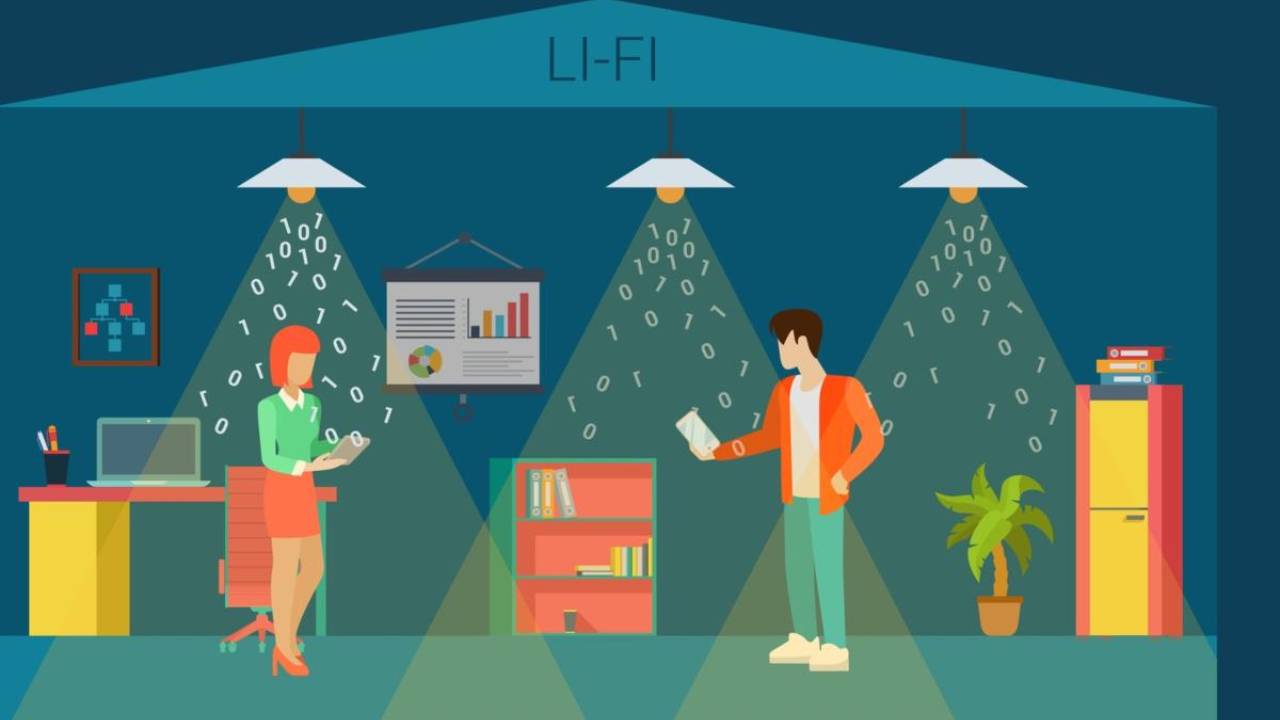Microsoft is experiencing a tumultuous month, with the rollout of the Windows 11 24H2 update unleashing a cascade of issues. Initially, users reported problems such as driver crashes and disappearing mouse cursors. Following this, many found themselves grappling with undeletable data left behind after the update, along with persistent internet connectivity issues and network malfunctions.
The situation worsened with the arrival of Patch Tuesday on October 8, which introduced two crucial security updates: KB5044284 for users running Windows 11 24H2 and KB5044285 for those on older versions like Windows 11 23H2 and 22H2. However, the updates have become another headache, as many users are facing installation failures accompanied by various error codes, including:
- 0x800736b3
- 0x80070005
- 0x800f0838
- 0x8007371b
Compounding the frustration, reports indicate that Windows Update often freezes at around 40% completion, with others experiencing stalls between 90% and 95%. After several minutes of inactivity, Windows typically reverts the update attempt, leaving users stuck in an endless loop.
If you find yourself grappling with these installation issues, there is a straightforward workaround. You can manually download the updates from the Microsoft Update Catalog by following these steps:
- Visit the Microsoft Update Catalog.
- In the search box, enter KB5044284 (for 24H2 users) or KB5044285 (for 23H2 or 22H2 users).
- Select your Windows version (either x64 or arm64) and click the Download button.
- In the pop-up window, click both provided .MSU file links to download the updates to your PC.
- Double-click one of the downloaded .MSU files to initiate the installation wizard, then follow the prompts to complete the installation.
If you follow these steps correctly, you will be prompted to restart your computer twice, after which the updates should install successfully. Alternatively, users can opt to use the Windows 11 Installation Assistant to install the October patch without risking the loss of personal files.
Beyond installation issues, users have also reported a peculiar error linked to the OpenSSH service, which fails to launch post-update without any accompanying error messages or logs. A simple fix involves deleting or renaming the C:\ProgramData\ssh\logs directory, allowing the SSH service to restart normally.
For those facing overwhelming issues after installing the KB5044284 update and wishing to revert to a previous state, uninstallation is straightforward:
- Open the Settings app.
- Go to Windows Update in the left sidebar.
- Click on Update history.
- Scroll down and select Uninstall updates.
- Find KB5044284 and click Uninstall.
- Restart your computer.
With these solutions, Microsoft users can hopefully navigate this challenging update period more smoothly.