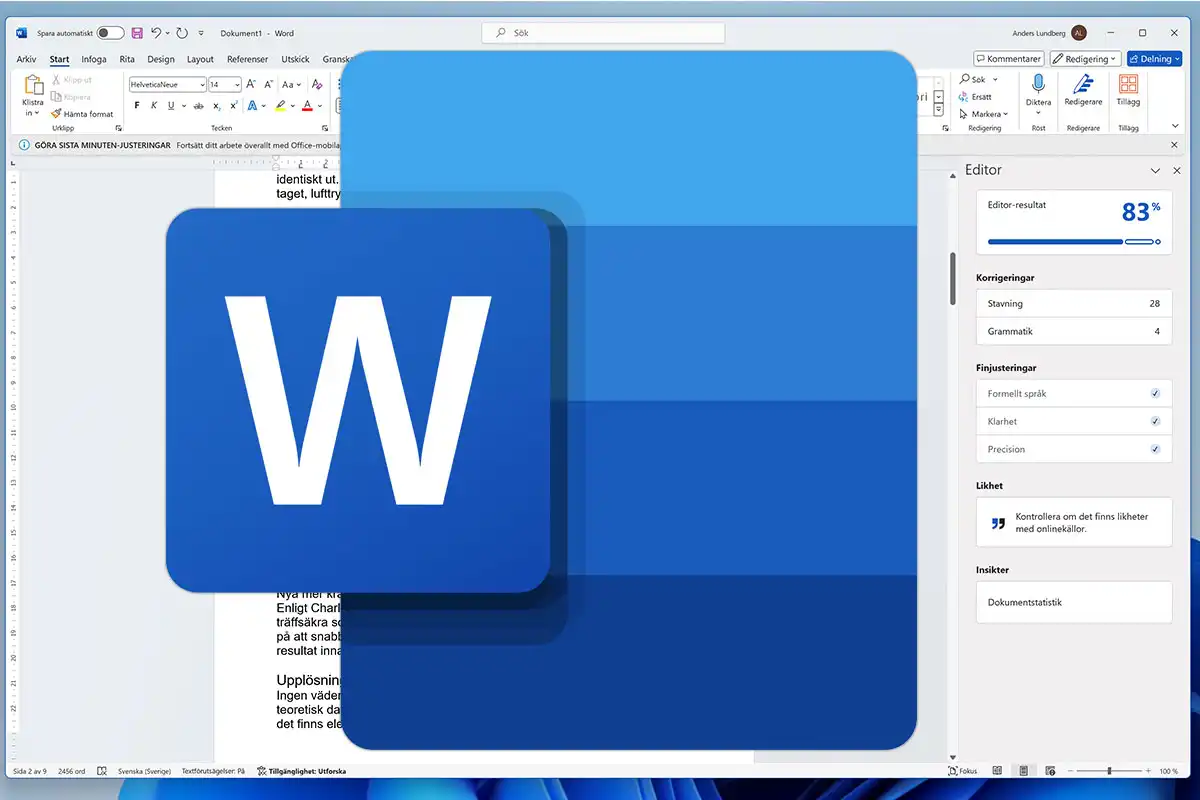Not only can’t you change time zones, but daylight savings time changes aren’t syncing either.
Windows 11 24H2 has already caused so many issues since it first started rolling out in October, and there doesn’t seem to be an end in sight. Microsoft is scrambling to address concerns left and right, and here’s another one to add to the ever-growing list.
After updating to Windows 11 24H2, some users who don’t have administrative privileges are reporting that the Date & Time section of Windows Settings can’t change the time zone anymore. “The expected time zone option is not visible to non-administrator users,” says Microsoft on the relevant support page, aware of the issue.
To be absolutely clear, this is a problem that’s isolated to Windows Settings and its Date & Time section. The problem doesn’t stem from any changes made to the system’s settings, permissions, or user policies. Users with administrative privileges can still access and change the time zone setting through Windows Settings.
If you’re affected and you need to change your PC’s time zone, you can do so through Control Panel:
- Search for “control panel” in the Start menu and launch it.
- In Control Panel, navigate to Clock and Region > Date and Time > Change time zone…
- Alternatively, you can use the Run prompt (open it with the Windows key + R keyboard shortcut) to execute the
timedate.cplcommand.
Microsoft is actively investigating the issue and promises a fix in an upcoming Windows update. However, according to Windows Latest, it’s unlikely we’ll see that patch until January 2025 or later.
In addition to time zone problems, some users are also reporting that the system time isn’t syncing correctly after daylight savings time changes, and other users are reporting that the system time is occasionally incorrect after the system comes out of sleep mode.